Switching to the Mac: The Missing Manual, Snow Leopard Edition. The Missing Manual - Helion
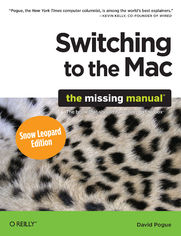
ISBN: 978-14-493-8308-4
stron: 652, Format: ebook
Data wydania: 2009-12-09
Ksi─Ögarnia: Helion
Cena ksi─ů┼╝ki: 80,73 z┼é (poprzednio: 94,98 z┼é)
Oszczędzasz: 15% (-14,25 zł)
Is Windows giving you pause? Ready to make the leap to the Mac instead? There has never been a better time to switch from Windows to Mac, and this incomparable guide will help you make a smooth transition. New York Times columnist and Missing Manuals creator David Pogue gets you past three challenges: transferring your stuff, assembling Mac programs so you can do what you did with Windows, and learning your way around Mac OS X.
Learning to use a Mac is not a piece of cake, but once you do, the rewards are oh-so-much better. No viruses, worms, or spyware. No questionable firewalls, inefficient permissions, or other strange features. Just a beautiful machine with a thoroughly reliable system. Whether you're using Windows XP or Vista, we've got you covered.
If you're ready to take on Mac OS X Snow Leopard, the latest edition of this bestselling guide tells you everything you need to know:
- Transferring your stuff -- Moving photos, MP3s, and Microsoft Office documents is the easy part. This book gets you through the tricky things: extracting your email, address book, calendar, Web bookmarks, buddy list, desktop pictures, and MP3 files.
- Learning Snow Leopard -- Once you've moved into the Mac, a final task awaits: Learning your way around. Fortunately, you're in good hands with the author of Mac OS X: The Missing Manual, the #1 bestselling guide to the Macintosh.
Re-creating your software suite -- Big-name programs (Word, Photoshop, Firefox, Dreamweaver, and so on) are available in both Mac and Windows versions, but hundreds of other programs are available only for Windows. This guide identifies the Mac equivalents and explains how to move your data to them.
Moving from Windows to a Mac successfully and painlessly is the one thing Apple does not deliver. Switching to the Mac: The Missing Manual, Snow Leopard Edition is your ticket to a new computing experience.
Osoby które kupowały "Switching to the Mac: The Missing Manual, Snow Leopard Edition. The Missing Manual", wybierały także:
- Zen Steve'a Jobsa 29,67 zł, (8,90 zł -70%)
- Gray Hat C#. Język C# w kontroli i łamaniu zabezpieczeń 57,74 zł, (17,90 zł -69%)
- Mac OS X Leopard. ─ćwiczenia praktyczne 18,44 z┼é, (5,90 z┼é -68%)
- Mac OS X Tiger. ─ćwiczenia praktyczne 18,44 z┼é, (5,90 z┼é -68%)
- Swift 4. Koduj jak mistrz. Wydanie IV 67,00 zł, (33,50 zł -50%)
Spis tre┼Ťci
Switching to the Mac: The Missing Manual, Snow Leopard Edition. The Missing Manual eBook -- spis tre┼Ťci
- Switching to the Mac: The Missing Manual, Snow Leopard Edition
- SPECIAL OFFER: Upgrade this ebook with OReilly
- A Note Regarding Supplemental Files
- The Missing Credits
- About the Author
- About the Creative Team
- Acknowledgments
- The Missing Manual Series
- Introduction
- What Mac OS X Gives You
- What Mac OS X Takes Away
- About This Book
- AboutTheseArrows
- About MissingManuals.com
- The Very Basics
- I. Welcome to Macintosh
- 1. How the Mac Is Different
- Power On, Dude
- That One-Button Mouse
- On, Off, and Sleep
- Sleep Mode
- Restart
- Shut Down
- Log Out
- The Menu Bar
- Finder = Windows Explorer
- Dock = Taskbar
- Menulets = Tray
- Keyboard Differences
- Where the Windows Keys Went
- What the Special Mac Keys Do
- The Complicated Story of the Function Keys
- Disk Differences
- Where Your Stuff Is
- Applications Folder
- Home Folder
- System Folder
- Window Controls
- Title Bar
- The Folder Proxy Icon
- Close Button
- Minimize Button
- Zoom Button
- The Finder Sidebar
- Fine-tuning the Sidebar
- Window Management
- Scroll Bars
- Resize Box
- Path Bar
- Status Bar
- Terminology Differences
- 2. Folders, Dock, & Windows
- Getting into Mac OS X
- Logging In
- The Elements of the Mac OS X Desktop
- Disk icons
- The Dock
- The menu
- The menu bar
- The Four Window Views
- Icon View
- Icon Size
- Icon Previews
- Icon View Options
- Always open in icon view
- Icon size
- Grid spacing
- Text size
- Label position
- Show item info
- Show icon preview
- Arrange by
- Background
- Use as Defaults
- Keeping Icons Neat and Sorted
- Grid alignment
- Sorted alignment
- List View
- Sorting the List
- Flippy Triangles
- Your Choice of Columns
- Other View Options
- Rearranging Columns
- Adjusting Column Widths
- Column View
- Manipulating the Columns
- View Options
- Cover Flow View
- Quick Look
- What Quick Look Knows
- Fun with Quick Look
- The Quick Look Slideshow
- The Dock
- Setting Up the Dock
- Organizing and Removing Dock Icons
- Pop-up Dock Folders ("Stacks")
- Fan vs. grid vs. list
- The Finer Points of Pop-up Dock Folders
- Three Ways to Get the Dock Out of Your Hair
- Auto-hiding the Dock
- Shrinking and enlarging the Dock
- Moving the Dock to the sides of the screen
- Using the Dock
- Switch applications
- Secret menus
- Drag and Drop
- Do Your Filing
- The Finder Toolbar
- Removing or Shrinking the Toolbar
- Rearranging or Removing Toolbar Icons
- Getting Help in Mac OS X
- Getting into Mac OS X
- 3. Files, Icons, & Spotlight
- Renaming Icons
- Selecting Icons
- Selecting by Clicking
- Selecting Icons from the Keyboard
- Moving and Copying Icons
- Copying by Dragging
- Copying by Using Copy and Paste
- Spring-Loaded Folders: Dragging Icons into Closed Folders
- Making Spring-Loaded Folders Work
- Aliases: Icons in Two Places at Once
- Whats Good about Aliases
- Broken Aliases
- Color Labels
- What Labels Are Good For
- Changing Labels
- The Trash
- Rescuing Files and Folders from the Trash
- Emptying the Trash I: Quick and Easy
- Emptying the Trash II: Secure and Forever
- Locked Files: The Next Generation
- Get Info
- The Get Info Panels
- The Spotlight Menu
- Spotlight-Menu Tips
- Advanced Menu Searches
- Use quotes
- Limit by kind
- Limit by recent date
- Limit by metadata
- Boolean searches
- The Spotlight Window
- Spotlight Window from Spotlight Menu
- Opening the Spotlight Window Directly
- The Basic Search
- Power Searches
- Where to Look
- Search by Contents/Search by Name
- Complex Searches
- Kind
- Last opened date/Last modified date/Created date
- Name
- Contents
- Other
- What to Do with Search Results
- Customizing Spotlight
- Privacy Settings
- Smart Folders
- 4. Documents, Programs, & Spaces
- Opening Mac OS X Programs
- The Application Menu
- Quitting Programs
- Force-Quitting Programs
- The New, Improved "Alt-Tab"
- Expos├ę: Death to Window Clutter
- All-Apps Expos├ę
- One-App Expos├ę
- Desktop Expos├ę
- Expos├ę Tip-O-Rama
- Expos├ę Meets Quick Look
- More Triggers for Expos├ę
- Screen corners
- Keystrokes
- Multiple-button mouse clicks
- Spaces: Your Free Quad-Display Mac
- Turning on Spaces
- Using Spaces
- The big picture
- Moving windows among screens
- Hiding Programs the Old-Fashioned Way
- Hiding the Program You're Using
- Hiding (Minimizing) Individual Windows
- How Documents Know Their Parents
- Reassigning Documents to Programs
- Reassigning a certain documentjust once
- Reassigning a certain documentpermanently
- Reassigning all documents of one type
- Reassigning Documents to Programs
- Keyboard Control
- Control the Menus
- Control the Dock
- Cycle Through Your Windows
- Control the Toolbar
- Control Tool Palettes
- Control Menulets
- Control Dialog Boxes
- Changing a Menu Keyboard Shortcut
- Redefining a Snow Leopard Keystroke
- The Save and Open Dialog Boxes
- Sheets
- The Mini Finder
- Spotlight
- The File Format Pop-up Menu
- The Open File Dialog Box
- Universal Apps (Intel Macs)
- Installing Mac OS X Programs
- .sit, .zip, .tar, .gz, and .dmg
- Disk Images (.dmg files)
- Cleaning Up after Decompression
- Performing the Installation
- Uninstalling Software
- Dashboard
- Dashboard Tips
- Dashboard Preferences
- More Widgets
- Installing a widget
- Web Clips: Make Your Own Widgets
- Creating a Web Clip Widget
- Power Typing in Snow Leopard
- The Mac OS X Spelling and Grammar Checker
- Text Substitution (Abbreviation Expansion)
- Insert the proper typographical symbols
- Replace abbreviations with much longer phrases
- Case Swapping
- The Many Languages of Mac OS X Text
- Formats Tab
- Input Menu Tab
- Keyboard Viewer: The Return of Key Caps
- Data Detectors
- Opening Mac OS X Programs
- 1. How the Mac Is Different
- II. Making the Move
- 5. Seven Ways to Transfer Your Files
- Transfers by Apple Genius
- Transfers by Network
- Transfers by Disk
- Transfers by File-Sending Web Site
- Transfers by Email
- Transfers by iDisk
- Transfers by Bluetooth
- Where to Put Your Copied Files
- Desktop Pictures (Wallpaper)
- Sound Effects
- Bookmarks (Favorites)
- Everything Else
- Document Conversion Issues
- FireWire Disk Mode (Target Disk Mode)
- 6. Transferring Email & Contacts
- Ways to Move Your Email
- Ways to Move Your Email
- Ways to Move Your Address Book
- A Reminder That Could Save You Hours
- Transferring Your Outlook Mail
- O2M Method (Quick, Simple, $10)
- Thunderbird Method (Time-Consuming, Free)
- Phase 1: Import to Thunderbird
- Phase 2: Copy to the Mac
- Phase 3: Import into Mail
- Phase 4: Import into Entourage (optional)
- Outlook and Exchange
- Transferring Your Outlook Addresses
- O2M Method (Easy, $10)
- Thunderbird Method (Time-Consuming, Free)
- CSV Method (Free, to Entourage Only)
- Transferring from Outlook Express (Windows Mail)
- Moving Your Address Book
- Moving Your Mail
- Email Settings
- Finding the Settings on Windows
- Outlook
- Outlook Express/Windows Mail
- Thunderbird
- Configuring the Settings on Your Mac
- Apple Mail
- Microsoft Entourage
- Finding the Settings on Windows
- Life with Microsoft Exchange
- Connecting to Exchange
- Exchange in Mail
- Exchange in Address Book
- Exchange in iCal
- Ways to Move Your Email
- 7. Special Software, Special Problems
- ACDSee
- Acrobat Reader
- ACT
- Ad Subtract (Pop-up Stopper)
- Adobe [your favorite program here]
- America Online
- AIM (AOL Instant Messenger)
- Children's Software
- Easy CD Creator
- Encarta
- Eudora
- Excel
- Firefox
- Games
- Google Desktop Search
- ICQ
- Internet Explorer
- iTunes
- Limewire
- McAfee VirusScan
- Microsoft Access
- Microsoft Money
- Microsoft Office
- Microsoft Publisher
- Microsoft Visio
- Minesweeper
- MSN Messenger
- NaturallySpeaking
- Netscape
- Newsgroup Readers
- Norton AntiVirus
- Norton Utilities
- Notepad
- Outlook/Outlook Express/Windows Mail
- Paint Shop Pro
- Palm Desktop
- Picasa
- PowerPoint
- QuickBooks
- Quicken
- RealPlayer
- RssReader
- Skype
- SnagIt
- Solitaire
- Street Atlas USA
- TaxCut, TurboTax
- WinAmp, MusicMatch
- Windows Media Player
- WinZip
- Word
- WordPerfect
- Yahoo Messenger
- 8. Windows on Macintosh
- Boot Camp
- Installing Boot Camp
- Phase 1: Partition your drive
- Phase 2: Install Windows
- Phase 3: Install the drivers
- Forth and Back, Windows/Mac
- Keyboard Translation Guide
- Accessing Mac Files from the Dark Sideand Vice Versa
- Installing Boot Camp
- Windows in a Window
- Virtualization Tip-O-Rama
- Boot Camp
- 9. Hardware on the Mac
- Printers and Printing
- Setting Up a Printer
- The Printer List
- Making the Printout
- Page Setup
- The Print Command
- Printing
- Managing Printouts
- Printer Sharing
- Faxing
- Setting Up Faxing
- Sending a Fax
- Sending
- Checking the log, checking the queue
- Receiving a Fax
- PDF Files
- Opening PDF Files
- Creating PDF Files
- Fontsand Font Book
- Where Fonts Live
- Font Book: Installing and Managing Fonts
- Looking over your fonts
- Printing a reference sheet
- Eliminating duplicates
- Adding, removing, and hiding fonts
- Font libraries
- The Fonts Panel
- Choosing fonts from the Fonts panel
- Digital Cameras
- Disks
- Startup Disks
- Creating a startup disk
- Selecting a startup disk
- Erasing a Disk
- Startup Disks
- Burning CDs and DVDs
- Burn Folders: Without the Disc
- When You Have a Blank Disc on Hand
- iTunes: The Digital Jukebox
- Library
- Store
- Devices
- Shared
- Genius
- Playlists
- Creating playlists
- Smart playlists
- Audio CDs
- Copying (ripping) CD songs to your hard drive
- The iPod and iPhone
- Playing with Playback
- Turning on visuals
- Keyboard control
- Preventing ear-blast syndrome
- Playing with the graphic equalizer
- Burning Music CDs
- DVD Movies
- Playing a Movie
- Language Fun
- Chapter Thumbnails
- Parental Controls
- The Big Picture
- Keyboard
- Text-Navigation Keystrokes
- Mouse
- Monitors
- Time Machine Backups
- Setting up Time Machine
- How the Backups Work
- Changing Time Machine Settings
- Recovering Lost or Changed Files
- Recovering from iPhoto, Address Book, and Mail
- Recovering the entire hard drive
- Recovering to another Mac
- Frequently Asked Questions
- Printers and Printing
- 5. Seven Ways to Transfer Your Files
- III. Making Connections
- 10. Internet Setup & MobileMe
- Network Centraland Multihoming
- Multihoming
- Broadband Connections
- Automatic Configuration
- Manual Configuration
- Settings from Windows 2000, XP, Vista, or Windows 7
- Settings from Windows 98, Windows Me
- Applying the Settings
- Ethernet Connections
- AirPort (WiFi) Connections
- Commercial Hot Spots
- Cellular Modems
- Dial-up Modem Connections
- Setting Up the Modem
- The Advanced Button
- Disconnecting
- Switching Locations
- Creating a New Location
- Making the Switch
- Internet Sharing
- Turning On Internet Sharing
- MobileMe
- Signing Up for MobileMe
- MobileMe Sync
- The iDisk
- Pulling it onto your screen
- Making the iDisk fast and synchronized
- The Public folder
- iDisk options
- Galleries
- Web Sites
- Internet Location Files
- Network Centraland Multihoming
- 11. Mail & Address Book
- Checking Your Mail
- The Mailboxes List
- Writing Messages
- Attaching Files to Messages
- Signatures
- Stationery
- Reading Email
- Threading
- Adding the Sender to Your Address Book
- Data Detectors
- Opening Attachments
- Replying to a Message
- Forwarding Messages
- Redirecting Messages
- Printing Messages
- Filing Messages
- Flagging Messages
- Finding Messages
- Finding messages within a mailbox
- Finding text within an open message
- Deleting Messages
- Method 1: Emptying the Trash folder
- Method 2: Deleted mail turns invisible
- Archiving Mailboxes
- Message Rules
- Setting up message rules
- The Anti-Spam Toolkit
- Using the Junk Mail Filter
- More Anti-Spam Tips
- RSS Feeds
- Adding RSS Feeds
- Managing Feeds
- Notes
- To Dos
- Creating To Dos
- Completing and Deleting To Dos
- To Do List: Mail/iCal Joint Custody
- Address Book
- Creating Address Cards
- Editing an address
- Adding addresses from Mail
- Importing Addresses
- About vCards
- Syncing with Google, Yahoo, MobileMe, or Exchange
- Groups
- Removing someone from a group
- Adding Pictures
- Replacing and removing a picture
- Finding an Address
- Changing the Address Book Display
- Printing Options
- Address-Book Backups
- Creating Address Cards
- Checking Your Mail
- 12. Safari & iChat
- Safari
- Browsing Basics and Toolbars
- Safari Toolbars
- Address bar
- Address-bar buttons
- Bookmarks bar
- Status Bar
- Tips for Better Surfing
- SnapBack
- Stifle Pop-Ups and Pop-Unders
- Three Ways to Magnify Web Text
- Keyboard Control
- Impersonating Internet Explorer
- Where am I?
- Faster Browsing Without Graphics
- Expanding Web Forms
- Viewing Web Pages Offline
- Sending a Page to a Friend
- Designate Your Start Page
- Finding Text on Web Pages
- Zoom in on PDF Pages
- The History Menu
- Tabbed Browsing
- RSS: The Missing Manual
- Viewing an RSS Feed
- RSS Tricks
- Creating RSS summaries
- The personal clipping service
- The RSS screen saver
- Make feeds open automatically
- iChat
- Three Chat Networks
- Signing Up
- How to Get a Free MobileMe Account
- How to Get a Free Jabber (or Gmail) Account
- How to Get a Free AIM Account
- The Buddy Lists
- Making a List
- Broadcasting Your Status
- Let the Chat Begin
- They Invite You
- You Invite Them
- Text Chatting
- In-chat Fun
- Audio Chats
- Video Chats
- Bluescreen Backdrops and Video FX
- Sharing Your Screen
- iChat Theater
- iChat Tweaks
- Safari
- 10. Internet Setup & MobileMe
- IV. Putting Down Roots
- 13. Accounts, Parental Controls, & Security
- Introducing Accounts
- The First Account
- Creating an Account
- Phase 1: Choose an Account Type
- Administrator accounts
- Standard accounts
- Managed accounts with Parental Controls
- Sharing Only
- Group
- The Guest account
- Phase 2: Name, Password, and Status
- Phase 3: Choose a Picture
- Phase 4: Startup Items
- Phase 1: Choose an Account Type
- Parental Controls
- System
- Use Simple Finder
- Only allow selected applications
- Content (Dictionary and Web)
- Hide profanity in Dictionary
- Web Site Restrictions
- Mail & iChat
- Time Limits
- Logs
- System
- Editing Accounts
- Deleting Accounts
- Setting Up the Login Process
- Signing In, Logging Out
- Identifying Yourself
- Logging Out
- Sharing Across Accounts
- Fast User Switching
- Five Mac OS X Security Shields
- The Firewall
- FileVault
- Logout Options
- The Password Assistant
- The Keychain
- Locking and unlocking the Keychain
- Managing Keychain
- Multiple Keychains
- Keychain files
- Introducing Accounts
- 14. Networking, File Sharing, & Screen Sharing
- Wiring the Network
- Ethernet Networks
- AirPort Networks
- File Sharing
- Setup: The Public Folder
- Setup: Sharing Any Folder
- The Get Info method
- The System Preferences method
- Accessing Shared Files
- Connection Method A: Use the Sidebar
- Connection Method B: Connect to Server
- Disconnecting Yourself
- Networking with Windows
- Seated at the Mac, Seeing the PC
- Seated at the PC, Seeing the Mac
- More Mac-Windows Connections
- Screen Sharing
- Mac #1: Give Permission in Advance
- Mac #2: Take Control
- Screen Sharing with Back to My Mac
- Wiring the Network
- 15. System Preferences
- The System Preferences Window
- Accounts
- Appearance
- Changing Colors
- Tweaking the Scroll Bars
- Number of Recent Items
- Font Smoothing Style
- Turning Off Smoothing on Tiny Fonts
- Bluetooth
- CDs & DVDs
- Date & Time
- Date & Time Tab
- Time Zone Tab
- Clock Tab
- Desktop & Screen Saver
- Desktop Pictures
- Using your own pictures
- Making the picture fit
- Auto picture-changing
- Screen Saver
- Apple
- Pictures
- Activating the screen saver
- Desktop Pictures
- Displays
- Display Tab
- Arrangement Tab
- Color Tab
- Dock
- Energy Saver
- Sleep Sliders
- Checkbox Options
- Scheduled Startup and Shutdown
- Expos├ę & Spaces
- Keyboard
- Keyboard
- Keyboard Shortcuts
- Language & Text
- MobileMe
- Mouse
- Tracking Speed, Double-Click Speed
- The Mighty Mouse and Magic Mouse
- Network
- Parental Controls
- Print & Fax
- Security
- Sharing
- Software Update
- Scheduled Check Tab
- Installed Software
- Sound
- Sound Effects Tab
- Output Tab
- Input Tab
- Speech
- Spotlight
- Startup Disk
- Time Machine
- Trackpad
- Trackpad Gestures
- One Finger
- Two Fingers
- Three Fingers
- Four Fingers
- Trackpad Gestures
- Universal Access
- Seeing Tab (Magnifying the Screen)
- VoiceOver
- Zoom
- Display (inverted colors)
- Hearing Tab (Flashing the Screen)
- Keyboard Tab (Typing Assistance)
- Mouse & Trackpad Tab (Cursor Control from the Keyboard)
- Seeing Tab (Magnifying the Screen)
- 16. The Free Programs
- Address Book
- Automator
- Calculator
- Conversions
- Chess
- Playing a Game of Chess
- Dashboard
- Dictionary
- DVD Player
- Font Book
- Front Row
- GarageBand
- iCal
- Working with Views
- Making an Appointment
- The easy way
- The long way
- What to Do with an Appointment
- Editing events
- Rescheduling events
- Lengthening or shortening events
- Printing events
- Deleting events
- Searching for Events
- The "Calendar" Category Concept
- "Publishing" Calendars to the Web
- Publishing
- Subscribing
- Google and Yahoo Calendars
- To Do Lists
- iChat
- iDVD
- Image Capture
- Import To:
- Import Some, Import All
- Scanning
- More power to you
- iMovie, iPhoto
- iTunes
- Photo Booth
- Still Photos
- 4-Up Photos
- Movies
- Exporting Shots and Movies
- Preview
- Importing Camera Photos
- Operating Your Scanner
- Multiple Pages, Multiple Views
- Preview as Graphics Viewer
- Bunches o' graphics
- Cropping graphics
- Fixing up photos
- Converting file formats
- Preview as PDF Reader
- QuickTime Player
- Playing movies with QuickTime Player
- Playing movies with QuickTime Player
- Changing the screen size
- Recording Movies with QuickTime Player
- Recording Screen Movies
- Trimming Video
- Four Ways to Export Your Video
- Send to iTunes
- Post to MobileMe Gallery
- Post to YouTube
- Saving the finished movie
- Playing movies with QuickTime Player
- Safari
- Stickies
- Creating Sticky Notes
- Organizing Stickies
- Formatting Notes
- Saving Sticky Notes
- System Preferences
- TextEdit
- TextEdit's Two Personalities
- Working in TextEdit
- Style Sheets
- Tables
- TextEdit as Web Designer
- Time Machine
- Utilities: Your Mac OS X Toolbox
- Activity Monitor
- The Processes table
- The System monitor tabs
- AirPort Utility
- AppleScript Editor
- Audio MIDI Setup
- Bluetooth File Exchange
- Boot Camp Assistant
- ColorSync Utility
- Console
- DigitalColor Meter
- Disk Utility
- Disk Utility, the hard drive repair program
- Disk Utility, the disk-image program
- Turning an image into a CD
- Grab
- Grapher
- Java Preferences
- Keychain Access
- Migration Assistant
- Network Utility
- Podcast Capture
- RAID Utility
- Remote Install Mac OS X
- Spaces
- System Profiler
- Saving a report
- Terminal
- A Terminal crash course
- Unix programs
- Navigating in Unix
- Getting help
- Learning more
- VoiceOver Utility
- Activity Monitor
- 13. Accounts, Parental Controls, & Security
- V. Appendixes
- A. Installation & Troubleshooting
- Getting Ready to Install
- Two Kinds of Installation
- The Automatic Installation
- The Erase & Install Option
- The Setup Assistant
- Troubleshooting
- Minor Eccentric Behavior
- First resort: Repair permissions
- Second resort: Look for an update
- Third resort: Toss the prefs file
- Fourth resort: Restart
- Last resort: Trash and reinstall the program
- Frozen Programs (Force-Quitting)
- Application Won't Open
- Startup Problems
- Kernel panic
- Safe Mode (safe boot)
- Gray screen during startup
- Blue screen during startup
- Forgotten password
- Fixing the Disk
- Where to Get Troubleshooting Help
- Help Online
- Help by telephone
- Minor Eccentric Behavior
- B. The "Where'd It Go?" Dictionary
- About [This Program]
- About [This Program]
- Accessibility Options Control Panel
- Active Desktop
- Add Hardware Control Panel
- Add or Remove Programs Control Panel
- All Programs
- Alt Key
- Automatic Update
- Backspace key
- Battery Level
- BIOS
- Briefcase
- Calculator
- Camera and Scanner Wizard
- Character Map
- Clean Install
- Clipboard
- Command Line
- Control Panel
- Copy, Cut, Paste
- Ctrl+Alt+Delete
- Ctrl Key
- Date and Time
- Delete Key (Forward Delete)
- Desktop
- Directories
- Disk Defragmenter
- Disks
- Display Control Panel
- DLL Files
- DOS Prompt
- Drivers
- Eject
- End Task Dialog Box
- Exiting Programs
- Explorer
- Favorites
- Faxing
- File Sharing
- Floppy Disks
- Folder Options
- Fonts
- FTP (File Transfer Protocol)
- Help and Support
- Hibernation
- Internet Explorer
- Internet Options
- IRQs
- Java
- Keyboard Control Panel
- Logging In
- Mail Control Panel
- Maximize Button
- Menus
- Minimize Button
- Mouse Control Panel
- My Computer
- My Documents, My Pictures, My Music
- My Network Places
- Network Neighborhood
- Notepad
- Personal Web Server
- Phone and Modem Options Control Panel
- Power Options
- Printer Sharing
- Printers and Faxes
- PrntScrn Key
- Program Files Folder
- Properties Dialog Box
- Recycle Bin
- Regional and Language Options Control Panel
- Registry
- Run Command
- Safe Mode
- ScanDisk
- Scheduled Tasks
- Scrap Files
- Screen Saver
- Search
- Shortcut Menus
- Shortcuts
- Sounds and Audio Devices
- Speech Control Panel
- Standby Mode
- Start Menu
- StartUp Folder
- System Control Panel
- System Tray
- Taskbar
- Taskbar and Start Menu Control Panel
- ToolTips
- TweakUI
- User Accounts Control Panel
- Window Edges
- Windows (or WINNT) Folder
- Windows Logo Key
- Windows Media Player
- Windows Messenger
- WordPad
- Zip Files
- About [This Program]
- C. The Master Mac OS X Secret Keystroke List
- Startup Keystrokes
- Startup Keystrokes
- In the Finder
- Menu
- Finder Menu
- File Menu
- Edit Menu
- View Menu
- Go Menu
- Window Menu
- Help Menu
- Power Keys
- The Dock
- Managing Programs
- Dialog Boxes
- Startup Keystrokes
- A. Installation & Troubleshooting
- Index
- About the Author
- Colophon
- SPECIAL OFFER: Upgrade this ebook with OReilly





