iMovie: The Missing Manual. 2014 release, covers iMovie 10.0 for Mac and 2.0 for iOS - Helion
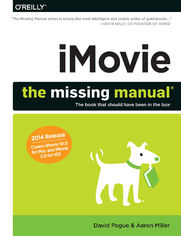
ebook
Autor: David Pogue, Aaron MillerISBN: 978-14-919-4846-0
stron: 432, Format: ebook
Data wydania: 2014-05-13
Ksi─Ögarnia: Helion
Cena ksi─ů┼╝ki: 29,90 z┼é (poprzednio: 135,91 z┼é)
Oszczędzasz: 78% (-106,01 zł)
This edition covers iMovie 10.0 for Mac and iMovie 2.0 for iOS.
iMovie's sophisticated tools make it easier than ever to turn raw footage into sleek, entertaining movies—once you understand how to harness its features. Experts David Pogue and Aaron Miller give you hands-on advice and step-by-step instructions for creating polished movies on your Mac, iPhone, or iPad. Dive in and discover why this is the top-selling iMovie book.
The important stuff you need to know
Osoby które kupowały "iMovie: The Missing Manual. 2014 release, covers iMovie 10.0 for Mac and 2.0 for iOS", wybierały także:
- Programming iOS 12. Dive Deep into Views, View Controllers, and Frameworks 230,00 zł, (29,90 zł -87%)
- Practical Artificial Intelligence with Swift. From Fundamental Theory to Development of AI-Driven Apps 186,88 zł, (29,90 zł -84%)
- iOS Swift Game Development Cookbook. Simple Solutions for Game Development Problems. 3rd Edition 186,88 zł, (29,90 zł -84%)
- Native Mobile Development. A Cross-Reference for iOS and Android 166,11 zł, (29,90 zł -82%)
- High Performance iOS Apps. Optimize Your Code for Better Apps 166,11 zł, (29,90 zł -82%)
Spis tre┼Ťci
iMovie: The Missing Manual. 2014 release, covers iMovie 10.0 for Mac and 2.0 for iOS eBook -- spis tre┼Ťci
- iMovie: The Missing Manual
- The Missing Credits
- About the Authors
- About the Creative Team
- Acknowledgments
- The Missing Manual Series
- Introduction
- The Difficult Birth of the New iMovie
- iMovie for iOS
- A Crash Course in Video Recording
- The Switch to Tapeless Camcorders
- High Definition
- Still Cameras and Smartphones
- H.264, MPEG-4, AVCHD, and Other Jargon
- H.264
- MPEG
- AVCHD
- iFrame
- Camcorder Features: Which Are Worthwhile?
- HD Connection
- Image Stabilizer
- Manual Controls
- Optical Zoom
- Minutes-Remaining Readout
- Built-In Light
- Scene Modes
- Remote Control
- Flexizone or Push Focus
- Night-Vision Mode
- Still Photos
- Useless Features
- Title Generator
- Special Effects
- Date/Time Stamp
- Digital Zoom
- The Long-Term Storage Problem
- About This Book
- About the Outline
- The Very Basics
- AboutTheseArrows
- Online Resources
- The Missing CD
- Registration
- Feedback
- Errata
- Safari Books Online
- 1. iMovie Basics
- 1. Introducing iMovie
- The iMovie Revolution
- iMovies Many Roles
- iMovie, the Program
- iMovie on a New Mac
- iMovie for an Existing Mac
- .1 Updates
- Getting into iMovie
- Tour iMovie
- The Lay of the Land
- Events and Projects: The Core of Moviemaking
- The Viewer
- The Content Library
- 2. First Things First: Import Your Footage into iMovie
- Importing Video
- Importing Basics
- From an iPhone/iPad/iPod Touch
- From a Camera or Camcorder
- From an SD Card
- From a Tape Camcorder or DV Deck
- From a DVD Camcorder
- From the Finder
- Record Live with the iSight Camera
- Importing Old Analog Tapes
- Importing Video
- 3. Events
- How Events Work
- Review Event Footage
- Rename an Event
- Merge Events
- Move Individual Clips to Another Event
- Delete an Event or Event Footage
- iMovie Libraries
- iPhoto and Aperture Libraries
- The Content Library
- Create Your Own Library
- Work with More Than One Library
- How Events Work
- 4. Projects
- The Concept of iMovie Projects
- Project Basics
- Where Projects Live
- Create a Project
- Duplicate a Project
- Rename a Project
- Move Projects to Other Events
- Delete and Undelete a Project
- Consolidate Project Media
- Project Properties
- Remodel Your Workspace
- Hide the Libraries List
- Change the Size of Your Clips
- Hide/Show Clip Audio
- Adjust the Viewer
- Swap the Project Pane and Event Browser
- The Wrapping Timeline
- Reset Your Workspace
- 1. Introducing iMovie
- 2. Build Your Movie
- 5. Create Your Movie
- Phase 1: Review Your Clips
- Working with Filmstrips
- Skim Filmstrips
- Play Clips
- Phase 2: Select the Good Bits
- Select by Dragging
- Select an Entire Clip
- Select Multiple Clips at Once
- Adjust a Selection
- Play a Selection
- Deselect a Clip
- Select Specific Project Elements
- Phase 3: Build the Storyboard
- Add to the End of a Storyboard
- Insert Video in the Middle of Your Movie
- Replace a Clip
- Connect a Clip
- The Orange Stripe
- Dont Remember to Save
- Phase 4: Fine-Tune Edits
- Storyboard Playback
- Full-Screen Playback
- Rearrange Clips
- Copy and Paste Clips
- Resize Clips
- Resize Clips in Place
- Trim to the Playhead
- Use the Clip Trimmer
- The Precision Editor
- Split a Clip
- Aspect Ratios: The Missing Manual
- How iMovie Handles Mismatched Aspect Ratios
- Change How iMovie Handles Non-16:9 Footage
- Phase 1: Review Your Clips
- 6. Video Chunks: Favorites and Rejects
- Mark Clips as Favorites or Rejects
- Selecting Marked Footage
- Unmarking Clips
- Hiding and Showing Favorites and Rejects
- Say Goodbye to Rejected Footage
- A Warning Before You Delete Rejects
- Delete Rejected Footage for Good
- Mark Clips as Favorites or Rejects
- 7. Transitions, Themes, and Travel Maps
- About Transitions
- When to Not Use Transitions
- Two Ways to Transish
- Create Individual Transitions
- Change or Delete a Transition
- A Long Discussion of Transition Lengths
- Why You Dont Always Get What You Want
- How Transitions Affect the Length of Your Movie
- Automatic Transitions
- Adjust Automatic Transitions
- Turn Off Automatic Transitions
- Transitions: The iMovie Catalog
- Cross-Dissolve
- Cross Blur
- Fade to Black, Fade to White
- Spin In, Spin Out
- Circle Open, Circle Close
- Doorway
- Swap
- Cube
- Mosaic
- Wipe Left, Wipe Right, Wipe Up, Wipe Down
- Slide Left, Slide Right
- Puzzle Left, Puzzle Right
- Page Curl Left, Page Curl Right
- Cross Zoom
- Ripple
- Themes
- Choose a Theme
- Custom Theme Transitions and Titles
- Change a Theme
- Adjust Theme Transitions
- Customize Transitions That Are Maps
- Customize the Sports Theme
- Remove a Theme
- Travel Maps
- Add a Travel Map
- Change Travel Points
- Change a Maps Style
- Change a Maps Timing
- Remove a Map
- 8. Video Effects
- Video Effects
- The Effects
- Apply a Video Effect
- Adjust a Video Effect
- Remove a Video Effect
- Fast/Slow/Reverse
- Change a Clips Speed
- Reverse a Clips Playback Direction
- Remove Speed and Direction Changes
- Connected Clips
- Connect a Clip
- Adjust the Fade-In and -Out
- Trim. Edit. Go Nuts.
- Cutaways
- Adjust a Cutaway
- Remove a Cutaway
- Green Screen/Blue Screen
- Prepare a Green Screen
- Get the Shot
- Insert a Green-Screen Effect
- Adding Effects to the Green-Screen Effect
- Remove a Green-Screen Effect
- Side by Side
- Change the Side by Side Appearance
- Picture in Picture (PiP)
- Insert a PiP
- Adjust the PiP Size and Position
- Animate a PiP
- Change the PiP Appearance
- Mix PiP Audio
- Move and Trim a PiP Clip
- Remove a PiP Clip
- One-Step Effects
- Video Effects
- 9. Stabilization, Color Fixes, Cropping, and Rotating
- Video Stabilization
- Fix Shaky Footage
- Degrees of Stabilization
- Remove Stabilization
- Fix Jellyroll Footage
- Rolling Shutter Adjustments
- Remove Shutter Adjustments
- Fix Shaky Footage
- Auto Enhance
- Color Balance
- Auto Balance
- Color Matching
- White Balance
- Skin Tone Balance
- Color Correction
- Contrast
- Saturation
- Warmth
- Copy and Paste Adjustments
- Crop Video
- Adjust or Remove a Crop
- Rotate Video
- Adjust or Remove the Rotation
- Video Stabilization
- 10. Titles, Subtitles, and Credits
- Add Titles
- Choose a Title Style
- Theme-Based Titles
- Drag the Title into Position
- Add by Double-Clicking
- Adjust the Timing
- Type the Text
- Special Notes on Scrolling Credits
- Choose a Title Style
- Font, Size, and Style
- The System Font Panel
- Underline, Strikethrough, Color, Shadow
- General Guidelines
- Add a Custom Title
- The System Font Panel
- Check the Results
- Edit or Delete a Title
- Add Titles
- 11. Music, Sound Effects, and Narration
- Three Kinds of Audio
- Clip Audio
- Background Music
- Connected Audio
- Audio Sources
- Volume Adjustments
- The Rubber Band
- Finding the Rubber Band
- Use the Rubber Band
- Ducking
- The Rubber Band
- Music
- Music Sources
- iTunes
- Garageband
- The Finder
- Preview a Song
- Add All of a Song
- Add Part of a Song
- Trim a Song
- Move a Song
- Change the Volume of a Song
- Delete a Song
- Music Sources
- Edit to the Beat
- Phase 1: Add Your Background Music
- Phase 2: Insert Markers to the Beat
- Phase 3: Add and Resize Clips
- Snap to Beats in Your Project
- Beat Markers in the Precision Editor
- Connected Audio
- Sound Effects
- Add and Edit Connected Audio
- Narration
- Detach Clip Audio
- A Word on Audio and Transitions
- Audio Effects and Enhancements
- Audio Effects
- Applying an Audio Effect
- The Audio Effects Catalog
- Auto Enhance
- The Equalizer
- Reduce Background Noise
- Audio Effects
- Multiple Audio Adjustments
- Editing Audio in GarageBand
- GarageBand Basics
- Scoring in GarageBand
- Three Kinds of Audio
- 12. Photos
- Using Photos and Graphics
- Photo Sources
- The iPhoto Library
- The Aperture Library
- Import from the Finder
- iMovie Backgrounds and Maps
- Two Ways to Add Photos
- Photo Clips
- Connected Photos
- Timing Changes
- Standard Photo Timing
- Adjust Timing
- Retime Multiple Photos
- The Dimensions of an iMovie Photo
- Fit, Crop, and Rotate Photos
- The Ken Burns Effect
- Apply the Ken Burns Effect
- Freeze Frames
- Create a Still Frame
- 13. Movie Trailers
- Trailer Basics
- Tour the Trailer-Builder
- The Outline Tab
- The Storyboard Tab
- The Shot List Tab
- The Trailers Catalog
- Build Your Trailer
- Customize Your Trailer
- Convert a Trailer to a Project
- Trailer Basics
- 14. Advanced Editing
- The Power of Editing
- Modern Film Theory
- Tell the Story Chronologically
- Try to be Invisible
- Develop a Shot Rhythm
- Maintain Continuity
- When to Cut
- Choose the Next Shot
- Modern Film Theory
- Popular Editing Techniques
- Tight Editing
- Variety of Shots
- Establishing Shots
- Cutaways and Cut-Ins
- Reaction Shots
- Parallel Cutting
- The Power of Editing
- 5. Create Your Movie
- 3. Share Your Movies
- 15. Share via Email and the Web
- First, a Word About Sharing Raw Footage
- Share via Email
- Share to YouTube
- Post to YouTube
- After the YouTube Movie Is Up
- Share to Facebook
- Post to Facebook
- After the Facebook Movie Is Up
- Share to Vimeo
- Upload to Vimeo
- After Your Vimeo Movie Is Up
- Share to CNN iReport
- Upload to iReport
- After the iReport Is Up
- Share to Your Own Web Page
- Post a Movie on Your Own Site
- Post to Blogging Services
- 16. Share to the iPhone, iPad, iPod Touch, Apple TV, and iDVD
- Sharing Basics
- iMovie Theater
- iCloud
- Share to iMovie Theater
- Share to iTunes
- From iTunes to iPad, iPhone, iPod Touch, or Apple TV
- File Exports
- iDVD
- 17. QuickTime Player
- QuickTime Basics
- Share Using QuickTime
- Export from QuickTime
- Trim a Movie
- Combine Videos
- Record with QuickTime Player
- QuickTime Basics
- 15. Share via Email and the Web
- 4. iMovie for iOS
- 18. iMovie for iOS: The Lay of the Land
- Download iMovie
- The Video Browser
- Playback
- Tap-Hold Scrubbing
- Favorites
- Sort Clips
- Import Video
- Import Video from Your Computer
- Transfer Video from One iDevice to Another
- 19. iMovie for iOS Projects
- Create a New Movie
- Pick a Theme
- Find Clips
- Rename a Project
- Find Audio and Photos
- Build Your Movie
- Add Favorites
- Shoot New Video
- Add Clips as Overlays
- Reposition Clips
- Edit Clips in the Timeline
- Re-Edit a Clip
- Edit Movie Titles
- Change a Clips Speed
- Split Clips
- Freeze a Frame
- Duplicate a Clip
- Zoom in on a Clip
- Rotate a Clip
- Play Back Your Movie
- Preview from the Editing Screen
- Preview Full Screen
- Save Your Project to the Camera Roll
- Import Projects from Other iDevices
- The Undo Button
- Redoing
- 20. iMovie for iOS Themes, Titles, and Transitions
- Themes
- Change a Theme
- Turn Theme Music On or Off
- Titles
- Add Titles
- Change a Title
- Remove a Title
- Transitions
- Edit a Transition
- Delete Transitions Altogether
- Themes
- 21. iMovie for iOS Music, Narration, and Sound
- Two Kinds of Audio
- Swap Foreground and Background Audio
- Add Audio to Your Project
- Adjust Timing
- Trim Audio
- Speed Changes
- Delete Audio
- Adjust Timing
- Add Narration
- The Narration Tool
- Detach Audio from Video
- Adjust Audio Levels
- Volume
- Fade Audio
- Split Audio
- Duplicate Audio
- Two Kinds of Audio
- 22. iMovie for iOS Photos
- The Photo Library
- Shoot with Your Camera
- Video Freeze Frames
- Adjust Photos
- Duration
- Rotation
- Adjust the Zoom Level and Ken Burns Effect
- Add Titles
- Delete Photos
- 23. iMovie for iOS Trailers
- Create a Trailer
- The Outline
- Fill in the Details
- The Storyboard
- Add Clips or Photos to the Storyboard
- Film Straight to the Storyboard
- Adjust Clips and Photos
- Change Titles
- Preview Your Trailer
- 24. iMovie for iOS Sharing
- Share Movies, Trailers, or Clips
- Share to the Web
- YouTube
- Vimeo
- CNN iReport
- Share to Other Devices
- The Camera Roll
- iMovie Theater
- iMessage
- AirDrop
- iPhoto or Aperture
- 18. iMovie for iOS: The Lay of the Land
- 5. Appendixes
- A. iMovie, Menu by Menu
- iMovie Menu
- About iMovie
- Preferences
- Provide iMovie Feedback
- Services
- Hide iMovie, Hide Others, Show All
- Quit iMovie
- File Menu
- New Movie/Trailer
- New Event
- Import Media
- Open Library
- Close Library [Library Name]
- Copy to Library/Move to Library
- Merge Events
- Consolidate Library Files/Project Media
- Share
- Convert Trailer to Movie
- Reveal in Event
- Reveal in Finder
- Update Projects and Events
- Move to Trash
- Edit Menu
- Undo
- Redo
- Cut, Copy, Paste
- Paste Adjustments
- Delete (Reject)
- Delete Keyframes
- Duplicate
- Select All
- Select Entire Clip
- Select in Movie
- Deselect All
- Add to Movie
- Connect
- Insert
- Add Cross Dissolve
- Find
- Start Dictation
- Special Characters
- Mark Menu
- Favorite/Delete/Unrate
- Add Marker
- Delete Marker
- Modify Menu
- Enhance
- Fade to Black & White/Sepia/Dream
- Add Freeze Frame
- Mute Clip
- Trim to Playhead/Selection
- Split Clip
- Join Clips
- Detach Audio
- Slow Motion/Fast Forward/Instant Replay/Rewind
- Reset Speed
- Adjust Clip Date and Time
- View Menu
- Play
- Play Selection
- Play from Beginning
- Play Full Screen
- Show Separate Days in Events
- Loop Playback
- Sort By
- Show/Hide Waveforms
- Show/Hide Used Media Ranges
- Show/Hide Skimmer Info
- Wrapping Timeline
- Zoom In/Out
- Zoom All Clips
- Snapping
- Audio Skimming
- Window Menu
- Go to Library/Theater
- Show Adjustments Bar
- Hide/Show Libraries
- Content Library
- Show/Hide Clip Trimmer
- Show/Hide Precision Editor
- Sports Team Editor
- Record Voiceover
- Movie Properties
- Swap Project and Event
- Revert to Original Layout
- Enter Full Screen
- Help Menu
- Search
- iMovie Help
- Keyboard Shortcuts
- Supported Cameras
- Service and Support
- The Shortcut Menu
- iMovie Menu
- B. Troubleshooting
- The Golden Rule
- General iMovie Troubleshooting
- Keep Your Hard Disk Happy
- Starting Up and Importing
- iMovie Doesnt See the Tapeless Camcorder
- iMovie Doesnt See the Tape Camcorder
- Video Looks Interlaced
- No Sound from Tape Camcorder
- iMovie Crashes on Startup
- Cant Import from DVD Camcorder
- Dropouts in the Video
- Editing
- Cant Drag Certain Photos into the Movie
- Cant Use Audiobooks in Soundtrack
- Where to Get Help
- C. Master Keyboard Shortcut List
- Panes, Panels, and Windows
- Event Browser and Storyboard
- Playback
- Editing
- Working with Clips
- Music and Audio
- Editing Titles
- D. Visual Cheat Sheet
- A. iMovie, Menu by Menu
- Index
- About the Authors
- Copyright





