Mac OS X: The Missing Manual, Tiger Edition. The Missing Manual - Helion
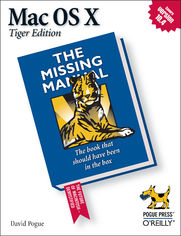
ISBN: 978-14-493-7907-0
stron: 866, Format: ebook
Data wydania: 2005-07-12
Ksi─Ögarnia: Helion
Cena ksi─ů┼╝ki: 29,90 z┼é (poprzednio: 166,11 z┼é)
Oszczędzasz: 82% (-136,21 zł)
You can set your watch to it: As soon as Apple comes out with another version of Mac OS X, David Pogue hits the streets with another meticulous Missing Manual to cover it with a wealth of detail. The new Mac OS X 10.4, better known as Tiger, is faster than its predecessors, but nothing's too fast for Pogue and Mac OS X: The Missing Manual. There are many reasons why this is the most popular computer book of all time.
With its hallmark objectivity, the Tiger Edition thoroughly explores the latest features to grace the Mac OS. Which ones work well and which do not? What should you look for? This book tackles Spotlight, an enhanced search feature that helps you find anything on your computer; iChat AV for videoconferencing; Automator for automating repetitive, manual or batch tasks; and the hundreds of smaller tweaks and changes, good and bad, that Apple's marketing never bothers to mention.
Mac OS X: The Missing Manual, Tiger Edition is the authoritative book that's ideal for every user, including people coming to the Mac for the first time. Our guide offers an ideal introduction that demystifies the Dock, the unfamiliar Mac OS X folder structure, and the entirely new Mail application. There are also mini-manuals on iLife applications such as iMovie, iDVD, and iPhoto, those much-heralded digital media programs, and a tutorial for Safari, Mac's own web browser.
And plenty more: learn to configure Mac OS X using the System Preferences application, keep your Mac secure with FileVault, and learn about Tiger's enhanced Firewall capabilities. If you're so inclined, this Missing Manual also offers an easy introduction to the Terminal application for issuing basic Unix commands.
There's something new on practically every page, and David Pogue brings his celebrated wit and expertise to every one of them. Mac's brought a new cat to town and we have a great new way to tame it.
Osoby które kupowały "Mac OS X: The Missing Manual, Tiger Edition. The Missing Manual", wybierały także:
- Swift Development with Cocoa. Developing for the Mac and iOS App Stores 135,91 zł, (29,90 zł -78%)
- iMovie: The Missing Manual. 2014 release, covers iMovie 10.0 for Mac and 2.0 for iOS 135,91 zł, (29,90 zł -78%)
- OS X Mavericks: The Missing Manual 135,91 zł, (29,90 zł -78%)
- Switching to the Mac: The Missing Manual, Leopard Edition. Leopard Edition 135,91 zł, (29,90 zł -78%)
- macOS Catalina: The Missing Manual. The Book That Should Have Been in the Box 115,00 zł, (29,90 zł -74%)
Spis tre┼Ťci
Mac OS X: The Missing Manual, Tiger Edition. The Missing Manual eBook -- spis tre┼Ťci
- Mac OS X: The Missing Manual, Tiger Edition
- SPECIAL OFFER: Upgrade this ebook with OReilly
- A Note Regarding Supplemental Files
- Copyright
- The Missing Credits
- About the Author
- About the Creative Team
- Acknowledgments
- The Missing Manual Series
- Introduction
- Whats New in Tiger
- About This Book
- About the Outline
- About These Arrows
- About MissingManuals.com
- The Very Basics
- I. The Mac OS X Desktop
- 1. Folders and Windows
- 1.1. Getting into Mac OS X
- 1.1.1. Logging In
- 1.1.2. The Elements of the Mac OS X Desktop
- 1.1.2.1. Disk icons
- 1.1.2.2. The Dock
- 1.1.2.3. The menu
- 1.1.2.4. The menu bar
- 1.2. Windows and How to Work Them
- 1.2.1. The Sidebar
- 1.2.1.1. Fine-tuning the Sidebar
- 1.2.2. Title Bar
- 1.2.3. Close Button
- 1.2.4. Minimize Button
- 1.2.5. Zoom Button
- 1.2.6. The Folder Proxy Icon
- 1.2.7. The Finder Toolbar
- 1.2.8. "Old Finder Mode" (Hiding the Toolbar)
- 1.2.8.1. The Toolbar Disclosure button
- 1.2.8.2. Leaving Old Finder Mode
- 1.2.9. Scroll Bars
- 1.2.10. Resize Handle
- 1.2.11. Status Bar
- 1.2.1. The Sidebar
- 1.3. The Three Window Views
- 1.4. Icon View
- 1.4.1. Icon View Options
- 1.4.1.1. Choosing icon sizes
- 1.4.1.2. Text size
- 1.4.1.3. Windows XPstyle labeling
- 1.4.1.4. Show item info
- 1.4.1.5. Show icon preview
- 1.4.1.6. Window backgrounds
- 1.4.2. Keeping Icons Neat and Sorted
- 1.4.1. Icon View Options
- 1.5. List View
- 1.5.1. Sorting the List
- 1.5.2. Flippy Triangles
- 1.5.3. Which Columns Appear
- 1.5.4. Other View Options
- 1.5.5. Rearranging Columns
- 1.5.6. Adjusting Column Widths
- 1.6. Column View
- 1.6.1. Column View by Keyboard
- 1.6.2. Manipulating the Columns
- 1.6.3. View Options
- 1.7. Logging Out, Shutting Down
- 1.7.1. Sleep Mode
- 1.7.2. Restart
- 1.7.3. Shut Down
- 1.7.4. Log Out
- 1.8. Getting Help in Mac OS X
- 1.1. Getting into Mac OS X
- 2. Organizing Your Stuff
- 2.1. The Mac OS X Folder Structure
- 2.1.1. Your Home Folder
- 2.1.2. What's in Your Hard Drive Window
- 2.1.3. What's in Your Home Folder
- 2.2. Icon Names
- 2.3. Selecting Icons
- 2.3.1. Selecting by Clicking
- 2.3.2. Selecting Icons from the Keyboard
- 2.4. Moving and Copying Icons
- 2.4.1. Copying by Dragging
- 2.4.2. Copying by Using Copy and Paste
- 2.4.3. Dragging from the Title Bar
- 2.4.4. Spring-Loaded Folders: Dragging Icons into Closed Folders
- 2.4.5. Making Spring-Loaded Folders Work
- 2.5. Aliases: Icons in Two Places at Once
- 2.5.1. What's Good about Aliases
- 2.5.2. Broken Aliases
- 2.6. Color Labels
- 2.6.1. What Labels Are Good For
- 2.6.2. Changing Labels
- 2.7. The Trash
- 2.7.1. Rescuing Files and Folders from the Trash
- 2.7.2. Emptying the Trash I: Quick and Easy
- 2.7.3. Emptying the Trash II: Secure and Forever
- 2.7.4. Locked Files: The Next Generation
- 2.8. Get Info
- 2.8.1. Uni-window vs. Multi-window
- 2.8.2. The Get Info Panels
- 2.1. The Mac OS X Folder Structure
- 3. Spotlight
- 3.1. The Spotlight Menu
- 3.1.1. Spotlight Menu Tips
- 3.2. The Spotlight Window
- 3.2.1. Spotlight Window from Spotlight Menu
- 3.2.2. Opening the Spotlight Window Directly
- 3.2.3. Expand or Collapse the List
- 3.2.4. Sort the List
- 3.2.5. See the Pretty Pictures
- 3.2.6. Get More Info
- 3.2.7. Filter the List
- 3.2.8. Work With It
- 3.3. Customizing Spotlight
- 3.3.1. Privacy Settings
- 3.4. The Find Command
- 3.4.1. Where to Look
- 3.4.2. What to Look For
- 3.4.2.1. Kind
- 3.4.2.2. Last Opened/Last Modified/Created
- 3.4.2.3. Keywords
- 3.4.2.4. Color Label
- 3.4.2.5. Name
- 3.4.2.6. Contents
- 3.4.2.7. Size
- 3.4.2.8. Other
- 3.4.3. What to Do with Search Results
- 3.4.3.1. Find out where something is
- 3.4.3.2. Open the file (or open one of the folders it's in)
- 3.4.3.3. Move or delete the file
- 3.4.3.4. Rename the file
- 3.4.3.5. File-menu commands
- 3.4.3.6. Collapse the list
- 3.4.3.7. Copy a file
- 3.4.3.8. Make an alias
- 3.4.3.9. Start over
- 3.4.3.10. Give up
- 3.5. Smart Folders
- 3.1. The Spotlight Menu
- 4. Dock, Desktop, and Toolbar
- 4.1. The Dock
- 4.2. Setting Up the Dock
- 4.2.1. Organizing and Removing Dock Icons
- 4.2.2. Three Ways to Get the Dock out of Your Hair
- 4.2.2.1. Auto-hiding the Dock
- 4.2.2.2. Shrinking and enlarging the Dock
- 4.2.2.3. Moving the Dock to the sides of the screen
- 4.3. Using the Dock
- 4.3.1. Switch Applications
- 4.3.2. Operate the Dock by Keyboard Control
- 4.3.3. Secret Menus
- 4.3.4. Conduct Speed Tests
- 4.3.5. Do Your Filing
- 4.3.6. Great Things to Put in Your Dock
- 4.4. The Finder Toolbar
- 4.4.1. Removing or Shrinking the Toolbar
- 4.4.2. Adding Your Own Icons to the Toolbar
- 4.4.2.1. Apple's toolbar-icon collection
- 4.4.2.2. Adding your own stuff
- 4.4.3. Rearranging or Removing Toolbar Icons
- 4.5. Designing Your Desktop
- 4.5.1. System Preferences
- 4.5.2. Graphic Designers' Corner: The Gray Look
- 4.5.3. Desktop Sounds
- 4.6. Menulets: The Missing Manual
- 1. Folders and Windows
- II. The Mac OS X Desktop
- 5. Documents, Programs, and Dashboard
- 5.1. Opening Mac OS X Programs
- 5.1.1. The Application Menu
- 5.1.2. Quitting Programs
- 5.1.3. Force Quitting Programs
- 5.2. The "Heads-Up" Program Switcher
- 5.3. Expos├ę: Death to Window Clutter
- 5.3.1. More Ways to Expos├ę
- 5.3.1.1. Find one window in the current program
- 5.3.1.2. Return to the desktop
- 5.3.1.3. Another way to Expos├ę
- 5.3.2. Three Triggers for Expos├ę
- 5.3.2.1. Screen corners
- 5.3.2.2. Keystrokes
- 5.3.2.3. Multiple-button mouse clicks
- 5.3.1. More Ways to Expos├ę
- 5.4. Hiding Programs the Old-Fashioned Way
- 5.4.1. Hiding the Program You're Using
- 5.4.2. Hiding All Other Programs
- 5.4.3. The Bring-Forward, Hide-All-Others Trick
- 5.4.4. Hiding (Minimizing) Individual Windows
- 5.5. How Documents Know Their Parents
- 5.5.1. Type and Creator Codes
- 5.5.2. File Name Extensions
- 5.5.3. Hiding and Showing File Name Extensions
- 5.5.4. Reassigning Documents to Programs
- 5.5.4.1. Reassigning a certain documentjust once
- 5.5.4.2. Reassigning a certain documentpermanently
- 5.5.4.3. Reassigning all documents of one type
- 5.6. Keyboard Control
- 5.6.1. Control the Menus
- 5.6.2. Control the Dock
- 5.6.3. Cycle Through Your Windows
- 5.6.4. Control the Toolbar
- 5.6.5. Control Tool Palettes
- 5.6.6. Control Dialog Boxes
- 5.6.7. Changing a Menu Command
- 5.7. The Save and Open Dialog Boxes
- 5.7.1. Sheets
- 5.7.2. Simplified Navigation
- 5.7.3. Spotlight
- 5.7.4. Column View/List View Navigation
- 5.7.5. Insta-Jumping to a Folder Location
- 5.7.6. The File Format Pop-up Menu
- 5.7.7. The Open File Dialog Box
- 5.8. Three Kinds of Programs: Cocoa, Carbon, Classic
- 5.9. The Cocoa Difference
- 5.9.1. The Font Panel
- 5.9.2. Title Bar Tricks
- 5.9.3. Services
- 5.9.3.1. ChineseTextConverter
- 5.9.3.2. Disk Utility
- 5.9.3.3. Finder
- 5.9.3.4. Font Book
- 5.9.3.5. Grab
- 5.9.3.6. Import Image
- 5.9.3.7. Look Up in Dictionary
- 5.9.3.8. Mail
- 5.9.3.9. Make New Sticky Note
- 5.9.3.10. Open URL
- 5.9.3.11. Script Editor
- 5.9.3.12. Search with Google
- 5.9.3.13. Send File to Bluetooth Device
- 5.9.3.14. Speech
- 5.9.3.15. Spotlight
- 5.9.3.16. Summarize
- 5.9.3.17. TextEdit
- 5.9.4. Toolbar Tricks
- 5.9.5. Secret Keyboard Shortcuts
- 5.9.6. Cool Text-Selection Tricks
- 5.9.7. Background Window Control
- 5.10. Installing Mac OS X Programs
- 5.10.1. .sit, .zip, .tar, .gz, and .dmg
- 5.10.2. Disk Images (.dmg files)
- 5.10.3. Cleaning Up after Decompression
- 5.10.4. Performing the Installation
- 5.10.5. Uninstalling Software
- 5.11. Dashboard
- 5.11.1. Dashboard Tips
- 5.11.2. Dashboard Prefs
- 5.11.3. Widget Catalog
- 5.11.3.1. Address Book
- 5.11.3.2. Calculator
- 5.11.3.3. Calendar
- 5.11.3.4. Dictionary
- 5.11.3.5. Flight Tracker
- 5.11.3.6. iTunes
- 5.11.3.7. Phone Book (aka Yellow Pages)
- 5.11.3.8. Stickies
- 5.11.3.9. Stocks
- 5.11.3.10. Tile Game
- 5.11.3.11. Translation
- 5.11.3.12. Unit Converter
- 5.11.3.13. Weather
- 5.11.3.14. World Clock
- 5.11.4. More Widgets
- 5.11.4.1. Installing a widget
- 5.1. Opening Mac OS X Programs
- 6. Back to Mac OS 9
- 6.1. Two Roads to Mac OS 9
- 6.2. Classic: Mac OS 9 on Mac OS X
- 6.2.1. How to Start Classic
- 6.2.1.1. Double-click a Mac OS 9 program
- 6.2.1.2. Launch it manually
- 6.2.1.3. Open Classic from the menulet
- 6.2.1.4. Start up Classic automatically
- 6.2.2. What to Expect from Classic
- 6.2.3. Getting Out of Classic
- 6.2.4. Specifying a Classic System Folder
- 6.2.5. Controlling Classic Startup
- 6.2.5.1. Summoning Extensions Manager
- 6.2.5.2. Extensions and control panels to turn off
- 6.2.5.3. Extensions to leave on
- 6.2.5.4. "Holding down" keys during startup
- 6.2.1. How to Start Classic
- 6.3. Restarting in Mac OS 9
- 6.3.1. Dual Booting the Long Way
- 6.3.1.1. Switching from X to 9
- 6.3.1.2. Switching from 9 to X: the long way
- 6.3.1. Dual Booting the Long Way
- 6.4. Three Tricks for Faster Switching
- 6.4.1. The X Key Trick (from 9 to X)
- 6.4.2. The D Key Trick (from X to 9)
- 6.4.3. The Option Key Trick
- 6.4.4. Separate System Folders for Classic and Rebooting
- 6.4.4.1. Maintaining a single Mac OS 9 System Folder
- 6.4.4.2. Maintaining two different Mac OS 9 System Folders
- 7. Moving Data
- 7.1. Moving Data Between documents
- 7.1.1. Cut, Copy, and Paste
- 7.1.2. Drag-and-Drop
- 7.1.2.1. When to use drag-and-drop
- 7.1.2.2. Drag-and-drop to the desktop
- 7.1.3. Export/Import
- 7.2. Exchanging Data with Other Macs
- 7.2.1. By Network
- 7.2.2. By CD or DVD
- 7.2.3. FireWire Disk Mode (Target Disk Mode)
- 7.2.4. Via the iPod
- 7.2.5. Via Flash Drive
- 7.2.6. Via Bluetooth
- 7.2.6.1. Sending a file
- 7.2.7. Fetching a File
- 7.3. Exchanging Data with Windows PCs
- 7.3.1. Preparing the Document for Transfer
- 7.3.1.1. Is the document in a file format Windows understands?
- 7.3.1.2. Does the file have the correct three-letter file name suffix?
- 7.3.2. Notes on Disk Swapping
- 7.3.2.1. Creating a Windows disk on the Mac
- 7.3.3. Network Notes
- 7.3.4. Via the Internet
- 7.3.1. Preparing the Document for Transfer
- 7.1. Moving Data Between documents
- 8. Automator and AppleScript
- 8.1. Introducing Automator
- 8.1.1. Navigating the Screen
- 8.1.1.1. Search box
- 8.1.1.2. Workflow control buttons
- 8.1.1.3. Library list
- 8.1.1.4. Action list
- 8.1.1.5. Workflow pane
- 8.1.1.6. Description field
- 8.1.1.7. New folder button
- 8.1.2. Opening Existing Workflows
- 8.1.3. Editing a Workflow
- 8.1.1. Navigating the Screen
- 8.2. Building Your Own Workflow
- 8.2.1. Emailing an iTunes Song
- 8.2.2. Burning an iPhoto Picture CD
- 8.2.3. Converting and Renaming Images
- 8.3. Workflows as Programs and Plug-ins
- 8.3.1. Saving a Workflow as an Application
- 8.3.2. Using Workflows as Plug-ins
- 8.4. Getting Started with AppleScript
- 8.4.1. The Script Menu
- 8.4.1.1. Address Book Scripts
- 8.4.1.2. Basics
- 8.4.1.3. ColorSync
- 8.4.1.4. Finder Scripts
- 8.4.1.5. Folder Actions
- 8.4.1.6. Font Book
- 8.4.1.7. FontSync Scripts
- 8.4.1.8. Info Scripts
- 8.4.1.9. Internet Services
- 8.4.1.10. Mail Scripts
- 8.4.1.11. Navigation Scripts
- 8.4.1.12. Printing Scripts
- 8.4.1.13. Script Editor Scripts
- 8.4.1.14. Sherlock Scripts
- 8.4.1.15. UI Element Scripts
- 8.4.2. URLs
- 8.4.3. Working with Existing AppleScripts
- 8.4.4. Writing Your Own Scripts
- 8.4.5. AppleScript vs. Automator
- 8.4.1. The Script Menu
- 8.1. Introducing Automator
- 5. Documents, Programs, and Dashboard
- III. The Components of Mac OS X
- 9. System Preferences
- 9.1. The System Preferences Window
- 9.2. .Mac
- 9.3. Accounts
- 9.4. Appearance
- 9.4.1. Changing Colors
- 9.4.2. Tweaking the Scroll Bars
- 9.4.3. Number of Recent Items
- 9.4.4. Font Smoothing Style
- 9.4.5. Turning Off Smoothing on Tiny Fonts
- 9.5. Bluetooth
- 9.5.1. Settings
- 9.5.2. Devices
- 9.5.3. Sharing
- 9.6. CDs & DVDs
- 9.7. Classic
- 9.8. Dashboard & Expos├ę
- 9.9. Date & Time
- 9.9.1. Date & Time Tab
- 9.9.2. Time Zone Tab
- 9.9.3. Clock Tab
- 9.10. Desktop & Screen Saver
- 9.10.1. Desktop
- 9.10.1.1. Using your own pictures
- 9.10.1.2. Making the picture fit
- 9.10.1.3. Auto-picture changing
- 9.10.2. Screen Saver
- 9.10.2.1. Activating the screen saver
- 9.10.1. Desktop
- 9.11. Displays
- 9.11.1. Display Tab
- 9.11.2. Geometry Tab
- 9.11.3. Arrangement Tab
- 9.11.4. Color Tab
- 9.12. Dock
- 9.13. Energy Saver
- 9.13.1. Sleep Tab
- 9.13.2. Laptop Options
- 9.13.3. Scheduled Startup and Shutdown
- 9.13.4. Waking and Other Options
- 9.14. International
- 9.14.1. Another LanguageInstantly
- 9.14.2. Input Menu Tab
- 9.14.3. Keyboard Viewer: The Return of Key Caps
- 9.14.3.1. Change the Keyboard Viewer font
- 9.15. Keyboard & Mouse
- 9.15.1. Keyboard Tab
- 9.15.2. Mouse Tab
- 9.15.3. Trackpad Tab
- 9.15.3.1. Trackpad gestures
- 9.15.3.2. Trackpad options
- 9.15.4. Bluetooth Tab
- 9.15.5. Keyboard Shortcuts
- 9.16. Network
- 9.17. Print & Fax
- 9.18. QuickTime
- 9.19. Security
- 9.20. Sharing
- 9.21. Software Update
- 9.21.1. Update Software Tab
- 9.21.2. Installed Updates Tab
- 9.22. Sound
- 9.22.1. Sound Effects Tab
- 9.22.2. Output Tab
- 9.22.3. Input Tab
- 9.23. Speech
- 9.24. Spotlight
- 9.25. Startup Disk
- 9.26. Universal Access
- 9.26.1. Seeing Tab (Magnifying the Screen)
- 9.26.1.1. VoiceOver
- 9.26.1.2. Magnify the screen
- 9.26.1.3. Inverted colors
- 9.26.2. Hearing Tab (Flashing the Screen)
- 9.26.3. Keyboard Tab (Typing Assistance)
- 9.26.4. Mouse & Trackpad Tab (Cursor Control from the Keyboard)
- 9.26.1. Seeing Tab (Magnifying the Screen)
- 10. The Free Programs
- 10.1. Your Free Mac OS X Programs
- 10.2. Address Book
- 10.3. AppleScript
- 10.4. Calculator
- 10.4.1. Conversions
- 10.5. Chess
- 10.5.1. Playing a Game of Chess
- 10.5.2. Chess Prefs
- 10.5.3. Saving Your Games
- 10.6. Dictionary
- 10.7. DVD Player
- 10.8. Font Book
- 10.9. iCal
- 10.9.1. Working with Views
- 10.9.2. Making an Appointment
- 10.9.2.1. The easy way
- 10.9.2.2. The long way
- 10.9.3. What to Do with an Appointment
- 10.9.3.1. Editing events
- 10.9.3.2. Rescheduling events
- 10.9.3.3. Lengthening or shortening events
- 10.9.3.4. Printing events
- 10.9.3.5. Deleting events
- 10.9.4. Searching for Events
- 10.9.5. The "Calendar" Category Concept
- 10.9.6. "Publishing" Calendars to the Web
- 10.9.6.1. Publishing
- 10.9.6.2. Subscribing
- 10.9.7. To Do Lists
- 10.10. iChat, iSync
- 10.11. iDVD
- 10.11.1. Phase 1: Insert Chapter Markers
- 10.11.2. Phase 2: Hand Off to iDVD
- 10.11.3. Phase 3: Design the Menu Screen
- 10.11.4. Phase 4: Edit Titles and Buttons
- 10.11.5. Phase 5: Burning Your DVD
- 10.12. Image Capture
- 10.12.1. Download Folder
- 10.12.2. Automatic Task
- 10.12.3. Download Some, Download All
- 10.12.4. Downloading from Across the Network
- 10.12.5. Downloading from Across the Internet
- 10.12.6. Image Capture as Web Spycam
- 10.12.7. Scanning
- 10.13. iMovie
- 10.13.1. Phase 1: Set Up iMovie
- 10.13.2. Phase 2: Import Camcorder Footage
- 10.13.2.1. How iMovie organizes its files
- 10.13.2.2. Phase 3: Arrange the Clips
- 10.13.3. Phase 4: Assemble the Movie
- 10.13.3.1. Play as you go
- 10.13.4. Phase 5: Transitions, Effects, Titles, Audio, and Photos
- 10.13.4.1. Effects
- 10.13.4.2. Titles and credits
- 10.13.4.3. Audio
- 10.13.4.4. Photos
- 10.13.5. Phase 6: Meet Your Public
- 10.14. Internet Connect
- 10.15. iPhoto
- 10.15.1. Importing Pictures
- 10.15.2. Organizing Photos
- 10.15.2.1. Last Roll
- 10.15.2.2. Deleting photos
- 10.15.2.3. Albums
- 10.15.2.4. Deleting photos or albums
- 10.15.3. Editing
- 10.15.4. Sharing Your Pix
- 10.15.4.1. Print
- 10.15.4.2. Slideshow
- 10.15.4.3. Email
- 10.15.4.4. Order prints
- 10.15.4.5. Book
- 10.15.4.6. HomePage
- 10.15.4.7. .Mac slides
- 10.15.4.8. Desktop (or screen saver)
- 10.15.4.9. Burn Disc
- 10.16. iSync
- 10.17. iTunes
- 10.18. Mail
- 10.19. Preview
- 10.19.1. Preview as Graphics Viewer
- 10.19.1.1. Cropping graphics
- 10.19.1.2. Converting file formats
- 10.19.1.3. The Thumbnails drawer
- 10.19.2. Preview as PDF Reader
- 10.19.3. The Toolbar
- 10.19.1. Preview as Graphics Viewer
- 10.20. QuickTime Player
- 10.21. Safari
- 10.22. Sherlock
- 10.23. Stickies
- 10.23.1. Creating Sticky Notes
- 10.23.2. Growing and Shrinking Notes
- 10.23.3. Formatting Notes
- 10.23.4. Saving Sticky Notes
- 10.24. System Preferences
- 10.25. TextEdit
- 10.25.1. TextEdit's Two Personalities
- 10.25.2. Working in TextEdit
- 10.25.3. Style Sheets
- 10.25.4. Tables
- 10.25.5. TextEdit as Web Designer
- 10.25.6. The TextEdit Preferences
- 10.25.7. TextEdit's Other Writing Tools
- 10.26. Utilities: Your Mac OS X Toolbox
- 10.26.1. Activity Monitor
- 10.26.1.1. The Processes table
- 10.26.1.2. The System monitor tabs
- 10.26.2. AirPort Admin Utility
- 10.26.3. AirPort Setup Assistant(s)
- 10.26.4. Audio MIDI Setup
- 10.26.5. Bluetooth File Exchange
- 10.26.6. ColorSync Utility
- 10.26.7. Console
- 10.26.8. DigitalColor Meter
- 10.26.9. Directory Access
- 10.26.10. Disk Utility
- 10.26.10.1. Disk Utility, the hard driverepair program
- 10.26.10.2. Disk Utility, the disk-image program
- 10.26.10.3. Turning an image into a CD
- 10.26.11. Grab
- 10.26.12. Grapher
- 10.26.13. Installer
- 10.26.14. Java
- 10.26.15. Keychain Access
- 10.26.16. Migration Assistant
- 10.26.17. NetInfo Manager
- 10.26.18. Network Utility
- 10.26.19. ODBC Administrator
- 10.26.20. Printer Setup Utility
- 10.26.21. System Profiler
- 10.26.21.1. Saving a report
- 10.26.22. Terminal
- 10.26.23. VoiceOver Utility
- 10.26.1. Activity Monitor
- 11. CDs, DVDs, and iTunes
- 11.1. How the Mac Does Disks
- 11.1.1. Disks Today
- 11.1.1.1. Hard drives and the iPod
- 11.1.1.2. CDs
- 11.1.1.3. DVDs
- 11.1.1.4. Flash drives
- 11.1.2. Disks In, Disks Out
- 11.1.3. Startup Disks
- 11.1.3.1. Creating a startup disk
- 11.1.3.2. Selecting a startup disk
- 11.1.4. Erasing a Disk
- 11.1.1. Disks Today
- 11.2. Burning CDs and DVDs
- 11.2.1. Burn Folders: Without the Disc
- 11.2.2. Burn Folders: With a Blank Disc On Hand
- 11.3. iTunes: The Digital Jukebox
- 11.3.1. MP3 Files and Company
- 11.3.2. Audio CDs
- 11.3.3. The iPod
- 11.3.4. The iTunes Music Store
- 11.3.4.1. Buying music
- 11.3.4.2. Restrictions
- 11.3.5. Playing Music
- 11.3.6. Playing with Playback
- 11.3.6.1. Turning on visuals
- 11.3.6.2. Keyboard control
- 11.3.6.3. Playing with the graphic equalizer
- 11.3.6.4. Preventing ear-blast syndrome
- 11.3.7. Copying (Ripping) CD Songs to Your Hard Drive
- 11.3.8. Playlistsand Smart Playlists
- 11.3.8.1. Creating playlists
- 11.3.8.2. Playing with criteria
- 11.3.9. iTunes: Burning Music CDs
- 11.4. DVD Movies
- 11.4.1. Playing a Movie
- 11.4.2. Language Fun
- 11.4.3. Bookmarks and Video Clips
- 11.4.4. The Big Picture
- 11.1. How the Mac Does Disks
- 9. System Preferences
- IV. Extreme iPodding
- 12. Accounts, Firewalls, and Security
- 12.1. Introducing Accounts
- 12.1.1. The First Account
- 12.1.2. Administrator vs. Standard Accounts
- 12.1.2.1. Administrator accounts
- 12.1.2.2. Standard accounts
- 12.2. Creating an Account
- 12.2.1. Phase 1: Name, Password, and Status
- 12.2.2. Phase 2: Choose a Picture
- 12.2.3. Phase 3: Startup Items
- 12.3. Paren'tal Controls
- 12.3.1. Mail
- 12.3.2. Finder & System
- 12.3.2.1. Some Limits
- 12.3.2.2. Simple Finder
- 12.3.3. iChat
- 12.3.4. Safari
- 12.3.5. Dictionary
- 12.4. Editing Accounts
- 12.4.1. Deleting Accounts
- 12.5. Setting Up the Login Process
- 12.6. Signing In, Logging Out
- 12.6.1. Identifying Yourself
- 12.6.2. The Shared Folder
- 12.7. Logging Out
- 12.8. Fast User Switching
- 12.9. The Root Account
- 12.10. Permissions
- 12.10.1. Three Common Scenarios
- 12.10.2. Advanced Permissions Settings
- 12.10.3. Owners and Groups
- 12.11. Six Mac OS X Security Shields
- 12.11.1. The Firewall
- 12.11.2. FileVault
- 12.11.3. Logout Options
- 12.11.4. The Password Assistant
- 12.11.5. The Keychain
- 12.11.5.1. Locking and unlocking the Keychain
- 12.11.5.2. Managing Keychains
- 12.11.5.3. Multiple Keychains
- 12.11.5.4. Keychain Files
- 12.11.6. Secure Virtual Memory
- 12.1. Introducing Accounts
- 13. Networking
- 13.1. Wiring the Network
- 13.1.1. Ethernet Networks
- 13.1.2. AirPort Networks
- 13.1.3. FireWire Networks
- 13.2. File Sharing
- 13.2.1. Setting Up the Computers
- 13.2.1.1. Setting up a Mac OS X machine
- 13.2.2. Connection Method A: The Sidebar
- 13.2.3. Connection Method B: Connect to Server
- 13.2.4. What You Can Do Once You're In
- 13.2.5. If You're a Guest
- 13.2.6. If You're a Standard Account Holder
- 13.2.7. If You're an Administrator
- 13.2.8. Disconnecting Yourself
- 13.2.9. Disconnecting Others
- 13.2.1. Setting Up the Computers
- 13.3. Networking with Windows
- 13.3.1. Seated at the Mac: Seeing the PC
- 13.3.2. Seated at the PC, Seeing the Mac
- 13.3.3. More MacWindows Connections
- 13.4. Dialing In from the Road
- 13.1. Wiring the Network
- 14. Graphics, Fonts, Printing, and Faxing
- 14.1. Mac Meets Printer
- 14.1.1. Setting Up a Printer
- 14.1.2. Multiple Printers
- 14.2. Making the Printout
- 14.2.1. Page Setup
- 14.2.2. The Print Command
- 14.2.3. Printing
- 14.3. Managing Printouts
- 14.4. Printer Sharing
- 14.5. Faxing
- 14.5.1. Setting Up Faxing
- 14.5.2. Sending a Fax
- 14.5.2.1. Sending
- 14.5.2.2. Checking the log, checking the queue
- 14.5.3. Receiving a Fax
- 14.6. PDF Files
- 14.6.1. Opening PDF Files
- 14.6.2. Creating PDF Files
- 14.7. Fontsand Font Book
- 14.7.1. Where Fonts Live
- 14.7.2. Font Book: Installing and Managing Fonts
- 14.7.2.1. Looking over your fonts
- 14.7.2.2. Eliminating duplicates
- 14.7.2.3. Adding, removing, and hiding fonts
- 14.7.2.4. Font collections
- 14.7.2.5. Font libraries
- 14.7.2.6. Exporting fonts
- 14.7.3. The Fonts Panel
- 14.7.3.1. Choosing fonts from the Fonts panel
- 14.7.3.2. Designing collections and favorites
- 14.8. ColorSync
- 14.8.1. Getting ColorSync Profiles
- 14.8.2. Default Profiles
- 14.8.3. More on ColorSync
- 14.9. Graphics in Mac OS X
- 14.9.1. Graphics Formats in Mac OS X
- 14.10. Screen-Capture keystrokes
- 14.11. The Finder Slideshow
- 14.1. Mac Meets Printer
- 15. Sound, Movies, Speech, and Handwriting
- 15.1. Playing Sounds
- 15.1.1. Controlling the Volume
- 15.1.2. Alert Beeps and You
- 15.1.2.1. Choosing an alert beep
- 15.1.2.2. Adding new alert beeps
- 15.2. Recording Sound
- 15.2.1. Making the Recording
- 15.2.1.1. The iMovie method
- 15.2.1.2. The QuickTime Player Pro method
- 15.2.1. Making the Recording
- 15.3. QuickTime Movies
- 15.3.1. QuickTime Player
- 15.3.1.1. Playing movies with QuickTime Player
- 15.3.1.2. Hidden controls
- 15.3.1.3. Fancy playback tricks
- 15.3.2. Internet Streaming QuickTime
- 15.3.2.1. Streaming video from your browser
- 15.3.2.2. Streaming video in QuickTime Player
- 15.3.2.3. Manipulating your Favorites
- 15.3.3. QuickTime Player Pro
- 15.3.3.1. Selecting footage
- 15.3.3.2. Pasting footage
- 15.3.3.3. Saving the finished movie
- 15.3.3.4. Exporting the finished work
- 15.3.3.5. Compression and special effects
- 15.3.1. QuickTime Player
- 15.4. Speech Recognition
- 15.4.1. Your First Conversation with the Mac
- 15.4.1.1. The Feedback window
- 15.4.1.2. The Speakable Commands window
- 15.4.1.3. Speaking to the Mac
- 15.4.2. Customizing Speech Recognition
- 15.4.2.1. Changing when the Mac listens
- 15.4.2.2. Changing the feedback
- 15.4.2.3. Triggering menus by voice
- 15.4.2.4. Improving the PlainTalk vocabulary
- 15.4.2.5. Application specific commands
- 15.4.2.6. PlainTalk tips, tricks, and troubleshooting
- 15.4.1. Your First Conversation with the Mac
- 15.5. The Mac Reads to You
- 15.5.1. Setting Up the Mac's Voice
- 15.5.1.1. Announce when alerts are displayed
- 15.5.1.2. Announce when an application requires your attention
- 15.5.1.3. Speak selected text when the key is pressed
- 15.5.1. Setting Up the Mac's Voice
- 15.6. VoiceOver
- 15.6.1. Turning on VoiceOver
- 15.6.2. "Feeling" the Screen
- 15.6.3. VoiceOver Menu Lists
- 15.6.4. Operating Onscreen Controls
- 15.6.5. VoiceOver Preferences
- 15.6.6. The VoiceOver Master Keyboard List
- 15.7. Ink: Handwriting Recognition
- 15.7.1. Write Anywhere
- 15.7.2. Writing vs. Mousing
- 15.7.3. The Ink Pad
- 15.7.4. Improving Ink
- 15.1. Playing Sounds
- 16. Terminal: Doorway to Unix
- 16.1. Terminal
- 16.1.1. Unix Programs
- 16.2. Navigating in Unix
- 16.2.1. pwd (print working directory, or "Where am I?")
- 16.2.2. ls (list, or "What's in here?")
- 16.2.2.1. About flags
- 16.2.3. cd (change directory, or "Let me see another folder")
- 16.2.4. .. (dot-dot, or "Back me out")
- 16.2.5. Keystroke-Saving Features
- 16.2.5.1. Tab completion
- 16.2.5.2. Using the history
- 16.2.5.3. Wildcards
- 16.2.5.4. Directory switching
- 16.2.5.5. The ~ shortcut
- 16.2.5.6. Special keys
- 16.3. Working with Files and Directories
- 16.3.1. cp (copy)
- 16.3.1.1. Copying in place
- 16.3.1.2. Copying and renaming
- 16.3.1.3. Copying without renaming
- 16.3.1.4. Multiple files
- 16.3.2. mv: Moving and Renaming Files and Directories
- 16.3.2.1. Moving files and directories
- 16.3.2.2. Option flags
- 16.3.3. mkdir: Creating New Directories
- 16.3.4. touch: Creating Empty Files
- 16.3.5. rm: Removing Files and Directories
- 16.3.6. srm: Secure Removal
- 16.3.6.1. echo: The Safety Net
- 16.3.1. cp (copy)
- 16.4. Online Help
- 16.4.1. Using man
- 16.4.2. Other Online Help
- 16.5. Terminal's Window Preferences
- 16.5.1. Window Settings
- 16.5.1.1. Shell
- 16.5.1.2. Processes
- 16.5.1.3. Emulation
- 16.5.1.4. Buffer
- 16.5.1.5. Display
- 16.5.1.6. Color
- 16.5.1.7. Window
- 16.5.1.8. Keyboard
- 16.5.2. Connect to Server
- 16.5.1. Window Settings
- 16.6. Terminal Tips and Tricks
- 16.6.1. Switching Windows
- 16.6.2. Default .term File
- 16.7. Double-Clickable Unix Tools
- 16.1. Terminal
- 17. Fun with Terminal
- 17.1. Changing Permissions with Terminal
- 17.1.1. Looking at Permissions
- 17.1.2. File-Mode Code
- 17.1.3. Group Detective Work
- 17.1.4. chmod (Change Mode)
- 17.1.5. Permission to Change Permissions
- 17.1.5.1. sudo
- 17.1.6. Protecting Files En Masse
- 17.2. Enabling the Root Account
- 17.3. Nine Useful Unix Utilities
- 17.3.1.
- 17.3.1.1. bc
- 17.3.1.2. kill
- 17.3.1.3. open
- 17.3.1.4. ps
- 17.3.1.5. shutdown
- 17.3.1.6. tar, gzip, zip
- 17.3.1.7. top
- 17.3.1.
- 17.4. Where to Go from Here
- 17.4.1. Aliases
- 17.4.1.1. nano, emacs, vim
- 17.4.1.2. date
- 17.4.1.3. grep
- 17.4.1.4. find
- 17.4.1.5. launchd
- 17.4.1.6. curl
- 17.4.1.7. sips
- 17.4.1.8. telnet, ftp
- 17.4.1. Aliases
- 17.5. Putting It Together
- 17.1. Changing Permissions with Terminal
- 18. Hacking Mac OS X
- 18.1. TinkerTool: Customization 101
- 18.2. Redoing Mac OS X's Graphics
- 18.2.1. Editing the Trash, Dashboard, and Finder Icons
- 18.2.2. Replacing the Poof
- 18.2.3. Editing Your Menulets
- 18.3. Replacing the Finder Icons
- 18.4. Rewriting the Words
- 18.4.1. Renaming the Trash
- 18.4.2. Rewording the Dock
- 12. Accounts, Firewalls, and Security
- V. Mac OS X Online
- 19. Internet Setup, .Mac, and iSync
- 19.1. The Best News You've Heard All Day
- 19.2. Connecting by Dial-up Modem
- 19.2.1. The PPP Tab
- 19.2.2. The Other Tabs
- 19.2.3. Going Online
- 19.2.4. Disconnecting
- 19.3. Broadband Connections
- 19.3.1. Automatic Configuration
- 19.3.2. Manual Configuration
- 19.4. AirPort Networks
- 19.5. Switching Locations
- 19.5.1. Creating a New Location
- 19.5.2. Making the Switch
- 19.6. Multihoming
- 19.7. Internet Sharing
- 19.7.1. Turning On Internet Sharing
- 19.7.2. The Software Base Station Effect
- 19.8. .Mac Services
- 19.8.1. Signing Up for .Mac
- 19.8.2. iDisk
- 19.8.2.1. Pulling it onto your screen
- 19.8.2.2. Making the iDisk fast and synchronized
- 19.8.2.3. The Public folder
- 19.8.2.4. iDisk options
- 19.8.3. Email
- 19.8.4. HomePage
- 19.8.5. Backup
- 19.9. iSync
- 19.10. Internet Location Files
- 20. Mail and Address Book
- 20.1. Setting Up Mail
- 20.2. Checking Your Mail
- 20.2.1. The Mailboxes Column
- 20.3. Writing Messages
- 20.3.1. Attaching Files to Messages
- 20.3.2. Signatures
- 20.4. Reading Email
- 20.4.1. Threading
- 20.4.2. Adding the Sender to Your Address Book
- 20.4.3. Opening Attachments
- 20.4.3.1. When attachments don't open
- 20.4.4. Replying to a Message
- 20.4.5. Forwarding Messages
- 20.4.6. Redirecting Messages
- 20.4.7. Printing Messages
- 20.4.8. Filing Messages
- 20.4.9. Flagging Messages
- 20.4.10. Finding Messages
- 20.4.10.1. Finding messages within a mailbox
- 20.4.10.2. Finding text within an open message
- 20.4.11. Deleting Messages
- 20.4.11.1. Method 1: Emptying the Trash folder
- 20.4.11.2. Method 2: Deleted mail turns invisible
- 20.4.12. Using Message Rules
- 20.4.12.1. Setting up message rules
- 20.5. The Anti-Spam Toolkit
- 20.5.1. Using the Junk Mail Filter
- 20.5.2. More Anti-Spam Tips
- 20.6. Address Book
- 20.6.1. Creating Address Cards
- 20.6.1.1. Editing an address
- 20.6.1.2. Adding addresses from Mail
- 20.6.2. Importing Addresses
- 20.6.2.1. About vCards
- 20.6.3. Groups
- 20.6.3.1. Removing someone from a group
- 20.6.4. Adding Pictures
- 20.6.4.1. Replacing and removing a picture
- 20.6.5. Finding an Address
- 20.6.6. Changing the Address Book Display
- 20.6.7. Printing Options
- 20.6.8. Address-Book Backups
- 20.6.9. Address Book and Bluetooth
- 20.6.9.1. Getting Bluetooth-enabled
- 20.6.9.2. Dialing with Address Book
- 20.6.9.3. Texting from Address Book
- 20.6.9.4. Receiving calls
- 20.6.1. Creating Address Cards
- 21. Safari, iChat, and Sherlock
- 21.1. Safari
- 21.1.1. Browsing Basics and Toolbars
- 21.1.2. Safari Toolbars
- 21.1.2.1. Address bar
- 21.1.2.2. Bookmarks bar
- 21.1.3. Status Bar
- 21.1.4. Tips for Better Surfing
- 21.1.4.1. SnapBack
- 21.1.4.2. Stifle pop-ups and pop-unders
- 21.1.4.3. Impersonating Internet Explorer
- 21.1.4.4. Where am I?
- 21.1.4.5. Faster browsing without graphics
- 21.1.4.6. Viewing Web pages offline
- 21.1.4.7. Sending a page to a friend
- 21.1.4.8. Designate your home page
- 21.1.4.9. Return to the past
- 21.1.5. Tabbed Browsing
- 21.1.6. RSS: The Missing Manual
- 21.1.7. Viewing an RSS Feed
- 21.1.8. RSS Tricks
- 21.1.8.1. Creating RSS summaries
- 21.1.8.2. The personal clipping service
- 21.1.8.3. The RSS screensaver
- 21.1.8.4. Make feeds open automatically
- 21.2. iChat
- 21.2.1. Three Chat Networks
- 21.2.2. Signing Up
- 21.2.2.1. How to get a free .Mac account
- 21.2.2.2. How to get a free Jabber account
- 21.2.2.3. How to get a free AIM account
- 21.2.3. The Buddy Lists
- 21.2.4. Making a List
- 21.2.5. Let the Chat Begin
- 21.2.5.1. They invite you
- 21.2.5.2. You invite them
- 21.2.6. Text Chatting
- 21.2.6.1. In-chat fun
- 21.2.6.2. Popping the Balloons
- 21.2.7. Audio Chats
- 21.2.8. Video Chats
- 21.2.9. iChat Tweaks
- 21.3. Sherlock
- 21.3.1. Pictures
- 21.3.2. Movies
- 21.3.3. AppleCare
- 21.1. Safari
- 22. SSH, FTP, VPN, and Web Sharing
- 22.1. Web Sharing
- 22.1.1. Firing Up Personal Web Sharing
- 22.1.2. The Mac's Own Web Site
- 22.1.3. The Easiest Way to Distribute Files
- 22.1.4. Browser Navigation of Your Own Mac
- 22.1.5. More on Apache
- 22.2. FTP
- 22.2.1. Uploading and Downloading from FTP Sites
- 22.2.2. Just Downloading from FTP Sites
- 22.2.3. Becoming an FTP Server
- 22.3. Connecting from the Road
- 22.4. Remote Access with SSH
- 22.4.1. Getting In
- 22.4.2. Remote Control Program Killing
- 22.5. Virtual Private Networking
- 22.5.1. Making the VPN Connection
- 22.5.2. The Fine Points of VPN
- 22.1. Web Sharing
- 19. Internet Setup, .Mac, and iSync
- VI. Appendices
- A. InstallingMac OS X 10.4
- A.1. Getting Ready to Install
- A.1.1. The Partitioning Question
- A.1.2. How to Partition
- A.2. Four Kinds of Installation
- A.3. The Basic Installation
- A.3.1. Phase 1: The Installer
- A.4. The Upgrade Installation
- A.5. The Clean Install
- A.6. Erase & Install
- A.7. The Setup Assistant
- A.8. Uninstalling Mac OS X 10.4
- A.1. Getting Ready to Install
- B. Trouble shooting
- B.1. Problems That Aren't Problems
- B.2. Minor Eccentric Behavior
- B.2.1. First Resort: Repair Permissions
- B.2.2. Second Resort: Look for an Update
- B.2.3. Third Resort: Toss the Prefs File
- B.2.4. Fourth Resort: Restart
- B.2.5. Last Resort: Trash and Reinstall the Program
- B.3. Frozen Programs (Force Quitting)
- B.4. The Wrong Program Opens
- B.5. Can't Empty the Trash
- B.6. Can't Move or Rename an Icon
- B.7. Application Won't Open
- B.8. Startup Problems
- B.8.1. Kernel Panic
- B.8.2. Safe Mode (Safe Boot)
- B.8.3. Gray Screen During Startup
- B.8.4. Blue Screen During Startup
- B.8.5. Forgotten Password
- B.9. Fixing the Disk
- B.9.1. Method 1: Disk Utility
- B.9.2. Method 2: fsck at the Console
- B.9.2.1. Single-user mode (c-S at startup)
- B.10. Where to Get Troubleshooting Help
- B.10.1. Help Online
- B.10.2. Help by Telephone
- C. The "Where'd It Go?" Dictionary (Mac Version)
- C.1. ~ATM control panel
- C.2. Appearance control panel
- C.3. Apple DVD Player
- C.4. Apple Extras
- C.5. Apple (a) menu
- C.6. Apple Menu Options control panel
- C.7. AppleCD Audio Player
- C.8. AppleScript
- C.9. AppleTalk control panel
- C.10. Application menu
- C.11. Audio CD AutoPlay
- C.12. Balloon Help
- C.13. Battery Level
- C.14. Button View
- C.15. Chooser
- C.16. Clean Up command
- C.17. Click-and-a-half
- C.18. CloseView
- C.19. c-Drag to scroll an icon-view window
- C.20. Shift-c-3, Shift-c-4
- C.21. Collapse box
- C.22. ColorSync control panel
- C.23. Contextual Menu Items folder
- C.24. Control panels
- C.25. Control Strip control panel
- C.26. Date & Time control panel
- C.27. Desktop clippings
- C.28. Desktop printers
- C.29. Dial Assist control panel
- C.30. Disk First Aid
- C.31. Draggable window edges
- C.32. Drive Setup
- C.33. Edit menu
- C.34. Eject
- C.35. Empty Trash
- C.36. Encrypt
- C.37. Energy Saver control panel
- C.38. Erase Disk
- C.39. Extensions
- C.40. Extensions Manager control panel
- C.41. Favorites
- C.42. File Exchange control panel
- C.43. File menu
- C.44. File Sharing control panel
- C.45. File Synchronization control panel
- C.46. Find Similar Files
- C.47. Finder (the application)
- C.48. Finder Preferences
- C.49. Fonts folder
- C.50. FontSync
- C.51. Force quitting
- C.52. General Controls control panel
- C.53. Get Info
- C.54. Graphing Calculator
- C.55. Grid Spacing
- C.56. Help menu
- C.57. Hide commands
- C.58. Info Strip
- C.59. Infrared control panel
- C.60. Internet control panel
- C.61. Internet Utilities
- C.62. iTunes
- C.63. Key Caps
- C.64. Keyboard control panel
- C.65. Keychain Access control panel
- C.66. Label command
- C.67. Launcher control panel
- C.68. Location Manager
- C.69. Locked
- C.70. Mac Help
- C.71. Mac OS Runtime for Java
- C.72. Map control panel
- C.73. Memory control panel
- C.74. Modem control panel
- C.75. Monitors control panel
- C.76. Mouse control panel
- C.77. Multiple Users control panel
- C.78. New Folder command
- C.79. Note Pad
- C.80. Numbers control panel
- C.81. Open Transport
- C.82. Picture 1, Picture 2
- C.83. Pop-up windows
- C.84. Preferences folder
- C.85. PrintMonitor
- C.86. Put Away command
- C.87. QuickTime Settings control panel
- C.88. Quit command
- C.89. Remote Access
- C.90. Reset Column Positions
- C.91. Restart
- C.92. Script Editor
- C.93. Scripting Additions
- C.94. Search Internet
- C.95. Security
- C.96. Set to Standard Views
- C.97. Sherlock
- C.98. Show All
- C.99. Show Clipboard
- C.100. Show warning before emptying Trash
- C.101. Shut Down
- C.102. Shutdown Items
- C.103. Simple Finder
- C.104. SimpleSound
- C.105. SimpleText
- C.106. Size box
- C.107. Sleep
- C.108. Smart scrolling
- C.109. Software Update control panel
- C.110. Sorting triangle
- C.111. Sound control panel
- C.112. Special menu
- C.113. Speech control panel
- C.114. Spring-loaded folders
- C.115. Startup Disk control panel
- C.116. Startup Items
- C.117. Stationery Pad
- C.118. Stickies
- C.119. System file
- C.120. System Folder
- C.121. TCP/IP control panel
- C.122. TCP/IP, AppleTalk
- C.123. Text control panel
- C.124. Trackpad
- C.125. USB Printer Sharing
- C.126. View menu
- C.127. View Options
- C.128. Warn before emptying
- C.129. Web Pages folder
- C.130. Web Sharing control panel
- C.131. Window collapsing
- C.132. Zoom box
- D. The "Where'd It Go?" Dictionary (Windows Version)
- D.1. About [This Program]
- D.2. Accessibility Options control panel
- D.3. Active Desktop
- D.4. Add Hardware control panel
- D.5. Add or Remove Programs control panel
- D.6. All Programs
- D.7. Alt key
- D.8. Automatic Update
- D.9. Backspace key
- D.10. Battery Level
- D.11. BIOS
- D.12. Briefcase
- D.13. Calculator
- D.14. Camera and Scanner Wizard
- D.15. CDs
- D.16. Character Map
- D.17. Clean Install
- D.18. Clipboard
- D.19. Command line
- D.20. Control Panel
- D.21. Copy, Cut, Paste
- D.22. Ctrl key
- D.23. Date and Time
- D.24. Delete Key (Forward Delete)
- D.25. Desktop
- D.26. Directories
- D.27. Disk Defragmenter
- D.28. Disks
- D.29. Display control panel
- D.30. DLLfiles
- D.31. DOS prompt
- D.32. Drivers
- D.33. End Task dialog box
- D.34. Exiting programs
- D.35. Explorer
- D.36. Favorites
- D.37. Faxing
- D.38. File Sharing
- D.39. Floppy Disks
- D.40. Folder Options
- D.41. Fonts
- D.42. Help and Support
- D.43. Hibernation
- D.44. Internet Explorer
- D.45. Internet Options
- D.46. IRQs
- D.47. Java
- D.48. Keyboard control panel
- D.49. Logging in
- D.50. Mail control panel
- D.51. Maximize button
- D.52. Menus
- D.53. Minimize button
- D.54. Mouse control panel
- D.55. My Computer
- D.56. My Documents, My Pictures, My Music
- D.57. My Network Places
- D.58. Network Neighborhood
- D.59. Notepad
- D.60. Personal Web Server
- D.61. Phone and Modem Options control panel
- D.62. Power Options
- D.63. Printer Sharing
- D.64. Printers and Faxes
- D.65. PrntScrn key
- D.66. Program Files folder
- D.67. Properties dialog box
- D.68. Recycle Bin
- D.69. Regional and Language Options control panel
- D.70. Registry
- D.71. Run command
- D.72. Safe Mode
- D.73. ScanDisk
- D.74. Scheduled Tasks
- D.75. Scrap files
- D.76. Screen saver
- D.77. Search
- D.78. Shortcut menus
- D.79. Shortcuts
- D.80. Sounds and Audio Devices
- D.81. Speech control panel
- D.82. Standby mode
- D.83. Start menu
- D.84. StartUp folder
- D.85. System control panel
- D.86. System Tray
- D.87. Taskbar
- D.88. Taskbar and Start Menu control panel
- D.89. "Three-fingered salute"
- D.90. ToolTips
- D.91. TweakUI
- D.92. User Accounts control panel
- D.93. Window edges
- D.94. Windows (or WINNT) folder
- D.95. Windows logo key
- D.96. Windows Media Player
- D.97. Windows Messenger
- D.98. WordPad
- D.99. Zip files
- E. Where to Go From Here
- E.1. Web Sites
- E.1.1. Mac OS X
- E.1.2. Mac OS XStyle Unix Lessons and Reference
- E.2. Free Email Newsletters
- E.3. Advanced Books, Programming Books
- E.3.1. Mac Essentials
- E.3.2. Unix Essentials
- E.3.3. Mac OS X Administration
- E.1. Web Sites
- F. The Master Mac OS X Secret Keystroke List
- A. InstallingMac OS X 10.4
- About the Author
- Colophon
- SPECIAL OFFER: Upgrade this ebook with OReilly





