Switching to the Mac: The Missing Manual, Mavericks Edition - Helion
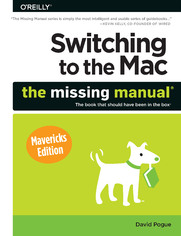
ebook
Autor: David PogueISBN: 978-14-493-7295-8
stron: 800, Format: ebook
Data wydania: 2014-02-05
Ksi─Ögarnia: Helion
Cena ksi─ů┼╝ki: 80,73 z┼é (poprzednio: 94,98 z┼é)
Oszczędzasz: 15% (-14,25 zł)
Tagi: Mac OS
Ready to move to the Mac? This incomparable guide from New York Times columnist and Missing Manuals creator David Pogue helps you make a smooth transition to OS X Mavericks, a beautiful machine with a thoroughly reliable system. Whether you’re using Windows XP, Windows 7, or Windows 8, we’ve got you covered.
- Syncing with iOS. If you already have an iPhone or iPad, now's the perfect time to switch to OS X with iCloud, which allows you to sync Mail, Contacts, Calendar, Messages, FaceTime, Game Center, Safari, Reminders, iTunes, the Mac App Store, and Notes across all of your devices.
- Transferring your stuff. Moving files from a PC to a Mac by cable, network, or disk is the easy part. But how do you extract things like your email, address book, calendar, Web bookmarks, buddy list, desktop pictures, and MP3 files? Now you'll know.
- Re-creating your software suite. The big-name programs (from Microsoft, Adobe, and others) are available in both Mac and Windows versions, and their documents require no conversion on the Mac. But hundreds of other programs are available only for Windows. This book describes the Macintosh equivalents and explains how to move data to them.
- Learning OS X Mavericks. Once you've moved into the Macintosh mansion, a final task awaits: Learning your way around. Fortunately, you're in good hands with the author of the #1 bestselling guide to OS X.
Osoby które kupowały "Switching to the Mac: The Missing Manual, Mavericks Edition", wybierały także:
- Zen Steve'a Jobsa 29,67 zł, (8,90 zł -70%)
- Gray Hat C#. Język C# w kontroli i łamaniu zabezpieczeń 57,74 zł, (17,90 zł -69%)
- Mac OS X Leopard. ─ćwiczenia praktyczne 18,44 z┼é, (5,90 z┼é -68%)
- Mac OS X Tiger. ─ćwiczenia praktyczne 18,44 z┼é, (5,90 z┼é -68%)
- Swift 4. Koduj jak mistrz. Wydanie IV 67,00 zł, (33,50 zł -50%)
Spis tre┼Ťci
Switching to the Mac: The Missing Manual, Mavericks Edition eBook -- spis tre┼Ťci
- Switching to the Mac: The Missing Manual, Mavericks Edition
- The Missing Credits
- About the Author
- About the Creative Team
- Acknowledgments
- The Missing Manual Series
- For the Mac
- For Windows
- Electronics
- Web Technologies
- Life
- Introduction
- What OS X Gives You
- What OS X Takes Away
- About This Book
- AboutTheseArrows
- About MissingManuals.com
- The Very Basics
- The Mavericks Difference
- Launchpad
- Full Screen Mode, Safari
- Full Screen Apps, Mission Control
- One. Welcome to Macintosh
- 1. How the Mac Is Different
- Power On, Dude
- Right-Clicking and Shortcut Menus
- Logging Out, Shutting Down
- Sleep Mode
- Restart
- Shut Down
- The Reopen windows Option
- Log Out
- The Menu Bar
- Finder = Windows Explorer
- Dock = Taskbar
- Menulets = Tray
- Keyboard Differences
- Where the Windows Keys Went
- What the Special Mac Keys Do
- The Complicated Story of the Function Keys
- Disk Differences
- Where Your Stuff Is
- Applications Folder
- Home Folder
- System Folder
- Window Controls
- Title Bar
- The Folder Proxy Icon
- Close Button
- Minimize Button
- Zoom Button
- The Finder Sidebar
- Fine-tuning the Sidebar
- Window Management
- Scroll Bars
- Resizable Edges
- Path Bar
- Status Bar
- Terminology Differences
- 2. Folders, Dock & Windows
- Getting into OS X
- Logging In
- The Elements of the OS X Desktop
- Disk icons
- The Dock
- The menu
- The menu bar
- The Four Window Views
- Icon View
- Icon Size
- Icon Previews
- Icon-View Options
- Always open in icon view
- Browse in icon view
- Arrange By, Sort By
- Icon size
- Grid spacing
- Text size
- Label position
- Show item info
- Show icon preview
- Background
- Use as Defaults
- Arrange By and Sort By
- Arranging
- Sorting
- Free draggingand grid spacing
- List View
- Sorting the List
- Arranging the List
- Flippy Triangles
- Your Choice of Columns
- Other View Options
- Rearranging Columns
- Adjusting Column Widths
- Column View
- Column View by Keyboard
- Manipulating the Columns
- Grouping the Column Contents
- View Options
- Cover Flow View
- Quick Look
- What Quick Look Knows
- Fun with Quick Look
- The Quick Look Slideshow
- Finder Tabs
- Creating Tabs
- Using Tabs
- Tab Management
- The Dock
- Setting Up the Dock
- Organizing and Removing Dock Icons
- Pop-up Dock Folders (Stacks)
- Fan vs. grid vs. list
- The Finer Points of Pop-up Dock Folders
- Three Ways to Get the Dock Out of Your Hair
- Auto-hiding the Dock
- Shrinking and enlarging the Dock
- Moving the Dock to the sides of the screen
- Using the Dock
- Switch Applications
- Secret Menus
- Drag and Drop
- Do Your Filing
- Great Things to Put in Your Dock
- The Finder Toolbar
- Hiding or Shrinking the Toolbar
- Rearranging, Customizing, or Removing Toolbar Icons
- Getting Help in OS X
- Getting into OS X
- 3. Files, Icons & Spotlight
- Renaming Icons
- Selecting Icons
- Selecting by Clicking
- Selecting Icons from the Keyboard
- Moving and Copying Icons
- Copying by Dragging
- Copying or Moving with Copy and Paste
- Spring-Loaded Folders: Dragging Icons into Closed Folders
- Making Spring-Loaded Folders Work
- Aliases: Icons in Two Places at Once
- Whats Good about Aliases
- Broken Aliases
- Finder Tags
- What Tags Are Good For
- Creating Tags
- Editing Tag Names and Colors
- Two Sets of Favorite Tags
- Applying Tags
- Using Tags
- Detagging Files
- The Trash
- Rescuing Files and Folders from the Trash
- Emptying the Trash I: Quick and Easy
- Emptying the Trash II: Secure and Forever
- Locked Files
- Get Info
- The Get Info Panels
- Shortcut Menus, Action Menus
- New Folder with Selection
- Share
- The Spotlight Menu
- Spotlight-Menu Tips
- Advanced Menu Searches
- Use quotes
- Limit by kind
- Limit by recent date
- Limit by metadata
- The Spotlight Window
- From Spotlight Menu
- From the Finder
- The Basic Search
- Where to look
- The suggestions list
- Power Searches with Tokens
- Power Searching the Old Way
- Kind
- Last opened date/Last modified date/Created date
- Name
- Contents
- Other
- What to Do with Search Results
- Customizing Spotlight
- Privacy Settings
- Smart Folders
- 4. Documents, Programs & Mission Control
- The Mac App Store
- Other Ways to Get Mac Software
- Downloading Compressed Files
- Disk images (.dmg files)
- Performing the installation
- Uninstalling Software
- Downloading Compressed Files
- Opening OS X Programs
- Launchpad
- Redesigning the Launchpad Screens
- Folders
- Deleting App Store Programs
- Windows That Auto-Reopen
- The Application Menu
- Quitting Programs
- Force Quitting Programs
- The Heads-Up Program Switcher
- Full Screen Mode
- Mission Control: Death to Window Clutter
- Starting and Stopping Mission Control
- Mission Control keystrokes
- Screen corners
- Managing Windows in Mission Control
- Spaces in Mission Control
- Creating a Desktop
- Switching Spaces
- Rearranging Spaces
- Spaces and Multiple Monitors
- Pictures for Every Desktop
- Deleting a Desktop
- Starting and Stopping Mission Control
- Dashboard
- The Widget Browser
- Dashboard Tips
- Dashboard Preferences
- Widget Catalog
- Calendar
- Contacts
- Dictionary
- Flight Tracker
- Movies
- Stickies
- Stocks
- Translation
- Weather
- World Clock
- More Widgets
- Installing a widget
- Web Clips
- Creating a Web Clips widget
- Expos├ę
- One-App Expos├ę
- Desktop Expos├ę
- Expos├ę Tip-O-Rama
- Hiding Programs the Old-Fashioned Way
- Hiding the Program Youre Using
- Hiding All Other Programs
- The Bring-Forward, Hide-All-Others Trick
- Hiding (Minimizing) Individual Windows
- How Documents Know Their Parents
- Reassigning Documents to Programs
- Reassigning a certain documentjust once
- Reassigning a certain documentpermanently
- Reassigning all documents of one type
- Reassigning Documents to Programs
- Keyboard Control
- Control the Menus
- Control the Dock
- Cycle Through Your Windows
- Control the Toolbar
- Control Menulets
- Control Dialog Boxes
- Changing a Menu Keyboard Shortcut
- Redefining a Keystroke
- The Save and Open Dialog Boxes
- Sheets
- The Mini Finder
- Spotlight
- Insta-Jumping to a Folder Location
- The File Format Pop-Up Menu
- The Open File Dialog Box
- Auto Save and Versions
- Versions
- Rewinding to an earlier version
- Revert
- Versions
- Documents in the Cloud
- Saving, Opening, and Moving Files
- Documents Across Devices
- 5. Entering, Moving & Backing Up Data
- Power Typing
- The OS X Spelling and Grammar Checker
- Text Substitution (Abbreviation Expansion)
- Insert the proper typographical symbols
- Replace abbreviations with much longer phrases
- Case Swapping
- Dictation
- Dictation Step by Step
- Punctuation
- Enhanced Dictation
- Speech Settings
- The Many Languages of OS X Text
- Formats
- Input Sources
- The Character Viewer
- Keyboard Viewer
- Data Detectors
- Moving Data Between Documents
- Cut, Copy, and Paste
- Drag-and-Drop
- When to use drag-and-drop
- Drag-and-drop to the desktop
- Export/Import
- Exchanging Data with Other Macs
- By Network
- By Email
- Using Dropbox
- By CD or DVD
- FireWire Disk Mode/Thunderbolt Disk Mode (Target Disk Mode)
- Via Flash Drive
- Via the iPod
- Via Bluetooth
- Sending a file
- Fetching a file
- Exchanging Data with Windows PCs
- The Share Button
- Time Machine
- Setting Up Time Machine
- How the Backups Work
- Local Snapshots
- Changing Time Machine Settings
- Recovering Lost or Changed Files
- Recovering from Contacts and Mail
- Recovering the entire hard drive
- Recovering to another Mac
- Frequently Asked Questions
- Power Typing
- 1. How the Mac Is Different
- Two. Making the Move
- 6. Transferring Your Files to the Mac
- Transfers by Apple Genius
- The Windows Migration Assistant
- Manual Network Transfers
- Transfers by Disk
- Transfers by Dropbox
- Transfers by File-Sending Web Site
- Transfers by Email
- Where to Put Your Copied Files
- Desktop Pictures (Wallpaper)
- Sound Effects
- Bookmarks (Favorites)
- iTunes Music
- Document Conversion Issues
- 7. Special Software, Special Problems
- ACDSee
- Acrobat Reader
- ACT
- Ad Subtract (Pop-Up Stopper)
- Adobe [your favorite program here]
- AOL
- AIM (AOL Instant Messenger)
- Childrens Software
- Chrome
- Easy CD Creator
- Encarta
- Eudora
- Excel
- Firefox
- Games
- Google Desktop Search
- Google Earth
- Google Chrome
- ICQ
- Internet Explorer
- iTunes
- McAfee VirusScan
- Microsoft Access
- Microsoft Money
- Microsoft Office
- Microsoft Publisher
- Microsoft Visio
- Minesweeper
- MSN Messenger
- NaturallySpeaking
- Netscape
- Newsgroup Readers
- Norton AntiVirus
- Norton Utilities
- Notepad
- Outlook/Outlook Express/Windows Mail
- PaintShop Pro
- Picasa
- PowerPoint
- QuickBooks
- Quicken
- RealPlayer
- RssReader
- Skype
- Snagit (Screenshots)
- Solitaire
- Street Atlas USA
- TaxCut, TurboTax
- Winamp, MusicMatch
- Windows Media Player
- WinZip
- Word
- WordPerfect
- Yahoo Messenger
- 8. Windows on Macintosh
- Boot Camp
- Installing Boot Camp
- Forth and Back, Windows/Mac
- Keyboard Translation Guide
- Accessing Mac Files from the Dark Sideand Vice Versa
- Windows in a Window
- Virtualization Tip-O-Rama
- Life with Microsoft Exchange
- Connecting to Exchange
- Exchange in Mail
- Boot Camp
- 9. Hardware on the Mac
- Mac Meets Printer
- Setting Up a Printer
- Printer Preferences
- Making the Printout
- Printing
- Managing Printouts
- Printer Sharing
- Faxing
- PDF Files
- Opening PDF Files
- Creating PDF Files
- Fontsand Font Book
- Where Fonts Live
- Font Book: Installing and Managing Fonts
- Looking over your fonts
- Printing a reference sheet
- Eliminating duplicates
- Adding, removing, and hiding fonts
- Font collections
- Smart Collections
- Font libraries
- Exporting fonts
- The Fonts Panel
- Choosing fonts from the Fonts panel
- Designing collections and favorites
- Digital Cameras
- Disks
- Startup Disks
- Selecting a Startup Disk
- Erasing a Disk
- Burning CDs and DVDs
- Burn Folders: Without the Disc
- When You Have a Blank Disc on Hand
- iTunes: The Digital Jukebox
- Library
- Three Ways to Fill Your Library
- Playlists
- Smart playlists
- Editing and deleting playlists
- iTunes Store
- TV, movies, and movie rentals
- Authorizing Computers
- iTunes Radio
- Playing iTunes Radio
- Make your own station
- Deleting or editing a station
- Syncing with iPhones, iPads, and iPod Touches
- Connecting with a cable
- Connecting over WiFi
- Playing with Playback
- Turning on visuals
- Keyboard control
- Sound Check: Preventing ear-blast syndrome
- Playing with the graphic equalizer
- DVD Movies
- Playing a Movie
- Language Fun
- Chapter Thumbnails
- The Big Picture
- AirPlay
- Match Desktop Size
- System Preferences
- AirPlay Sound
- Keyboards
- Text-Navigation Keystrokes
- Mouse
- Monitors
- Display Tab
- Arrangement Tab (Multiple Monitors)
- Color Tab
- Scanners
- More Power To You
- Mac Meets Printer
- 6. Transferring Your Files to the Mac
- Three. Mavericks Online
- 10. Internet Setup & iCloud
- Network Central and Multihoming
- Multihoming
- Broadband Connections
- Automatic Configuration
- Manual Configuration
- Settings from Windows 2000, XP, Vista, Windows 7, or Windows 8
- Settings from Windows 98, Windows Me
- Applying the settings
- Ethernet Connections
- WiFi Connections
- Commercial Hotspots
- Cellular Modems
- Tethering
- Dial-Up Modem Connections
- Switching Locations
- Creating a New Location
- Making the Switch
- Internet Sharing
- Turning On Internet Sharing
- iCloud
- What iCloud Gives You
- Starting Up iCloud
- iCloud Sync
- Photo Stream
- Find My Mac, Find My iPhone
- Books, Music, Apps, Movies: The Locker in the Sky
- Network Central and Multihoming
- 11. Mail & Contacts
- Checking Your Mail
- The Mailboxes List
- Tailoring the Look of Mail
- Tweaking the Three-Column Layout
- The Toolbar
- Writing Messages
- Attaching Files to Messages
- Signatures
- Reading Email
- Conversation View
- Adding the Sender to Contacts
- Data Detectors
- Opening File Attachments
- Replying to a Message
- Forwarding Messages
- Redirecting Messages
- Printing Messages
- Filing Messages
- Flagging Messages
- Finding Messages
- Deleting Messages
- Emptying the Trash folder
- Turning deleted mail invisible
- Archiving messages
- Exporting Mailboxes
- Message Rules
- Setting up message rules
- VIPs
- The Anti-Spam Toolkit
- Using the Junk Mail Filter
- More Anti-Spam Tips
- Contacts (Address Book)
- Importing Addresses
- Importing from Yahoo, Google, Exchange, or another Internet service
- Importing from another address-book program
- About vCards
- Creating Address Cards
- Editing an address
- Adding addresses from Mail
- Groups
- Smart groups
- Removing someone from a group
- Adding Pictures
- Replacing and removing a picture
- Free headshots from Facebook
- Finding an Address
- Changing the Contacts Display
- Printing Options
- Linked Cards
- Contacts Backups
- Importing Addresses
- Checking Your Mail
- 12. Safari
- Browsing Basics
- The Unified Address/Search Bar
- Searching the Web
- Address/Search Bar Tips
- Full Screen and Gestures
- Scrolling
- Five Ways to Magnify a Page
- Top Sites
- Customizing the Toolbar
- Bookmarks (and the Sidebar)
- Adding Bookmarks
- Organizing Bookmarks in the Sidebar
- Organizing Bookmarks in the Editor
- Saved Passwords and the iCloud Keychain
- Memorized Contact Information
- Memorized Passwords
- Synchronized Passwords
- Set up the first Mac
- Adding another Mac to your iCloud Keychain
- Adding an iOS 7 gadget to your iCloud Keychain
- Auto-Generated Passwords
- Auto-Filled-In Credit Cards
- 14 Tips for Better Surfing
- The Reading List
- The Download Manager
- Reader
- Status Bar
- Where Am I?
- Keyboard Control
- Graphics Worth Saving
- Saving Web Pages to Disk
- Sending a Page to a Friend
- Expanding Web Forms
- Designate Your Start Page
- Finding Text on Web Pages
- PDF Pages Online
- The History Menu
- Tabbed Browsing
- Tab View
- Privacy and Security Features
- Erasing Your History
- Private Browsing
- Cookie Controland Privacy Control
- Stifle Pop-Ups and Pop-Unders
- 13. Messages
- Welcome to Messages
- iMessages
- Getting Started with iMessages
- Begin the iMessage Conversation
- The Traditional Chat Networks
- Setting Up Your Chat Accounts
- The Buddy List
- Making a List
- Broadcasting Your Status
- Sorting and Sizing Your Friends
- Let the Chat Begin
- They Invite You
- You Invite Them
- Text Chatting
- In-Chat Fun
- Popping the Balloons
- Audio Chats
- Video Chats
- Equipment Requirements
- Starting the Video Call
- Bluescreen Backdrops and Video FX
- Juggling Chats and Windows
- Sharing Your Screen
- 10. Internet Setup & iCloud
- Four. Putting Down Roots
- 14. Accounts, Security & Gatekeeper
- Introducing Accounts
- The First Account
- Creating an Account
- Phase 1: Choose an Account Type
- Administrator accounts
- Standard accounts
- Managed accounts with Parental Controls
- Sharing Only account
- Group
- The Guest account
- Phase 2: Name, Password, and Status
- Phase 3: Choose a Picture
- Phase 4: Login Items (Startup Items)
- Phase 1: Choose an Account Type
- Parental Controls
- Apps Tab
- Use Simple Finder
- Web Tab
- People Tab
- Time Limits
- Other Tab
- Apps Tab
- Editing Accounts
- Deleting Accounts
- Setting Up the Login Process
- Signing In, Logging Out
- Identifying Yourself
- Logging Out
- Sharing Across Accounts
- Fast User Switching
- Six OS X Security Shields
- Gatekeeper
- The Firewall
- FileVault
- Logout Options
- The Password Assistant
- The Keychain
- Locking and unlocking the Keychain
- Managing Keychain
- Keychain files
- And Four Privacy Shields
- Location Services
- Contacts
- Twitter, Facebook
- Diagnostic and Usage Data
- Introducing Accounts
- 15. Networking, File Sharing & Screen Sharing
- Wiring the Network
- Ethernet Networks
- WiFi Networks
- Cell Networks
- FireWire Networks
- File Sharing: Three Ways
- AirDrop
- Drag into the AirDrop window
- Use the Share Sheet
- Sharing Your Public Folder
- Sharing Any Folder
- The Get Info method
- The System Preferences method
- AirDrop
- Accessing Shared Files
- Connection Method A: Use the Sidebar
- Connection Method B: Connect to Server
- Disconnecting Yourself
- Disconnecting Others
- Networking with Windows
- Seated at the Mac, Seeing the PC
- Seated at the PC, Seeing the Mac
- More Mac-Windows Connections
- Screen Sharing
- Other Mac: Give Permission in Advance
- Your Mac: Take Control
- The Toolbar
- Variations on Screen Sharing
- Screen sharing the manual way
- Screen sharing with Back to My Mac
- Wiring the Network
- 16. System Preferences
- The System Preferences Window
- Accessibility
- Display
- Zoom
- VoiceOver
- Audio
- Captions
- Keyboard
- Mouse & Trackpad
- Switch Control
- Speakable Items
- App Store
- Bluetooth
- Pairing
- Advanced Options
- The Bluetooth Menulet
- CDs & DVDs
- Date & Time
- Date & Time Tab
- Time Zone Tab
- Clock Tab
- Desktop & Screen Saver
- Desktop Pictures
- Using your own pictures
- Making the picture fit
- Auto picture changing
- Screen Saver
- Slideshows
- Screen savers
- Activating the screen saver
- Desktop Pictures
- Dictation & Speech
- Displays
- Dock
- Energy Saver
- Sleep Sliders
- Checkbox Options
- Scheduled Startup and Shutdown
- General
- Changing Colors
- Sidebar Icon Size
- Tweaking the Scroll Bars
- Ask to Keep Changes When Closing Documents
- Close Windows When Quitting an Application
- Number of Recent Items
- Use LCD Font Smoothing When Available
- iCloud
- Internet Accounts
- Keyboard
- Keyboard Tab
- Text Tab
- Shortcuts Tab
- Input Sources
- Language & Region
- Mission Control
- Mouse
- Tracking Speed, Double-Click Speed
- The Mighty Mouse and Magic Mouse
- Network
- Notifications
- Parental Controls
- Printers & Scanners
- Security & Privacy
- Sharing
- Sound
- Sound Effects Tab
- Output Tab
- Input Tab
- Spotlight
- Startup Disk
- Time Machine
- Trackpad
- Point & Click
- Scroll & Zoom
- More Gestures
- Users & Groups
- 17. Notifications
- Insta-Respond to Bubbles
- Shutting Up the Bubbles
- Dismiss One Bubble
- Do Not Disturb (Manual)
- Do Not Disturb (Automatic)
- The Notification Center
- Messaging, Tweeting, or Facebooking
- Customizing the Notification Center
- 18. The Freebie Programs
- Your Free OS X Programs
- App Store
- Automator
- Calculator
- Conversions
- Calendar
- Working with Views
- Making an Appointment
- The mousy way
- The Quick Event way
- Location, alarms, travel time, and other details
- What to Do with an Appointment
- Editing events
- Rescheduling events
- Lengthening or shortening events
- Printing events
- Searching for events
- Deleting events
- The Calendar Category Concept
- Publishing Calendars to the Web
- Publishing
- Subscribing
- Google, Yahoo, and Facebook Calendars
- Syncing Calendar with Your iPhone, iPad, and Other Computers
- Chess
- Playing a Game of Chess
- Chess Prefs
- Studying Your Games
- Contacts
- Dashboard
- Dictionary
- DVD Player
- FaceTime
- Place a FaceTime Call
- Once Youre Connected
- Receiving Calls
- Font Book
- Game Center
- Getting Started
- Points and Achievements
- Making Friends
- Finding Games
- Managing Game Center
- GarageBand
- iBooks
- Downloading Books
- ePub Files
- PDF Files
- Your Library
- Reading
- Notes, Bookmarks, Highlighting, Dictionary
- iBooks Settings
- General tab
- Store tab
- Parental tab
- Image Capture
- Import To:
- Import Some, Import All
- Scanning
- More power to you
- iMovie, iPhoto
- iTunes
- Launchpad
- Maps
- Meet Maps
- Finding Yourself
- Searching the Maps
- The Details Screen
- Bookmarks, Recents, Contacts
- Finding Friends and Businesses
- Directions
- Traffic
- Flyover
- Messages
- Mission Control
- Notes
- Interior Design
- Pinning Notes
- Notes Folders
- Syncing Notes
- Notes Accounts
- Photo Booth
- Still Photos
- 4-Up Photos
- Movies
- Exporting Shots and Movies
- Preview
- Importing Camera Photos
- Operating Your Scanner
- Multiple Pages, Multiple Views
- Preview as Graphics Viewer
- Bunches o graphics
- Cropping graphics
- Fixing up photos
- Converting file formats
- Preview as PDF Reader
- Annotations
- Signing PDF Documents with Your Real Signature
- Fill in PDF Forms
- The Toolbar
- QuickTime Player
- Reminders
- The Details Bubble
- The Calendar of Deadline Hell
- Lists
- Syncing Reminders
- Safari
- Stickies
- Creating Sticky Notes
- Growing and Shrinking Notes
- Formatting Notes
- Saving Sticky Notes
- System Preferences
- TextEdit
- TextEdits Two Personalities
- Working in TextEdit
- Style Sheets
- Tables
- TextEdit as Web Designer
- Time Machine
- Utilities: Your OS X Toolbox
- Activity Monitor
- The Processes table
- The System monitor tabs
- AirPort Utility
- AppleScript Editor
- Audio MIDI Setup
- Bluetooth File Exchange
- Boot Camp Assistant
- ColorSync Utility
- Console
- DigitalColor Meter
- Disk Utility
- Disk Utility, the hard drive repair program
- Disk Utility, the disk-image program
- Turning an image into a CD
- Grab
- Grapher
- Java Preferences
- Keychain Access
- Migration Assistant
- Network Utility
- RAID Utility
- System Information
- Saving a report
- Terminal
- VoiceOver Utility
- Activity Monitor
- 14. Accounts, Security & Gatekeeper
- Five. Appendixes
- A. Installation
- Hardware Requirements
- Psychological Requirements
- The Standard Installation
- The Setup Assistant
- After Installing over Snow Leopard, Lion, or Mountain Lion
- After Installing onto a Blank Drive
- The Homemade Installer Disk
- Phase 1: Format the Drive
- Phase 2: Build Your Installer
- B. Troubleshooting
- Minor Eccentric Behavior
- First Resort: Repair Permissions
- Second Resort: Look for an Update
- Third Resort: Toss the Prefs File
- Fourth Resort: Restart
- Last Resort: Trash and Reinstall the Program
- Frozen Programs (Force Quitting)
- Recovery Mode: Three Emergency Disks
- The Recovery HD
- Mavericks Internet Recovery
- Physical Recovery Disks
- Application Wont Open
- Startup Problems
- Kernel Panic
- Safe Mode (Safe Boot)
- Gray Screen During Startup
- Blue Screen During Startup
- Forgotten Password
- Fixing the Disk
- Method 1: Disk Utility
- Method 2: fsck at the Console
- Single-user mode (-S at startup)
- Where to Get Troubleshooting Help
- Help Online
- Help by Telephone
- Minor Eccentric Behavior
- C. The Whered It Go? Dictionary
- About [this program]
- About [this program]
- Accessibility Options control panel
- Active Desktop
- Add Hardware control panel
- Add or Remove Programs
- All Programs
- Alt key
- Automatic Update
- Backspace key
- Battery level
- BIOS
- Briefcase
- Calculator
- Camera and Scanner Wizard
- CDs and DVDs
- Character Map
- Clean Install
- Clipboard
- Command line
- Control Panel
- Copy, Cut, Paste
- Ctrl key
- Date and Time
- Delete Key (Forward Delete)
- Desktop
- Directories
- Disk Defragmenter
- Disks
- Display control panel
- DLL files
- DOS prompt
- Drivers
- End Task dialog box
- Exiting programs
- Explorer
- Favorites
- Faxing
- File Sharing
- Floppy disks
- Folder Options
- Fonts
- Help and Support
- Hibernation
- Internet Explorer
- Internet Options
- IRQs
- Java
- Keyboard control panel
- Logging in
- Mail control panel
- Maximize button
- Menus
- Minimize button
- Mouse control panel
- (My) Computer
- (My) Documents, (My) Pictures, (My) Music
- (My) Network Places
- Network Neighborhood
- Notepad
- Phone and Modem Options control panel
- Power Options
- Printer Sharing
- Printers and Faxes
- PrntScrn key
- Program Files folder
- Properties dialog box
- Recycle Bin
- Regional and Language Options control panel
- Registry
- Run command
- Safe Mode
- ScanDisk
- Scheduled Tasks
- Scrap files
- Screen saver
- Search
- Shortcut menus
- Shortcuts
- Sounds and Audio Devices
- Speech control panel
- Standby mode
- Start menu
- StartUp folder
- System control panel
- System Tray
- Taskbar
- Taskbar and Start Menu control panel
- Three-fingered salute
- ToolTips
- Tweak UI
- User Accounts control panel
- Windows (or WINNT) folder
- Windows logo key
- Windows Media Player
- Windows Messenger
- WordPad
- .zip files
- About [this program]
- D. The Master OS X Keystroke List
- Startup Keystrokes
- Startup Keystrokes
- In the Finder
- Menu
- Finder Menu
- File Menu
- Edit Menu
- View Menu
- Go Menu
- Window Menu
- Help Menu
- Power Keys
- The Dock
- Managing Programs
- Dialog Boxes
- Trackpad Gestures
- Magic Mouse Gestures
- Startup Keystrokes
- A. Installation
- Index
- About the Author
- Colophon
- Copyright





