QuickBooks 2011: The Missing Manual - Helion
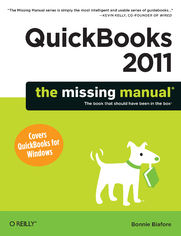
ebook
Autor: Bonnie BiaforeISBN: 978-14-493-9770-8
stron: 724, Format: ebook
Data wydania: 2010-11-01
Ksi─Ögarnia: Helion
Cena ksi─ů┼╝ki: 101,15 z┼é (poprzednio: 117,62 z┼é)
Oszczędzasz: 14% (-16,47 zł)
Your bookkeeping workflow will be smoother and faster with QuickBooks 2011 -- but only if you spend more time using the program than figuring out how it works. This Missing Manual puts you in control: You'll not only find out how and when to use specific features, you'll also get basic accounting advice to help you through the learning process.
- Set up QuickBooks. Arrange files and preferences to suit your company.
- Manage your business. Track inventory, control spending, run payroll, and handle income.
- Follow the money. Examine everything from customer invoices to year-end tasks.
- Find key info quickly. Take advantage of QuickBooks’ reports, Company Snapshot, and search tools.
- Streamline your workflow. Set up the Home page and Online Banking Center to meet your needs.
- Build and monitor budgets. Learn how to keep your company financially fit.
- Share your financial data. Work with your accountant more efficiently.
Osoby które kupowały "QuickBooks 2011: The Missing Manual", wybierały także:
- Jak zhakowa 125,00 zł, (10,00 zł -92%)
- Biologika Sukcesji Pokoleniowej. Sezon 3. Konflikty na terytorium 126,36 zł, (13,90 zł -89%)
- Windows Media Center. Domowe centrum rozrywki 66,67 zł, (8,00 zł -88%)
- Podręcznik startupu. Budowa wielkiej firmy krok po kroku 92,67 zł, (13,90 zł -85%)
- Ruby on Rails. ─ćwiczenia 18,75 z┼é, (3,00 z┼é -84%)
Spis tre┼Ťci
QuickBooks 2011: The Missing Manual eBook -- spis tre┼Ťci
- QuickBooks 2011: The Missing Manual
- SPECIAL OFFER: Upgrade this ebook with OReilly
- A Note Regarding Supplemental Files
- Missing Credits
- About the Author
- About the Creative Team
- Acknowledgments
- Introduction
- Whats New in QuickBooks 2011
- When QuickBooks May Not Be the Answer
- Choosing the Right Edition of QuickBooks
- The QuickBooks Premier Choices
- Accounting BasicsThe Important Stuff
- About This Book
- About the Outline
- The Very Basics
- AboutTheseArrows
- About MissingManuals.com
- Safari Books Online
- I. Getting Started
- 1. Creating a Company File
- Opening QuickBooks
- Before You Create Your Company File
- Start Date
- Account Balances and Transactions
- About the EasyStep Interview
- Starting the EasyStep Interview
- Company Information
- Creating Your Company File
- Customizing Your Company File
- Beginning to Use QuickBooks
- Modifying Company Info
- Whats Next?
- Opening an Existing Company File
- Opening a Recently Opened Company File
- Opening Any Company File
- Restoring a Backup File
- Opening a Portable Company File
- Converting from Another Program to QuickBooks
- Converting from Quicken Home & Business
- Converting from a Non-Intuit Program
- 2. Getting Around in QuickBooks
- The QuickBooks Home Page
- Vendors
- Customers
- Employees
- Company
- Banking
- The Company Snapshot
- Using Menus and the Icon Bar
- Switching Between Open Windows
- The QuickBooks Home Page
- 3. Setting Up a Chart of Accounts
- Acquiring a Chart of Accounts
- Importing a Chart of Accounts
- Importing a downloaded chart of accounts
- Importing a Chart of Accounts
- Naming and Numbering Accounts
- Setting Up Account Numbers
- Standardizing Account Names
- Creating Accounts and Subaccounts
- Viewing Account Names and Numbers
- Creating an Account
- Modifying Accounts
- Hiding and Deleting Accounts
- Hiding Accounts
- Deleting Accounts
- Merging Accounts
- Acquiring a Chart of Accounts
- 4. Setting Up Customers and Jobs
- Creating Customers in QuickBooks
- Creating a New Customer
- Entering contact information
- Specifying additional customer information
- Entering payment information
- Creating a New Customer
- Customer Data Entry Shortcuts
- Adding and Editing Multiple Customer Records
- Selecting a list to work with
- Adding or editing list entries
- Saving changes
- Importing Customer Information
- Exporting Customer Information
- Exporting to Excel
- Customized exports using the Contact List report
- Exporting a text file
- Adding and Editing Multiple Customer Records
- Creating Jobs in QuickBooks
- Creating a New Job
- Modifying Customer and Job Information
- Categorizing Customers and Jobs
- Understanding Customer Types
- Creating a Customer Type
- Categorizing Jobs
- Adding Notes About Customers
- Merging Customer Records
- Hiding and Deleting Customers
- Deleting Customers
- Hiding and Restoring Customers
- Creating Customers in QuickBooks
- 5. Setting Up Invoice Items
- What Items Do
- When You Dont Need Items
- Should You Track Inventory with Items?
- Planning Your Items
- Generic or Specific?
- Naming Items
- Subitems
- Creating Items
- Creating Multiple Items
- Creating Individual Items
- Service Items
- Service Items Without Associated Costs
- Service Items with Associated Costs
- Product Items
- Inventory Part Fields
- Non-Inventory Part Fields
- Other Types of Items
- Other Charge
- Subtotal
- Group
- Discount
- Payment
- Setting Up Sales Tax
- Sales Tax Codes
- Assigning tax codes to customers
- Assigning tax codes to items
- Creating additional sales tax codes
- Sales Tax Items
- Sales Tax Codes
- Modifying Items
- Hiding and Deleting Items
- Hiding Items
- Deleting Items
- 6. Setting Up Other QuickBooks Lists
- The Vendor List
- Creating a Vendor
- Entering Address Information
- Additional Info
- Importing Vendor Information
- Filling in Expense Accounts Automatically
- Categorizing with Classes
- Price Levels
- Creating a Price Level
- Applying Price Levels
- Customer and Vendor Profile Lists
- Sales Rep List
- Customer Type List
- Vendor Type List
- Job Type List
- Terms List
- Setting up terms using elapsed time
- Setting up date-driven terms
- Customer Message List
- Payment Method List
- Ship Via List
- Vehicle List
- Fixed Asset Items
- Creating and Editing List Entries
- Creating Entries
- Editing Entries
- Merging List Entries
- Hiding and Deleting List Entries
- Hiding Entries
- Deleting Entries
- Finding List Entries in Transactions
- Sorting Lists
- Printing Lists
- Blasting Out a Quick List
- Customizing a Printed List
- The Vendor List
- 7. Managing QuickBooks Files
- Switching Between Multi- and Single-User Mode
- Backing Up Files
- Choosing Standard Settings for Your Backups
- Backing Up Manually
- Automated Backups
- Setting up automatic backups
- Scheduling backups for a single company file
- Restoring Backups
- Sending Company Files to Others
- Creating a Portable Company File
- Opening a Portable Company File
- Verifying Your QuickBooks Data
- Running the Verify Data Utility
- Reviewing Problems
- Running the Rebuild Data Utility
- Cleaning Up Data
- Running the Clean Up Company File Utility
- Cleaning Up After Deleting Files
- 1. Creating a Company File
- II. Bookkeeping
- 8. Tracking Time and Mileage
- Setting Up Time Tracking
- Turning on Time Tracking
- Setting Up the People Who Track Time
- Setting Up Items and Customers for Time Tracking
- Entering Time in QuickBooks
- Filling in Weekly Timesheets
- Entering Time for One Activity
- Running Time Reports
- Tracking Mileage
- Adding a Vehicle
- Setting the Mileage Rate
- Recording Mileage Driven
- Generating Mileage Reports
- Setting Up Time Tracking
- 9. Paying for Expenses
- When to Pay Expenses
- Entering Bills
- Automating Recurring Bills
- Memorizing a Bill
- Using a Memorized Bill
- Creating Memorized Groups of Bills
- Purchasing Inventory
- Creating Purchase Orders
- Receiving Inventory and Bills Simultaneously
- Receiving Inventory Before the Bill
- Handling Reimbursable Expenses
- Setting Up Reimbursements As Income
- Recording Reimbursable Expenses
- Paying Your Bills
- Selecting Bills to Pay
- Modifying Payment Amounts
- Applying Discounts and Credits to Payments
- Applying discounts manually
- Applying credits manually
- Setting the Payment Method and Account
- Paying Selected Bills
- Producing Checks
- Writing Checks by Hand
- Setting Up QuickBooks to Print Checks
- Printing Checks
- Writing Checks Without Entering Bills
- Using the Write Checks Window
- Adding Checks to an Account Register
- Paying with Cash
- Paying with Credit Cards
- Recording Vendor Refunds and Credits
- Running Expense-Related Reports
- A/P Aging and Vendor Balance Reports
- Purchases Reports
- Paying Sales Tax
- Sales Tax Payment Preferences
- Producing Reports of the Sales Tax You Owe
- Remitting Sales Taxes
- 10. Invoicing
- Choosing the Right Type of Form
- Sales Receipts
- Statements
- Invoices
- Sales Forms and Accounts
- Creating Invoices
- Creating an Invoice
- Filling in Invoice Header Fields
- Choosing the customer or job
- Choosing an invoice template
- The other header fields
- Entering Invoice Line Items
- Inserting and deleting line items
- Applying Subtotals, Discounts, and Percentage Charges
- Adding a Message to the Customer
- Choosing How to Send the Invoice
- Adding a Memo to Yourself
- Creating Batch Invoices
- Invoicing for Billable Time and Costs
- Setting Up Invoicing for Time and Costs
- Adding Billable Time and Costs to Invoices
- Using the Invoice for Time & Expenses Command
- Selecting Billable Time and Costs
- Checking for Unbilled Costs
- Invoicing for Backordered Products
- Using Pending Invoices for Backorders
- Using Sales Orders for Backorders
- Estimating Jobs
- Creating an Estimate
- Creating Multiple Estimates
- Creating an Invoice from an Estimate
- Comparing Estimates to Actuals
- Creating Progress Invoices
- Progress Invoicing Options
- Fine-Tuning a Progress Invoice
- Handling Refunds and Credits
- Creating Credit Memos
- Creating Refund Checks
- Applying Credits to Existing Invoices
- Applying Credits to New Invoices
- Editing Invoices
- Voiding and Deleting Invoices
- Choosing the Right Type of Form
- 11. Producing Statements
- Generating Statements
- Creating Statement Charges
- Generating Customer Statements
- Choosing the date range
- Selecting customers
- Setting additional options
- Previewing Statements
- Generating Statements
- Generating Statements
- 12. Transaction Timesavers
- Printing Sales Forms
- Setting Print Options
- Aligning Forms and Paper
- Choosing a Print Method
- Printing One Form
- Printing in Batches
- Printing Mailing and Shipping Labels
- Printing Packing Slips
- Emailing Sales Forms
- Choosing a Send Method
- Emailing One Form
- Emailing in Batches
- Memorized Transactions
- Using a Memorized Transaction
- Editing a Memorized Transaction
- Finding Transactions
- Searching with QuickBooks Centers
- Finding Items
- Using the Search Command
- Using the Find Command
- Finding made simple
- Advanced find methods
- Using search results
- Printing Sales Forms
- 13. Managing Accounts Receivable
- Receivables Aging
- Accounts Receivable Aging Reports
- Customer & Job Reports
- Receiving Payments for Invoiced Income
- Applying Credits to Invoices
- Discounting for Early Payment
- Deposits, Down Payments, and Retainers
- Setting Up QuickBooks for Prepayments
- Recording Prepayments
- Applying a Deposit, Down Payment, or Retainer to an Invoice
- Refunding Prepayments
- Applying Finance Charges
- Finance Charge Preferences
- Assessing Finance Charges on Overdue Balances
- Cash Sales
- Creating Sales Receipts
- Editing Sales Receipts
- Voiding and Deleting Sales Receipts
- Memorizing a Batch Sales Transaction
- Reconciling Excess and Short Cash
- Making Deposits
- Choosing Payments to Deposit
- Recording Deposits
- Depositing Money from Merchant Card Accounts
- Receivables Aging
- 14. Doing Payroll
- Paying Yourself
- Doing Payroll Yourself
- Adding Payroll Transactions from an Outside Service
- Choosing a Payroll Service
- Applying for a Payroll Service
- Setting Up Payroll
- Setting Up Compensation and Benefits
- Setting Up Employees
- Setting employee defaults
- Creating employee records
- Setting Up Payroll Taxes
- Entering Historical Payroll
- Running Payroll
- Printing Paychecks and Pay Stubs
- Paying Payroll Taxes
- Preparing Payroll Tax Forms
- 15. Bank Accounts, Credit Cards, and Petty Cash
- Entering Transactions in an Account Register
- Opening a Register Window
- Creating a Transaction in an Account Register
- Handling Bounced Checks
- Setting Up QuickBooks to Handle Bounced Checks
- Bounced check reimbursement item
- Service charges for bounced checks
- Recording Bank Charges
- Re-invoicing for Bounced Checks
- Setting Up QuickBooks to Handle Bounced Checks
- Transferring Funds
- Reconciling Accounts
- Preparing for the First Reconciliation
- Preparing for Every Reconciliation
- Starting a Reconciliation
- Reconciling Transactions
- Reconciliation Reports
- Modifying Transactions During Reconciliation
- Stopping and Restarting a Reconciliation
- Correcting Discrepancies
- The Discrepancy Report
- Other ways to find discrepancies
- Undoing the Last Reconciliation
- When Your Bank Makes a Mistake
- Managing Loans
- Setting Up a Loan
- Adding a Loan to Loan Manager
- Basic setup
- Payment information
- Interest rate information
- Modifying Loan Terms
- Setting Up Payments
- What-If Scenarios
- Tracking Petty Cash
- Recording ATM Withdrawals and Deposits to Petty Cash
- Recording Purchases Made with Petty Cash
- Entering Transactions in an Account Register
- 16. Making Journal Entries
- Balancing Debit and Credit Amounts
- Some Reasons to Use Journal Entries
- Creating General Journal Entries
- Filling in General Journal Entry Fields
- Checking General Journal Entries
- Reclassifications and Corrections
- Reclassifying Accounts
- Reassigning Jobs
- Recording Depreciation with Journal Entries
- Recording Owners Contributions
- 17. Generating Financial Statements
- The Profit & Loss Report
- Generating a Profit & Loss Report
- Other Profit & Loss Reports
- The Balance Sheet
- Understanding the Balance Sheet
- Generating a Balance Sheet Report
- The Statement of Cash Flows
- Understanding the Statement of Cash Flows
- Generating a Statement of Cash Flows
- Other Helpful Financial Reports
- The Profit & Loss Report
- 18. Performing End-of-Year Tasks
- Checking for Problems
- Viewing Your Trial Balance
- Generating Year-End Financial Reports
- Generating Tax Reports
- Sharing a Company File with Your Accountant
- Creating an Accountants Review Copy
- Sending a Copy Directly to Your Accountant
- Merging Accountant Changes into Your Company File
- Canceling an Accountants Review Copy
- Setting Up an External Accountant User
- 1099s
- Generating 1099 Reports
- Printing 1099-MISC Forms
- Closing the Books for the Year
- 8. Tracking Time and Mileage
- III. Managing Your Business
- 19. Managing Inventory
- The QuickBooks Inventory Process
- Setting Up Inventory Items
- Buying and Selling Inventory
- Running Inventory Reports
- How Much Is Inventory Worth?
- Inventory Valuation Summary report
- Inventory Valuation Detail report
- Inventory Stock Status
- Viewing One Inventory Item
- How Much Is Inventory Worth?
- Performing a Physical Inventory
- Adjusting Inventory in QuickBooks
- Adjusting Quantities
- Adjusting Quantities and Values
- The QuickBooks Inventory Process
- 20. Budgeting and Planning
- Types of Budgets
- Ways to Build Budgets
- Creating Budgets in QuickBooks
- Filling in Budget Values
- Copy Across Columns
- Adjust Row Amounts
- Creating Additional Customer:Job or Class Budgets
- Copying Budgets and Creating What-if Budgets
- Running Budget Reports
- The Budget Overview Report
- Report layouts
- Budget vs. Actual Report
- Profit & Loss Budget Performance Report
- Budget vs. Actual Graph
- The Budget Overview Report
- 21. Working with QuickBooks Reports
- Finding the Right Reports
- Reviewing Reports in the Report Center
- Working with Reports in the Report Center
- Finding Frequently Used Reports
- Running Reports
- Printing and Saving Reports
- Saving Reports As Files
- Customizing Reports
- Date Ranges
- Subtotals
- Customizing the Columns in Reports
- Adding and removing columns in summary reports
- Adding or removing columns in detail reports
- Resizing and moving columns
- Sorting Reports
- Filtering Reports
- Report Headers and Footers
- Fonts and Numbers
- Memorizing Reports
- Swapping Reports Between Company Files
- Exporting a Report Template
- Importing Report Templates
- Finding the Right Reports
- 19. Managing Inventory
- IV. Quickbooks Power
- 22. Online Banking Services
- Setting Up Your Internet Connection
- Setting Up Your Accounts for Online Services
- Applying for Online Services
- Activating Online Services for Your QuickBooks Account
- An Intro to Exchanging Data with Your Bank
- QuickBooks Online Banking Modes
- Downloading Statements with WebConnect
- Creating Online Items for Direct Connections
- Paying bills online
- Sending a message to your bank
- Transferring funds between accounts
- Online Banking Using Side-by-side Mode
- Sending and Receiving Transactions
- Matching Transactions
- Matching Unmatched Transactions
- Matching deposits
- Matching checks and expenses
- Adding Multiple Transactions
- Deleting Downloaded Transactions
- Online Banking Using Register Mode
- Sending and Receiving Items
- Working with Online Items
- Matching Transactions
- Unmatched checks
- Unmatched deposits
- Bank charges
- Adding Multiple Transactions
- Deleting Downloaded Transactions
- 23. Configuring Preferences to Fit Your Company
- An Introduction to Preferences
- Accounting
- Bills
- Checking
- Choosing the Bank Accounts You Use
- Setting the Way Company Checks Work
- Choosing Company-Wide Payroll Accounts
- Choosing an Online Banking Mode
- Desktop View
- Window Preferences
- Preferences for Saving the Desktop
- Choosing a Color Scheme
- Setting Up the QuickBooks Home Page
- Finance Charge
- General
- Tuning QuickBooks to Your Liking
- Company-Wide General Preferences
- Integrated Applications
- Items & Inventory
- Jobs & Estimates
- Multiple Currencies
- Payments
- Payroll & Employees
- Reminders
- Reminders on the My Preferences Tab
- Reminders for Everyone
- Reports and Graphs
- Preferences for the Reports You Generate
- Preferences That Apply to Every Company Report
- Sales & Customers
- Sales Tax
- Search
- Send Forms
- Spelling
- Tax: 1099
- Time & Expenses
- 24. Integrating QuickBooks with Other Programs
- Mail Merge to a Word Document
- Creating Letters and Envelopes in QuickBooks
- Synchronizing Contacts
- Using QuickBooks Contact Sync for Outlook
- Setting Up an Integrated Application
- Exporting QuickBooks Data
- Exporting Lists and Addresses
- Exporting lists to a text file
- Exporting addresses
- Exporting Reports
- Exporting Lists and Addresses
- Importing Data from Other Programs
- Importing an Excel Spreadsheet
- Importing a Delimited File
- Mail Merge to a Word Document
- 25. Customizing QuickBooks
- Customizing the Desktop
- Customizing the Home Page
- Fast Access to Favorite Commands
- Building Your Favorites Menu
- Customizing the Icon Bar
- Adding and removing icons
- Adding windows to the icon bar
- Changing icon appearance
- Changing the order of icons
- Customizing the Company Snapshot
- Customizing Forms
- Working with Form Designs
- Creating a form design
- Managing form designs
- Editing an Existing Form in QuickBooks
- Basic Customization
- Adding a logo
- Applying a color scheme
- Changing fonts
- Including basic company and transaction information
- Additional Customization
- Working with Form Designs
- Managing Templates
- Copying a Template
- Deleting or Hiding a Template
- Exchanging Templates Between Company Files
- 26. Keeping Your QuickBooks Data Secure
- Setting Up the Administrator
- Assigning the Administrator User Name and Password
- Resetting the Administrator Password
- Complying with Credit Card Security Regulations
- Creating QuickBooks Users
- Adding New Users
- Resetting a User Password
- Restricting Access to Features and Data
- What the Access Areas Represent
- Setting Access Rights
- Audit Trails
- Setting Up the Administrator
- 22. Online Banking Services
- V. Appendixes
- A. Installing QuickBooks
- Before You Install
- Installing QuickBooks
- Registering QuickBooks
- Setting Up QuickBooks on a Network
- Where to Store Your Company Files
- Storing Company Files on a Network
- B. Help, Support, and Other Resources
- QuickBooks Help
- Live Community
- Other Kinds of Help
- The QuickBooks Community
- Other Help Resources
- QuickBooks Training
- A. Installing QuickBooks
- Index
- About the Author
- Colophon
- SPECIAL OFFER: Upgrade this ebook with OReilly





