Photoshop Elements 8 for Mac: The Missing Manual - Helion
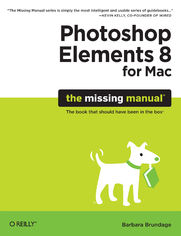
ISBN: 978-14-493-8881-2
stron: 592, Format: ebook
Data wydania: 2009-10-17
Ksi─Ögarnia: Helion
Cena ksi─ů┼╝ki: 29,90 z┼é (poprzednio: 135,91 z┼é)
Oszczędzasz: 78% (-106,01 zł)
Ideal for scrapbookers, serious and casual photographers, and budding graphic artists alike, Photoshop Elements 8 for Mac is more powerful and easier to use than previous versions. But figuring out how and when to use the program's tools is still tricky. With this book, you'll learn not only what each tool does, but also when it makes the most sense to use it and why. You get easy-to-follow, step-by-step instructions for everything from importing photos to organizing, editing, sharing, and storing your images. You'll also find a tour of Bridge, the ultra-deluxe file browser that comes with Photoshop CS4 --and Elements 8.
How do you use the Photomerge Exposure? How do Quick Fix previews work? With a gentle introduction to get you started quickly, and advanced tips to help you produce really creative work, this Missing Manual provides the answers you need.
- Get crystal-clear and jargon-free explanations of every feature
- Learn to import, organize, back up, and fix photos quickly and easily
- Repair and restore old and damaged photos, and retouch any image
- Jazz up your pictures with dozens of filters, frames, and special effects
- Remove unwanted objects from images with the new Recompose tool
- Learn advanced techniques like working with layers and applying blend modes
- Download practice images and try new tricks right away
Osoby które kupowały "Photoshop Elements 8 for Mac: The Missing Manual", wybierały także:
- Photoshop CC: The Missing Manual 157,37 zł, (29,90 zł -81%)
- Photoshop. Profesjonalny retusz i fotomontaż 66,33 zł, (19,90 zł -70%)
- Adobe Photoshop CC. Kurs video. Poziom drugi. Zaawansowane techniki i triki dla każdego 79,00 zł, (23,70 zł -70%)
- Adobe Photoshop CC 2014. Kurs video. Poziom pierwszy. Najlepsze techniki obróbki obrazów 79,00 zł, (23,70 zł -70%)
- Photoshop LAB. Zagadka kanionu i inne tajemnice najpotężniejszej przestrzeni barw. Wydanie II 125,48 zł, (38,90 zł -69%)
Spis tre┼Ťci
Photoshop Elements 8 for Mac: The Missing Manual eBook -- spis tre┼Ťci
- Photoshop Elements 8 for Mac: The Missing Manual
- SPECIAL OFFER: Upgrade this ebook with OReilly
- A Note Regarding Supplemental Files
- The Missing Credits
- About the Author
- About the Creative Team
- Acknowledgments
- The Missing Manual Series
- Introduction
- Why Photoshop Elements?
- What You Can Do with Elements 8
- Whats New in Elements 8
- If You Use Windows
- Elements vs. Photoshop
- The Key to Learning Elements
- About This Book
- About the Outline
- For Newcomers to Elements
- The Very Basics
- About These Arrows
- About MissingManuals.com
- Safari Books Online
- I. Introductory Elements
- 1. Finding Your Way Around Elements
- The Welcome Screen
- Adobe BridgeDecisions, Decisions
- The Photo Downloader
- Editing Your Photos
- Panels, Bins, and Tabs
- The Panel bin
- The Project bin
- Image windows
- Elements' Tools
- Getting Help
- Guided Edit
- Escape Routes
- Undo
- Undo History panel
- The one rule of Elements
- Panels, Bins, and Tabs
- Getting Started in a Hurry
- 2. Importing, Managing, and Saving Your Photos
- Importing from Cameras
- Opening Photos in Elements
- Bridge Basics
- The Bridge window
- Setting file associations
- Customizing your Bridge workspace
- Opening Stored Images
- Sending Images from Other Programs
- Working with PDF Files
- Bridge Basics
- Scanning Photos
- Capturing Video Frames
- Creating a New File
- Picking a File Size
- Choosing a Resolution
- Selecting a Color Mode
- Choosing Background Contents
- The Many Uses for Bridge
- Moving and Organizing Your Photos
- Rating and Labeling Photos
- Keywords
- Searching and Filtering
- Saving Your Work
- File Formats Elements Understands
- Not-so-common file formats
- About JPEGs
- Changing the File Format
- File Formats Elements Understands
- Burning CDs and DVDs
- 3. Rotating and Resizing Your Photos
- Straightening Scanned Photos
- Straightening Two or More Photos at a Time
- Straightening Individual Photos
- Rotating Your Images
- Rotating and Flipping Options
- Straightening the Contents of an Image
- Straighten Tool
- Free Rotate Layer
- Cropping Pictures
- Using the Crop Tool
- Cropping an image to an exact size
- Cropping with the Marquee Tool
- Using the Crop Tool
- Zooming and Repositioning Your View
- Image Views
- The Zoom Tool
- The Hand Tool
- Changing the Size of an Image
- Resizing Images for Email and the Web
- Resizing for Printing
- Resampling
- Adding Canvas
- Straightening Scanned Photos
- 4. The Quick Fix
- The Quick Fix Window
- The Quick Fix Toolbox
- The Quick Fix Panel Bin
- Using presets
- Different Views: After vs. Before and After
- Editing Your Photos
- Fixing Red Eye
- Smart Fix
- Adjusting Lighting and Contrast
- Levels
- Contrast
- Shadows and Highlights
- Color
- Auto Color
- The Color sliders
- Balancing color
- Sharpening
- Touch Ups
- Quick Fix Suggested Workflow
- Adjusting Skin Tones
- The Quick Fix Window
- 1. Finding Your Way Around Elements
- II. Elemental Elements
- 5. Making Selections
- Selecting Everything
- Selecting Rectangular and Elliptical Areas
- Selecting Irregularly Sized Areas
- Controlling the Selection Tools
- Selecting with a Brush
- Refine Edge
- The Selection Brush
- The Magic Wand
- The Lasso Tools
- The basic Lasso tool
- The Magnetic Lasso
- The Polygonal Lasso
- Removing Objects from an Image's Background
- Changing and Moving Selections
- Inverting a Selection
- Making a Selection Larger or Smaller
- Moving Selected Areas
- The Move tool
- Saving Selections
- Making changes to a saved selection
- 6. Layers: The Heart of Elements
- Understanding Layers
- The Layers Panel
- The Background
- Creating Layers
- Adding a Layer
- Deleting Layers
- Duplicating a Layer
- Copying and Cutting from Layers
- Managing Layers
- Making Layers Invisible
- Adjusting Opacity
- Locking Layers
- Blend Modes
- Rearranging Layers
- Arranging layers with the Move tool
- Aligning and Distributing Layers
- Grouping and Linking Layers
- Linking layers
- Clipping masksgrouping layers
- Merging and Flattening Layers
- Merging layers
- Flattening an image
- Adjustment and Fill Layers
- Adding Fill and Adjustment Layers
- Fill layers
- Adjustment layers
- Layer Masks
- Adding Fill and Adjustment Layers
- Moving Objects Between Images
- Understanding Layers
- 5. Making Selections
- III. Retouching
- 7. Basic Image Retouching
- Fixing Exposure Problems
- Deciding Which Exposure Fix to Use
- Fixing Major Exposure Problems
- The Shadows/Highlights Command
- Correcting Part of an Image
- Correcting color with a brush
- Controlling the Colors You See
- Calibrating Your Monitor
- Getting started with calibrating
- Choosing a Color Space
- Calibrating Your Monitor
- Using Levels
- Understanding the Histogram
- Adjusting Levels: The Eyedropper Method
- Adjusting Levels: The Slider Method
- Removing Unwanted Color
- The Remove Color Cast Command
- Using Color Variations
- Choosing Colors
- The Color Picker
- The Eyedropper Tool
- The Color Swatches Panel
- Saving colors in the Swatches panel
- Sharpening Images
- Unsharp Mask
- Adjust Sharpness
- The High-Pass Filter
- The Sharpen Tool
- Fixing Exposure Problems
- 8. Elements for Digital Photographers
- The Raw Converter
- Using the Raw Converter
- Adjusting the view
- Rotating, straightening, and cropping
- Adjusting White Balance
- Adjusting Tone
- Saving your settings
- Adjusting Vibrance and Saturation
- Adjusting Sharpness and Reducing Noise
- Choosing bit depth: 8 or 16 bits?
- Finishing Up
- Converting to DNG
- Using the Raw Converter
- Blending Exposures
- Automatic Merges
- Manual Merges
- Photo Filter
- Processing Multiple Files
- Choosing Your Files
- Renaming Your Files
- Changing Image Size and File Type
- Applying Quick Fix Commands
- Attaching Labels
- Watermarks
- Adding captions
- The Raw Converter
- 9. Retouching: Fine-Tuning Your Images
- Fixing Blemishes
- The Spot Healing Brush: Fixing Small Areas
- The Healing Brush: Fixing Larger Areas
- The Clone Stamp
- Applying Patterns
- The Healing Brush
- The Pattern Stamp
- Recomposing Photos
- Color Curves: Enhancing Tone and Contrast
- Making Colors More Vibrant
- The Hue/Saturation Dialog Box
- Adjusting Saturation with the Sponge Tool
- Changing an Object's Color
- Using an Adjustment Layer
- Replacing Specific Colors
- The Color Replacement Tool
- Special Effects
- Fixing Blemishes
- 10. Removing and Adding Color
- Method One: Making Color Photos Black and White
- Method Two: Removing Color from a Photo
- Creating Spot Color
- Brushing Away Color
- Erasing Colors from a Duplicate Layer
- Removing Color from Selections
- Using an Adjustment Layer and the Saturation Slider
- Editing a layer mask
- Colorizing Black-and-White Photos
- Tinting a Whole Photo
- Using a Layer style
- The Content panel's tint effects
- Using Colorize
- Tinting a Whole Photo
- 11. Photomerge: Creating Panoramas, Group Shots, and More
- Creating Panoramas
- Manual Positioning with Interactive Layout
- Merging Different Faces
- Arranging a Group Shot
- Tidying Up with Scene Cleaner
- Correcting Lens Distortion
- Transforming Images
- Skew, Distort, and Perspective
- Free Transform
- Creating Panoramas
- 7. Basic Image Retouching
- IV. Artistic Elements
- 12. Drawing with Brushes, Shapes, and Other Tools
- Picking and Using a Basic Brush
- Modifying Your Brush
- Saving Modified Brush Settings
- The Specialty Brushes
- Making a Custom Brush
- The Impressionist Brush
- The Pencil Tool
- The Paint Bucket
- Dodging and Burning
- Dodging
- Burning
- Blending and Smudging
- Blend Modes
- The Smudge Tool
- The Eraser Tool
- Using the Eraser
- The Magic Eraser
- The Background Eraser
- Drawing with Shapes
- Rectangle and Rounded Rectangle
- Ellipse
- Polygon
- Line Tool
- The Custom Shape Tool
- The Shape Selection Tool
- The Cookie Cutter Tool
- Picking and Using a Basic Brush
- 13. Filters, Effects, Layer Styles, and Gradients
- Using Filters
- Applying Filters
- Filter menu
- Effects panel
- Filter Gallery
- Filter Categories
- Useful Filter Solutions
- Removing noise: Getting rid of graininess
- Adding noise: Smoothing out repair jobs
- Gaussian Blur: Drawing attention to an object
- Radial Blur: Producing a sense of motion
- Color correcting with the Average Blur filter
- Improving skin texture with the Surface Blur filter
- Applying Filters
- Adding Effects
- Using Actions
- Adding Layer Styles
- Applying Gradients
- The Gradient Tool
- Gradient Fill Layers
- Editing Gradients
- Transparency in gradients
- Creating noise gradients
- Saving Gradients
- Gradient Maps
- Using Filters
- 14. Text in Elements
- Adding Text to an Image
- Text Options
- Creating Text
- Editing Text
- Smoothing text: anti-aliasing
- Warping Text
- Adding Special Effects
- Text Effects
- Text Gradients
- Applying the Liquify Filter to Text
- Type Masks: Setting an Image in Text
- Using the Type Mask Tools
- Creating Outlined Text
- Using the Stroke Layer style
- Using the Type Mask tool
- Adding Text to an Image
- 12. Drawing with Brushes, Shapes, and Other Tools
- V. Sharing Your Images
- 15. Creating Projects
- Photo Collages
- Creating Multipage Documents
- Working with the Content and Favorites Panels
- The Content Panel
- The Favorites Panel
- Photo Books
- Greeting Cards
- CD/DVD Jackets
- CD/DVD Labels
- PDF Projects
- Photo Collages
- 16. Printing Your Photos
- Getting Ready to Print
- Ordering Prints
- Printing at Home
- Printing One Photo Per Page
- Positioning Your Image
- Print window settings
- OS X Page Setup dialog box
- Additional Print Options
- Color management
- The OS X Print Dialog Box
- Printing Multiple Images
- Contact Sheets
- PDF Contact Sheets in Bridge
- Picture Packages
- Customizing your picture package
- Contact Sheets
- 17. Email and the Web
- Image Formats and the Web
- Saving Images for the Web or Email
- Using Save For Web
- Save For Web format options
- Previewing Images and Adjusting Color
- Using Save For Web
- Creating Animated GIFs
- Emailing Photos
- Creating a Web Photo Gallery
- 15. Creating Projects
- VI. Additional Elements
- 18. Beyond the Basics
- Graphics Tablets
- Free Stuff from the Internet
- When You Really Need Photoshop
- Beyond This Book
- 18. Beyond the Basics
- VII. Appendixes
- A. Elements, Menu by Menu
- Photoshop Elements Menu
- About Photoshop Elements
- About Plug-in
- Patent and Legal Notices
- Preferences
- Services
- Hide Photoshop Elements
- Hide Others
- Show All
- Quit Photoshop Elements
- File Menu
- New
- Open
- Browse with Bridge
- Open Recently Edited File
- Duplicate
- Close
- Close All
- Save
- Save As
- Save For Web
- Adobe Photo Downloader
- Attach to Email
- Create Web Photo Gallery
- File Info
- Place
- Process Multiple Files
- Import
- Export
- Automation Tools
- Contact Sheet II
- Picture Package
- Edit Menu
- Undo
- Redo
- Revert
- Cut
- Copy
- Copy Merged
- Paste
- Paste Into Selection
- Delete
- Fill Layer, Fill Selection
- Stroke (Outline) Selection
- Define Brush, Define Brush from Selection
- Define Pattern, Define Pattern from Selection
- Clear
- Add Blank Page
- Add Page Using Current Layout
- Delete Current Page
- Color Settings
- Preset Manager
- Image Menu
- Rotate
- Transform
- Crop
- Recompose
- Divide Scanned Photos
- Resize
- Mode
- Convert Color Profile
- Magic Extractor
- Enhance Menu
- Auto Smart Fix
- Auto Levels
- Auto Contrast
- Auto Color Correction
- Auto Sharpen
- Auto Red Eye Fix
- Adjust Smart Fix
- Adjust Lighting
- Adjust Color
- Convert to Black and White
- Unsharp Mask
- Adjust Sharpness
- Layer Menu
- New
- Duplicate Layer
- Delete Layer
- Rename Layer
- Layer Style
- New Fill Layer
- New Adjustment Layer
- Layer Content Options
- Type
- Simplify Layer
- Create/Release Clipping Mask
- Arrange
- Merge Layers
- Merge Visible
- Flatten Image
- Select Menu
- All
- Deselect
- Reselect
- Inverse
- All Layers
- Deselect Layers
- Similar Layers
- Feather
- Refine Edge
- Modify
- Grow
- Similar
- Transform Selection
- Load Selection
- Save Selection
- Delete Selection
- Filter Menu
- Last Filter
- Filter Gallery
- Correct Camera Distortion
- Adjustments
- Artistic
- Blur
- Brush Strokes
- Distort
- Noise
- Pixelate
- Render
- Sketch
- Stylize
- Texture
- Video
- Other
- Digimarc
- View Menu
- New Window for
- Zoom In
- Zoom Out
- Fit on Screen
- Actual Pixels
- Print Size
- Selection
- Rulers
- Grid
- Guides
- Notes
- Snap to
- Lock Guides
- Clear Guides
- New Guide
- Window Menu
- Images
- Tools
- Adjustments
- Color Swatches
- Content
- Effects
- Favorites
- Histogram
- Info
- Layers
- Navigator
- Undo History
- Application Frame
- Application Bar
- Panel Bin
- Reset Panels
- Welcome
- Project Bin
- Image Windows/Tabs
- Help Menu
- Search Box
- Photoshop Elements Help
- Getting Started
- Key Concepts
- Support
- Video Tutorials
- Forum
- System Info
- Registration
- Deactivate
- Updates
- Photoshop Elements Menu
- B. Installation and Troubleshooting
- Installing Elements
- Activation
- Scratch Disks
- Troubleshooting
- C. Bridge CS4, Menu by Menu
- Adobe Bridge CS4 Menu
- About Bridge
- Camera Raw Preferences
- Preferences
- Services
- Hide Adobe Bridge CS4
- Hide Others
- Show All
- Quit Adobe Bridge CS4
- File Menu
- New Window
- New Folder
- Open
- Open With
- Open Recent
- Open in Camera Raw
- Close Window
- Move to Trash
- Eject
- Return to
- Reveal in Finder
- Reveal in Bridge
- Get Photos from Camera
- Burn CD/DVD
- Attach to Email
- Move To
- Copy To
- Place
- Add to Favorites/Remove from Favorites
- File Info
- Edit Menu
- Undo
- Cut
- Copy
- Paste
- Duplicate
- Select All
- Deselect All
- Select Inverse
- Find
- Develop Settings
- Rotate 180┬░
- Rotate 90┬░ Clockwise
- Rotate 90┬░ Counterclockwise
- Creative Suite Color Settings
- View Menu
- Full Screen Preview
- Slideshow
- Slideshow Options
- Review Mode
- Compact Mode
- As Thumbnails
- As Details
- As List
- Show Thumbnail Only
- Grid Lock
- Show Reject Files
- Show Hidden Files
- Show Folders
- Show Items from Subfolders
- Sort
- Refresh
- Stacks Menu
- Group as Stack
- Ungroup from Stack
- Open Stack
- Close Stack
- Promote to Top of Stack
- Expand All Stacks
- Collapse All Stacks
- Frame Rate
- Label Menu
- Ratings
- Label
- Tools Menu
- Batch Rename
- Create Metadata Template
- Edit Metadata Template
- Append Metadata
- Replace Metadata
- Cache
- Photoshop Elements
- Window Menu
- New Synchronized Window
- Workspace
- Folders Panel
- Favorites Panel
- Metadata Panel
- Keywords Panel
- Filter Panel
- Preview Panel
- Inspector Panel
- Collections Panel
- Path Bar
- Minimize
- Bring All to Front
- Current Folder Location
- Help Menu
- Search Box
- Adobe Bridge Help
- Manage Extensions
- Updates
- Adobe Bridge CS4 Menu
- A. Elements, Menu by Menu
- Index
- About the Author
- Colophon
- SPECIAL OFFER: Upgrade this ebook with OReilly





