Photoshop CC: The Missing Manual - Helion
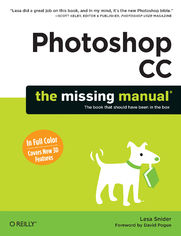
ebook
Autor: Lesa SniderISBN: 978-14-493-4237-1
stron: 928, Format: ebook
Data wydania: 2013-06-24
Ksi─Ögarnia: Helion
Cena ksi─ů┼╝ki: 135,15 z┼é (poprzednio: 157,15 z┼é)
Oszczędzasz: 14% (-22,00 zł)
Photoshop CC is truly amazing, but it can also be overwhelming if you’re just getting started. This book makes learning Photoshop as easy as possible by explaining things in a friendly, conversational style—without technical jargon. After a thorough introduction to the program, you’ll delve deep into Photoshop’s secrets with expert tips and practical editing advice you can use every day.
The important stuff you need to know:
- Learn your way around. Take a tour of Photoshop’s workspace and learn how to customize it.
- Unlock the magic. Use layers, masks, and Smart Objects to safely edit your images.
- Perfect your photos. Learn techniques for cropping, color-correcting, retouching, and combining photos.
- Master color. Drain, change, and add color; create gorgeous black-and-whites, partial-color effects, and duotones.
- Be artistic. Create illustrations, paintings, and pro-level text; use filters effectively, edit video, and create 3D art.
- Share your work. Produce great-looking images for print, presentations, and the Web.
- Work smarter and faster. Automate common chores and install plug-ins for complex tasks.
Osoby które kupowały "Photoshop CC: The Missing Manual", wybierały także:
- Adobe Photoshop CC. Kurs video. Poziom drugi. Zaawansowane techniki i triki dla każdego 79,00 zł, (23,70 zł -70%)
- Adobe Photoshop CC 2014. Kurs video. Poziom pierwszy. Najlepsze techniki obróbki obrazów 79,00 zł, (23,70 zł -70%)
- Photoshop LAB. Zagadka kanionu i inne tajemnice najpotężniejszej przestrzeni barw. Wydanie II 125,48 zł, (38,90 zł -69%)
- Adobe Photoshop Lightroom 5. Kurs video. Poziom pierwszy. Sekrety cyfrowej edycji i obróbki zdjęć 79,00 zł, (31,60 zł -60%)
- Adobe Photoshop CS6. Kurs video. Kreatywne efekty w fotografii ┼Ťlubnej 69,00 z┼é, (31,05 z┼é -55%)
Spis tre┼Ťci
Photoshop CC: The Missing Manual eBook -- spis tre┼Ťci
- Photoshop CC: The Missing Manual
- A Note Regarding Supplemental Files
- The Missing Credits
- About the Author
- About the Creative Team
- Acknowledgements
- The Missing Manual Series
- Foreword
- 1. Introduction
- Whats New in Photoshop CC
- About This Book
- About the Outline
- For Photographers
- The Very Basics
- AboutTheseArrows
- About MissingManuals.com
- Safari Books Online
- 2. Photoshop CC Guided Tour
- Meet the Application Frame
- The Almighty Options Bar
- Swapping Screen Modes
- Changing Photoshops Appearance
- Working with Panels
- Customizing Your Workspace
- The Tools Panel
- Foreground and Background Color Chips
- Common Panels
- The Power of Undo
- Changing How Far Back You Can Go
- Turning Back Time with the History Panel
- The History Brush
- The Revert Command
- Tweaking Photoshops Preferences
- General
- Interface
- Sync Settings
- File Handling
- Performance
- Cursors
- Transparency and Gamut
- Units and Rulers
- Guides, Grid, and Slices
- Plug-ins
- Type
- 3D
- Working with Presets
- Sharing Presets
- Meet the Application Frame
- 3. Opening, Viewing, and Saving Files
- Creating a New Document
- Photoshops Ready-Made Documents
- Setting Size and Resolution
- Choosing a Color Mode
- Choosing a Background
- Advanced Options
- Saving Your Custom Settings
- Saving Files
- File Formats
- Opening an Existing Document
- The Open Dialog Box
- Opening Multiple Files within a Single Document
- Opening Files as Smart Objects
- Opening Recent Files
- Working with PDFs
- Working with Scanned Images
- Working with Raw Files
- Opening Raw Files
- Duplicating Files
- Changing Your View
- Zooming In and Out
- Moving Around in an Image
- Getting Oriented with the Navigator Panel
- Rotating Your Canvas
- Arranging Open Images
- Guides, Grids, and Rulers
- Rulers and Guiding Lines
- Smart Guides
- Using the Document Grid
- The Ruler Tool
- Rulers and Guiding Lines
- Creating a New Document
- 4. Layers: The Key to Nondestructive Editing
- Layer Basics
- The Layers Panel
- Activating Layers
- Activating Multiple Layers
- Filtering Layers
- Adding New Layers
- Hiding and Showing Layers
- Restacking Layers
- Duplicating and Deleting Layers
- Copying and Pasting Layers
- Filling a Layer with Color
- Creating Custom Patterns
- Tweaking a Layers Opacity and Fill
- Resizing and Rotating Layers
- Moving and Aligning Layers
- Aligning Layers
- Moving Layers Between Documents
- Exporting Layers to Separate Files
- Managing Layers
- Naming and Color-Coding Layers
- Linking and Locking Layers
- Linking Layers
- Locking em Down
- Grouping Layers into Folders
- Layer Comps: Capturing Different Document Versions
- Exporting Layer Comps
- Rasterizing Layers
- Merging Layers
- Layer Blending
- Layer Masks: Digital Masking Tape
- Adding Layer Masks
- Using Layer Masks
- Fixing Exposure with an Adjustment Layer and its Mask
- Editing a Mask
- Using Smart Objects
- Creating Smart Objects
- Managing Smart Objects
- Layer Styles
- Managing Layer Styles
- The Styles Panel
- Exporting and Loading Styles
- Layer Basics
- 5. Selections: Choosing What to Edit
- Selection Basics
- Meet the Marching Ants
- Selecting by Shape
- The Rectangular and Elliptical Marquee Tools
- Creating a Soft Vignette
- The Single Row and Column Marquee Tools
- The Vector Shape Tools
- The Rectangular and Elliptical Marquee Tools
- Selecting by Color
- The Quick Selection Tool
- The Magic Wand Tool
- Expanding Your Selection
- The Color Range Command
- The Background and Magic Erasers
- The Background Eraser
- The Magic Eraser
- Selecting Irregular Areas
- The Lasso Tools
- Lasso Tool
- Polygonal Lasso Tool
- Magnetic Lasso Tool
- Selecting with the Pen Tool
- Creating Selections with Channels
- Using the Selection Tools Together
- The Lasso Tools
- Modifying Selections
- Refining Edges
- Adding a Creative Edge
- Fixing Edge Halos
- Creating a Border Selection
- Transforming a Selection
- Using Quick Mask Mode
- Moving Selections
- Saving a Selection
- Filling a Selection with Color
- Stroking (Outlining) a Selection
- Refining Edges
- Selection Basics
- 6. Understanding Channels
- How Color Works
- RGB Mode vs. CMYK Mode
- The Channels Panel and You
- Meet the Color Channels
- RGB Channels
- CMYK Channels
- Creating a High-Key Portrait Effect
- Spot Channels
- Lab Channels
- Multichannel Mode
- Single-Channel Modes
- The Mighty Alpha Channel
- Creating an Alpha Channel
- Editing Alpha Channels
- Loading an Alpha Channel as a Selection
- Deleting Alpha Channels
- Basic Channel Stunts
- Selecting Objects with Channels
- Creating a Silhouette Effect
- Lightening and Darkening Channels
- Combining Channels
- Sharpening Individual Channels
- How Color Works
- 7. Cropping, Resizing, and Rotating
- Cropping Images
- The Rule of Thirds
- Creative Cropping
- The Crop Tool
- Cropping to a Specific Shape, Size, and Resolution
- Cropping with Perspective
- Adding Polaroid-Style Photo Frames
- Cropping with Selection Tools
- Trimming Photos Down to Size
- Cropping and Straightening Photos
- Cropping and Straightening in Camera Raw
- Cropping Images
- Straightening Images
- Resizing Images
- Pixels and Resolution
- The Mighty Image Size Dialog Box
- Resolution Guidelines for Print
- Resizing Images for Print
- Resizing for Email and the Web
- Using the Save for Web Dialog Box
- Resizing Web Images for Print
- Resizing Images for Presentations
- Resizing Smart Objects
- Automated Resizing with the Image Processor
- Resizing the Canvas
- Content-Aware Scaling
- Rotating and Distorting
- Simple Rotations
- The Transformers
- Creating a Reflection
- Cropping Images
- 8. Combining Images
- Cut It Out
- Pasting into a Selection
- Sky Swapping
- Fading Images Together
- Soft Erasers
- Soft Brushes and Layer Masks
- Gradient Masks
- Layer Blend Modes
- Normal and Dissolve Blend Modes
- Darken Blend Modes
- Lighten Blend Modes
- Lighting (Contrast) Blend Modes
- Comparative Blend Modes
- Composite Blend Modes
- Zapping Backgrounds with Blending Sliders
- Auto-Aligning Layers and Photomerge
- Building Panoramas with Photomerge
- Auto-Blending Layers
- Cloning Between Documents
- Combining Vectors and Rasters
- Mapping One Image onto Another
- 9. Draining, Changing, and Adding Color
- Draining Color
- Black & White Adjustment Layers
- Warp-Speed Color Tinting
- Gradient Map Adjustment Layers
- Photographic Toning
- The Lightness Channel
- Going Grayscale in Camera Raw
- Partial-Color Effect
- Fading Color to Black and White
- High-Contrast Black and White
- The High-Key Effect
- Delicious Duotones
- Black & White Adjustment Layers
- Changing Color
- Hue/Saturation Adjustment Layers
- Targeting a Specific Range of Colors
- Hue Blend Mode
- Replacing Color
- Selective Color Adjustment Layers
- Matching Colors
- Photo Filter Adjustment Layers
- Posterizing: Your Ticket to Cartoon Art
- Inverting Colors
- Hue/Saturation Adjustment Layers
- Adding Color
- Colorizing Images
- Adding Digital MakeUp to Portraits
- Adding Solid Blocks of Color
- Building a Better Sunrise (or Sunset)
- Adding Color to a Semi-Transparent Layer
- Colorizing Images
- Draining Color
- 10. Correcting Color and Lighting
- Quick Fixer-Uppers
- Fixing Color
- Fixing Lighting
- Brightness/Contrast Adjustment Layers
- Shadows/Highlights Adjustments
- Correcting Images in Camera Raw
- Changing White Balance
- Fixing Exposure
- Making Colors Pop
- Camera Raws Adjustment Brush
- Camera Raws Graduated Filters
- Using the Radial Filter
- More Fun with Camera Raw
- Using Levels
- Histograms: Mountains of Information
- The Levels Sliders
- Output Levels
- The Levels Eyedroppers
- Correcting by the Numbers
- Color-Correcting Skin
- Working with Curves
- Changing Contrast
- Creating High Dynamic Range Images
- Making Colors Pop
- Intensifying Colors
- Adjusting Hue/Saturation
- Adding Lab Pop
- Rescuing the Unfixables
- Quick Fixer-Uppers
- 11. Changing Reality: Removing and Repositioning
- The Great Healers
- The Spot Healing Brush
- Using Content-Aware Fill
- The Healing Brush
- The Patch Tool
- Zapping Shines and Shadows
- Whitening Teeth
- Super Slimmers
- Fixing Flabby Chins
- Liquifying Bulges
- Slimming with Free Transform
- Selective Slimming
- Skin Softeners
- Selective Blur
- Easy Glamour Glow
- Softening Wrinkles with Faux Dodge and Burn
- Show-Stopping Eyes
- Enhancing Eyes
- Fixing Red-Eye
- The Red Eye Tool
- The Color Replacement Tool
- Fixing Red-Eye in Camera Raw
- Fixing Animal White-Eye
- Other Creative Madness
- Repositioning and Recomposing with Content-Aware Move
- Reshaping Objects with Puppet Warp
- The Great Healers
- 12. The Art of Sharpening
- What Is Sharpening?
- Basic Sharpening
- Sharpening with Unsharp Mask
- How Much to Sharpen?
- The Smart Sharpen Filter
- Sharpening with the High Pass Filter
- The Shake Reduction Filter
- Sharpening Layered Files
- Combining Layers into a New Image Layer
- Combining Layers into a Smart Object
- Sharpening Part of an Image
- Sharpening with Unsharp Mask
- Advanced Sharpening Techniques
- Creating an Edge Mask
- Sharpening in Camera Raw
- Global Sharpening
- Local Sharpening
- 13. Painting in Photoshop
- Color Theory: The Basics
- Choosing a Color Scheme
- Using a Color Wheel
- Using the Kuler Panel
- Other Color SchemeGenerating Tools
- Choosing Individual Colors
- The Color Picker
- The Eyedropper Tool
- Loading Color Libraries
- The Swatches Panel
- The Color Panel
- (Re)Introducing the Brush Tool
- Controlling the Brush Cursors Appearance
- Meet the Mixer Brush
- Painting from Scratch
- Loading More Built-in Brushes
- Making an Object Sparkle
- Customizing Brushes
- Brush Tip Shape
- Shape Dynamics
- Scattering
- Texture
- Dual Brush
- Color Dynamics
- Transfer
- Brush Pose
- Noise
- Wet Edges
- Build-up
- Smoothing
- Protect Texture
- Suggested Brush Customizations
- Defining a New Brush
- Installing New Brushes
- 14. Drawing with the Vector Tools
- Photoshops Drawing Modes
- Drawing Paths with the Pen Tool
- Drawing Straight Paths
- Drawing Curved Paths
- Converting Anchor Points
- Path Drawing Tips
- Saving Paths
- Drawing with the Shape Tools
- Using the Shape Tools
- Customizing Stroke Options
- Using Live Shape Properties
- Drawing Multiple Shapes on One Layer
- Using Custom Shapes
- Using the Shape Tools
- Editing Paths
- Adding, Deleting, and Converting Points
- Activating and Moving Paths
- Making Paths Intersect
- Aligning and Rearranging Paths
- Adding a Stroke to a Path
- Filling a Path
- Making Selections and Masks with Paths
- Making a Path from a Selection
- Making a Clipping Path
- Using Vector Masks
- Masking with Paths
- 15. Creating Artistic Text
- Typography 101
- The Face of Type
- Common Font Formats
- Font Categories
- Font Styles
- Previewing Fonts
- The Face of Type
- Creating and Editing Text
- Point Text vs. Paragraph Text
- Moving Text
- Highlighting Text
- Resizing Text
- Creating a Hollow Text Selection
- Creating Text on a Path
- Filling a Shape with Text
- Warping Text
- Using Find and Replace
- Formatting Text
- Formatting with the Options Bar
- The Character Panel
- A Lesson in Leading
- Learning to Kern
- Track it Out
- Doin the Baseline Shift
- Other Character Options
- The Paragraph Panel
- Aligning Text
- Hyphenation and Justification
- Indenting Text
- Space Before and After
- Special Text Effects
- Faded Text
- Stroked Text
- The Rare Multi-Stroked Text Effect
- Texturizing Text
- Texture from a Photo
- Texture from a Brush
- Texture from Filters
- Placing a Photo Inside Text
- Converting Text to a Shape
- More Typographic Resources
- Typography 101
- 16. The Wide World of Filters
- The Joy of Smart Filters
- A Filters Tour
- Adaptive Wide Angle
- Camera Raw Filter
- Lens Correction
- Liquify
- Oil Paint
- Vanishing Point
- Artistic
- Blur
- Fixing Color Fringe
- Field Blur
- Iris Blur
- Tilt-Shift
- Lens Blur
- Brush Strokes
- Distort
- Noise
- Pixelate
- Render
- Sharpen
- Sketch
- Stylize
- Emboss
- Texture
- Video
- Other
- Digimarc
- Browse Filters Online
- 17. Photoshop and Print
- The Challenge of WYSIWYG Printing
- Understanding Color Gamuts and Profiles
- Finding and Installing Drivers and Color Profiles
- Calibrating Your Display
- Understanding Color Gamuts and Profiles
- Resizing and Formatting Files
- Printer-Friendly File Formats
- Resizing and Saving as a TIFF
- Resizing and Saving as a PDF
- Printing on an Inkjet Printer
- Printing on a Commercial Offset Press
- Converting RGB Images to CMYK Using Built-In Profiles
- Custom RGB to CMYK Profile Conversions
- Using Spot Color
- Editing Spot Channels
- Saving a Document With Spot Channels
- Saving Spot Colors in PDF Format
- Printing Duotone (Multitonal) Images
- Printing Color Separations
- Proofing Images Onscreen
- Printing Proofs
- Printing on a Digital Press
- Printing RGB Images on a Digital Press
- Printing CMYK Images on a Digital Press
- Printing Spot Colors on a Digital Press
- Printing Multiple Images
- PDF Presentation
- Contact Sheet II
- Recap: Stress-Free Printing Tips
- The Challenge of WYSIWYG Printing
- 18. Photoshop and the Web
- Creating Web- and Email-Friendly Images
- Resizing an Image
- Resizing Web Images Visually
- Choosing the Best File Format
- Saving and Compressing Files
- Resizing an Image
- Animating a GIF
- Editing Your Animation
- Saving Your Animation
- Designing a Website Favicon
- Creating Web Page Mockups and Image Maps
- Slicing an Existing Image
- Modifying Slices
- Slice Options
- Saving Slices
- Protecting Your Images Online
- Embedding Copyright Info
- Watermarking Images
- Building Online Photo Galleries
- Creating Web- and Email-Friendly Images
- 19. Working Smarter with Actions
- The Actions Panel
- Using Actions
- Recording Actions
- Running Actions on a Folder
- Managing Actions
- Editing Actions
- Creating Droplets
- Sharing Actions
- Loading Actions
- Saving Actions as a Set
- 20. Beyond Photoshop: Plug-Ins
- Adding and Removing Plug-Ins
- Managing Plug-Ins
- Noise Reducers
- Noiseware
- Dfine
- Photo Ninja (previously Noise Ninja)
- Making Selections and Masking
- Fluid Mask
- Perfect Mask
- Color Correction and Enhancement
- Viveza
- Color Efex Pro
- Perfect Portrait
- Miscellaneous Plug-Ins
- Silver Efex Pro
- Perfect Resize
- HDR Efex Pro
- Eye Candy
- SiteGrinder
- Dashboard Pro
- 21. Photoshop and Video
- Creating Your First Video Project
- Using Video Document Presets
- Opening and Importing Video Clips
- Meet the Timeline Panel
- Editing Video
- Changing Clip Length
- Adding Transitions
- Splitting and Trimming Video Clips
- Adding Text, Logos, and Still Images
- Adding and Controlling Audio
- Animating Objects and Effects
- Adding and Deleting Keyframes
- Editing and Copying Keyframes
- Choosing an Interpolation Method
- Warping Text
- Animating Masks
- Rotoscoping and Onion Skins
- Global Lighting
- Adding Comments
- Adding Fill and Adjustment Layers
- Adding a Color Tint
- Changing Fill and Adjustment Layers Duration
- Adding Layer Styles
- Using Smart Filters with Video
- Cloning and Healing
- Exporting Videos
- Using Your Project in Other Video Editors
- Additional Video Resources
- Creating Your First Video Project
- 22. Photoshop and 3D
- 3D Basics
- Photoshops 3D Environment
- Creating a 3D Postcard
- Moving Objects in 3D Space
- Using the HUD to Position an Object
- Working with the Camera
- Creating Other 3D Objects
- Making 3D Text
- Making 3D Shapes
- Wrapping Art around Basic Shapes
- Making a Plane, Cylinder, or Sphere from Scratch
- Making a 3D Object from a Medical Scan
- Importing a 3D Model
- Rendering
- Saving and Exporting 3D Objects
- Editing 3D Objects
- Working with Materials
- Painting on a 3D Object
- Lighting Your 3D Scene
- Positioning Lights
- Instances
- Combining Objects
- Running Filters on a 3D Layer
- Changing a 3D Layers Blend Mode and Opacity
- Rasterizing a 3D Layer
- Creating 3D Animations
- Additional 3D Resources
- 23. Using Adobe Bridge
- Installing Bridge
- Browsing through Photos
- Importing and Managing Photos
- Review Mode
- Sorting and Filtering Images
- Grouping Images into Collections
- Grouping Images into Stacks
- Opening Images in Camera Raw
- Showing Off Your Work
- Making a Slideshow
- Bridge CS6s Export Panel
- Exporting Images from Bridge CS6 as PDFs
- Making a Web Gallery
- Using Mini Bridge
- Index
- About the Author
- Copyright





