Mac OS X Lion: The Missing Manual - Helion
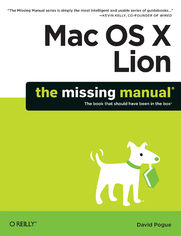
ISBN: 978-14-493-1413-2
stron: 932, Format: ebook
Data wydania: 2011-10-19
Ksi─Ögarnia: Helion
Cena ksi─ů┼╝ki: 101,15 z┼é (poprzednio: 117,62 z┼é)
Oszczędzasz: 14% (-16,47 zł)
With Lion, Apple has unleashed the most innovative version of Mac OS X yet—and once again, David Pogue brings his humor and expertise to the #1 bestselling Mac book. Mac OS X 10.7 completely transforms the Mac user interface with multi-touch gestures borrowed from the iPhone and iPad, and includes more than 250 brand-new features. This book reveals them all with a wealth of insight and detail--and even does a deep dive into iCloud, Apple's wireless, free syncing service for Macs, PCs, iPhones, and iPads.
- Perfect for newcomers. Get crystal-clear, jargon-free introduction to the Dock, the Mac OS X folder structure, Safari, Mail, and iCloud.
- Go in-depth. Learn how use key new features such as full-screen apps, Mission Control, the new Mac App Store, Launchpad, Resume, Auto Save, Versions, AirDrop, and more. Are you even more of a power user? Learn to set up a network, make a Lion flash drive, and even learn the basics of Lion's underlying Unix.
There's something new on practically every page of this new edition, and David Pogue brings his celebrated wit and expertise to every one of them. Apple's brought a new cat to town, and Mac OS X Lion: The Missing Manual is the best way to tame it.
Osoby które kupowały "Mac OS X Lion: The Missing Manual", wybierały także:
- Zen Steve'a Jobsa 29,67 zł, (8,90 zł -70%)
- Gray Hat C#. Język C# w kontroli i łamaniu zabezpieczeń 57,74 zł, (17,90 zł -69%)
- Mac OS X Leopard. ─ćwiczenia praktyczne 18,44 z┼é, (5,90 z┼é -68%)
- Mac OS X Tiger. ─ćwiczenia praktyczne 18,44 z┼é, (5,90 z┼é -68%)
- Swift 4. Koduj jak mistrz. Wydanie IV 66,98 zł, (36,84 zł -45%)
Spis tre┼Ťci
Mac OS X Lion: The Missing Manual eBook -- spis tre┼Ťci
- Mac OS X Lion: The Missing Manual
- Dedication
- A Note Regarding Supplemental Files
- The Missing Credits
- About the Author
- About the Author
- About the Creative Team
- Acknowledgments
- The Missing Manual Series
- For Macintosh:
- For Windows:
- About the Author
- Introduction
- The Mac Becomes an iPad
- About This Book
- About the Outline
- AboutTheseArrows
- About MissingManuals.com
- The Very Basics
- One. The Mac OS X Desktop
- 0. The New Lion Landscape
- Launchpad
- Full Screen Mode, Safari
- Full-Screen Apps, Mission Control
- 1. Folders & Windows
- Getting into Mac OS X
- Logging In
- The Elements of the Mac OS X Desktop
- The Dock
- The menu
- The menu bar
- Disk icons on the desktop
- Windows and How to Work Them
- The Sidebar
- Fine-tuning the Sidebar
- Title Bar
- Close Button
- Minimize Button
- Zoom Button
- The Folder Proxy Icon
- The Finder Toolbar
- Two Clicks, One Window
- Old Finder Mode
- Scroll Bars
- Resizable Edges
- Path Bar
- Status Bar
- The Sidebar
- The Four Window Views
- Icon View
- Icon Size
- Icon Previews
- Icon-View Options
- Always open in icon view
- Browse in icon view
- Arrange By, Sort By
- Icon size
- Grid spacing
- Text size
- Label position
- Show item info
- Show icon preview
- Background
- Use as Defaults
- Arrange By and Sort By
- Arranging
- Sorting
- Free draggingand grid spacing
- List View
- Sorting the List
- Arranging the List
- Flippy Triangles
- Your Choice of Columns
- Other View Options
- Rearranging Columns
- Adjusting Column Widths
- Column View
- Column View by Keyboard
- Manipulating the Columns
- Grouping the Column Contents
- View Options
- Cover Flow View
- Quick Look
- What Quick Look Knows
- Fun with Quick Look
- The Quick Look Slideshow
- Logging Out, Shutting Down
- Sleep Mode
- Restart
- Shut Down
- The Reopen windows option
- Log Out
- Getting Help in Mac OS X
- Getting into Mac OS X
- 2. Organizing Your Stuff
- The Mac OS X Folder Structure
- Your Home Folder
- Whats on Your Hard Drive
- Whats in Your Home Folder
- Icon Names
- Selecting Icons
- Selecting by Clicking
- Selecting Icons from the Keyboard
- Moving and Copying Icons
- Copying by Dragging
- Copying or Moving with Copy and Paste
- Dragging from the Title Bar
- Spring-Loaded Folders: Dragging Icons into Closed Folders
- Making Spring-Loaded Folders Work
- Aliases: Icons in Two Places at Once
- Whats Good about Aliases
- Broken Aliases
- Color Labels
- What Labels Are Good For
- Changing Labels
- The Trash
- Rescuing Files and Folders from the Trash
- Emptying the Trash I: Quick and Easy
- Emptying the Trash II: Secure and Forever
- Locked Files: The Next Generation
- Get Info
- Uniwindow vs. Multiwindow
- The Get Info Panels
- Shortcut Menus, Action Menus
- The Mac OS X Folder Structure
- 3. Spotlight
- The Spotlight Menu
- How to Handle Your Results
- Spotlight-Menu Tips
- Advanced Menu Searches
- Use quotes
- Limit by kind
- Limit by recent date
- Limit by metadata
- Boolean searches
- The Spotlight Window
- From Spotlight Menu
- From the Finder
- The Basic Search
- Where to look
- The suggestions list
- Power Searches with Tokens
- Power Searching the Old Way
- Kind
- Last opened date/Last modified date/Created date
- Name
- Contents
- Other
- What to Do with Search Results
- Customizing Spotlight
- Privacy Settings
- Smart Folders
- The Spotlight Menu
- 4. Dock, Desktop & Toolbars
- The Dock
- Setting Up the Dock
- Organizing and Removing Dock Icons
- Pop-up Dock Folders (Stacks)
- Fan vs. grid vs. list
- The Finer Points of Pop-up Dock Folders
- Three Ways to Get the Dock Out of Your Hair
- Auto-hiding the Dock
- Shrinking and enlarging the Dock
- Moving the Dock to the sides of the screen
- Using the Dock
- Switch Applications
- Operate the Dock by Keyboard Control
- Secret Menus
- Conduct Speed Tests
- Drag and Drop
- Do Your Filing
- Great Things to Put in Your Dock
- The Finder Toolbar
- Hiding or Shrinking the Toolbar
- Customizing the Icons on the Toolbar
- Apples toolbar-icon collection
- Adding your own stuff
- Rearranging or Removing Toolbar Icons
- Designing Your Desktop
- System Preferences
- Graphic Designers Corner: The Gray Look
- Desktop Sounds
- Menulets: The Missing Manual
- 0. The New Lion Landscape
- Two. Programs in Mac OS X
- 5. Documents, Programs, & Mission Control
- The Mac App Store
- Other Ways to Get Mac Software
- Downloading Compressed Files
- Disk images (.dmg files)
- Performing the installation
- Uninstalling Software
- Downloading Compressed Files
- Opening Mac OS X Programs
- Launchpad
- Redesigning the Launchpad Screens
- Folders
- Deleting Mac Store Apps
- Windows that Auto-Reopen
- The Application Menu
- Quitting Programs
- Force Quitting Programs
- The Heads-Up Program Switcher
- Mission Control: Death to Window Clutter
- Starting and Stopping Mission Control
- Mission Control keystrokes
- Screen corners
- Managing Windows in Mission Control
- Spaces in Mission Control
- Creating a Desktop
- Switching Spaces
- Two Eccentric Spaces Settings
- Pictures for Every Desktop
- Deleting a Desktop
- Starting and Stopping Mission Control
- Dashboard
- Dashboard Tips
- Dashboard Preferences
- Widget Catalog
- The Widgets widget
- Address Book
- Calculator
- Dictionary
- ESPN
- Flight Tracker
- iCal
- Movies
- Ski Report
- Stickies
- Stocks
- Tile Game
- Translation
- Unit Converter
- Weather
- Web Clip
- World Clock
- More Widgets
- Installing a widget
- Web Clips: Make Your Own Widgets
- Creating a Web Clips Widget
- Expos├ę
- One-App Expos├ę
- Desktop Expos├ę
- Expos├ę Tip-O-Rama
- Hiding Programs the Old-Fashioned Way
- Hiding the Program Youre Using
- Hiding All Other Programs
- The Bring-Forward, Hide-All-Others Trick
- Hiding (Minimizing) Individual Windows
- How Documents Know Their Parents
- Reassigning Documents to Programs
- Reassigning a certain documentjust once
- Reassigning a certain documentpermanently
- Reassigning all documents of one type
- Reassigning Documents to Programs
- Keyboard Control
- Control the Menus
- Control the Dock
- Cycle Through Your Windows
- Control the Toolbar
- Control Tool Palettes
- Control Menulets
- Control Dialog Boxes
- Changing a Menu Keyboard Shortcut
- Redefining a Keystroke
- The Save and Open Dialog Boxes
- Sheets
- The Mini Finder
- Spotlight
- Insta-Jumping to a Folder Location
- The File Format Pop-up Menu
- The Open File Dialog Box
- Auto Save and Versions
- Versions
- Rewinding to an earlier version
- Locking documents
- Versions
- Cocoa and Carbon
- The Cocoa Difference
- The Font Panel
- Title bar tricks
- Secret keyboard shortcuts
- Cool text-selection tricks
- Background window control
- The Cocoa Difference
- 6. Entering Data, Moving Data & Time Machine
- The Macintosh Keyboard
- The Complicated Story of the Function Keys
- Notes on Right-Clicking
- Power Typing
- The Mac OS X Spelling and Grammar Checker
- Text Substitution (Abbreviation Expansion)
- Insert the proper typographical symbols
- Replace abbreviations with much longer phrases
- Case Swapping
- The Many Languages of Mac OS X Text
- Formats Tab
- Input Sources Tab
- The Character Viewer
- Keyboard Viewer: The Return of Key Caps
- Data Detectors
- Moving Data Between Documents
- Cut, Copy, and Paste
- Drag-and-Drop
- When to use drag-and-drop
- Drag-and-drop to the desktop
- Export/Import
- Exchanging Data with Other Macs
- By Network
- By Email
- Using Dropbox
- By CD or DVD
- FireWire Disk Mode/Thunderbolt Disk Mode (Target Disk Mode)
- Via the iPod
- Via Flash Drive
- Via Bluetooth
- Sending a file
- Fetching a file
- Exchanging Data with Windows PCs
- Preparing the Document for Transfer
- Is the document in a file format Windows understands?
- Does the file have the correct file name suffix?
- Notes on Disk Swapping
- Network Notes
- Via the Internet
- Preparing the Document for Transfer
- Time Machine
- Setting up Time Machine
- How the Backups Work
- Local Snapshots
- Changing Time Machine Settings
- Recovering Lost or Changed Files
- Recovering from Address Book and Mail
- Recovering the entire hard drive
- Recovering to another Mac
- Frequently Asked Questions
- The Macintosh Keyboard
- 7. Services, Automator & AppleScript
- Services
- Six Services that Come in Handy
- Drop in screenshots as you type
- One-click desktop picture
- Text-to-email, in one step
- Text to a spoken iTunes track
- Make a new sticky note
- Shorten a long-winded writer
- More Great Examples from Downloadable Services
- Turning Them On and Offand Adding Keyboard Shortcuts
- Six Services that Come in Handy
- Automator
- Seven Startup Templates
- Automator Tour
- Toolbar
- Library pane
- Search box
- Library
- Description field
- button
- Workflow pane
- Log viewer
- Opening Existing Workflows
- Understanding a Workflow
- Building Your Own Workflow
- Build Your Own Web Browser
- Burn an iPhoto Picture CD
- Doing More with Automator
- Getting More Action(s)
- Watch Me Do Mode
- Change your startup disk
- AppleScript
- Two Sample AppleScripts
- Open a folder
- The metronome script
- AppleScript vs. Automator
- Two Sample AppleScripts
- Services
- 8. Windows on Macintosh
- Boot Camp
- Installing Boot Camp
- Phase 1: Prepare the drivers disk
- Phase 2: Partition your drive
- Phase 3: Install Windows
- Phase 4: Install the drivers
- Forth and Back, Windows/Mac
- Keyboard Translation Guide
- Accessing Mac Files from the Dark Sideand Vice Versa
- Installing Boot Camp
- Windows in a Window
- Virtualization Tip-o-Rama
- Life with Microsoft Exchange
- Connecting to Exchange
- Exchange in Mail
- Exchange in iCal
- Exchange in Address Book
- Boot Camp
- 5. Documents, Programs, & Mission Control
- Three. The Components of Mac OS X
- 9. System Preferences
- The System Preferences Window
- Bluetooth
- Advanced Options
- CDs & DVDs
- Date & Time
- Date & Time Tab
- Time Zone Tab
- Clock Tab
- Desktop & Screen Saver
- Desktop Pictures
- Using your own pictures
- Making the picture fit
- Auto picture changing
- Screen Saver
- Apple
- Pictures
- Activating the screen saver
- Desktop Pictures
- Displays
- Display Tab
- Arrangement Tab
- Color Tab
- Dock
- Energy Saver
- Sleep Sliders
- Checkbox Options
- Scheduled Startup and Shutdown
- General
- Changing Colors
- Tweaking the Scroll Bars
- Number of Recent Items
- Restore Windows when Quitting and Reopening Apps
- Use LCD Font Smoothing when Available
- Turning Off Text Smoothing for Font Sizes __ and Smaller
- iCloud
- Keyboard
- Keyboard
- Keyboard Shortcuts
- Language & Text
- Mail, Contacts & Calendars
- Mission Control
- MobileMe
- Mouse
- Tracking Speed, Double-Click Speed
- The Mighty Mouse and Magic Mouse
- Network
- Parental Controls
- Print & Scan
- Security & Privacy
- Sharing
- Software Update
- Scheduled Check Tab
- Installed Software
- Sound
- Sound Effects Tab
- Output Tab
- Input Tab
- Speech
- Spotlight
- Startup Disk
- Time Machine
- Trackpad
- Point & Click
- Scroll & Zoom
- More Gestures
- Universal Access
- Seeing Tab (Magnifying the Screen)
- VoiceOver
- Zoom
- Display (inverted colors)
- Hearing Tab (Flashing the Screen)
- Keyboard Tab (Typing Assistance)
- Mouse & Trackpad Tab (Cursor Control from the Keyboard)
- Seeing Tab (Magnifying the Screen)
- Users & Groups
- 10. The Free Programs
- Your Free Mac OS X Programs
- Address Book
- App Store
- Automator
- Calculator
- Conversions
- Chess
- Playing a Game of Chess
- Chess Prefs
- Studying Your Games
- Dashboard
- Dictionary
- DVD Player
- FaceTime
- Place a FaceTime Call
- Once Youre Connected
- Receiving Calls
- Font Book
- GarageBand
- iCal
- Working with Views
- Making an Appointment
- The mousy way
- The Quick Event way
- Alarms, repeats, and other details
- What to Do with an Appointment
- Editing events
- Rescheduling events
- Lengthening or shortening events
- Printing events
- Deleting events
- Searching for Events
- The Calendar Category Concept
- Publishing Calendars to the Web
- Publishing
- Subscribing
- Google and Yahoo Calendars
- To Do Lists
- Syncing iCal with Your iPhone, iPad, and Other Computers
- iChat
- iDVD
- Image Capture
- Import To:
- Import Some, Import All
- Scanning
- More power to you
- iMovie, iPhoto
- iTunes
- Launchpad
- Mission Control
- Photo Booth
- Still Photos
- 4-Up Photos
- Movies
- Exporting Shots and Movies
- Preview
- Importing Camera Photos
- Operating Your Scanner
- Multiple Pages, Multiple Views
- Preview as Graphics Viewer
- Bunches o graphics
- Cropping graphics
- Fixing up photos
- Cutting people out of backgrounds
- Converting file formats
- Preview as PDF Reader
- The Toolbar
- QuickTime Player
- Safari
- Stickies
- Creating Sticky Notes
- Growing and Shrinking Notes
- Formatting Notes
- Saving Sticky Notes
- System Preferences
- TextEdit
- TextEdits Two Personalities
- Working in TextEdit
- Style Sheets
- Tables
- TextEdit as Web Designer
- The TextEdit Preferences
- TextEdits Other Writing Tools
- Time Machine
- Utilities: Your Mac OS X Toolbox
- Activity Monitor
- The Processes table
- The System monitor tabs
- AirPort Utility
- AppleScript Editor
- Audio MIDI Setup
- Bluetooth File Exchange
- Boot Camp Assistant
- ColorSync Utility
- Console
- DigitalColor Meter
- Disk Utility
- Disk Utility, the hard drive repair program
- Disk Utility, the disk-image program
- Turning an image into a CD
- Grab
- Grapher
- Java Preferences
- Keychain Access
- Migration Assistant
- Network Utility
- Podcast Capture
- RAID Utility
- System Information
- Saving a report
- Terminal
- VoiceOver Utility
- Activity Monitor
- 11. CDs, DVDs & iTunes
- Disks Today
- Hard Drives
- CDs, DVDs
- Flash Drives
- Disks In, Disks Out
- Startup Disks
- Selecting a Startup Disk
- Erasing a Disk
- Burning CDs and DVDs
- Burn Folders: Without the Disc
- When You Have a Blank Disc on Hand
- iTunes: The Digital Jukebox
- Library
- Store
- Devices
- Shared
- Genius
- Playlists
- Creating playlists
- Smart playlists
- Audio CDs
- Copying (ripping) CD songs to your hard drive
- The iPod, iPhone, and iPad
- Playing with Playback
- Turning on visuals
- Keyboard control
- Playing with the graphic equalizer
- Sound Check: Preventing ear-blast syndrome
- Burning Music CDs
- DVD Movies
- Playing a Movie
- Language Fun
- Bookmarks and Video Clips
- Chapter Thumbnails
- The Big Picture
- Mac OS X and Disk Capacity
- Disks Today
- 9. System Preferences
- Four. The Technologies of Mac OS X
- 12. Accounts, Parental Controls & Security
- Introducing Accounts
- The First Account
- Creating an Account
- Phase 1: Choose an Account Type
- Administrator accounts
- Standard accounts
- Managed accounts with Parental Controls
- Sharing Only account
- Group
- The Guest account
- Phase 2: Name, Password, and Status
- Phase 3: Choose a Picture
- Phase 4: Startup Items
- Phase 1: Choose an Account Type
- Parental Controls
- Apps Tab
- Use Simple Finder
- Web Tab
- People Tab
- Time Limits
- Other Tab
- Apps Tab
- Editing Accounts
- Deleting Accounts
- Setting Up the Login Process
- Signing In, Logging Out
- Identifying Yourself
- Logging Out
- Sharing Across Accounts
- Fast User Switching
- Five Mac OS X Security Shields
- The Firewall
- FileVault
- Logout Options
- The Password Assistant
- The Keychain
- Locking and unlocking the Keychain
- Managing Keychain
- Multiple Keychains
- Keychain files
- Two Mac OS X Privacy Shields
- Send Diagnostic & Usage Data to Apple
- Enable Location Services
- Introducing Accounts
- 13. Networking, File Sharing & AirDrop
- Wiring the Network
- Ethernet Networks
- WiFi Networks
- Cell Networks
- FireWire Networks
- File Sharing: Three Ways
- AirDrop
- Sharing Your Public Folder
- Sharing Any Folder
- The Get Info Method
- The System Preferences Method
- Accessing Shared Files
- Connection Method A: Use the Sidebar
- Connection Method B: Connect to Server
- Disconnecting Yourself
- Disconnecting Others
- Networking with Windows
- Seated at the Mac, Seeing the PC
- Seated at the PC, Seeing the Mac
- More Mac-Windows Connections
- Screen Sharing
- Other Mac: Give Permission in Advance
- Your Mac: Take Control
- The Toolbar
- Variations on Screen Sharing
- Screen sharing through iChat
- Screen sharing with a pre-Leopard Mac
- Screen sharing the manual way
- Screen sharing with Back to My Mac
- More Dialing In from the Road
- Wiring the Network
- 14. Printing, Scanning, Fonts & Graphics
- Mac Meets Printer
- Setting Up a Printer
- Printer Preferences
- Making the Printout
- Printing
- Managing Printouts
- Printer Sharing
- Faxing
- PDF Files
- Opening PDF Files
- Creating PDF Files
- Fontsand Font Book
- Where Fonts Live
- Font Book: Installing and Managing Fonts
- Looking over your fonts
- Printing a reference sheet
- Eliminating duplicates
- Adding, removing, and hiding fonts
- Font collections
- Font libraries
- Exporting fonts
- The Fonts Panel
- Choosing fonts from the Fonts panel
- Designing collections and favorites
- ColorSync
- Getting ColorSync Profiles
- Default Profiles
- More on ColorSync
- Graphics in Mac OS X
- Graphics Formats in Mac OS X
- Screen-Capture Keystrokes
- The Whole Screen
- One Section of the Screen
- A Dialog Box, Menu, Window, or Icon
- Mac Meets Printer
- 15. Sound, Movies & Speech
- Playing Sounds
- Controlling the Volume
- Alert Beeps and You
- Choosing an alert beep
- Adding new alert beeps
- Recording Sound
- Making the Recording
- QuickTime Player
- Fancy Playback Tricks
- Editing movies
- Recording movies with QuickTime Player
- Recording screen movies
- Internet Streaming QuickTime
- Streaming video from your browser
- Eight Ways to Export Your Video
- Send to iTunes
- Post to YouTube, Vimeo, Flickr, Facebook
- Send to iMovie
- Send to Mail
- Saving the finished movie
- Fancy Playback Tricks
- Speech Recognition
- Your First Conversation with the Mac
- The Feedback window
- The Speech Commands window
- Speaking to the Mac
- Customizing Speech Recognition
- Changing when the Mac listens
- Changing the feedback
- Triggering menus by voice
- Improving the Macs vocabulary
- Application-specific commands
- Speech tips, tricks, and troubleshooting
- Your First Conversation with the Mac
- The Mac Reads to You
- Setting Up the Macs Voice
- Announce when alerts are displayed
- Announce when an application requires your attention
- Speak selected text when the key is pressed
- Setting Up the Macs Voice
- VoiceOver
- Ink: Handwriting Recognition
- Playing Sounds
- 16. The Unix Crash Course
- Terminal
- Unix Programs
- Navigating in Unix
- pwd (Print Working Directory, or Where am I?)
- ls (List, or Whats in here?)
- About flags
- cd (Change Directory, or Let Me See Another Folder)
- .. (Dot-Dot, or Back Me Out)
- Keystroke-Saving Features
- Tab completion
- Using the history
- Wildcards
- Directory Switching
- The ~ Shortcut
- Special keys
- Working with Files and Directories
- cp (Copy)
- Copying in place
- Copying and renaming
- Copying without renaming
- Multiple files
- mv (Moving and Renaming Files and Directories)
- Moving files and directories
- Option flags
- mkdir (Create New Directories)
- touch (Create Empty Files)
- rm (Remove Files and Directories)
- srm (Secure Removal)
- echo (A Final Check)
- cp (Copy)
- Unix Help
- Using man
- Other Unix Help
- Terminal Preferences
- Startup
- Settings
- Text
- Window
- Shell
- Keyboard
- Window Groups
- Connect to Server
- Terminal Tips and Tricks
- Split Windows
- Switching Windows
- Noncontiguous Selection
- Double-Clickable Unix Tools
- Services for Terminal
- Changing Permissions
- Looking at Permissions
- File-Mode Code
- Group Detective Work
- chmod (Change Mode)
- Permission to Change Permissions
- sudo
- chgrp (Change Group)
- Protecting Files En Masse
- Making Files Hide
- 20 Useful Unix Utilities
- bc
- kill
- open
- ps
- shutdown
- tar, gzip, zip
- top (table of processes)
- xattr (extended attributes)
- Aliases
- nano
- date
- grep
- find
- mdfind
- launchd
- sips
- FTP and SFTP
- Putting It Together
- Terminal
- 12. Accounts, Parental Controls & Security
- Five. Mac OS X Online
- 17. Internet Setup & iCloud
- The Best News Youve Heard All Day
- Network Central and Multihoming
- Multihoming
- Broadband Connections
- Automatic Configuration
- Manual Configuration
- Ethernet Connections
- WiFi Connections
- Commercial Hot Spots
- Cellular Modems
- Tethering
- Dial-Up Modem Connections
- Switching Locations
- Creating a New Location
- Making the Switch
- Internet Sharing
- Turning On Internet Sharing
- iCloud
- What iCloud Giveth
- What iCloud Taketh Away
- From Mobile Me to iCloud
- Starting Up iCloud
- iCloud Sync
- Photo Stream
- Find My Mac, Find My iPhone
- Books, Music, Apps, Movies: the Locker in the Sky
- Internet Location Files
- 18. Mail & Contacts
- Setting Up Mail
- Importing Old Mail
- Checking Your Mail
- The Mailboxes List
- Tailoring the Look of Mail
- Tweaking the Lion layout
- Tweaking the Classic layout
- The toolbar
- Writing Messages
- Attaching Files to Messages
- Signatures
- Stationery
- Reading Email
- Conversation View
- Adding the Sender to Your Address Book
- Data Detectors
- Opening Attachments
- Replying to a Message
- Forwarding Messages
- Redirecting Messages
- Printing Messages
- Filing Messages
- Flagging Messages
- Finding Messages
- Deleting Messages
- Emptying the Trash folder
- Turning deleted mail invisible
- Archiving messages
- Exporting Mailboxes
- Message Rules
- Setting up message rules
- The Anti-Spam Toolkit
- Using the Junk Mail Filter
- More Anti-Spam Tips
- RSS Feeds
- Adding RSS Feeds
- Managing Feeds
- Notes
- To Dos
- Address Book
- Importing Addresses
- Importing from Yahoo, Google, Exchange, or another Internet service
- Importing from another address-book program
- About vCards
- Creating Address Cards
- Editing an address
- Adding addresses from Mail
- Groups
- Smart groups
- Removing someone from a group
- Adding Pictures
- Replacing and removing a picture
- Finding an Address
- Changing the Address Book Display
- Printing Options
- Address Book Backups
- Importing Addresses
- Setting Up Mail
- 19. Safari
- The Three Biggies in Lion
- Full Screen and Gestures
- The Reading List
- The Download Manager
- Browsing Basics
- Scrolling
- Safari Toolbars
- Toolbar (address bar)
- Toolbar buttons
- Bookmarks Bar
- Status Bar
- Tips for Better Surfing
- Reader
- Graphics Worth Saving
- SnapBack
- Stifle Pop-Ups and Pop-Unders
- Five Ways to Magnify a Page
- Keyboard Control
- Where Am I?
- Faster Browsing without Graphics
- Viewing Web Pages Offline
- Sending a Page to a Friend
- Expanding Web Forms
- Designate Your Start Page
- The History Menu
- Finding Text on Web Pages
- PDF Pages Online
- Tabbed Browsing
- RSS: The Missing Manual
- Viewing an RSS Feed
- RSS Tricks
- Creating RSS summaries
- The personal clipping service
- The RSS screen saver
- Make feeds open automatically
- The Three Biggies in Lion
- 20. iChat
- Welcome to iChat
- Many Chat Networks
- Setting Up Your Chat Account(s)
- The Buddy List
- Making a List
- Broadcasting Your Status
- Sorting and Sizing Your Friends
- Let the Chat Begin
- They Invite You
- You Invite Them
- Text Chatting
- In-Chat Fun
- Popping the Balloons
- Audio Chats
- Video Chats
- Equipment Requirements
- Starting the Video Call
- Bluescreen Backdrops and Video FX
- Juggling Chats and Windows
- Sharing Your Screen
- iChat Theater
- 21. SSH, FTP, VPN & Web Sharing
- Web Sharing
- Firing Up Web Sharing
- The Macs Own Web Site
- The Easiest Way to Distribute Files
- More on Apache
- FTP
- Uploading and Downloading from FTP Sites
- Just Downloading from FTP Sites
- Connecting from the Road
- Remote Access with SSH
- Getting In
- Remote Control Program Killing
- Virtual Private Networking
- Setting Up the VPN Connection
- Connecting to a VPN
- The Fine Points of VPN
- Web Sharing
- 17. Internet Setup & iCloud
- Six. Appendixes
- A. Installing Mac OS X Lion
- Hardware Requirements
- Psychological Requirements
- The Standard Installation
- The Setup Assistant
- After Installing Over Snow Leopard
- After Installing onto a Blank Drive
- The Homemade Lion Installer Disk
- Phase 1: Format the Drive
- Phase 2: Build Your Installer
- Uninstalling Mac OS X 10.7 Lion
- B. Troubleshooting
- Minor Eccentric Behavior
- First Resort: Repair Permissions
- Second Resort: Look for an Update
- Third Resort: Toss the Prefs File
- Fourth Resort: Restart
- Last Resort: Trash and Reinstall the Program
- Frozen Programs (Force Quitting)
- Recovery Mode: Three Emergency Disks
- The Recovery HD
- Lion Internet Recovery
- Physical Recovery Disks
- Application Wont Open
- Startup Problems
- Kernel Panic
- Safe Mode (Safe Boot)
- Gray Screen During Startup
- Blue Screen During Startup
- Forgotten Password
- Fixing the Disk
- Method 1: Disk Utility
- Method 2: fsck at the Console
- Single-user mode (-S at startup)
- Where to Get Troubleshooting Help
- Help Online
- Help by Telephone
- Minor Eccentric Behavior
- C. The Windows-to-Mac Dictionary
- About [this program]
- About [this program]
- Accessibility Options control panel
- Active Desktop
- Add Hardware control panel
- Add or Remove Programs control panel
- All Programs
- Alt key
- Automatic Update
- Backspace key
- Battery level
- BIOS
- Briefcase
- Calculator
- Camera and Scanner Wizard
- CDs
- Character Map
- Clean Install
- Clipboard
- Command line
- Control Panel
- Copy, Cut, Paste
- Ctrl key
- Date and Time
- Delete Key (Forward Delete)
- Desktop
- Directories
- Disk Defragmenter
- Disks
- Display control panel
- DLL files
- DOS prompt
- Drivers
- End Task dialog box
- Exiting programs
- Explorer
- Favorites
- Faxing
- File Sharing
- Floppy disks
- Folder Options
- Fonts
- Help and Support
- Hibernation
- Internet Explorer
- Internet Options
- IRQs
- Java
- Keyboard control panel
- Logging in
- Mail control panel
- Maximize button
- Menus
- Minimize button
- Mouse control panel
- (My) Computer
- (My) Documents, (My) Pictures, (My) Music
- (My) Network Places
- Network Neighborhood
- Notepad
- Personal Web Server
- Phone and Modem Options control panel
- Power Options
- Printer Sharing
- Printers and Faxes
- PrntScrn key
- Program Files folder
- Properties dialog box
- Recycle Bin
- Regional and Language Options control panel
- Registry
- Run command
- Safe Mode
- ScanDisk
- Scheduled Tasks
- Scrap files
- Screen saver
- Search
- Shortcut menus
- Shortcuts
- Sounds and Audio Devices
- Speech control panel
- Standby mode
- Start menu
- StartUp folder
- System control panel
- System Tray
- Taskbar
- Taskbar and Start Menu control panel
- Three-fingered salute
- ToolTips
- TweakUI
- User Accounts control panel
- Windows (or WINNT) folder
- Windows logo key
- Windows Media Player
- Windows Messenger
- WordPad
- Zip files
- About [this program]
- D. The Master Mac OS X Secret Keystroke List
- Startup Keystrokes
- Startup Keystrokes
- In the Finder
- Menu
- Finder Menu
- File Menu
- Edit Menu
- View Menu
- Go Menu
- Window Menu
- Help Menu
- Power Keys
- The Dock
- Managing Programs
- Dialog Boxes
- Trackpad Gestures
- Magic Mouse Gestures
- Startup Keystrokes
- A. Installing Mac OS X Lion
- Index
- About the Author
- Colophon
- Copyright





