Flash CS6: The Missing Manual - Helion
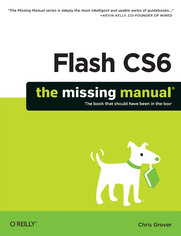
ebook
Autor: Chris GroverISBN: 978-14-493-3048-4
stron: 848, Format: ebook
Data wydania: 2012-06-19
Ksi─Ögarnia: Helion
Cena ksi─ů┼╝ki: 152,15 z┼é (poprzednio: 176,92 z┼é)
Oszczędzasz: 14% (-24,77 zł)
Tagi: Flash/ActionScript
You can build everything from simple animations to full-fledged iPhone, iPad, and Android apps with Flash CS6, but learning this complex program can be difficult—unless you have this fully updated, bestselling guide. Learn how to create gorgeous Flash effects even if you have no programming experience. With Flash CS6: The Missing Manual, you’ll move from the basics to power-user tools with ease.
The important stuff you need to know:
- Learn animation basics. Turn simple ideas into stunning animations—in the very first chapter.
- Master Flash’s tools. Learn the animation and effects tools with clear explanations and hands-on examples.
- Use 3D effects. Rotate objects and make them move in three dimensions.
- Create lifelike motion. Use the IK Bones tool to simulate realistic body movements and other linked motions.
- Build apps that work anywhere. Create apps just for iOS or Android devices—or one app that works on mobile devices and desktops.
- Add multimedia. Incorporate your own audio and video files into Flash.
- Create rich interactive animations. Dive into advanced interactivity with easy-to-learn ActionScript examples.
Osoby które kupowały "Flash CS6: The Missing Manual", wybierały także:
- Tablice informatyczne. Flash MX 2004 ActionScript 12,58 zł, (3,90 zł -69%)
- Flash i Wallaby. Projektowanie animacji zgodnych z HTML5 24,69 zł, (7,90 zł -68%)
- Flash i ActionScript. Aplikacje 3D od podstaw 99,00 zł, (49,50 zł -50%)
- Adobe Flash CS5/CS5 PL Professional. Biblia 129,00 zł, (64,50 zł -50%)
- ActionScript 3.0. Biblia 99,00 zł, (49,50 zł -50%)
Spis tre┼Ťci
Flash CS6: The Missing Manual eBook -- spis tre┼Ťci
- Flash CS6: The Missing Manual
- SPECIAL OFFER: Upgrade this ebook with OReilly
- The Missing Credits
- About the Author
- About the Creative Team
- Acknowledgments
- The Missing Manual Series
- Introduction
- Whats New in Flash Professional CS6
- Animation ABCs
- Flash in a Nutshell
- The Very Basics
- About This Book
- Macintosh and Windows
- About the Outline
- AboutTheseArrows
- About the Online Resources
- Missing CD
- Registration
- Feedback
- Errata
- Safari Books Online
- 1. Creating a Flash Animation
- 1. Getting Around Flash
- Starting Flash
- A Tour of the Flash Workspace
- Menu Bar
- The Stage
- The Timeline
- Panels and Toolbars
- Toolbars
- Tools Panel
- Selection and Drawing Tools
- View Tools
- Color Tools
- Options Tools
- Properties Panel
- Properties Subpanels
- Library Panel
- Other Flash Panels
- The Flash CS6 Test Drive
- Open a Flash File
- Explore the Properties Panel
- Resize the Stage
- Zoom In and Out
- Make It Move
- Play an Animation
- Save a File
- 2. Creating Simple Drawings
- Plan Before You Draw
- Creating a Storyboard
- Five Questions for a Better Result
- Preparing to Draw
- Setting Document Properties
- Changing the Size of the Stage
- Adding Measurement Guides
- Setting Document Properties
- Drawing a Shape
- Choosing a Drawing Mode
- Merge Drawing Mode
- When to Use Merge Drawing Mode
- Object Drawing Mode
- When to Use Object Drawing Mode
- Using Merge Mode and Object Mode Together
- Selecting Objects on the Stage
- Selection Tool (Shortcut Key: V)
- Subselection Tool (Shortcut Key: A)
- Lasso Tool
- Essential Drawing Terms
- Merge Drawing Mode
- Creating Original Artwork
- Drawing and Painting with Tools
- Line Tool
- Pencil Tool
- Pen Tool
- Brush Tool
- Arranging Drawn Objects Forward and Backward
- Shape Tools: Oval, Rectangle, and PolyStar
- Aligning Objects with the Align Tools
- Erasing Mistakes with the Eraser Tool
- Configuring the Eraser
- Cutting Out an Irregular Shape from Another Object
- Drawing and Painting with Tools
- Copying and Pasting Drawn Objects
- Adding Color
- Changing the Color of a Stroke (Line)
- Coloring Strokes with the Properties Panel
- Coloring Strokes with the Ink Bottle Tool
- Changing the Color of a Fill
- Coloring Fills with the Properties Panel
- Coloring Fills with the Paint Bucket Tool
- Changing the Color of a Stroke (Line)
- Plan Before You Draw
- 3. Animate Your Art
- Frame-by-Frame Animation
- Creating a Frame-by-Frame Animation
- Test Your Frame-by-Frame Animation
- Editing Your Frame-by-Frame Animation
- Selecting Frames and Keyframes
- Inserting and Deleting Keyframes and Frames
- Inserting Keyframes
- Inserting Static Frames
- Clearing a Keyframe
- Deleting Frames
- Making It Move with Motion Tweens
- Tweening a Symbols Dimension Properties
- Changing Dimensions with the Transform Tool
- Copying and Pasting Frames
- Reversing Frames in a Frame Span
- Tweening a Symbols Dimension Properties
- Editing the Motion Path
- Moving the Motion Path
- Adding Curves to the Motion Path
- Moving End Points on the Motion Path
- Copying and Pasting a Motion Path
- Copying and Pasting Properties
- Shape Tweening (Morphing)
- Shape Hints
- Using Multiple Layers for Shape Tweens
- Classic Tween
- Frame-by-Frame Animation
- 1. Getting Around Flash
- 2. Advanced Drawing and Animation
- 4. Organizing Frames and Layers
- Working with Frames
- Copying and Pasting Frames
- Moving Frames and Keyframes
- Editing Multiple Frames
- Working with Multiple Layers
- Showing and Hiding Layers
- Hiding a Layer
- Showing a Layer
- Hiding (or Showing) All Layers Except the One Youre Editing
- Working with Layers
- Renaming Layers
- Copying and Pasting Layers
- Reordering (Moving) Layers
- Deleting a Layer
- Locking and Unlocking Layers
- Showing and Hiding Layers
- Organizing Layers
- Outline View
- Organizing Layers with Folders
- Creating Layer Folders
- Deleting a Layer Folder
- Spotlight Effect Using Mask Layers
- Working with Frames
- 5. Advanced Drawing and Coloring
- Selecting Graphic Elements
- The Selection Tool
- Selecting a Graphic Element
- Selecting Part of a Shape or Object
- Moving and Reshaping (Transforming) with the Selection Tool
- The Subselection Tool
- The Lasso Tool
- Freehand Selecting with the Lasso
- Polygon Selecting with the Lasso
- Combining Freehand and Polygon Modes
- Selecting Ranges of Color in Bitmaps with the Magic Wand
- The Selection Tool
- Manipulating Graphic Elements
- Modifying Object Properties
- Moving, Cutting, Pasting, and Copying
- Moving Graphics
- Cutting Graphics
- Copying Graphics
- Pasting Graphics
- Transforming Objects
- Scaling Objects
- Rotating Objects
- Skewing Objects
- Distorting Objects
- Applying an Envelope Transform
- Moving and Rotating Objects in 3-D
- Rotating (Transforming) Objects Three-Dimensionally
- Moving (Translating) Objects in Three Dimensions
- Adjusting the Perspective and Vanishing Point in 3-D
- Stacking Objects
- Converting Strokes to Fills
- Aligning Objects
- Snapping
- Guide Layers
- Spray Painting Symbols
- Drawing with the Deco Tool
- Advanced Color and Fills
- Color Basics
- RGB and HSB
- Creating Custom Colors
- Specifying Colors for ActionScript
- Saving Color Swatches
- Using an Image as a Fill Color
- Applying a Gradient
- Importing a Custom Color Palette
- Copying Color with the Eyedropper
- Selecting Graphic Elements
- 6. Choosing and Formatting Text
- Text Questions
- Choosing TLF or Classic Text
- Choose a Text Type
- TLF Text Types
- Classic Text Types
- Choose a Text Type
- About Typefaces and Fonts
- Adding Text to Your Document
- Changing Text Position, Height, and Width
- Rotating, Skewing, and Moving in 3-D
- Changing Text Color
- Creating a Text Hyperlink
- Creating a Hyperlink Using Classic Text
- Choosing and Using Text Containers
- Creating Vertical Text Containers
- Multiline and Single-Line Text Containers
- Applying Advanced Formatting to Text
- TLF Text Typography
- Classic Text Typography
- Create a Multicolumn Text Container
- Flow Text from One Container to Another
- Disconnect Flowing Text
- Animating Text Without ActionScript
- Experimenting with Animated Text
- Moving Text in Three Dimensions
- Text Properties by Subpanel
- Text Engine Properties
- Position and Size
- 3D Position and View (TLF Text Only)
- Character
- Advanced Character (TLF Text Only)
- Paragraph
- Options (Classic Text Only)
- Container and Flow (TLF Text Only)
- Color Effect (TLF Text Only)
- Display (TLF Text Only)
- Filters
- 7. Reusable Flash: Symbols and Templates
- Symbols and Instances
- Graphic Symbols
- Converting an Existing Image to a Graphic Symbol
- Creating a Graphic Symbol in Symbol Editing Mode
- Using a Graphic Symbol (Creating an Instance of a Graphic Symbol)
- Editing an Instance of a Graphic Symbol
- Editing a Graphic Symbol
- Deleting a Graphic Symbol
- Multiframe Graphic Symbols
- Creating a Multiframe Graphic Symbol
- Creating an Instance of a Multiframe Graphic Symbol
- Editing an Instance of a Multiframe Graphic Symbol
- Editing a Multiframe Graphic Symbol
- Deleting a Multiframe Graphic Symbol
- Movie Clip Symbols
- Creating a Movie Clip Symbol
- Creating an Instance of a Movie Clip Symbol
- Editing a Movie Clip Symbol
- Editing an Instance of a Movie Clip Symbol
- Button Symbols
- Creating a Button Symbol
- Using a Button Symbol (Creating an Instance of a Button Symbol)
- Editing an Instance of a Button Symbol
- Editing a Button Symbol
- Graphic Symbols
- Templates
- Opening a Prebuilt Template
- Customizing the Photo Album Template
- Create Your Own Template
- Symbols and Instances
- 8. Advanced Tweens with the Motion Editor
- Applying Motion Presets
- Saving a Custom Motion Preset
- Deleting Motion Presets
- Saving a Custom Motion Preset
- Modifying a Motion Preset
- Changing the Motion Path
- Deleting a Motion Path
- Copying and Pasting a Motion Path
- Orienting Tweened Objects to a Motion Path
- Other Things You Can Do in the Rotation Subpanel
- Swapping the Tweened Object
- Editing a Tween Span
- Viewing and Editing Property Keyframes in the Timeline
- Copying Properties Between Property Keyframes
- A Tour of the Motion Editor
- Workflow for Common Tweens
- Adding and Removing Property Keyframes
- Moving Property Keyframes
- Fine-Tuning Property Changes
- Adding and Removing Color Effects
- Using Filters in Tweens
- Customizing Your Motion Editor View
- Getting the Best View Property Graphs
- Changing Transparency with the Motion Editor
- Easing Tweens
- Applying an Ease Preset
- Creating a Custom Ease Preset
- Applying Motion Presets
- 9. Realistic Animation with IK Bones
- Linking Symbols with Bones
- Changing the Pose Layer
- Creating Branching Armatures
- Controlling the Degree of Rotation
- Moving Bones
- Repositioning Symbol Instances
- Changing the Length of a Bone
- Deleting Bones
- Perfect Posing with Control Handles
- Baby Steps with Pins
- Making Shapes Move with Bones
- Working with Control Points
- Apply Spring to a Motion
- Animating an Armature with ActionScript
- Linking Symbols with Bones
- 10. Incorporating Non-Flash Media Files
- Importing Graphics
- Importing Illustrator Graphics Files
- Importing Photoshop Graphic Files
- Import Options for Bitmaps
- Import Options for Text
- Other Photoshop Import Options
- Importing Fireworks Graphics
- Editing Bitmaps
- Turning Bitmaps into Fills
- Turning Bitmaps into Vectors
- Turning Bitmaps into Symbols
- Editing Bitmaps with Photoshop
- Importing a Series of Graphics Files
- Exporting Graphics from Flash
- 11. Incorporating Sound and Video
- Incorporating Sound
- Importing Sound Files
- Adding an Imported Sound to a Frame (or Series of Frames)
- Editing Sound Clips in Flash
- Incorporating Video
- Encoding: Making Flash Video Files
- Batch Encoding to Save Time
- Encoding Part of a Video Clip
- Resizing and Cropping a Video Clip
- Cropping a Video While Encoding
- Adding Cue Points to Your Video
- Other Techniques for Reducing Video File Sizes
- Video Techniques for Reducing File Sizes
- Encoding Techniques for Reducing File Sizes
- Preparing to Import Video Files
- Encoding: Making Flash Video Files
- Importing Video Files
- Importing a Flash Video File Stored on Your Computer
- Deploying Your Flash Video on the Web
- Importing a Flash Video from the Web
- Customizing the Video Playback Component
- Importing a Flash Video File Stored on Your Computer
- Incorporating Sound
- 4. Organizing Frames and Layers
- 3. Adding Interactivity
- 12. Introduction to ActionScript 3.0
- Getting to Know ActionScript 3.0
- The Flash/ActionScript Partnership
- ActionScript 3.0
- ActionScript vs. JavaScript and Other Languages
- ActionScript 3.0 Spoken Here
- Beginning Your ActionScript Project
- Writing ActionScript Code in the Timeline
- Using the Script Pane Toolbar
- Writing Code in an ActionScript File
- Object-Oriented Thinking
- ActionScript Classes
- Changing an Objects Properties
- Functions and Methods Put the Action in ActionScript
- Events
- Using Data Types, Variables, and Constants
- Numbers
- Number
- Int
- Uint
- Numbers and Operators
- Precedence and Parentheses
- Strings
- Strings and Operators
- Boolean
- Booleans and Operators
- Arrays
- ActionScript Built-In Data Types
- Variables
- Declaring Variables
- Constants
- Declaring Constants
- Numbers
- Conditionals and Loops
- Conditionals: if() and switch() Statements
- If() Statements Test a Condition
- IfElse if Statements Choose from Many Options
- Switch() Statements Choose from Many Options
- Loops: while() and for() Statements
- While() Statements Repeat Tasks as Long as a Condition is Met
- For() Statements Repeat Tasks a Specific Number of Times
- Conditionals: if() and switch() Statements
- Combining ActionScripts Building Blocks
- Getting to Know ActionScript 3.0
- 13. Controlling Actions with Events
- How Events Work
- Mouse Events
- Getting Help for Events and Event Listeners
- Creating a Rollover with a Mouse Event
- Add Statements to an Event Listener
- Applying Mouse Events to Other Projects
- Creating a Tabbed Window with Mouse Events
- Setting the Stage for Tabbed Folder Display
- Planning Before Coding
- Testing Your Work So Far
- Copy-and-Tweak Coding
- Modifying Tabbed Windows for Projects
- Keyboard Events and Text Events
- Using Event Properties
- Capturing Text Input with TextEvent
- Keeping Time with TimerEvent
- Removing Event Listeners
- In Case of Other Events
- Smartphone and Tablet Events
- 14. Organizing Objects with the Display List
- The Display List: Everything in Its Place
- When Display Objects are Display Object Containers
- Adding Objects to the Display List
- Add a Second Object to the Display List
- Using trace() to Report on the Display List
- Placing Objects Inside Display Containers
- Modifying Display Containers
- Moving Objects from One Container to Another
- Removing Objects from the Display List
- Managing the Stacking Order
- Adding Display Objects by Index Position
- Removing Display Objects by Index Position
- Getting the Name or Index Position of a Display Object
- Swapping the Position of Two Children
- Summary of Properties and Methods
- DisplayObjectContainer Properties
- DisplayObjectContainer Methods
- The Display List: Everything in Its Place
- 15. Controlling the Timeline and Animation
- Slowing Down (or Speeding Up) Animation
- Setting a Document Frame Rate
- Setting a Frame Rate with ActionScript
- Timeline Stop and Go
- Using ActionScript to Start a Timeline
- Organizing Your Animation
- Working with Labeled Frames
- Adding a Frame Label
- Targeting a Frame Label with ActionScript
- Working with Scenes
- Creating a Scene
- Renaming a Scene
- Reorganizing Scenes
- Targeting a Scene with ActionScript
- Working with Labeled Frames
- Looping a Series of Frames
- Looping Part of the Timeline
- Reversing a Series of Frames
- Reversing Frames in the Timeline
- Slowing Down (or Speeding Up) Animation
- 16. Components for Interactivity
- Adding Components
- Making Button Components Work with ActionScript
- Modifying Components in the Properties Panel
- Adding a ColorPicker Component
- Modifying the ColorPicker with ActionScript
- The Built-In Components
- User Interface Components
- Button
- CheckBox
- ColorPicker
- ComboBox
- DataGrid
- Label
- List
- NumericStepper
- ProgressBar
- RadioButton
- ScrollPane
- Slider
- TextArea
- TextInput
- TileList
- UILoader
- UIScrollBar
- User Interface Components
- Finding Additional Components
- Adding Components
- 17. Choosing, Using, and Animating Text
- What Font Does Your Audience Have?
- Embedding Fonts in Your SWF file
- Controlling Text with ActionScript
- ActionScript Text: String Theory
- Creating a New String
- Joining Strings
- Using TextFields appendText() Method
- Adding Line Breaks to a String
- Finding a String Within a String
- Replacing Words or Characters in a String
- Converting Strings to Uppercase or Lowercase
- Creating Text Fields with ActionScript
- Positioning, Sizing, and Formatting a Text Field
- Formatting the Text Fields Background and Border
- Adjust the Space Between Text and Border
- Autosizing a Text Field
- Formatting Characters and Paragraphs
- Formatting with HTML and CSS
- HTML and CSS Philosophical Differences
- Using HTML Text in Flash
- Creating a Hyperlink with HTML
- Using CSS to Format Classic Text in Flash
- Formatting Text with an External CSS File
- Choosing the Right Text Formatting System
- What Font Does Your Audience Have?
- 18. Drawing with ActionScript
- Whats the Point?
- Beginning with the Graphics Class
- Drawing Lines
- Drawing Curves
- Drawing Built-In Shapes
- Drawing Irregular Shapes
- Making Drawings Move
- Using ActionScripts TimerEvent to Animate Drawings
- Moving Objects Independently
- Shapes, Sprites, and Movie Clips for Drawings
- Removing Lines and Shapes
- 12. Introduction to ActionScript 3.0
- 4. Debugging and Delivering Your Animation
- 19. Testing and Debugging Your Animation
- Testing Strategies
- Planning Ahead
- Separate Potentially Troublesome Elements
- Reuse as Much as Possible
- Be Generous with Comments
- Stick with Consistent Names
- Techniques for Better Testing
- Planning Ahead
- Testing on the Stage
- Using the Test Movie Commands
- Testing Inside a Web Page
- Testing Download Time
- Simulating Downloads
- Pinpointing Bottlenecks with a Bandwidth Profiler Report
- Simulating Downloads
- The Art of Debugging
- Checking with the Syntax Checker
- Finding Errors with the Compiler Errors Panel
- Using the Output Panel and trace() Statement
- Analyzing Code with the Debugger
- Setting and Working with Breakpoints
- Testing Strategies
- 20. Publishing and Exporting
- Optimizing Flash Documents
- Ten Optimization Strategies
- 1. Use as Few Keyframes and Property Keyframes as Possible
- 2. Choose the Pencil Tool Over the Brush Tool
- 3. Choose Solid Over Dashed or Dotted Lines
- 4. Optimize Curves and Shapes
- 5. Use Symbols
- 6. Test Bitmaps and Vectors, and then Choose the Most Efficient Option
- 7. Keep Sound Clips to a Minimum (or Optimize them)
- 8. Group Elements
- 9. Avoid the Extraneous
- 10. Tell Flash to Keep your File Size Down
- Ten Optimization Strategies
- Publishing Your Animations
- Publishing as a Compiled Flash (.swf) File
- Publishing as a Web Page
- Publishing a Frame as a Static Image File
- Publishing a Static GIF
- Publishing a JPEG
- Publishing a PNG
- Publishing as an Animated GIF
- Publishing as a Standalone Projector
- Exporting Flash to Other Formats
- Exporting the Contents of a Single Frame
- Exporting an Entire Animation
- Optimizing Flash Documents
- 21. Introducing Adobe AIR
- Meet Adobe AIR
- Differences Between AIR and Flash
- Creating Your First AIR Application
- Create a Code Signing Certificate
- Convert a Flash Animation to AIR
- Publish Your AIR Application
- Manually Install Adobe AIR Runtime
- Meet Adobe AIR
- 22. Making iPhone Apps
- Your First Hello iPad App
- Joining the iOS Developer Program
- The Purpose of Developer Certificates and App IDs
- Getting a Developers Certificate
- Authorize Apple as a Certificate Authority
- Request Your Developer Certificate
- Assigning Devices for Testing
- Creating an App ID for Your Project
- Creating and Installing a Provisioning Profile
- Creating an iOS App that Responds to Gestures
- Using the Swipe to Next/Previous Code Snippet
- Air for iOS App Settings
- General Settings
- Deployment Settings
- Icon Settings
- Publishing, Installing, and Testing Your App on an iDevice
- Removing Your Test App from the Device
- Building a Tap-Ready App
- Tips for iOS App Development
- 23. Building Android Apps
- Meet AIR for Android
- Your First Hello Android App
- App Building with the Android Accelerometer Template
- Building Apps for Both iOS and Android
- Resizing Graphics for Multiplatform Development
- Tips for Android App Development
- Meet AIR for Android
- 19. Testing and Debugging Your Animation
- 5. Appendixes
- A. Installation and Help
- Flash CS6 Minimum System Requirements
- Installing and Activating Flash Professional CS6
- About Licenses and Activation
- Getting Help from Flash
- Flash Video Workshop Tutorials
- Getting Help from Adobe
- Online Articles, FAQs, and Sample Code
- Forums
- Direct Person-to-Person Help
- More Flash Books
- Finding Flash Gurus
- B. Flash Professional CS6, Menu by Menu
- File
- New
- Open
- Browse in Bridge
- Open Recent
- Close
- Close All
- Save
- Save As
- Save as Template
- Check In
- Save All
- Revert
- Import
- Export
- Publish Settings
- Publish Preview
- Publish
- AIR Settings
- AIR for iOS Settings
- AIR for Android Settings
- File Info
- Share My Screen
- Page Setup
- Print Margins (Mac only)
- Send (Windows only)
- Exit (Mac: FlashQuit Flash)
- Edit
- Undo
- Redo
- Cut
- Copy
- Paste in Center
- Paste in Place
- Clear
- Duplicate
- Select All
- Deselect All
- Find and Replace
- Find Next
- Timeline
- Edit Symbols/Document
- Edit Selected
- Edit in Place
- Edit All
- Preferences (Mac: FlashPreferences)
- Customize Tools Panel (Mac: FlashCustomize Tools Panel)
- Font Mapping (Mac: FlashFont Mapping)
- Keyboard Shortcuts (Mac: FlashKeyboard Shortcuts)
- View
- Go To
- Zoom In
- Zoom Out
- Magnification
- Preview Mode
- Pasteboard
- Rulers
- Grid
- Guides
- Snapping
- Hide Edges
- Show Shape Hints
- Show Tab Order
- Insert
- New Symbol
- Motion Tween
- Shape Tween
- Classic Tween
- Timeline
- Scene
- Modify
- Document
- Convert to Symbol
- Break Apart
- Bitmap
- Symbol
- Shape
- Combine Objects
- Timeline
- Transform
- Arrange
- Align
- Group
- Ungroup
- Text
- Font
- Size
- Style
- Align
- Letter Spacing
- Scrollable
- Check Spelling
- Spelling Setup
- Font Embedding
- Commands
- Manage Saved Commands
- Get More Commands
- Run Command
- Convert Symbol to Flex Component
- Convert Symbol to Flex Container
- Copy Font Name for ActionScript
- Copy Motion as XML
- Export Motion XML
- Import Motion XML
- Control
- Play
- Rewind
- Go To End
- Step Forward One Frame
- Step Backward One Frame
- Test Movie
- Test Scene
- Clear Publish Cache
- Clear Publish Cache and Test Movie
- Loop Playback
- Play All Scenes
- Enable Simple Frame Actions
- Enable Simple Buttons
- Enable Live Preview
- Mute Sounds
- Debug
- Debug Movie
- Continue
- End Debug Session
- Step In
- Step Over
- Step Out
- Remove All Breakpoints
- Begin Remote Debug Session
- Window
- Duplicate Window
- Toolbars
- Timeline
- Motion Editor
- Tools
- Properties
- Library
- Common Libraries
- Motion Presets
- Project
- Actions
- Code Snippets
- Behaviors
- Compiler Errors
- Debug Panels
- Movie Explorer
- Output
- Align
- Color
- Info
- Swatches
- Transform
- Components
- Component Inspector
- Other Panels
- Extensions
- Workspace
- Hide Panels
- Help
- Search Field (Mac Only)
- Flash Help
- Flash Support Center
- Get Latest Flash Player
- Adobe Product Improvement Program
- Flash Exchange
- Omniture
- Manage Extensions
- Manage AIR SDK
- Adobe Online Forums
- Complete/Update Adobe ID Profile
- Product Registration
- Deactivate
- Updates
- About Adobe CS6 Professional (Mac: FlashAbout Flash)
- File
- A. Installation and Help
- Index
- About the Author
- SPECIAL OFFER: Upgrade this ebook with OReilly
- Copyright





