Flash CS3: The Missing Manual - Helion
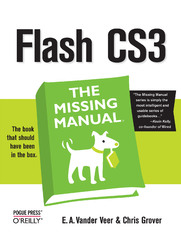
ebook
Autor: E. A. Vander Veer, Chris GroverISBN: 978-05-965-5511-5
stron: 530, Format: ebook
Data wydania: 2007-05-24
Ksi─Ögarnia: Helion
Cena ksi─ů┼╝ki: 29,90 z┼é (poprzednio: 106,79 z┼é)
Oszczędzasz: 72% (-76,89 zł)
Tagi: Flash/ActionScript
Flash CS3 is the premier tool for creating web animations and interactive web sites, can be intimidating to learn. This entertaining reference tutorial provides a reader-friendly animation primer and a guided tour of all the program's tools and capabilities. Beginners will learn to use the software in no time, and experienced users will quickly take their skills to the next level. The book gives Flash users of all levels hands-on instructions to help them master:
- Special effects
- Morphing
- Adding audio and video
- Introducing interactivity
- And much more
This is the first new release of Flash since Adobe bought Macromedia, which means that it's the first version that will integrate easily with other Adobe products. It's a whole new ballgame when it comes to Flash, and Flash CS3: The Missing Manual offers you complete and objective coverage. It's the perfect companion to this powerful software.
Osoby które kupowały "Flash CS3: The Missing Manual", wybierały także:
- Learning ActionScript 3.0. A Beginner's Guide. 2nd Edition 157,37 zł, (29,90 zł -81%)
- Flash CS5.5: The Missing Manual. 6th Edition 124,58 zł, (29,90 zł -76%)
- Learning ActionScript 3.0. The Non-Programmer's Guide to ActionScript 3.0 124,58 zł, (29,90 zł -76%)
- ActionScript 3.0 Cookbook. Solutions for Flash Platform and Flex Application Developers 124,58 zł, (29,90 zł -76%)
- Perl Graphics Programming. Creating SVG, SWF (Flash), JPEG and PNG files with Perl 115,00 zł, (29,90 zł -74%)
Spis tre┼Ťci
Flash CS3: The Missing Manual eBook -- spis tre┼Ťci
- Flash CS3: The Missing Manual
- SPECIAL OFFER: Upgrade this ebook with OReilly
- A Note Regarding Supplemental Files
- The Missing Credits
- About the Authors
- About the Creative Team
- Acknowledgements
- The Missing Manual Series
- Introduction
- Flash CS3 Professional for Everyone
- Whats New in Flash CS3
- Anatomy of an Animation
- Flash in a Nutshell
- The Very Basics
- Macintosh and Windows
- About This Book
- About the Outline
- About These Arrows
- Flash Examples
- About MissingManuals.com
- Safari Enabled
- I. Creating a Flash Animation
- 1. Getting Around Flash
- 1.1. Starting Flash
- 1.2. A Tour of the Flash Desktop
- 1.2.1. Menu Bar
- 1.2.2. The Stage
- 1.3. Toolbars
- 1.4. Panels
- 1.4.1. Tools Panel
- 1.4.1.1. Selection and Drawing tools
- 1.4.1.2. View tools
- 1.4.1.3. Color tools
- 1.4.1.4. Options tools
- 1.4.2. Accessibility Panel
- 1.4.3. Actions Panel/ActionScript Debugger Panel
- 1.4.4. Align Panel
- 1.4.5. Behaviors Panel
- 1.4.6. Color Mixer Panel/Color Swatches Panel
- 1.4.7. Common Libraries
- 1.4.8. Components Panel/Component Inspector Panel
- 1.4.9. History Panel
- 1.4.10. Info Panel
- 1.4.11. Library Panel
- 1.4.12. Movie Explorer Panel
- 1.4.13. Output Panel
- 1.4.14. Properties Panel/Filters Panel/Parameters Panel
- 1.4.15. Scene Panel
- 1.4.16. Transform Panel
- 1.4.1. Tools Panel
- 1.5. The Timeline
- 1.6. The Flash CS3 Test Drive
- 1.7. Opening a Flash File
- 1.7.1. Exploring the Property Inspector
- 1.7.2. Resizing the Stage
- 1.7.3. Zooming In and Out
- 1.7.4. Playing an Animation
- 1.7.5. Saving a File
- 2. Creating Simple Drawings
- 2.1. Planning Pays Off
- 2.1.1. Creating a Storyboard
- 2.1.2. Five Questions for a Better Result
- 2.2. Preparing to Draw
- 2.2.1. Customizing Your Stage
- 2.2.1.1. Change the size of the Stage
- 2.2.1.2. Setting the background color
- 2.2.1.3. Add helpful measurement guides
- 2.2.2. Choosing a Drawing Mode
- 2.2.2.1. When to use merge drawing mode
- 2.2.2.2. When to use object drawing mode
- 2.2.3. Selecting Objects on the Stage
- 2.2.3.1. Selection tool
- 2.2.3.2. Subselection tool
- 2.2.3.3. Lasso tool
- 2.2.4. Essential Drawing Terms
- 2.2.1. Customizing Your Stage
- 2.3. Creating Original Artwork
- 2.3.1. Drawing and Painting with Tools
- 2.3.1.1. Line tool
- 2.3.1.2. Pencil tool
- 2.3.1.3. Pen tool
- 2.3.1.4. Brush tool
- 2.3.1.5. Shape tools: Oval, Rectangle, and PolyStar
- 2.3.2. Aligning Objects with the Align Tools
- 2.3.3. Erasing Mistakes with the Erase Tool
- 2.3.3.1. Configuring the Eraser
- 2.3.3.2. Cutting out an Irregular Shape from another Object
- 2.3.1. Drawing and Painting with Tools
- 2.4. Copying and Pasting Drawn Objects
- 2.5. Adding Color
- 2.5.1. Changing the Color of a Stroke (Line)
- 2.5.1.1. Coloring strokes with the Property Inspector
- 2.5.1.2. Coloring strokes with the Ink Bottle tool
- 2.5.2. Changing the Color of a Fill
- 2.5.2.1. Coloring fills with the Property Inspector
- 2.5.2.2. Coloring fills with the Paint Bucket tool
- 2.5.1. Changing the Color of a Stroke (Line)
- 2.1. Planning Pays Off
- 3. Animating Your Drawings
- 3.1. Frame-by-Frame Animation
- 3.1.1. Frames and Keyframes
- 3.1.2. Creating a Frame-by-Frame Animation
- 3.1.3. Testing Your Frame-by-Frame Animation
- 3.1.4. Editing Your Frame-by-Frame Animation
- 3.1.4.1. Selecting frames and keyframes
- 3.1.4.2. Inserting and deleting keyframes and frames
- 3.2. Adding Layers to Your Animation
- 3.2.1. Creating Layers
- 3.3. Animating Automatically (Tweening)
- 3.3.1. Shape Tweening (Morphing)
- 3.3.2. Shape Hints
- 3.3.3. Motion Tweening
- 3.3.3.1. Motion guide layers (moving along a nonstraight path)
- 3.3.3.2. Orient to path
- 3.1. Frame-by-Frame Animation
- 1. Getting Around Flash
- II. Advanced Drawing and Animation
- 4. Organizing Frames and Layers
- 4.1. Working with Frames
- 4.1.1. Copying and Pasting Frames
- 4.1.2. Moving Frames (Keyframes)
- 4.1.3. Editing Multiple Frames
- 4.2. Adding Content to Multiple Layers
- 4.3. Viewing Layers
- 4.3.1. Showing and Hiding Layers
- 4.3.1.1. To hide a layer
- 4.3.1.2. To show a layer
- 4.3.1.3. To hide (or show) all layers except the one you're currently editing
- 4.3.1. Showing and Hiding Layers
- 4.4. Working with Layers
- 4.4.1. Renaming Layers
- 4.4.2. Copy and Paste a Layer
- 4.4.3. Reordering (Moving) Layers
- 4.4.4. Delete a Layer
- 4.4.5. Locking and Unlocking Layers
- 4.5. Organizing Layers
- 4.5.1. Outline View
- 4.5.2. Organizing Your Layers with Layer Folders
- 4.5.2.1. Creating layer folders
- 4.5.2.2. Deleting a layer folder
- 4.1. Working with Frames
- 5. Advanced Drawing and Coloring
- 5.1. Selecting Graphic Elements
- 5.1.1. The Selection Tool
- 5.1.1.1. Selecting a graphic element
- 5.1.1.2. Selecting part of a graphic element
- 5.1.1.3. Moving and reshaping (transforming) with the Selection tool
- 5.1.2. The Subselection Tool
- 5.1.3. The Lasso Tool
- 5.1.3.1. Freehand selecting with the Lasso
- 5.1.3.2. Pointing and clicking with the Lasso
- 5.1.3.3. Selecting ranges of color in bitmaps with the Magic Wand
- 5.1.1. The Selection Tool
- 5.2. Manipulating Graphic Elements
- 5.2.1. Modifying Object Properties
- 5.2.2. Moving, Cutting, Pasting, and Copying
- 5.2.2.1. Moving
- 5.2.2.2. Cutting
- 5.2.2.3. Copying
- 5.2.2.4. Pasting
- 5.2.3. Transforming Objects (Scaling, Rotating, Skewing, Distorting)
- 5.2.3.1. Scaling objects
- 5.2.3.2. Rotating objects
- 5.2.3.3. Skewing objects
- 5.2.3.4. Distorting objects
- 5.2.3.5. Applying an envelope transform
- 5.2.4. Stacking Objects
- 5.2.5. Converting Strokes to Fills
- 5.2.6. Aligning Objects
- 5.2.6.1. Snapping
- 5.2.6.2. Guide layers
- 5.3. Adding Text to Your Drawing
- 5.4. Advanced Color and Fills
- 5.4.1. Color Basics
- 5.4.2. RGB and HSB
- 5.5. Creating Custom Colors
- 5.6. Saving Color Swatches
- 5.6.1. Using an Image as a Fill "Color"
- 5.6.2. Applying a Gradient
- 5.7. Importing a Custom Color Palette
- 5.8. Copying Color with the Eyedropper
- 5.1. Selecting Graphic Elements
- 6. Adding Special Effects
- 6.1. Built-in Timeline Effects
- 6.1.1. Distributed Duplicate (Tumbling)
- 6.1.2. Blur
- 6.1.3. Expand
- 6.1.4. Explode
- 6.1.5. Transform (Shape Tween)
- 6.1.6. Transition (Fade/Wipe)
- 6.1.7. Modifying a Timeline Effect
- 6.1.8. Deleting a Timeline Effect
- 6.2. Spotlight Effect Using Mask Layers
- 6.2.1. Adding a Motion Path to a Mask
- 6.1. Built-in Timeline Effects
- 7. Reusable Flash: Symbols and Templates
- 7.1. Symbols and Instances
- 7.1.1. Graphic Symbols
- 7.1.1.1. Converting an existing image to a graphic symbol
- 7.1.1.2. Creating a graphic symbol in symbol editing mode
- 7.1.1.3. Using a graphic symbol (creating an instance of a graphic symbol)
- 7.1.1.4. Editing an instance of a graphic symbol
- 7.1.1.5. Editing a graphic symbol
- 7.1.1.6. Deleting a graphic symbol
- 7.1.2. Multiframe Graphic Symbols
- 7.1.2.1. Creating a multiframe graphic symbol
- 7.1.2.2. Creating an instance of a multiframe graphic symbol
- 7.1.2.3. Editing an instance of a multiframe graphic symbol
- 7.1.2.4. Editing a multiframe graphic symbol
- 7.1.2.5. Deleting a multiframe graphic symbol
- 7.1.3. Movie Clip Symbols
- 7.1.3.1. Creating a movie clip symbol
- 7.1.3.2. Creating an instance of a movie clip symbol
- 7.1.3.3. Editing a movie clip symbol
- 7.1.3.4. Editing an instance of a movie clip symbol
- 7.1.4. Button Symbols
- 7.1.4.1. Creating a button symbol
- 7.1.4.2. Using a button symbol (creating an instance of a button symbol)
- 7.1.4.3. Editing an instance of a button symbol
- 7.1.4.4. Editing a button symbol
- 7.1.1. Graphic Symbols
- 7.2. Templates
- 7.2.1. Using a Prebuilt Template
- 7.2.2. Creating and Using Your Own Custom Template
- 7.1. Symbols and Instances
- 8. Incorporating Non-Flash Media Files
- 8.1. Incorporating Graphics
- 8.1.1. Importing Illustrator Graphics Files
- 8.1.2. Importing Photoshop Graphic Files
- 8.1.2.1. Import options for bitmaps
- 8.1.2.2. Import options for text
- 8.1.2.3. Other Photoshop import options
- 8.1.3. Editing Bitmaps
- 8.1.3.1. Turning bitmaps into fills
- 8.1.3.2. Turning bitmaps into vectors
- 8.1.3.3. Turning bitmaps into symbols
- 8.1.4. Importing a Series of Graphics Files
- 8.2. Incorporating Sound
- 8.2.1. Importing Sound Files
- 8.2.2. Adding an Imported Sound to a Frame (or Series of Frames)
- 8.2.3. Editing Sound Clips in Flash
- 8.3. Incorporating Video
- 8.3.1. Preparing to Import Video Files
- 8.3.2. Importing Video Files
- 8.3.2.1. Importing a Flash video file stored on a Web server (progressive download)
- 8.3.2.2. Importing a QuickTime file stored on your computer (embedding)
- 8.3.3. Editing Embedded Video
- 8.3.3.1. Split a video clip
- 8.3.3.2. Customize video and audio encoding
- 8.3.3.3. Adding cue points to video
- 8.3.3.4. Crop video display
- 8.3.3.5. Resizing your video
- 8.1. Incorporating Graphics
- 4. Organizing Frames and Layers
- III. Adding Interactivity
- 9. Automating Flash with ActionScript
- 9.1. How ActionScript Works
- 9.2. Adding an Action
- 9.3. Adding a Prebuilt Behavior
- 10. Controlling Animation
- 10.1. Slowing Down (or Speeding Up) Animation
- 10.1.1. Setting a Frame Rate
- 10.2. Organizing an Animation
- 10.2.1. Working with Scenes
- 10.2.1.1. Creating a scene
- 10.2.1.2. Renaming a scene
- 10.2.1.3. Reorganizing scenes
- 10.2.1.4. Scripting (targeting) a scene
- 10.2.2. Working with Labeled Frames
- 10.2.2.1. Labeling a frame
- 10.2.2.2. Targeting a labeled frame
- 10.2.1. Working with Scenes
- 10.3. Looping a Series of Frames
- 10.4. Reversing a Series of Frames
- 10.4.1. Using Modify Timeline Reverse Frames
- 10.4.2. Using ActionScript
- 10.1. Slowing Down (or Speeding Up) Animation
- 11. Interacting with Your Audience
- 11.1. Dynamic Text
- 11.2. Input Text
- 11.3. Tying Actions to Events
- 11.3.1. Triggering an Event When Your Audience Clicks a Button
- 11.3.2. Creating Hotspots and Rollovers
- 11.3.3. Tying an Event to a Component
- 12. Components for Interactivity
- 12.1. The Built-in Components
- 12.1.1. Data Components
- 12.1.2. Media and Video Components
- 12.1.3. User Interface Components
- 12.1.3.1. Accordion
- 12.1.3.2. Alert
- 12.1.3.3. Button
- 12.1.3.4. Checkbox
- 12.1.3.5. ComboBox
- 12.1.3.6. DataGrid
- 12.1.3.7. DateChooser
- 12.1.3.8. DateField
- 12.1.3.9. Label
- 12.1.3.10. List
- 12.1.3.11. Loader
- 12.1.3.12. Menu
- 12.1.3.13. MenuBar
- 12.1.3.14. NumericStepper
- 12.1.3.15. ProgressBar
- 12.1.3.16. RadioButton
- 12.1.3.17. ScrollPane
- 12.1.3.18. TextArea
- 12.1.3.19. TextInput
- 12.1.3.20. Tree
- 12.1.3.21. UIScrollBar
- 12.1.3.22. Window
- 12.2. Adding Components
- 12.3. Customizing Components
- 12.3.1. Customizing Components Using the Properties and Parameters Panels
- 12.3.2. Customizing Components Using the Component Inspector
- 12.3.2.1. Parameters tab
- 12.3.2.2. Bindings tab
- 12.3.2.3. Schema tab
- 12.3.3. Customizing Components Using the Actions Panel
- 12.4. Finding Additional Components
- 12.1. The Built-in Components
- 9. Automating Flash with ActionScript
- IV. Delivering Your Animation to Its Audience
- 13. Testing and Debugging
- 13.1. Testing Strategies
- 13.1.1. Planning Ahead
- 13.1.1.1. Separate potentially troublesome elements
- 13.1.1.2. Reuse as much as possible
- 13.1.1.3. Be generous with comments
- 13.1.1.4. Stick with consistent names
- 13.1.2. Techniques for Better Testing
- 13.1.1. Planning Ahead
- 13.2. Testing on the Stage
- 13.3. Testing in Flash Player
- 13.4. Testing Inside a Web Page
- 13.5. Testing Download Time
- 13.5.1. Simulating Downloads
- 13.5.1.1. Pinpointing bottlenecks with a bandwidth profiler report
- 13.5.1. Simulating Downloads
- 13.6. The Art of Debugging
- 13.6.1. Using the trace( ) Statement
- 13.6.2. Displaying Property Names and Values
- 13.6.3. Setting and Using Breakpoints
- 13.1. Testing Strategies
- 14. Publishing and Exporting
- 14.1. Optimizing Flash Documents
- 14.1.1. Ten Optimization Strategies
- 14.1.1.1. Choose tweens over frame-by-frame animations
- 14.1.1.2. Choose the Pencil tool over the Brush tool
- 14.1.1.3. Choose solid over dashed or dotted lines
- 14.1.1.4. Simplify curves
- 14.1.1.5. Use symbols
- 14.1.1.6. Avoid bitmaps (or optimize them)
- 14.1.1.7. Keep sound clips to a minimum; when you do use them, optimize them.
- 14.1.1.8. Group elements
- 14.1.1.9. Avoid the extraneous
- 14.1.1.10. Tell Flash to keep your file size down
- 14.1.1. Ten Optimization Strategies
- 14.2. Publishing Your Animations
- 14.2.1. Publishing as a Compiled Flash (.swf) File
- 14.2.2. Publishing as a Web Page
- 14.2.3. Publishing a Frame as a Static Image File
- 14.2.3.1. Publishing a static GIF
- 14.2.3.2. Publishing a JPEG
- 14.2.3.3. Publishing a PNG
- 14.2.4. Publishing as an Animated GIF
- 14.2.5. Publishing as a Standalone Projector
- 14.3. Exporting Flash to Other Formats
- 14.3.1. Exporting the Contents of a Single Frame
- 14.3.2. Exporting an Entire Animation
- 14.1. Optimizing Flash Documents
- 13. Testing and Debugging
- V. appendixes
- A. Installation and Help
- .1. Installing and Activating Flash CS3
- .2. Getting Help from Flash
- .2.1. Flash Documentation: The Help Window
- .2.2. Flash Video Workshop Tutorials
- .3. Getting Help from Adobe
- .3.1. Online Articles, FAQs, and Sample Code
- .3.2. Forums
- .3.3. Direct Person-to-Person Help
- .4. Finding Flash Gurus
- B. Flash CS3, Menu by Menu
- B.1. File
- B.1.1. New
- B.1.2. Open
- B.1.3. Browse
- B.1.4. Open from Site
- B.1.5. Open Recent
- B.1.6. Close
- B.1.7. Close All
- B.1.8. Save
- B.1.9. Save and Compact
- B.1.10. Save As
- B.1.11. Save as Template
- B.1.12. Check In
- B.1.13. Save All
- B.1.14. Revert
- B.1.15. Import
- B.1.16. Export
- B.1.17. Publish Settings
- B.1.18. Publish Preview
- B.1.19. Publish
- B.1.20. Page Setup
- B.1.21. Print Margins (Mac only)
- B.1.22. Print
- B.1.23. Send (Windows only)
- B.1.24. Edit Sites
- B.1.25. Exit (Mac: Flash Quit)
- B.2. Edit
- B.2.1. Undo
- B.2.2. Repeat/Redo
- B.2.3. Cut
- B.2.4. Copy
- B.2.5. Paste in Center
- B.2.6. Paste in Place
- B.2.7. Clear
- B.2.8. Duplicate (Ctrl+D)
- B.2.9. Select All
- B.2.10. Deselect All
- B.2.11. Find and Replace
- B.2.12. Find Next
- B.2.13. Timeline
- B.2.13.1. Remove Frames
- B.2.13.2. Cut Frames
- B.2.13.3. Copy Frames
- B.2.13.4. Paste Frames
- B.2.13.5. Clear Frames
- B.2.13.6. Select All Frames
- B.2.13.7. Copy Motion
- B.2.13.8. Copy Motion as ActionScript 3.0
- B.2.13.9. Paste Motion
- B.2.13.10. Paste Motion Special
- B.2.14. Edit Symbols/Document
- B.2.15. Edit Selected
- B.2.16. Edit in Place
- B.2.17. Edit All
- B.2.18. Preferences
- B.2.19. Customize Tools Panel
- B.2.20. Font Mapping (Mac: Flash Font Mapping)
- B.2.21. Keyboard Shortcuts (Mac: Flash Keyboard Shortcuts)
- B.3. View
- B.3.1. Go to
- B.3.2. Zoom In
- B.3.3. Zoom Out
- B.3.4. Magnification
- B.3.5. Preview Mode
- B.3.5.1. Outlines
- B.3.5.2. Fast
- B.3.5.3. Anti-Alias
- B.3.5.4. Anti-Alias Text
- B.3.5.5. Full
- B.3.6. Pasteboard
- B.3.7. Rulers
- B.3.8. Grid
- B.3.9. Guides
- B.3.10. Snapping
- B.3.10.1. Snap Align
- B.3.10.2. Snap to Grid
- B.3.10.3. Snap to Guide
- B.3.10.4. Snap to Pixels
- B.3.10.5. Snap to Objects
- B.3.10.6. Edit Snapping
- B.3.11. Hide Edges
- B.3.12. Show Shape Hints
- B.3.13. Show Tab Order
- B.4. Insert
- B.4.1. New Symbol
- B.4.2. Timeline
- B.4.2.1. Layer
- B.4.2.2. Layer Folder
- B.4.2.3. Motion Guide
- B.4.2.4. Frame
- B.4.2.5. Keyframe
- B.4.2.6. Blank Keyframe
- B.4.2.7. Create Motion Tween
- B.4.2.8. Create Shape Tween
- B.4.3. Timeline Effects
- B.4.3.1. Assistants
- B.4.3.2. Effects
- B.4.3.3. Tranform/Transition
- B.4.4. Scene
- B.5. Modify
- B.5.1. Document
- B.5.2. Convert to Symbol
- B.5.3. Break Apart
- B.5.4. Bitmap
- B.5.4.1. Swap Bitmap
- B.5.4.2. Trace Bitmap
- B.5.5. Symbol
- B.5.5.1. Swap Symbol
- B.5.5.2. Duplicate Symbol
- B.5.6. Shape
- B.5.6.1. Smooth
- B.5.6.2. Straighten
- B.5.6.3. Optimize
- B.5.6.4. Convert Lines to Fills
- B.5.6.5. Expand Fill
- B.5.6.6. Soften Fill Edges
- B.5.6.7. Add Shape Hint
- B.5.6.8. Remove All Hints
- B.5.7. Combine Objects
- B.5.7.1. Delete Envelope
- B.5.7.2. Union
- B.5.7.3. Intersect
- B.5.7.4. Punch
- B.5.7.5. Crop
- B.5.8. Timeline
- B.5.8.1. Distribute to Layers
- B.5.8.2. Layer Properties
- B.5.8.3. Reverse Frames
- B.5.8.4. Synchronize Symbols
- B.5.8.5. Convert to Keyframes
- B.5.8.6. Clear Keyframe
- B.5.8.7. Convert to Blank Keyframes
- B.5.9. Timeline Effects
- B.5.9.1. Edit Effect
- B.5.9.2. Remove Effect
- B.5.10. Transform
- B.5.10.1. Free Transform
- B.5.10.2. Distort
- B.5.10.3. Envelope
- B.5.10.4. Scale
- B.5.10.5. Rotate and Skew
- B.5.10.6. Scale and Rotate
- B.5.10.7. Rotate 90 degrees CW
- B.5.10.8. Rotate 90 degrees CCW
- B.5.10.9. Flip Vertical
- B.5.10.10. Flip Horizontal
- B.5.10.11. Remove Transform
- B.5.11. Arrange
- B.5.11.1. Bring to Front
- B.5.11.2. Bring Forward
- B.5.11.3. Send Backward
- B.5.11.4. Send to Back
- B.5.11.5. Lock
- B.5.11.6. Unlock All
- B.5.12. Align
- B.5.12.1. Left
- B.5.12.2. Horizontal Center
- B.5.12.3. Right
- B.5.12.4. Top
- B.5.12.5. Vertical Center
- B.5.12.6. Bottom
- B.5.12.7. Distribute Widths
- B.5.12.8. Distribute Heights
- B.5.12.9. Make Same Width
- B.5.12.10. Make Same Height
- B.5.12.11. To Stage
- B.5.13. Group
- B.5.14. Ungroup
- B.6. Text
- B.6.1. Font
- B.6.2. Size
- B.6.3. Style
- B.6.4. Align
- B.6.5. Letter Spacing
- B.6.6. Scrollable
- B.6.7. Check Spelling
- B.6.8. Spelling Setup
- B.7. Commands
- B.7.1. Manage Saved Commands
- B.7.2. Get More Commands
- B.7.3. Run Commands
- B.7.4. Copy Motion as XML
- B.7.5. Export Motion as XML
- B.7.6. Import Motion as XML
- B.8. Control
- B.8.1. Play
- B.8.2. Rewind
- B.8.3. Go To End
- B.8.4. Step Forward One Frame
- B.8.5. Step Backward One Frame
- B.8.6. Test Movie
- B.8.7. Test Scene
- B.8.8. Test Project
- B.8.9. Delete ASO Files
- B.8.10. Delete ASO Files and Test Movie
- B.8.11. Loop Playback
- B.8.12. Play All Scenes
- B.8.13. Enable Simple Frame Actions
- B.8.14. Enable Simple Buttons
- B.8.15. Enable Live Preview
- B.8.16. Mute Sounds
- B.9. Debug
- B.9.1. Debug Movie
- B.9.2. Continue
- B.9.3. End Debug Session
- B.9.4. Step In
- B.9.5. Step Over
- B.9.6. Step Out
- B.9.7. Remove All Breakpoints
- B.9.8. Begin Remote Debug Session
- B.10. Window
- B.10.1. Duplicate Window
- B.10.2. Toolbars
- B.10.2.1. Controller
- B.10.2.2. Edit Bar
- B.10.3. Timeline
- B.10.4. Tools
- B.10.5. Properties
- B.10.6. Library
- B.10.7. Common Libraries
- B.10.8. Actions
- B.10.9. Behaviors
- B.10.10. Compiler Errors
- B.10.11. Debug Panels
- B.10.12. Movie Explorer
- B.10.13. Output
- B.10.14. Project
- B.10.15. Align
- B.10.16. Color
- B.10.17. Info
- B.10.18. Swatches
- B.10.19. Transform
- B.10.20. Components
- B.10.21. Component Inspector
- B.10.22. Other Panels
- B.10.22.1. Accessibility
- B.10.22.2. History
- B.10.22.3. Scene
- B.10.22.4. Screens
- B.10.22.5. Strings
- B.10.22.6. Web Services
- B.10.23. Workspace
- B.10.24. Hide Panels
- B.10.25. Cascade
- B.10.26. Tile
- B.10.27. Combine as Tabs
- B.10.28. List of Open FLA files
- B.11. Help
- B.11.1. Flash Help
- B.11.2. What's New in Flash CS3
- B.11.3. Flash Exchange
- B.11.4. Manage Extensions
- B.11.5. Flash Support Center
- B.11.6. Flash Developer Center
- B.11.7. Adobe Online Forums
- B.11.8. Adobe Training
- B.11.9. Register/Activate/Deactivate
- B.11.9.1. Registration
- B.11.9.2. Activate
- B.11.9.3. Deactivate
- B.11.10. Updates
- B.11.11. About Flash CS3 Professional (Mac: Flash About)
- B.1. File
- A. Installation and Help
- Index
- About the Authors
- Colophon
- SPECIAL OFFER: Upgrade this ebook with OReilly





