iPhone: The Missing Manual. The Book That Should Have Been in the Box. 13th Edition - Helion
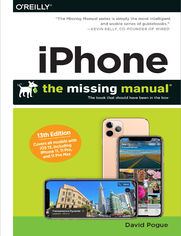
ISBN: 978-14-920-7509-7
stron: 720, Format: ebook
Data wydania: 2019-11-05
Ksi─Ögarnia: Helion
Cena ksi─ů┼╝ki: 80,74 z┼é (poprzednio: 94,99 z┼é)
Oszczędzasz: 15% (-14,25 zł)
The iPhone 11, 11 Pro, 11R, and 11Max are faster than ever and have more powerful cameras. With the latest edition of this bestselling guide, you get a funny, gorgeously illustrated guide to the tips, shortcuts, and workarounds that will turn you into an iPhone master.
Written by David Pogue—Missing Manual series creator, New York Times columnist, and Emmy-winning tech correspondent for CNBC, CBS, and NPR—this update shows you everything you need to know about new iPhone features and the iOS 13 user interface. Pick up this beautiful full-color book and learn how to get the most out of your iPhone.
Osoby które kupowały "iPhone: The Missing Manual. The Book That Should Have Been in the Box. 13th Edition", wybierały także:
- Jak zhakowa 125,00 zł, (10,00 zł -92%)
- Biologika Sukcesji Pokoleniowej. Sezon 3. Konflikty na terytorium 125,00 zł, (15,00 zł -88%)
- Windows Media Center. Domowe centrum rozrywki 66,67 zł, (8,00 zł -88%)
- Podręcznik startupu. Budowa wielkiej firmy krok po kroku 93,75 zł, (15,00 zł -84%)
- Ruby on Rails. ─ćwiczenia 18,75 z┼é, (3,00 z┼é -84%)
Spis tre┼Ťci
iPhone: The Missing Manual. The Book That Should Have Been in the Box. 13th Edition eBook -- spis tre┼Ťci
- The Missing Credits
- Acknowledgments
- Also by David Pogue
- Introduction
- About the iPhone
- About This Book
- About the Outline
- About These Arrows
- About MissingManuals.com
- iPhone 11, 11 Pro: Whats New
- Whats New in iOS 13
- Dark Mode
- Photos
- Interface Overhauls
- Sign In with Apple
- Maps
- Reminders
- Voice Control
- Messages
- Files
- Notes
- Safari
- The Speed Round
- What It All Means
- I. The iPhone as Phone
- 1. The Guided Tour
- Sleep and Wake
- Waking the Phone
- The Lock Screen
- Unlock the Phone
- The Home Screen
- Turning the Phone On and Off
- Silencer Switch, Volume Keys
- Screen
- Face ID Phones: The Notch
- Home-Button Phones: The Status Bar
- Cameras and Flash
- Sensors
- SIM Card Slot
- Headphone Jack
- No Headphone Jack
- Microphone, Speakerphone
- Lightning Connector
- Antenna Band
- In the Box
- Finger Techniques
- Tap
- Double-Tap
- Swipe
- Drag
- Pinch and Spread
- Flick
- Edge Swipes
- Quick Actions (Long-Press)
- Charging the iPhone
- Charging with the Cable
- Charging on a Pad (iPhone 8 and later)
- Battery Life Tips
- Control Center
- The Starter Set
- Customizing the Control Center
- Closing the Control Center
- Passcode Protection
- Setting Up a Passcode
- Fingerprint Security (Touch ID)
- Fingerprints for Apps, Websites, and Apple Pay
- Face ID
- TrueDepth
- Training Face ID
- Using Face ID
- Sleep and Wake
- 2. The Lock Screen & Notifications
- Lock Screen Swipes
- Notifications
- While Youre Working
- On the Lock Screen
- The Notification Center
- Customizing Notifications
- Do Not Disturb
- Turning on Do Not Disturb
- Do Not Disturb Auto-Off
- Scheduled Do Not Disturb
- Bedtime
- Locked or Unlocked
- Allowing Special Callers Through
- One More Safety Measure
- Do Not Disturb While Driving
- How to Turn on DND While Driving
- Auto-Reply Settings
- Making DNDWD Mandatory
- The Today Screen (Widgets)
- Widgets on the Home Screen
- In Case of Emergency
- Medical ID on the Shutdown Screen
- The Forcible Unlock Situation
- Notifications
- Lock Screen Swipes
- 3. Typing, Editing & Searching
- The Keyboard
- Tips for Better Typing
- Autocorrect: Your Typing Assistant from Hell
- The QuickType Bar
- QuickPath: Swipe to Type
- Teaching the Dictionary
- The Spelling Checker
- Punctuation with One Touch
- Accented Characters
- The Emoji Keyboard
- Text Replacement (Abbreviation Expanders)
- The One-Handed Keyboard
- International Typing
- SwiftKey, Gboard, and Other Keyboards
- Connecting a Real Keyboard
- Editing Your Writing
- Moving the Insertion Point
- The Secret Trackpad
- Selecting Text
- Cut, Copy, Paste (Editing Toolbar)
- Cut, Copy, Paste (Three-Finger Gestures)
- Undo, Redo
- Dictation
- Punctuation
- The Look Up Dictionary
- Speak!
- Searching Your iPhone
- How to Use Search
- Controlling What Shows Up
- Tips for Better Typing
- The Keyboard
- 4. Phone Calls & FaceTime
- Dialing from the Phone App
- The Favorites List
- Reordering Favorites
- Deleting from Favorites
- The Recents List
- Contacts
- Groups
- Adding to the Contacts List
- Adding a Contact on the Fly
- Editing Someone
- Deleting Someone
- Sharing a Contact
- The Keypad
- Visual Voicemail
- Setup
- Using Visual Voicemail
- Dialing In for Messages
- Answering Calls
- Online and on the Phone, Together
- Not Answering Calls
- Silencing the Ring
- Ignore Itor Dump It to Voicemail
- Auto-Dump to Voicemail
- Respond with a Text Message
- Remind Me Later
- Fun with Phone Calls
- Mute
- Keypad
- Speaker (Audio)
- Add Call (Conference Calling)
- FaceTime
- Hold
- Contacts
- Call Waiting
- Call Forwarding
- Caller ID
- Custom Ringtones
- Get Your Ringtones Back
- FaceTime Video Calls
- Group FaceTime
- Begin the Call
- During the Call
- The Roster
- Coming and Going
- Effects
- FaceTime Audio Calls
- Bluetooth Accessories
- Pairing with a Bluetooth Earpiece or Speaker
- Bluetooth Car Systems
- Pairing with a Smartwatch or Fitness Band
- The Favorites List
- Dialing from the Phone App
- 5. Siri Voice Command
- Voice Command
- How to Use Siri
- How to Use Hey Siri
- What to Say to Siri
- Non-Apple Apps
- When Things Go Wrong
- Siris Personality
- Typing to Siri
- Siri Shortcuts
- My Shortcuts
- Built-In Shortcuts
- Make Your Own Shortcuts
- Automated Shortcuts
- Advanced Siri
- Teach Siri About Your Relationships
- Fix Siris Name Comprehension
- Voice Command
- 6. Texting & Messages
- Text Messages and iMessages
- Standard Texting (SMS)
- iMessages
- Receiving Texts
- The List of Conversations
- Mark All as Read
- The Details Screen
- Capturing Messages and Files
- Tapbacks (iMessages Only)
- Messages in the Cloud
- Sending Messages
- Audio Texting
- Help with Emoji and Info-Bits
- The Finger-Sketch Pad
- Sending with Animated Fun
- Photos and Videos
- Taking a Photo
- Sending Existing Photos
- Effects
- The Apps Drawer
- Photos
- The App Store
- Apple Pay
- Activity
- Stickers
- #Images
- Music
- Animoji (Face ID Phones)
- Memoji (Face ID Phones)
- Digital Touch
- Sharing Your Headshot
- Messages Prefs
- Settings for Texts and iMessages
- Standard Texting (SMS)
- Text Messages and iMessages
- 7. Large Type, Accessibility & Voice Control
- Voice Control
- Tapping Unlabeled Spots
- Editing Text
- VoiceOver
- Zooming
- Magnifier
- Display & Text Size
- Motion
- Spoken Content
- Audio Descriptions
- Touch
- AssistiveTouch
- Pointer Devices
- Reachability
- 3D and Haptic Touch
- Touch Accommodations
- Tap to Wake (Face ID phones)
- Shake to Undo
- Vibration
- Call Audio Routing
- Face ID & Attention
- Switch Control
- Side Button (or Home Button)
- Apple TV Remote
- Keyboards
- Hearing Devices
- RTT/TTY
- Audio/Visual
- Subtitles & Captioning
- Guided Access (Kiosk Mode)
- Siri
- Accessibility Shortcut
- Live Listen
- The Instant Screen-Dimming Trick
- Tapping Unlabeled Spots
- Voice Control
- II. Pix, Flix & Apps
- 8. Music & Videos
- Apple Music
- Library Tab
- Playback Controls
- Mini-Player
- Now Playing Screen
- Options Panel
- Control Center
- Playback While Locked
- Voice Control
- Playlists
- Creating Playlists
- Using Playlists
- Up Next
- View, Edit, or Clear the Up Next List
- For You Tab
- Browse Tab
- Radio Tab
- Free Stations
- Subscriber Stations
- Custom Stations
- Returning to a Custom Station
- Siri and Radio
- Speakers and Headphones
- Bluetooth Wireless Speakers
- Switching Among Speakers
- AirPods
- AirPlay
- Music Settings
- iTunes Store
- Purchased Items
- More in More
- TV App
- Three Tabs
- How to Play a Video
- Zoom/Unzoom
- TV Output
- AirPlay
- How to Project or Record the iPhones Screen
- Apple Music
- 9. The Camera
- The Camera App
- Firing Up the Camera
- Camera Modes
- Photo Mode
- Tap to Focus
- Adjust Exposure
- Focus Lock/Exposure Lock
- The LED Flash
- The Screen Flash
- Night Mode (iPhone 11 Family)
- Fake Zoom
- True Optical Zoom
- iPhone 11 Family: Wide-Angle Lens
- iPhone 11 and 11 Pro: Changing the Proportions
- The Rule of Thirds Grid
- High Dynamic Range (HDR) and Deep Fusion
- Filters
- Taking the Shot
- Burst Mode
- Self-Portraits (the Front Camera)
- The Self-Timer
- Live Photos
- Reviewing Live Photos
- Editing Live Photos
- Sharing Live Photos
- Portrait Mode
- Adjusting the Blur
- Studio Lighting
- Square Mode
- Pano Mode
- Video Mode
- iPhone 11 Family: QuickTake Video
- A Note About Resolutionand 4K Video
- Things to Do While Youre Rolling
- The Front Camera
- The Video Light
- Slow Motion
- Time-Lapse Mode
- Viewing Your Photos
- The Photos Tab
- The For You Tab
- The Albums Tab
- The Search Tab
- Working with Photos
- Flicking, Rotating, Zooming, Panning
- Hide a Photo
- Deleting Photos
- Photo Controls
- The New Photo Editor
- Adjust Color ()
- Filters ()
- Crop/Straighten ()
- Marking Up Your Photos
- Editing Live Photos
- Handing Off to Other Editing Apps
- Saving Your Changes
- Editing Videos
- iMovie for iPhone
- 753 Ways to Share Photos and Videos
- Step 1: Choose the Photos
- Step 2: Preparing to Send
- Step 3: Options for Messages or AirDrop
- My Photo Stream
- Deleting Photos from My Photo Stream
- Shared Albums
- Share Some Photos
- Shared-Photo Management
- Receiving a Photo Album on Your Gadget
- Sharing Suggestions
- iCloud Photos
- Geotagging
- Capturing the Screen
- Recording Screen Video
- Firing Up the Camera
- The Camera App
- 10. All About Apps
- Getting New Apps
- The App Details Screen
- A Welcome Note About App Backups
- Organizing Your Apps
- Rearranging Apps on the Home Screen
- Deleting Apps
- Restoring the Home Screen
- Folders
- App Preferences
- App Updates
- Manual Updates
- Automatic Updates
- How to Find Good Apps
- Augmented Reality (AR) Apps
- Re-Downloading Apps
- The App Switcher
- Force-Quitting an App
- A Word About Background Apps
- Face ID Phones: Bypass the App Switcher
- Back to App ()
- AirPrint: Printing from the Phone
- The Share Sheet
- AirDrop
- Screen Time
- Screen Time
- Downtime
- Always Allowed
- App Limits
- Content & Privacy Restrictions
- Family
- Use Screen Time Passcode
- Share Across Devices
- Turn Off Screen Time
- The App Details Screen
- Getting New Apps
- 11. The Built-In Apps
- Book
- Reading Now
- Library
- Book Store, Audiobooks, Search
- PDFs and ePub Files
- Reading
- Notes, Bookmarks, Highlighting, Dictionary
- Books That Read to You
- Books Settings
- Calculator
- Calendar
- Day View
- Month View
- Year View
- The Rotated Calendar
- Plus and Max Model Views
- Subscribing to Your Online Calendars
- Making an Appointment (Day or Month View)
- Making an Appointment (Day View, Week View)
- Editing and Rescheduling Events (Fun Way)
- Editing, Rescheduling, Deleting Events (Long Way)
- The Calendar (Category) Concept
- Search
- Invitations
- Clock
- World Clock
- Alarm
- Bedtime
- Stopwatch
- Timer
- Compass
- Files
- Meet iCloud Drive
- And Its Rivals
- Working with Files
- Tagging Files
- Favorites Folders
- Find My
- People
- Devices
- Me
- Health
- The Summary
- Browse
- Home
- Maps
- Meet Maps
- Maps Basics
- Finding Yourself
- Orienting Maps
- Searching Maps
- The Location Card
- Directions
- Navigation Mode
- Directions Between Two Other Points
- Night Mode
- Where You Parked
- Traffic
- 3D Mode
- Flyover (iPhone 8 and later)
- Look Around
- Extensions
- Measure
- The Level
- News
- Notes
- Tables
- Text and Paragraph Formatting
- Checklists
- Scan a Document
- Add a Photo to a Note
- Add a Sketch
- Sharing Notes
- Locking Notes
- The Notes List
- Notes Folders
- Notes Accounts
- Podcasts
- Subscribing
- Settings
- Listening
- Reminders
- The Four Smart Lists
- My Lists
- Creating a Reminder
- The Details Screen
- Checking Off Reminders
- Sharing Lists
- Stocks
- Customizing Your Portfolio
- Tips
- Voice Memos
- Making the Recording
- Playback
- Editing Your Recording
- Wallet
- Watch
- Weather
- The City List
- More Standard Apps
- Reading Now
- Book
- III. The iPhone Online
- 12. Getting Online
- Cellular Networks
- A Word About VoLTE
- Wi-Fi Hotspots
- Sequence of Connections
- The List of Hotspots
- Commercial Hotspots
- Airplane Mode and Wi-Fi Off Mode
- Personal Hotspot (Tethering)
- Turning On the Hotspot
- Connecting via Wi-Fi
- Connecting via Bluetooth
- Connecting via USB Cable
- Once Youre Connected
- Turning Off Personal Hotspot
- Turning Personal Hotspot Back On
- Share Your Wi-Fi Password
- Cellular Networks
- 13. Safari
- Safari Tour
- Zooming and Scrolling
- Typing a Web Address
- Searching in Safari
- Quick Website Search
- Bookmarks ()
- Creating New Bookmarks
- Editing Bookmarks and Folders
- The History List ()
- Erasing the History List
- Long Press on a Link
- The Reading List ()
- Saving Graphics
- Passwords and Credit Cards
- Memorized Passwords
- The Master Password List
- Automatic Text-Code Entry
- Name, Address, Credit Card Autofill
- Manipulating Multiple Pages
- To Switch Among Windows (Vertical)
- To Switch Among Windows (Horizontal)
- iCloud Tabs
- Reader View
- Web Security
- Pop-Up Blocker
- Cookies
- Private Browsing
- Parental Controls
- Happy Surprises in the Panel
- The PDF Trick
- Safari Tour
- 14. Email
- Setting Up Your Account
- POP and IMAP Accounts
- Downloading Mail
- The Unified Inbox
- The Message Listand Threading
- Filters
- VIPs and Flagged Messages
- VIPs
- Flag It
- What to Do with a Message
- List View: Preview, Flag, Trash, Mark as Unread
- Read It
- Reply to It
- Forward It
- Follow It
- File or Delete One Message
- File or Delete Batches of Messages
- Add the Sender to Contacts
- Mute a Conversation
- Block Someone
- Open an Attachment
- Save or Share an Attachment
- Snag a Contact or a Date
- Unsubscribe
- View the To/From Details
- Mark as Unread
- Move On
- Search
- Writing Messages
- Signatures
- Finish with a Phone Call
- The New Formatting Bar
- Text Formatting ()
- Insert (or Take) Photos or Videos
- Attach a File ()
- Scan a Document ()
- Make a Drawing ()
- Setting Up Your Account
- IV. Connections
- 15. Syncing with Computers
- The Death of iTunes
- Connecting the iPhone
- All About Syncing
- Manual Syncing
- The Tabs
- Summary (General) Tab
- Serial Number, UDID
- Music Tab
- Making It All Fit
- Movies and TV Shows Tabs
- Podcasts Tab
- Books, Audiobooks Tabs
- Photos Tab
- Syncing Photos and Videos (Computer iPhone)
- Syncing Photos and Videos (iPhone Computer)
- Info Tab
- File Sharing (Files) Tab
- On My Device (iTunes)
- Backing Up the iPhone
- Using That Backup
- Deleting a Backup File
- Connecting the iPhone
- The Death of iTunes
- 16. iCloud & Apple Pay
- What iCloud Giveth
- iCloud Sync
- Find My iPhone
- Enable Offline Finding
- Send Last Location
- Activation Lock
- iCloud Backup
- iCloud Drive
- Video, Music, Apps: Locker in the Sky
- The Price of Free
- Apple Pay
- The Setup
- The Shopping
- Apple Pay Online
- Apple Pay Cash
- Family Sharing
- Setting Up Family Sharing
- Life in Family Sharing
- What iCloud Giveth
- 17. Continuity: iPhone Meets Mac
- Continuity Setup
- Mac as Speakerphone
- Texting from the Mac
- Instant Hotspot
- Handoff
- AirDrop
- From iPhone to Mac
- Universal Clipboard
- Continuity Setup
- 18. Settings
- Three Important Settings Tricks
- [Your Name]
- Airplane Mode
- Wi-Fi
- Bluetooth
- Cellular
- Personal Hotspot
- Notifications
- Sounds & Haptics
- Meet Haptics
- Do Not Disturb
- Screen Time
- General
- Control Center
- Display & Brightness
- Accessibility
- Wallpaper
- Siri & Search
- Face ID (Touch ID) & Passcode
- Emergency SOS
- Battery
- Privacy
- Location Services
- Contacts, Calendars, Reminders
- Analytics & Improvements
- Advertising
- iTunes & App Store
- Automatic Downloads
- Video Autoplay
- In-App Ratings & Reviews
- Offload Unused Apps
- Wallet & Apple Pay
- Passwords & Accounts
- Accounts
- Standard App Settings
- Contacts
- Calendar
- Notes
- Reminders
- Voice Memos
- Phone
- Messages
- FaceTime
- Maps
- Compass
- Measure
- Safari
- Search
- General
- Tabs
- Privacy & Security
- Settings for Websites
- News
- Stocks
- Health
- Shortcuts
- Music
- TV
- Photos
- Camera
- Books
- Podcasts
- iTunes U
- Game Center
- TV Provider
- App Preferences
- Three Important Settings Tricks
- V. Appendixes
- A. Signup & Setup
- Buying a New iPhone
- Upgrading to iOS 13
- The Setup Assistant
- Software Updates to Come
- Updating Directly on the Phone
- Install Updates from Your Computer
- Two-Factor Authentication
- Buying a New iPhone
- B. Troubleshooting & Maintenance
- First Rule: Install the Updates
- Six Ways to Reset the Phone
- iPhone Doesnt Turn On
- Recovery Mode
- Battery Life Is Terrible
- Out of Space
- The iPhone Storage Screen
- Offload Unused Apps
- Offload Full-Resolution Photos
- Offload Music
- Warranty and Repair
- Out-of-Warranty Repairs
- Battery Replacement
- What to Do About a Cracked Screen
- Where to Go from Here
- Index





