iPhone: The Missing Manual. 9th Edition - Helion
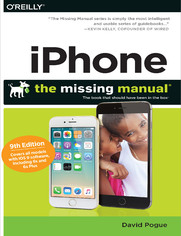
ISBN: 978-14-919-5345-7
stron: 656, Format: ebook
Data wydania: 2015-12-11
Ksi─Ögarnia: Helion
Cena ksi─ů┼╝ki: 72,24 z┼é (poprzednio: 84,99 z┼é)
Oszczędzasz: 15% (-12,75 zł)
The iPhone may be the world’s coolest computer, but it’s still a computer, with all of the complexities. iPhone: The Missing Manual is a funny, gorgeously illustrated guide to the tips, shortcuts, and workarounds that will turn you, too, into an iPhone master.
Written by Missing Manual series creator and former New York Times columnist David Pogue, this updated guide shows you everything you need to know about the new features and user interface of iOS 9 for the iPhone. This easy-to-use book will help you accomplish everything from web browsing to watching videos so you can get the most out of your iPhone.
Osoby które kupowały "iPhone: The Missing Manual. 9th Edition", wybierały także:
- Zen Steve'a Jobsa 29,67 zł, (8,90 zł -70%)
- Programowanie aplikacji mobilnych dla iOS z wykorzystaniem Xcode, Swift 3.0 i iOS 10 SDK. Kurs video. Poziom pierwszy 99,00 zł, (44,55 zł -55%)
- Flutter i Dart 2 dla pocz─ůtkuj─ůcych. Przewodnik dla tw├│rc├│w aplikacji mobilnych 89,00 z┼é, (46,28 z┼é -48%)
- Podstawy języka Swift. Programowanie aplikacji dla platformy iOS 49,00 zł, (25,48 zł -48%)
- Tworzenie aplikacji dla iOS we Flashu. Receptury 79,00 zł, (41,08 zł -48%)
Spis tre┼Ťci
iPhone: The Missing Manual. 9th Edition eBook -- spis tre┼Ťci
- iPhone: The Missing Manual, Ninth Edition
- The Missing Credits
- Acknowledgments
- Also by David Pogue
- Introduction
- About the iPhone
- About This Book
- About the Outline
- AboutTheseArrows
- About MissingManuals.com
- iPhone 6s and 6s Plus: Whats New
- Whats New in iOS 9
- Big-Ticket Items
- App News
- Nips and Tucks
- 1. The iPhone as Phone
- 1. The Guided Tour
- Sleep Switch (On/Off)
- Locked Mode
- The Lock Screen
- Things to Do on the Lock Screen
- Locking Down the Lock Screen
- Home Button
- Quick Press: Wake Up
- Momentary Touch: Unlock (iPhone 5s and Later)
- Long Press: Siri
- Two Quick Presses: App Switcher
- Two Touches: Reachability
- Three Presses: VoiceOver, Zoom, Inverted Colors
- Silencer Switch, Volume Keys
- Screen
- Screen Icons
- Cameras and Flash
- Sensors
- SIM Card Slot
- The World Phone
- Headphone Jack
- Microphone, Speakerphone
- The Charge/Sync Connector
- The Lightning Connector
- Antenna Band
- In the Box
- Seven Basic Finger Techniques
- Tap
- Swipe
- Drag
- Flick
- Pinch and Spread
- Double-Tap
- Edge Swipes
- iPhone 6s Family: Force Touch
- Quick Actions
- Peek and Pop
- Charging the iPhone
- Battery Life Tips
- The Home Screen
- Control Center
- Notifications
- Responding to Notifications
- The Notification Center
- Customizing Notifications
- What Notifications Look Like
- Miscellaneous Weirdness
- Password (or Fingerprint) Protection
- Setting Up a Password
- Fingerprint Security (Touch ID)
- Fingerprints for Apps, Websites, and Apple Pay
- Sleep Switch (On/Off)
- 2. Typing, Editing & Searching
- The Keyboard
- Making the Keyboard Work
- QuickType
- The Spelling Checker
- The Spelling Dictionary
- The Widescreen Keyboard
- Punctuation with One Touch
- Accented Characters
- Typing Shortcuts (Abbreviation Expanders)
- Swype, SwiftKey, and Other Keyboards
- International Typing
- The Emoji Keyboard
- Connecting a Real Keyboard
- iPhone 6s: The Secret Trackpad
- Dictation
- Punctuation
- Cut, Copy, Paste
- Step 1: Select the Text
- Step 2: Cut or Copy
- Step 3: Paste
- (Possible Step 4: Undo)
- The Definitions Dictionary
- Speak!
- Spotlight: Global Search
- How to Use Spotlight
- How to Tweak Spotlight
- The Proactive Search Screen
- The Keyboard
- 3. Phone Calls & FaceTime
- Dialing from the Phone App
- The Favorites List
- Reordering Favorites
- Deleting from Favorites
- The Recents List
- Contacts
- Groups
- Adding to the Contacts List
- Adding a Contact on the Fly
- Editing Someone
- Deleting Someone
- Sharing a Contact
- The Keypad
- Answering Calls
- Online and on the Phone, Together
- Silencing the Ring
- Not Answering Calls
- Ignore Itor Dump It to Voicemail
- Respond with a Text Message
- Remind Me Later
- Do Not Disturb
- Turning on Do Not Disturb
- Allowing Special Callers Through
- One More Safety Measure
- Locked or Unlocked
- Fun with Phone Calls
- Mute
- Keypad
- Speaker
- Add Call (Conference Calling)
- FaceTime
- Hold
- Contacts
- Custom Ringtones
- FaceTime Video Calls
- FaceTime Audio Calls
- 4. Siri Voice Command
- Voice Command
- How to Use Siri
- How to Use Hey Siri
- What to Say to Siri
- When Things Go Wrong
- Siris Personality
- Advanced Siri
- Teach Siri About Your Relationships
- Fix Siris Name Comprehension
- Siri Settings
- 5. Voicemail, Texting & Bluetooth
- Visual Voicemail
- Setup
- Using Visual Voicemail
- Dialing in for Messages
- Text Messages (SMS)
- Receiving a Text Message
- Five Clever Options
- The Text List
- Mark All as Read
- Sending a New Message
- Picture, Audio, or Video Messages
- iMessages
- Instant Audio, Video, and Photos
- Audio Texting: The New Walkie-Talkie
- Video Messaging
- Photo Messaging
- Text Messages: Details and Misc.
- Settings for Texts and iMessages
- Bonus Settings in a Place You Didnt Expect
- Capturing Messages and Files
- Free Text Messages
- Chat Programs
- Call Waiting
- Call Forwarding
- Caller ID
- Bluetooth Accessories
- Pairing with a Bluetooth Earpiece or Speaker
- Bluetooth Car Systems
- Pairing with a Smartwatch or Fitness Band
- Visual Voicemail
- 6. Large Type, Kid Mode & Accessibility
- VoiceOver
- Zooming
- Invert Colors and Grayscale
- Speech
- How to De-Sparsify iOS 9s Design
- Larger Text
- Bold Text
- Button Shapes
- Increase Contrast
- Reduce Motion
- On/Off Labels
- Switch Control
- AssistiveTouch
- Touch Accommodations
- 3D Touch
- Keyboard
- Shake to Undo
- Vibration
- Call Audio Routing
- Home Button
- Reachability
- Hearing Assistance
- Hearing Aids
- LED Flash for Alerts
- Mono Audio
- Phone Noise Cancellation
- Balance Slider
- Media (Subtitle Options)
- Guided Access (Kiosk Mode)
- The Instant Screen-Dimming Trick
- Accessibility Shortcut
- 1. The Guided Tour
- 2. Pix, Flix & Apps
- 7. Songs, Videos & Apple Music
- Apple Music
- Unlimited Streaming Music
- Beats 1 Radio
- Connect
- iTunes Match
- My Music
- The Options Panel
- Playback Control
- The Mini-Player
- The Now Playing Screen
- Control Center
- Playback While Locked
- Voice Control
- Playlists
- Creating Playlists on the Phone
- Using Playlists
- Up Next
- View, Edit, or Clear the Up Next List
- For You Tab
- New Tab
- iTunes Radio
- Custom Stations
- The Radio Now Playing Screen
- Returning to a Custom Station
- Siri and iTunes Radio
- Speakers and Headphones
- Bluetooth Wireless
- Switching Among Speakers
- AirPlay
- Familiar iPod Features
- EQ (Equalization)
- Volume Limit
- Sound Check
- Playing Music from Your Computer
- The iTunes Store
- Purchased Items
- More in More
- The Videos App
- Zoom/Unzoom
- TV Output
- AirPlay
- Apple Music
- 8. The Camera
- The Camera App
- Firing Up the Camera
- The Six Modes of Camera
- Photo Mode
- Tap to Focus
- Adjust Exposure
- Focus Lock/Exposure Lock
- The LED Flash
- The Screen Flash
- Zooming In
- The Rule of Thirds Grid
- High Dynamic Range (HDR)
- Taking the Shot
- Burst Mode (iPhone 5s and Later)
- Self-Portraits (the Front Camera)
- The Self-Timer
- Filters
- Live Photos (iPhone 6s Models)
- Reviewing Live Photos on a 6s
- Sharing Live Photos
- Square Mode
- Pano Mode
- Video Mode
- A Note About Resolutionand 4K Video
- Things to Do While Youre Rolling
- The Front Camera
- The Video Light
- Slo-Mo Mode
- Time-Lapse Mode
- Trimming a Video
- iMovie for iPhone
- Editing Photos
- Auto-Enhance ()
- Adjust Color ()
- Filters ()
- Remove Red Eye ()
- Crop/Straighten ()
- Handing Off to Other Editing Apps
- Saving Your Changes
- Managing and Sharing Photos
- The Photos Tab
- The Albums Tab
- Hide a Photo
- Flicking, Rotating, Zooming, Panning
- Finding Photos
- Deleting Photos
- Photo Controls
- 753 Ways to Use Photos and Videos
- Step 1: Choose the Photos
- Creating and Deleting Albums
- Step 2: Preparing to Send
- AirDrop
- Message
- iCloud Photo Sharing
- Twitter, Facebook, Flickr
- YouTube, Vimeo
- More
- Copy
- Slideshow
- AirPlay
- Hide
- Save Image
- Assign to Contact
- Use as Wallpaper
- More
- My Photo Stream
- On the iPhone
- On the Mac or PC
- On the Apple TV
- Deleting Photos from the Photo Stream
- iCloud Photo Sharing
- Create a Shared Photo Album
- Adjusting an Albums Settings
- Receiving a Photo Album on Your Gadget
- Fun with Shared Photo Albums
- iCloud Photo Library
- Geotagging
- Capturing the Screen
- The Camera App
- 9. All About Apps
- Two Ways to the App Store
- Shopping from the Phone
- The App Details Page
- Two Welcome Notes About Backups
- Shopping in iTunes
- Organizing Your Apps
- Rearranging/Deleting Apps Using iTunes
- Rearranging/Deleting Apps Right on the Phone
- Restoring the Home Screen
- Folders
- Setting Up Folders on the iPhone
- Setting Up Folders in iTunes
- App Preferences
- App Updates
- Manual Updates
- Automatic Updates
- How to Find Good Apps
- The App Switcher
- Force Quitting an App
- A Word About Background Apps
- Back to App ()
- AirPrint: Printing from the Phone
- The Share Sheet
- AirDrop
- The One AirDrop Setting
- iCloud Drive
- Two Ways to the App Store
- 10. The Built-In Apps
- Calculator
- Calendar
- Day View
- Month View
- Year View
- Week View
- iPhone 6/6s Plus Views
- Subscribing to Your Online Calendars
- Making an Appointment (Day or Month View)
- Making an Appointment (Day View, Week View)
- Editing, Rescheduling, Deleting Events (Long Way)
- Editing and Rescheduling Events (Fun Way)
- The Calendar (Category) Concept
- Search
- Clock
- World Clock
- Alarm
- Stopwatch
- Timer
- Compass
- The Carpenters Level
- Game Center
- Getting Started
- Points and Achievements
- Making Friends
- Finding Games
- Playing Games
- Health
- iBooks
- Downloading Books
- PDFs and ePub Files
- Your Library
- Collections
- Reading
- Notes, Bookmarks, Highlighting, Dictionary
- Books That Read to You
- iBooks Settings
- Maps
- Meet Maps
- Maps Basics
- Finding Yourself
- Orienting Maps
- Searching Maps
- The Location Page
- Finding Friends and Businesses
- Favorites and Recents
- Directions
- Navigation Mode
- Passenger Navigation Mode
- Night Mode
- Traffic
- Flyover
- Flyover Tours
- News
- Notes
- Formatting and Photos
- The Notes List
- Syncing Notes
- Notes Accounts
- Podcasts
- Subscribing
- Settings
- Playback
- Reminders
- The List of Lists
- The Scheduled List
- Recording a Reminder
- The Details Screen
- Remind Me About This
- Stocks
- Landscape View
- Customizing Your Portfolio
- Tips
- Voice Memos
- Trimming Your Recording
- Wallet
- Watch
- Weather
- The City List
- More Standard Apps
- 7. Songs, Videos & Apple Music
- 3. The iPhone Online
- 11. Getting Online
- Cellular Networks
- A Word About VoLTE
- Wi-Fi Hotspots
- Sequence of Connections
- Silencing the Want to Join? Messages
- The List of Hotspots
- Commercial Hotspots
- Airplane Mode and Wi-Fi Off Mode
- Personal Hotspot (Tethering)
- Turning On the Hotspot
- Connecting via Wi-Fi
- Connecting via Bluetooth
- Connecting via USB Cable
- Once Youre Connected
- Turning Off Personal Hotspot
- Turning Personal Hotspot Back On
- Twitter and Facebook
- Cellular Networks
- 12. Safari
- Safari Tour
- Zooming and Scrolling
- Full-Screen Mode
- Typing a Web Address
- The Favorites Icons
- Request Desktop Site
- Searching in Safari
- Quick Website Search
- Bookmarks
- Creating New Bookmarks
- Editing Bookmarks and Folders
- The History List
- Erasing the History List
- Shared Links ()
- RSS Subscriptions
- The Reading List
- Link-Tapping Tricks
- Saving Graphics
- Saved Passwords and Credit Cards
- Manipulating Multiple Pages
- To Open a New Window
- To Switch Among Windows
- iCloud Tabs
- Reader View
- Web Security
- Pop-Up Blocker
- Password Suggestions
- Cookies
- Private Browsing
- Parental Controls
- Five Happy Surprises in the Panel
- Sharing a Link
- Reminders
- Save PDF to iBooks
- Save to Home Screen
- Notes
- 13. Email
- Setting Up Your Account
- Free Email Accounts
- POP3 and IMAP Accounts
- Downloading Mail
- The Unified Inbox
- The Message Listand Threading
- VIPs and Flagged Messages
- VIPs
- Flag It
- What to Do with a Message
- List View: Flag, Trash, Mark as Unread
- Read It
- Reply to It
- Forward It
- Follow It
- Filing or Deleting One Message
- Filing or Deleting Batches of Messages
- Add the Sender to Contacts
- Open an Attachment
- Snagging (or Sending) a Graphic
- Snagging a Contact or a Date
- View the To/From Details
- Mark as Unread
- Move On
- Searching
- Writing Messages
- Signatures
- Finish with a Phone Call
- Surviving Email Overload
- Avoiding Spam
- Condensing the Message List
- Spotting Worthwhile Messages
- Managing Accounts
- Setting Up Your Account
- 11. Getting Online
- 4. Connections
- 14. Syncing with iTunes
- The Three Faces of iTunes
- Your Stuff
- Three Ways to Fill Your Library
- Playlists
- Editing and Deleting Playlists
- iTunes Store
- Music ()
- TV (), Movies (), and Movie Rentals
- Podcasts ()
- iTunes U ()
- Audiobooks ()
- Apps ()
- Internet Radio ()
- Authorizing Computers
- Apple Music
- Syncing the iPhone
- Connecting the Phone with a Cable
- Connecting over Wi-Fi
- All About Syncing
- Manual Syncing
- iTunes Tabs
- Summary Tab
- Serial Number, UDID
- Apps Tab
- Music Tab
- Making It All Fit
- Movies and TV Shows Tabs
- Podcasts Tab
- Books Tab
- Tones Tab
- Photos Tab
- Syncing Photos and Videos (ComputeriPhone)
- Syncing Photos and Videos (iPhoneComputer)
- Shutting Down the Importing Process
- Info Tab
- Syncing Contacts and Calendars
- On My Device
- One iPhone, Multiple Computers
- One Computer, Multiple iPhones
- Backing Up the iPhone
- Using That Backup
- Deleting a Backup File
- 15. iCloud
- What iCloud Giveth
- iCloud Sync
- My Photo Stream, Photo Sharing
- Find My iPhone
- Send Last Location
- Activation Lock
- Video, Music, Apps: Locker in the Sky
- The Price of Free
- Apple Pay (iPhone 6/6s Families)
- The Setup
- The Shopping
- Apple Pay Online
- Family Sharing
- Setting Up Family Sharing
- Life in Family Sharing
- 16. Continuity: iPhone Meets Mac
- Continuity Setup
- Mac as Speakerphone
- Texting from the Mac
- Instant Hotspot
- Handoff
- AirDrop
- From iPhone to Mac
- 17. The Corporate iPhone
- The Perks
- Setup
- Life on the Corporate Network
- Exchange + Your Stuff
- Invitations
- A Word on Troubleshooting
- Virtual Private Networking (VPN)
- VPN on Demand
- 18. Settings
- Two Important Settings Tricks
- Airplane Mode
- Wi-Fi
- Carrier
- Bluetooth
- Cellular
- Personal Hotspot
- Notifications
- Control Center
- Do Not Disturb
- General
- Display & Brightness
- Wallpaper
- Sounds
- Touch ID & Passcode
- Battery
- Privacy
- Location Services
- Contacts, Calendars, Reminders
- Twitter, Facebook
- Diagnostics & Usage
- Advertising
- iCloud
- iTunes & App Store
- Automatic Downloads
- Wallet & Apple Pay
- Mail, Contacts, Calendars
- Accounts
- Fetch New Data
- Contacts
- Calendars
- Notes
- Reminders
- Phone
- Messages
- FaceTime
- Maps
- Compass
- Safari
- Search
- General
- Privacy & Security
- News
- Music
- Videos
- Photos & Camera
- iBooks
- Podcasts
- Game Center
- Game Invites
- Game Center Profile
- Friend Recommendations
- Twitter, Facebook, Flickr, Vimeo
- App Preferences
- 14. Syncing with iTunes
- 5. Appendixes
- A. Signup & Setup
- Buying a New iPhone
- Setting Up a New Phone
- Upgrading an iPhone to iOS 9
- Software Updates
- Updating Directly on the Phone
- Install Updates from Your Computer
- Restrictions and Parental Controls
- Allow
- Allowed Content
- Privacy
- Allow Changes
- Game Center
- Cases and Accessories
- B. Troubleshooting & Maintenance
- First Rule: Install the Updates
- Six Ways to Reset the Phone
- iPhone Doesnt Turn On
- The Force Restore
- Battery Life Is Terrible
- Out of Space
- Delete Photos and Recorded Videos
- Delete Other Items
- Phone and Internet Problems
- Warranty and Repair
- Out-of-Warranty Repairs
- The Battery Replacement Program
- What to Do About a Cracked Screen
- Where to Go from Here
- A. Signup & Setup
- Index
- About the Author
- Copyright





