Windows 7 Annoyances. Tips, Secrets, and Solutions - Helion
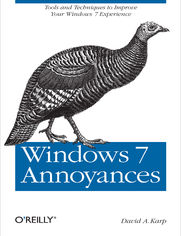
ISBN: 978-14-493-9065-5
stron: 722, Format: ebook
Data wydania: 2010-04-27
Ksi─Ögarnia: Helion
Cena ksi─ů┼╝ki: 118,15 z┼é (poprzednio: 137,38 z┼é)
Oszczędzasz: 14% (-19,23 zł)
Windows 7 may be faster and more stable than Vista, but it's a far cry from problem-free. David A. Karp comes to the rescue with the latest in his popular Windows Annoyances series. This thorough guide gives you the tools you need to fix the troublesome parts of this operating system, plus the solutions, hacks, and timesaving tips to make the most of your PC.
- Streamline Windows Explorer, improve the Search tool, eliminate the Green Ribbon of Death, and tame User Account Control prompts
- Explore powerful Registry tips and tools, and use them to customize every aspect of Windows and solve its shortcomings
- Squeeze more performance from your hardware with solutions for your hard disk, laptop battery, CPU, printers, and more
- Stop crashes, deal with stubborn hardware and drivers, fix video playback issues, and troubleshoot Windows when it won't start
- Protect your stuff with permissions, encryption, and shadow copies
- Secure and speed up your wireless network, fix networking woes, make Bluetooth functional, and improve your Web experience
- Get nearly all of the goodies in 7 Ultimate, no matter which edition you have
"Blunt, honest, and awesome."
--Aaron Junod, Manager, Integration Systems at Evolution Benefits
"This could be the best [money] you've ever spent."
--Jon Jacobi, PC World
"To use Windows is to be annoyed -- and this book is the best way to solve any annoyance you come across. It's the most comprehensive and entertaining guide you can get for turning Windows into an operating system that's a pleasure to use."
--Preston Gralla, author of Windows Vista in a Nutshell, and Computerworld contributing editor
Osoby które kupowały "Windows 7 Annoyances. Tips, Secrets, and Solutions", wybierały także:
- Gray Hat C#. Język C# w kontroli i łamaniu zabezpieczeń 57,74 zł, (17,90 zł -69%)
- Windows od 179,00 zł, (98,45 zł -45%)
- Rejestr Windows 7. Praktyczne przykłady 29,00 zł, (15,95 zł -45%)
- Systemy operacyjne. Architektura, funkcjonowanie i projektowanie. Wydanie IX 126,70 zł, (70,95 zł -44%)
- Klastry pracy awaryjnej w ┼Ťrodowisku Windows. Instalacja, konfiguracja i zarz─ůdzanie 46,16 z┼é, (25,85 z┼é -44%)
Spis tre┼Ťci
Windows 7 Annoyances. Tips, Secrets, and Solutions eBook -- spis tre┼Ťci
- Windows 7 Annoyances
- SPECIAL OFFER: Upgrade this ebook with OReilly
- Preface
- Why Am I Annoyed?
- Of Bugs and Features
- How To Use This Book
- Conventions Used in This Book
- Using Code Examples
- Request for Comments
- Safari Books Online
- Acknowledgments
- 1. Get Started with Windows 7
- Editions of Windows 7
- Got Ultimate Edition Envy?
- 64-Bit Windows
- Install Windows 7
- Install Windows on an Empty Hard Disk
- Install clean with only an upgrade disc
- Prevent extra partitions during setup
- Boot Without a Boot Disc
- Set up a network (PXE) boot
- Create a bootable CD
- Create a bootable USB flash drive
- Upgrade from a Previous Version of Windows
- Fix Problems with Windows Setup
- Set Up a Dual-Boot System
- Modify the Boot Manager configuration
- Virtualize Whirled Peas
- Run a virtualized Windows 7 in Vista
- Run a virtualized XP in Windows 7
- Run a virtualized Windows 7 x64 in Windows 7
- Install Windows on an Empty Hard Disk
- Migration to Windows 7
- Coming from Windows XP?
- Coming from Windows Vista?
- Editions of Windows 7
- 2. Shell Tweaks
- Customize Windows Explorer
- Clean Up the Navigation Pane
- Choose Folder View Defaults
- Start Explorer with Any Folder
- Jump lists and Favorites
- More Explorer command-line options
- Get to the Desktop
- Quick Access to Control Panel
- Setting Finder
- Prune the Start Menu
- Secrets of Window Management
- Tweak the Taskbar
- Keyboard Is My Friend
- Navigating files and folders
- Selecting and managing files
- Starting programs
- Managing running programs
- Editing text
- Clean Up the Tray
- Stretch Out on Multiple Monitors
- Make your background wallpaper span all your screens
- Use different wallpaper on each screen
- Make a screensaver multiscreen friendly
- Put a taskbar on every screen
- Force applications to remember which screen to use
- Fill multiple screens with a single application or game
- Working with Files and Folders
- Why It Takes So Long to Copy Files
- Turn off auto-tuning
- Slicker Ways to Select Files
- Take Charge of Drag-Drop
- Copy or Move to a Specified Path
- Solution 1: Drag patiently
- Solution 2: Use cut, copy, and paste
- Solution 3: Add some hidden entries to Explorers context menus
- More Ways to Rename Files
- Solution 1: Select multiple files in Explorer
- Solution 2: Use the Command Prompt
- Solution 3: Use a third-party add-on
- Delete In-Use Files
- Solution 1: Context menu add-on
- Solution 2: Unlocker
- Solution 3: Wininit.ini
- Solution 4: Safe Mode with Command Prompt
- Zip It Up
- Turn off Zip support
- Customize Drive and Folder Icons
- Solution 1: Choose an icon for a drive
- Solution 2: Chose an icon for a folder
- Solution 3: Choose the default icon for all folders
- Fix Windows Search
- Open search in a new window
- Perform an advanced search
- Find the location of a folder
- Improve search performance
- Why It Takes So Long to Copy Files
- Customize Windows Explorer
- 3. The Registry
- The Registry Editor
- The Structure of the Registry
- The Meat of the Registry: Values
- The Registry on 64-bit Windows
- Registry Tasks and Tools
- Search the Registry
- Search and Replace Registry Data
- Locate the Registry Key For a Setting
- Create an Interface for a Registry Setting
- Export and Import Data with Registry Patches
- Create a registry patch
- Edit a registry patch
- Delete keys and values from a registry patch
- Apply a registry patch
- Prevent Changes to a Registry Key
- Back Up the Registry
- Edit Another PCs Registry Remotely
- File Type Associations
- Anatomy of a File Type
- Change the Icon for All Files of a Type
- Customize Context Menus for Files
- Lock Your File Types
- Expand the Scope of Your File Types
- Customize Windows Explorers New Menu
- Fix Internet Shortcuts
- 4. Video, Audio, and Media
- Get Videos to Play
- Install the FLV Flash Video Codec
- Repair Broken and Incomplete Videos
- Fix Other Playback Problems
- Simplify Your Media Players
- Rewind or Fast-Forward Stubborn Video
- Control Video Buffering
- Download Online Video Clips
- Saving Video: Adobe Flash Player/Macromedia Flash Player
- Apple QuickTime
- Saving Video: Real Player
- Saving Video: Windows Media Player
- Saving Video: any source
- The Trouble with Webcams
- Turn a USB Webcam into an IP Webcam
- Use an IP Webcam for Videoconferencing
- Sound and Music
- Get Sound Where There Is None
- Get Windows to Listen
- Fix Garbled Music
- Crossfade Your Music
- Extract Sound from Video
- Convert Audio Files
- Fix Music Tags
- Photos, Pictures, and Images
- Quickly Sort Photos
- Choose Where to Store Your Pictures
- Generate Thumbnails for RAW Photos
- Tweak the Thumbcache
- Disable thumbnail caching
- Reset the thumbcache
- Stop Explorer from resetting the thumbcache
- Get Rid of the Windows Photo Gallery
- Get More Accurate Color
- Calibration hardware
- The Software-Only Approach
- Sort Photos Chronologically
- Media Center Hacks
- Watch TV on Your TV
- Watch Hulu in Media Center
- Add DVDs to Your Movie Library
- Optical Storage Annoyances
- Burning Discs
- Stop Windows 7 from Burning Discs
- Get Videos to Play
- 5. Performance
- Trim the Fat
- Tame Mindless Animation and Display Effects
- Shrink desktop icons
- Fine-tune video settings
- Make Menus More Mindful
- Start Windows in Less Time
- Eliminate unnecessary auto-start programs
- Make more free disk space
- Clean out your Temp folder
- Tame antivirus software
- Add more memory
- Networking
- Start Windows Instantly (Almost)
- The solicitude of Sleep
- Hibernate, for real this time
- Put your PC to sleep
- Time to wake up
- Sleep and Hibernate troubleshooting
- Shut Down Windows Quickly
- Start Applications Faster
- Tame Mindless Animation and Display Effects
- Make Your Hardware Perform
- Get Glass
- Part 1: Hardware
- Part 2: Software
- Part 3: Tweaks
- Maximize the Windows Performance Rating
- Update my score
- Improve Battery Life
- Switch plans automatically
- Find out if your power-saving measures are paying off
- Disable devices, stop services
- Cooler or hotter to save power
- Manage IRQ Priority
- Overclock Your Processor
- Get Glass
- Hard Disk
- A Quick Performance Hack
- A Defragmentation Crash Course
- Command-line defragmenter
- Enable automatic boot defragments
- If in Doubt, Throw It Out
- Unneeded programs
- If in doubt
- Optimize Virtual Memory and Cache Settings
- Part 1: Virtual memory settings
- Part 2: Defragment the paging file
- Part 3: Clear the paging file on shutdown
- Part 4: Advanced settings for the adventurous
- Choose the Right Filesystem
- Convert your drives to NTFS
- Advanced NTFS Settings
- Transfer Windows to Another Hard Disk
- What to look for in a new hard disk
- Work with Partitions
- The Disk Management nickel tour
- Create and delete partitions
- Resize and move partitions
- Alternatives to Disk Management
- Different ways to mount a volume
- Trim the Fat
- 6. Troubleshooting
- Crashes and Error Messages
- Viruses, Malware, and Spyware
- How malware spreads
- How to protect and clean your PC
- The perils of auto-protect
- What to Do When Windows Wont Start
- Startup Repair
- Use the F8 menu
- Manage Startup Programs
- Check Your Drive for Errors
- Dirty drives and automatic scans
- What to Do When a Program Crashes
- Programs commonly running in the background
- What to Do When a Program Wont Start
- What to Do When an Application Wont Uninstall
- Green Ribbon of Death
- Blue Screen of Death
- Alphabetical list of BSoD errors
- Viruses, Malware, and Spyware
- Dealing with Drivers and Other Tales of Hardware Troubleshooting
- How to Add Hardware
- Update a driver
- What to do when Windows cant find a common driver
- What to do when Windows cant find an obscure driver
- Install a 32-bit driver on 64-bit Windows
- Stop Plug and Play from detecting devices
- Uninstall drivers for devices you no longer use
- Interpret Device Manager Errors
- Test for Bad Memory (RAM)
- How to handle too much memory
- Dont Overlook the Power Supply
- Fix USB Power Management Issues
- Fix Printer Problems
- How to Add Hardware
- Preventative Maintenance and Data Recovery
- Manage Windows Updates
- Silence the restart nag
- Force a failed update to install
- Go Back in Time with Restore Points and Shadow Copies
- Manage disk space used by shadow copies and restore points
- Choose a schedule for shadow copy creation
- Back Up Your Entire System
- Restore a system image
- Restore individual files from a system image
- Protect Your Data with RAID
- Drawbacks of RAID
- Department of Redundancy Department
- Recover Your System After a Crash
- Restoring from a system image
- Restoring from backed up files
- Manage Windows Updates
- Crashes and Error Messages
- 7. Networking and Internet
- Build Your Network
- Terminology Primer
- To Wire or Not to Wire
- Set Up a Wireless Router
- Upgrade Your Router
- Sniff Out WiFi Hotspots
- Troubleshoot Wireless Networks
- Lock Out Unauthorized PCs
- Connect to a Public Wireless Network
- Scenario 1: Single-serving Internet
- Scenario 2: The long haul
- Get Bluetooth to Work
- Troubleshoot Network Connections
- Add new network connections
- Prioritize multiple, simultaneous network connections
- Test an IP Address
- Internet Me
- Share an Internet Connection
- Test Your Throughput
- Do-it-yourself bandwidth test
- Set Up Virtual Private Networking
- Part 1: Set up the tunnel server
- Part 2: Set up the VPN client
- Control a PC Remotely
- Part 1: Enable the Remote Desktop host
- Part 2: Connect to a remote computer
- Tips for Remote Desktop
- Manage the Name Server (DNS) Cache
- Part 1: Increase the size of the DNS cache
- Part 2: Add a permanent entry to the DNS cache
- Part 3: Flush the DNS cache
- Secure Your Networked PC
- Put Up a Firewall
- Poke holes in the firewall
- Alternatives to Windows Firewall
- Scan Your System for Open Ports
- Use an external port scanner
- Use your router log
- Put Up a Firewall
- Web and Email
- Lock Down Internet Explorer
- Change Internet Shortcut Icons
- Fix broken Internet Shortcut icons
- Live with Firefox in an IE World
- Make Firefox more like IE
- Opt Out of Tabbed Browsing
- Fix Symbols in Web Pages
- Fix Broken Pictures in Web Pages
- Improve Any Website
- Put an End to Pop Ups
- Solve the Blank Form Mystery
- Stop Annoying Animations
- Surf Anonymously
- Change the Default Email Program
- Stop Spam
- Send Large Files
- Email Long URLs
- Build Your Network
- 8. Users and Security
- Manage User Accounts
- Permissions and Security
- Set Permissions for a File or Folder
- Inheritance and ownership
- Take ownership
- Add new users to the Permissions window
- How permissions affect software
- Protect Your Files with Encryption
- Highlight encrypted files in Windows Explorer
- Allow others to access your encrypted files
- View someone elses encrypted files
- The ins and outs of folder encryption
- Add Encrypt/Decrypt commands to context menus
- Back up your encryption certificates
- Secure your drives free space
- Control User Account Control
- Fix a program broken by UAC
- Turn off User Account Control
- Set Permissions for a File or Folder
- Logon and Profile Options
- Hide the List of User Accounts
- Log In Automatically
- Limit automatic logins
- Prevent users from bypassing the automatic login
- Force passwords to expire
- Reset a Forgotten Administrator Password
- Prevent Users from Shutting Down
- Log In As the Administrator
- Customize the Welcome Screen Background
- Set the Mood with a Custom Startup Sound
- Customize the Default Profile for New Users
- Rename Your Profile Folder
- Share Files and Printers
- Share a Folder
- Access a Shared Folder Remotely
- Remember remote shared folders
- Force a Login Box for a Remote Folder
- Turn Off Administrative Shares
- Manage network access to administrative shares
- Hide Your PC from the Network Folder
- Going Homegroups
- Make your Homegroup more secure
- Troubleshoot your homegroup
- Share a Printer
- Connect to a shared printer
- Connect to a Networked Printer or Print Server
- 9. Command Prompt and Automation
- Command Prompt
- DOS Commands
- Batch Files
- Quickly Build a Single-Use Batch File
- Variables and the Environment
- Flow Control
- Command-Line Parameters
- Conditional Statements
- Loops
- Simulating Subroutines
- Get to the Command Prompt Quickly
- Windows PowerShell
- CmdLets and Aliases
- Pipelines
- PowerShell Variables
- PowerShell Scripts
- Run Scripts Automatically
- Automate Scripts with the Task Scheduler
- Make a Startup Script
- Command Prompt
- A. BIOS Settings
- B. TCP/IP Ports
- Index
- About the Author
- Colophon
- SPECIAL OFFER: Upgrade this ebook with OReilly





