Windows 10 May 2019 Update: The Missing Manual. The Book That Should Have Been in the Box - Helion
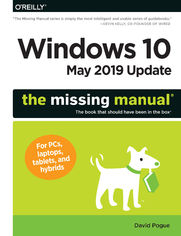
ISBN: 978-14-920-5724-6
stron: 640, Format: ebook
Data wydania: 2019-05-10
Ksi─Ögarnia: Helion
Cena ksi─ů┼╝ki: 126,65 z┼é (poprzednio: 147,27 z┼é)
Oszczędzasz: 14% (-20,62 zł)
The Windows 10 May 2019 Update adds a host of new and improved features to Microsoft’s flagship operating system—and this jargon-free guide helps you get the most out of every component.
This in-depth Missing Manual covers the entire system and introduces you to the latest features in the Windows Professional, Enterprise, Education, and Home editions. You’ll learn how to take advantage of improvements to the Game Bar, Edge browser, Windows Online, smartphone features, and a lot more.
Written by David Pogue—tech critic for Yahoo Finance and former columnist for The New York Times—this updated edition illuminates its subject with technical insight, plenty of wit, and hardnosed objectivity.
Osoby które kupowały "Windows 10 May 2019 Update: The Missing Manual. The Book That Should Have Been in the Box", wybierały także:
- Jak zhakowa 125,00 zł, (10,00 zł -92%)
- Biologika Sukcesji Pokoleniowej. Sezon 3. Konflikty na terytorium 126,36 zł, (13,90 zł -89%)
- Windows Media Center. Domowe centrum rozrywki 66,67 zł, (8,00 zł -88%)
- Podręcznik startupu. Budowa wielkiej firmy krok po kroku 92,67 zł, (13,90 zł -85%)
- Ruby on Rails. ─ćwiczenia 18,75 z┼é, (3,00 z┼é -84%)
Spis tre┼Ťci
Windows 10 May 2019 Update: The Missing Manual. The Book That Should Have Been in the Box eBook -- spis tre┼Ťci
- Additional Resources on the Missing CD
- PDF Appendixes
- Freeware
- PDF Appendixes
- The Missing Credits
- About the Author
- About the Creative Team
- Acknowledgments
- About The Missing Manuals
- Introduction
- A Short History of Windows 10
- If Youve Used Windows 10 Before
- The May 2019 Update
- The October 2018 Update
- The April 2018 Update
- If Youre Used to Windows 8
- If Youre Used to Windows 7
- The Editions of Windows 10and S Mode
- The Very Basics
- Windows Defined
- The Right Mouse Button Is King
- Theres More Than One Way to Do Everything
- You Can Use the Keyboard for Everything
- The Search Box Is Fastest
- About Alt-Clicking
- You Could Spend a Lifetime Changing Properties
- Its Not Meant to Be Overwhelming
- About This Book
- About the Outline
- System Requirements for Your Brain
- About These Arrows
- About MissingManuals.com
- I. The Windows Desktop
- 1. Desktop & Start Menu
- The Lock Screen
- The Sign-In Screen
- The Desktop
- Meet the Start Menu
- Start Menu: The Places List
- [Your Round Icon]
- Settings ()
- Power ()
- How to Customize the Places List
- Start Menu: The Apps List
- Recently Added
- Most Used
- All Apps
- Folders
- How to Customize the Apps List
- The App List Shortcut Menu
- Start Menu: The Tiles
- How to Customize the Tiles Menu
- Make the tile area bigger or smaller
- Make the tile area fill the screen
- Resize a tile
- Move a tile
- Add new tiles
- Make the tile blocks wider
- Make a tile stop blinking
- Remove a tile
- Group your tiles
- Create tile folders
- Change the color
- Eliminate all tiles
- Turn off ads
- How to Customize the Tiles Menu
- Shutting Down
- The Sleep/Shut Down/Restart Commands
- Sleep
- Restart
- Shut down
- Three Triggers for Sleep/Shut Downand How to Change Them
- The Sleep/Shut Down/Restart Commands
- Navigating the Start Menu by Keyboard
- Use the Arrow Keys
- Use the Search Box
- The Secret Power Users Menu
- 2. File Explorer, Taskbar & Action Center
- Universal Window Controls
- Window Management
- Sizing Windows
- Maximized
- Minimized
- Restored
- Moving a Window
- Closing a Window
- Hiding All Windows but One
- Background Windows
- Windows SnapNow with Four Panes!
- Split the screen into two windows
- Split the screen into three or four windows
- The Full-Height Window Trick
- Sizing Windows
- The Ribbon
- File Tab
- Home Tab
- Share Tab
- View Tab
- Library Tools/Manage Tab
- Music Tools/Play Tab
- Picture Tools/Manage Tab
- Tabucopia
- The File Explorer Address Bar
- Components of the Address Bar
- What to Type into the Address Bar
- Optional Window Panes
- Preview Pane
- Details Pane
- Navigation Pane
- Quick access list
- OneDrive
- This PC
- Libraries
- Network
- Flippy arrows
- Tags, Metadata, and Properties
- Properties
- Window Views
- Immortalizing Your Tweaks
- Sorting, Grouping, and Filtering
- Sorting Files
- Sorting in Details view
- Sorting using the shortcut menu
- Grouping
- Filtering
- Searching in a File Explorer Window
- Folder Options
- Sorting Files
- Taskbar 2.0
- Taskbar as App Switcher
- Handy Window Miniatures
- Full-Size Peeking
- Button Groups
- The Taskbar as App Launcher
- Jump Lists
- Pinning to Jump Lists
- Jump List Caveats
- Jump List Settings
- The System Tray (Notification Area)
- Keyboard Control
- Reinstating the Hidden Icons
- Getting the Taskbar Out of Your Hair
- Auto-Hiding the Taskbar
- Changing the Taskbars Size
- Moving the Taskbar to the Sides of the Screen
- Taskbar Toolbars
- Notifications
- Customizing Notifications
- Focus Assist: The Silence of the Toast
- Setting up Focus Assist
- Automatic rules
- Using Focus Assist
- The Action Center
- The Notifications List
- The Quick Action Tiles
- 3. Organizing & Finding Your Files
- The Power of Search
- The Taskbar Search Box
- Filtering the Results
- Quick Actions
- The Search Index
- Where Windows Looks
- Adding New Places to the Index
- File Explorer Window Searches
- Search Options on the Ribbon
- Limit by Size, Date, Rating, Tag, Author
- Special Search Codes
- File Explorer Results Menu Tips
- Customizing Search
- Windows Search Settings
- Folder Options
- Indexing Options
- Index Settings tab
- File Types tab
- The Folders of Windows 10
- Whats in the Local Disk (C:) Window
- Your Personal Folder
- Selecting Icons
- By Tapping or Clicking
- By Typing
- Eliminating Double-Clicks
- Checkbox Selection
- Life with Icons
- Renaming Your Icons
- Icon Properties
- This PC (System Properties)
- Disks
- Data files
- Folders
- Program files
- Changing Your Icon Pictures
- Standard Windows icons
- Folder or shortcut icons
- Shortcut Icons
- Creating and Deleting Shortcuts
- Unveiling a Shortcuts True Identity
- Shortcut Keyboard Triggers
- Copying and Moving Folders and Files
- Copying by Dragging Icons
- The right-mouse-button trick
- Dragging icons into the navigation pane
- Copying or Moving Files with the Ribbon
- Copying with Copy and Paste
- Copying by Dragging Icons
- The Recycle Bin
- Making the Recycle Bin Less Naggy
- Restoring Deleted Files and Folders
- Emptying the Recycle Bin
- Auto-emptying the Recycle Bin
- OneDrive
- Putting Files onto OneDrive
- Offline Files
- OneDrive.com
- Fetch: Remote Access to Your Whole PC Back Home
- Turn on Fetch
- Access the PC back home
- Sharing Files from OneDrive
- Share a file or folder from the desktop
- Share a file or folder from OneDrive.com
- Compressing Files and Folders
- NTFS Compression
- Compressing files, folders, or disks
- Zipped Folders
- Creating zipped folders
- Working with zipped folders
- NTFS Compression
- Burning CDs and DVDs from the Desktop
- ISO Disk Images
- The Power of Search
- 4. Redesigning the Desktop
- Background, Colors, Themes, and Fonts
- Background (Wallpaper)
- Colors
- Lock Screen
- Themes
- Editing a themes sound settings
- Desktop icon settings
- Mouse pointer settings
- Fonts
- Screen Savers
- Choosing a Screen Saver
- Turning Off the New Look
- Turning Off Window Snapping and Shaking
- Turning Off the Tall Taskbar
- Turning Off All Those Glitzy Animations
- Turn Off the Tiles in the Start Menu
- Monitor Settings
- Brightness
- Night Light
- Windows HD Color
- Three Ways to Enlarge the Screen
- Magnify just the text
- Magnify the text and graphics
- Change the resolution
- Fixing blurriness
- The Magnifier
- Orientation
- Colors
- Multiple Monitors
- Customizing Your Displays
- Life with Multiple Screens
- Virtual Screens
- Creating a Desktop
- Switching Virtual Screens
- Deleting a Desktop
- Projecting to Your PC
- Background, Colors, Themes, and Fonts
- 5. Cortana, Your Voice Assistant
- Setting Up Cortana
- Turn on Hey Cortana
- Tell Cortana When to Be Available
- Establish Privacy Control
- How to Use Cortana
- Typing to Cortana
- What to Say to Cortana
- Shut Down, Restart, or Sign Out
- Open Apps
- Open Settings Panels
- Change Your Settings
- Reminders
- Lists
- Calendar
- Alarms
- Clock
- Sports
- Weather
- Stocks
- Movies
- Flights
- Packages
- Headlines
- Maps
- Music
- Identifying music
- Math and Conversions
- Definitions
- Calling
- Texting
- Facts and Figures
- Search the Web
- When Things Go Wrong
- Skills: Fitbit, Dominos, Nest
- Cortanas Personality
- Conversation starters
- Pop culture references
- The tech industry
- Critters
- Cortana and you
- About Cortana
- Halo references
- The Notebook
- Organizer
- Manage Skills
- Setting Up Cortana
- II. The Programs of Windows 10
- 6. Programs & Documents
- Opening Programs
- The Two Kinds of Apps
- The App Switcher: Alt+Tab
- Task View and Timeline: +Tab
- Task View
- The Timeline
- Exiting Programs
- When Programs Die: The Task Manager
- Heat Map
- The Other Tabs
- Saving Documents
- The Save As Dialog Box
- Saving into Your Documents Folder
- Saving into Other Folders
- Navigating the List by Keyboard
- The File Format Drop-Down Menu
- Closing Documents
- The Open Dialog Box
- Moving Data Between Documents
- Cut, Copy, and Paste
- The Multi-Clipboard
- The Synced Clipboard (Cloud Clipboard)
- Drag and Drop
- Export/Import
- Speech Recognition and Dictation
- Filename Extensions and File Associations
- Displaying Filename Extensions
- Hooking Up an Unknown File Type
- Hooking Up a File Extension to a Different Program
- Method 1: Start with the document
- Method 2: Start with the program
- Method 3: Start with the file type (or protocol)
- Choosing Your Default Apps
- Installing New Apps
- Desktop Apps
- Microsoft Store Apps
- Navigating the Store
- Automatic updates
- Uninstalling Software
- Program Compatibility Mode
- Pick Up Where You Left Off
- Continue on PC
- Windows Sandbox
- 7. Settings & Control Panel
- The Settings App
- Direct Access to Settings Pages
- System
- Display
- Sound
- Notifications & Actions
- Focus Assist
- Power & Sleep
- Battery
- Storage
- Tablet Mode
- Multitasking
- Projecting to This PC
- Shared Experiences
- Clipboard
- Remote Desktop
- About
- Devices
- Bluetooth & Other Devices
- Printers & Scanners
- Mouse
- Touchpad
- Typing
- Pen & Windows Ink
- AutoPlay
- USB
- Phone
- Network & Internet
- Status
- Wi-Fi
- Ethernet
- Dial-Up
- VPN
- Airplane Mode
- Mobile Hotspot
- Data Usage
- Proxy
- Personalization
- Apps
- Apps & Features
- Default Apps
- Offline Maps
- Apps for Websites
- Video Playback
- Startup
- Accounts
- Time & Language
- Date and Time
- Region and Language
- Speech
- Gaming
- Ease of Access
- Display
- Cursor & Pointer Size
- Magnifier
- Color Filters
- High Contrast
- Narrator
- Audio
- Closed Captions
- Speech
- Keyboard
- Mouse
- Eye Control
- Search
- Permissions & History
- Searching Windows
- Cortana
- Privacy
- Update & Security
- Windows Update, Delivery Optimization
- Windows Security
- Backup
- Troubleshoot
- Recovery
- Activation
- Find My Device
- For Developers
- Windows Insider Program
- The Control Panel
- Many Roads to the Control Panel
- Control Panel Views
- Category view
- Large icons, Small icons
- The Control Panel, Applet by Applet
- Administrative Tools
- AutoPlay
- Backup and Restore (Windows 7)
- BitLocker Drive Encryption
- Color Management
- Credential Manager
- Date and Time
- Default Programs
- Device Manager
- Devices and Printers
- Ease of Access Center
- File Explorer Options
- File History
- Fonts
- Indexing Options
- Infrared
- Internet Options
- Keyboard
- Mouse
- Buttons tab
- Pointers tab
- Pointers Options tab
- Wheel tab
- Hardware tab
- Network and Sharing Center
- Pen and Touch
- Phone and Modem
- Power Options
- Programs and Features
- Recovery
- Region
- Formats tab
- Location tab
- Administrative tab
- RemoteApp and Desktop Connections
- Security and Maintenance
- Sound
- Playback and Recording tabs
- Sounds tab
- Communications tab
- Speech Recognition
- Storage Spaces
- Sync Center
- System
- Tablet PC Settings
- Taskbar and Navigation
- Troubleshooting
- User Accounts
- Windows Defender Firewall
- Windows Mobility Center
- Windows To Go
- Work Folders
- The Settings App
- 8. The Windows Starter Apps
- The New, Unified Design of Apps
- 3D Viewer
- Alarms & Clock
- Alarm Tab
- World Clock
- Timer
- Stopwatch
- Calculator
- Calendar
- Working with Views
- Making an Appointment: Quick Way
- Making an Appointment: Detailed Way
- Inspecting an Event
- Editing Events
- Rescheduling Events
- Lengthening or shortening events
- Deleting Events
- Whats in the Left-Side Panel
- Settings
- Camera
- The Camera Roll
- Connect
- Feedback Hub
- Game Bar
- Broadcasting Your Games
- Get Help
- Groove Music
- Search
- My Music
- Recent Plays
- Now Playing
- Playlists
- Creating playlists
- Editing, rearranging, and deleting playlists
- [Your Name]
- Settings ()
- Maps
- Meet Maps
- Map Views
- Streetside
- Searching the Maps
- Directions
- Favorites
- 3D Cities
- Offline Maps
- Messaging
- Microsoft Edge
- Microsoft Solitaire Collection
- Microsoft Store
- Microsoft Wi-Fi
- Mixed Reality Portal
- Mobile Plans
- Movies & TV
- Office
- OneDrive
- OneNote
- Paint 3D
- Artistic Tools
- Other Tools
- People
- Importing Addresses from Online Accounts
- Creating Address Cards Manually
- Editing an Address
- Linking Contacts
- Pinning a Contact
- The People Panel (My People)
- Photos
- The Five Tabs of Photos
- Playing with Photos
- A Very Smart Search Box
- Slurping in Photos from a Camera
- Video Slideshows
- Edit & Create Edit
- Crop & Rotate
- Filters
- Adjustments
- Edit & Create Draw
- Edit & Create Add 3D Effects
- Edit & Create Animated Text
- Slapping a Photo onto the Lock Screen or Desktop
- Selecting Photos (to Share or Delete)
- Selecting photos
- Sharing selected photos
- Settings
- Skype
- Snip & Sketch
- Capturing the Screenshot
- Editing the Screenshot
- Settings
- Sticky Notes
- Creating Notes
- Deleting Notes
- Tips
- Video Editor
- Voice Recorder
- Weather
- Windows Accessories
- Character Map
- Internet Explorer
- Math Input Panel
- Notepad
- Notepad basics
- Word wrap
- Paint
- Print 3D
- Quick Assist
- Remote Desktop Connection
- Snipping Tool
- Steps Recorder
- Windows Fax and Scan
- Windows Media Player
- WordPad
- Using WordPad
- XPS Viewer
- Windows Administrative Tools
- Windows Ease of Access
- Magnifier
- Narrator
- Touchscreen basics
- On-Screen Keyboard
- Windows Speech Recognition
- Windows PowerShell
- Windows Security
- Windows System
- Command Prompt
- Control Panel
- File Explorer
- Run
- Task Manager
- This PC
- Windows Administrative Tools
- Xbox
- The Guided Tour
- Game Streaming
- Screenshots and Game DVR
- Your Phone
- III. Windows Online
- 9. The Edge Browser
- The Start Page
- The Address/Search Bar
- Searching the Web
- Adding Google
- Entering an Address
- Topside doodads
- Scrolling Edge
- Tabbed Browsing
- Tabs: The Missing Manual
- Tab Previews
- Set-Aside Tabs
- How to set tabs aside
- Bringing tabs back
- Favorites (Bookmarks)
- The Favorites Bar
- History List
- Mark Up Your Web Pages
- Save a Web Note
- Send to Your Fans
- Close
- Cortana Meets Edge
- Edge as PDF (and Ebook) Reader
- Tips for Better Surfing
- Bigger Text, Smaller Text
- Online Photos
- The Reading List
- Memorized Passwords, Forms, and Credit Cards
- Sharing Pages
- Reading View
- The Download Manager
- Stop Autoplay
- Printing Pages
- The Keyboard Shortcut Master List
- 10. Mail
- Setting Up
- The Amazing Expand-O-Window
- Checking Email
- Focused Mail
- What to Do with a Message
- Filing or Deleting Batches of Messages
- Message Folders
- Moving Messages
- Searching
- Writing Messages
- Settings Fun
- Manage Accounts
- Manage Subscriptions
- Personalization
- Automatic Replies
- Focused Inbox
- Message List
- Reading Pane
- Default Font
- Signature
- Notifications
- Everything Else
- 11. Security & Privacy
- Windows Security (the App)
- Virus & Threat Protection
- What happens when Defender finds malware
- Account Protection
- Firewall & Network Protection
- Domain network, Private network, Public network
- Allow an app through firewall
- Network and Internet troubleshooter
- Firewall notification settings
- Advanced settings
- Restore firewalls to default
- App & Browser Control
- Device Security
- Device Performance & Health
- Family Options
- Virus & Threat Protection
- Five Degrees of Web Protection
- Privacy and Cookies
- Cookie options
- History: Erasing Your Tracks
- The Pop-Up Blocker
- Overriding the pop-up blocker
- Turning off the pop-up blocker
- InPrivate Browsing
- Do Not Track
- Privacy and Cookies
- Hotspot Security
- Protect Your Home Wireless Network
- Family Features (Parental Controls)
- Setting Up Family Features
- Activity
- Screen time
- Content restrictions
- Web browsing
- Spending
- Find my child
- Setting Up Family Features
- Privacy from Windows
- General
- Speech, Inking, & Typing
- Diagnostics & Feedback
- Activity History
- Privacy from Your Apps
- Location
- Camera, Microphone, Contacts, Calendar
- Windows Security (the App)
- IV. Hardware and Peripherals
- 12. Tablets, Laptops & Hybrids
- Battery Saver
- Battery Detective Work
- Trackpad Settings
- Getting Online
- Connecting to a Wi-Fi Hotspot
- When You Cant Get On
- Memorized Hotspots
- Commercial Hotspots
- The Mobile Hotspot
- Sharing a Cellular Connection
- Sharing an Ethernet Connection
- Sharing a Wi-Fi Connection
- Find My Device
- For Hybrid PCs Only: Tablet Mode (Continuum)
- Manual Tablet Mode
- Auto-Tablet Mode
- The Onscreen Keyboard
- Keyboard Settings
- Handwriting Recognition
- Fixing Mistakes
- Training Windows to Know Your Handwriting
- Windows Ink Workspace
- Controlling Your PC, Long Distance
- Quick Assist
- The fine print
- Quick Assist security
- Making the connection
- Once youre connected
- Virtual Private Networking
- Setting up your laptop
- Connecting to the VPN
- Changing your VPN settings
- Quick Assist
- Three Obscure Mobility Features
- Battery Saver
- 13. Printing, Fonts & PDFs
- Installing a Printer
- USB Printers
- The backup plan
- The backup backup plan
- Network Printers
- USB Printers
- Printing
- Printing from Microsoft Store Apps
- Printing from Desktop Programs
- Printing from the Desktop
- Controlling Printouts
- Printer Troubleshooting
- Fancy Printer Tricks
- Fonts
- Managing Your Fonts
- The Fonts Folder
- PDF Files
- Opening PDF Files
- Creating PDF Files
- Faxing
- Scanning
- Installing a Printer
- 14. Hardware & Drivers
- External Gadgets
- USB Ports
- USB-C
- Other Jacks
- Connecting New Gadgets
- Troubleshooting Newly Installed Gear
- Bluetooth Gadgets
- Driver Signing
- The Device Manager
- The Curse of the Yellow ! Badge
- Duplicate devices
- Resolving resource conflicts
- Updating Drivers
- Roll Back Driver
- The Curse of the Yellow ! Badge
- External Gadgets
- V. PC Health
- 15. Maintenance, Speed & Troubleshooting
- The Action Center
- Windows Update
- What to Do if a Minor Update Glitches Your Computer
- Prevent an Update from Reinstalling Itself
- Installing Updates
- Pause updates for 7 days
- Change active hours
- View update history
- Advanced options
- Uninstalling a Major Windows Version
- Troubleshooting Tools
- Windows Troubleshooters
- The Diary of Windows Crashes
- Reliability Monitor
- Startup Items Revealed
- Resetting (Erasing) Your Computer
- Reinstall Windows, Leave Your Files
- Erase Your PC Down to Windows Itself
- Windows Recovery Environment
- Two Obscure Speed Boosts
- 16. Backups & File History
- System Images
- Make the Image
- Restore the Image
- System Restore
- Turning on System Restore
- Manual Restore Points
- Performing a System Restore
- Turning System Restore Off
- File History
- Set Up File History
- File History Options
- Recovering Files
- Browsing for the file
- Ribbon rewinding
- Searching for the file
- The Properties dialog box
- The USB Recovery Drive
- Using Your Recovery Drive
- System Images
- 17. The Disk Chapter
- Storage Sense: More Gigs, Yours Free
- Whats Eating Up Your Disk
- Hard Drive Checkups
- Disk Management
- Change a Drive Letter
- Partition a New Drive
- Creating a partition
- Encrypting Files and Folders
- Using EFS
- EFS Rules
- Six Disk Utilities Youll Rarely Need
- VI. The Windows Network
- 18. Accounts (and Signing In)
- Local Accounts vs. Microsoft Accounts
- Accounts Central
- The Types of Accounts
- Administrator accounts
- Standard accounts
- The Types of Accounts
- Adding an Account
- Adding a Family Member
- Adding Someone Else
- Editing an Account
- Changing the Account Type
- Changing Picture, Password, or Microsoft Account
- Settings You Change Online
- Seven Ways to Sign In
- Creating a Picture Password
- The Four-Digit Passcode (PIN)
- Face Recognition
- Fingerprint, Iris
- Eliminating the Password Requirement
- No password required when waking
- No password required, ever
- After Youve Signed In
- You Get the Accounts Screen
- You Zoom Straight to the Desktop
- You Get the Press Ctrl+Alt+Delete to Begin Message
- The Forgotten Password Disk
- Deleting or Suspending Accounts
- The Guest Account
- Fast User Switching
- Authenticate Yourself: User Account Control
- Kiosk Mode (Assigned Access)
- Kiosk Mode Setup
- Running Kiosk Mode
- Advanced Features Worth Mentioning (Maybe)
- 19. Sharing Files on the Network
- File Sharing 1: Nearby Sharing
- Nearby Sharing Setup
- Sending a File with Nearby Sharing
- File Sharing 2: Share a Folder
- Advanced Folder Sharingand Disk Sharing
- Notes on File Sharing
- Hiding Folders
- Accessing Shared Folders
- Sharing Between Macs and PCs
- Share PC Folders, Open on the Mac
- Share Mac Folders, Open on the PC
- For Further Study
- File Sharing 1: Nearby Sharing
- VII. Appendixes
- A. Installing & Upgrading to Windows 10
- The Upgrade to the May 2019 Update
- The Clean Install
- The Windows 10 Setup Assistant
- Jobs Number 1, 2, 3
- The Installation Flash Drive
- Create the Flash Drive
- Install from the Flash Drive or DVD
- B. Master List of Keyboard Shortcuts & Gestures
- General Windows shortcuts
- File Explorer
- Taskbar
- Touchscreen (Tablet mode) gestures
- Virtual desktops
- Managing windows
- Languages and keyboard layouts
- Inside apps
- Edge browser
- Photos app
- Dialog boxes
- Game Bar
- Ease of Access
- Magnifier
- Index





