Web Design in a Nutshell. A Desktop Quick Reference. 3rd Edition - Helion
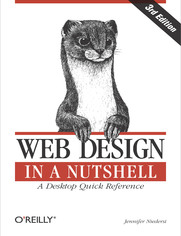
ISBN: 978-14-493-7909-4
stron: 830, Format: ebook
Data wydania: 2006-02-21
Ksi─Ögarnia: Helion
Cena ksi─ů┼╝ki: 29,90 z┼é (poprzednio: 124,58 z┼é)
Oszczędzasz: 76% (-94,68 zł)
Are you still designing web sites like it's 1999? If so, you're in for a surprise. Since the last edition of this book appeared five years ago, there has been a major climate change with regard to web standards. Designers are no longer using (X)HTML as a design tool, but as a means of defining the meaning and structure of content. Cascading Style Sheets are no longer just something interesting to tinker with, but rather a reliable method for handling all matters of presentation, from fonts and colors to the layout of the entire page. In fact, following the standards is now a mandate of professional web design.
Our popular reference, Web Design in a Nutshell, is one of the first books to capture this new web landscape with an edition that's been completely rewritten and expanded to reflect the state of the art. In addition to being an authoritative reference for (X)HTML and Cascading Style Sheets, this book also provides an overview of the unique requirements of designing for the Web and gets to the nitty-gritty of JavaScript and DOM Scripting, web graphics optimization, and multimedia production. It is an indispensable tool for web designers and developers of all levels.
The third edition covers these contemporary web design topics:
- Structural layer: HTML 4.01 and XHTML 1.0 (9 chapters), including an alphabetical reference of all elements, attributes and character entities
- Presentation layer: Ten all-new chapters on Cascading Style Sheets, Level 2.1, including an alphabetical reference of all properties and values.
- Behavior layer: JavaScript and scripting with the Document Object Model (DOM)
- Web environment: New web standards, browsers, display devices, accessibility, and internationalization
- Web graphics optimization: Producing lean and mean GIF, JPEG, PNG, and animated GIFs
- Multimedia: Web audio, video, Flash, and PDF
Organized so that readers can find answers quickly, Web Design in a Nutshell, Third Edition helps experienced designers come up to speed quickly on standards-based web design, and serves as a quick reference for those already familiar with the new standards and technology.
There are many books for web designers, but none that address such a wide variety of topics. Find out why nearly half a million buyers have made this the most popular web design book available.
Osoby które kupowały "Web Design in a Nutshell. A Desktop Quick Reference. 3rd Edition", wybierały także:
- Programming ColdFusion MX. Creating Dynamic Web Applications. 2nd Edition 186,88 zł, (29,90 zł -84%)
- Learning Rails 5. Rails from the Outside In 157,37 zł, (29,90 zł -81%)
- Head First Web Design. A Learner's Companion to Accessible, Usable, Engaging Websites 157,37 zł, (29,90 zł -81%)
- Web Performance Tuning. Speeding up the Web. 2nd Edition 157,37 zł, (29,90 zł -81%)
- Learn Web Development with Python 190,00 zł, (39,90 zł -79%)
Spis tre┼Ťci
Web Design in a Nutshell. A Desktop Quick Reference. 3rd Edition eBook -- spis tre┼Ťci
- Web Design in a Nutshell, 3rd Edition
- SPECIAL OFFER: Upgrade this ebook with OReilly
- Foreword
- Contributors
- Technical Reviewers
- Lead Technical Editors
- Tantek Çelik
- Molly E. Holzschlag
- Technical Reviewers
- Lead Technical Editors
- Preface
- Whats in the Book
- Using Code Examples
- Conventions Used in This Book
- CSS Property Conventions
- How to Contact Us
- Safari Enabled
- Acknowledgments
- I. The Web Environment
- 1. Web Standards
- 1.1. What Are Standards?
- 1.1.1. The Standards Process
- 1.1.2. A Bumpy Beginning
- 1.1.3. Standards Support Today
- 1.1.4. The Advantages of Standards
- 1.1.4.1. Accessibility
- 1.1.4.2. Forward compatibility
- 1.1.4.3. Simpler and faster development
- 1.1.4.4. Faster download and display
- 1.2. Current Web Standards
- 1.2.1. Structural Layer
- 1.2.2. Presentation Layer
- 1.2.3. Behavioral Layer
- 1.2.3.1. Object models
- 1.2.3.2. Scripting
- 1.2.4. Other XML-Based Technologies
- 1.3. Standards-Driven Design
- 1.3.1. Separate Presentation from Structure
- 1.3.2. Use a DOCTYPE Declaration
- 1.3.3. Validate Your Markup
- 1.4. For Further Reading
- 1.4.1. Books
- 1.4.2. Web Resources
- 1.1. What Are Standards?
- 2. Designing for a Variety of Browsers
- 2.1. Browser History
- 2.2. Browser Roll-Call
- 2.2.1. Microsoft Internet Explorer 6
- 2.2.2. Microsoft Internet Explorer 5 and 5.5 (Windows)
- 2.2.3. Microsoft Internet Explorer 5 (Macintosh)
- 2.2.4. Netscape Navigator 7
- 2.2.5. Netscape Navigator 4
- 2.2.6. Firefox 1.0
- 2.2.7. Opera 8.5
- 2.2.8. Safari
- 2.2.9. America Online
- 2.2.10. Lynx
- 2.3. Gathering Usage Statistics
- 2.3.1. Global Browser Statistics
- 2.3.2. Server Log Analysis
- 2.3.3. Targeted Statistics Consulting
- 2.4. Learning from Browser Statistics
- 2.4.1. What You Can Learn
- 2.4.1.1. Standards support
- 2.4.1.2. Dominance of Windows and Internet Explorer
- 2.4.1.3. Persistence of old browser versions
- 2.4.2. Browser Usage Trends
- 2.4.1. What You Can Learn
- 2.5. Dealing with Browser Differences
- 2.5.1. Document Authoring
- 2.5.2. Style Sheet Tactics
- 2.5.3. Programming
- 2.6. Know Your Audience
- 2.7. Test!
- 3. Designing for a Variety of Displays
- 3.1. Designing for Unknown Monitor Resolutions
- 3.1.1. Standard Monitor Sizes and Resolutions
- 3.1.2. Live Space in the Browser Window
- 3.2. Fixed Versus Liquid Web Pages
- 3.2.1. Liquid Layouts
- 3.2.1.1. Advantages and disadvantages of fluid web pages
- 3.2.1.2. Creating flexible pages
- 3.2.2. Fixed-Width Design
- 3.2.2.1. Advantages and disadvantages of fixed-width design
- 3.2.2.2. Creating fixed pages
- 3.2.2.3. Left-aligned or centered?
- 3.2.2.4. Pop-up and resized windows
- 3.2.3. Combination Pages
- 3.2.4. Choosing a Page Size
- 3.2.4.1. The statistics
- 3.2.4.2. Current practice
- 3.2.1. Liquid Layouts
- 3.3. Designing "Above the Fold"
- 3.4. Mobile Devices
- 3.4.1. Mobile Display Resolution
- 3.4.2. Mobile Browsers
- 3.4.2.1. Support for standards
- 3.4.2.2. Adapting web content for small screens
- 3.4.3. Designing for Mobile Devices
- 3.4.3.1. Write clean HTML
- 3.4.3.2. Use media types
- 3.4.4. Online Resources
- 3.4.4.1. Mobile standards
- 3.4.4.2. Mobile browsers
- 3.4.4.3. Mobile device manufacturers
- 3.4.5. The Web on TV
- 3.1. Designing for Unknown Monitor Resolutions
- 4. A Beginner's Guide to the Server
- 4.1. Servers 101
- 4.1.1. Popular Server Software
- 4.1.2. Basic Server Functions
- 4.1.2.1. Web root directory
- 4.1.2.2. Index files
- 4.1.2.3. HTTP response header
- 4.1.3. Server-Side Programming
- 4.1.3.1. CGI (Common Gateway Interface)
- 4.1.3.2. ASP (Active Server Pages)
- 4.1.3.3. PHP
- 4.1.3.4. Java servlets and JSP
- 4.2. Unix Directory Structures
- 4.2.1. Absolute Pathnames
- 4.2.2. Relative Pathnames
- 4.2.2.1. Using relative pathnames in HTML
- 4.3. File Naming Conventions
- 4.4. Uploading Documents (FTP)
- 4.4.1. The FTP Process
- 4.4.2. Setting Permissions
- 4.5. File (MIME) Types
- 4.1. Servers 101
- 5. Accessibility
- 5.1. Types of Disabilities
- 5.2. Overview of Assistive Technology
- 5.2.1. Input Devices
- 5.2.2. Output Devices
- 5.3. Who Is Responsible for Accessibility?
- 5.4. Web Content Accessibility Guidelines
- 5.5. Web Content Accessibility Guidelines 2.0 (WCAG 2.0)
- 5.6. Standards Variations and Section 508
- 5.7. Web Accessibility Techniques
- 5.8. Testing for Accessibility
- 5.8.1. Testing by Developers
- 5.8.2. Expert Review
- 5.8.3. Testing with Users
- 5.8.4. Automated Testing Tools
- 6. Internationalization
- 6.1. Character Sets and Encoding
- 6.1.1. Unicode (ISO/IEC 10646-1)
- 6.1.1.1. Unicode code points
- 6.1.1.2. Unicode encodings
- 6.1.1.3. Choosing an encoding
- 6.1.2. Specifying Character Encoding
- 6.1.2.1. HTTP headers
- 6.1.2.2. XML declaration
- 6.1.2.3. The meta element
- 6.1.2.4. Choosing the declaration method
- 6.1.1. Unicode (ISO/IEC 10646-1)
- 6.2. Character References
- 6.2.1. Numeric Character References
- 6.2.2. Character Entities
- 6.2.3. Escapes in CSS
- 6.3. Language Features
- 6.3.1. Language Specification
- 6.3.2. Language Values
- 6.3.3. Directionality
- 6.3.4. Cursive Joining Behavior
- 6.4. Style Sheets Language Features
- 6.5. For Further Reading
- 6.1. Character Sets and Encoding
- 1. Web Standards
- II. The Structural Layer: XML and (X)HTML
- 7. Introduction to XML
- 7.1. XML Basics
- 7.1.1. Meaningful Markup
- 7.1.2. Text as Data, Data as Text
- 7.2. How It Works
- 7.2.1. XML Documents
- 7.2.2. Document Type Definition (DTD)
- 7.2.3. Style Sheets and XML
- 7.2.4. Parsers
- 7.3. XML Document Syntax
- 7.3.1. XML Declaration
- 7.3.2. Document Type Declaration
- 7.3.3. Comments
- 7.3.4. Processing Instructions
- 7.3.5. Entity References
- 7.4. Well-Formed XML
- 7.5. Document Type Definition (DTD)
- 7.5.1. Document Type Declarations
- 7.5.2. Valid XML
- 7.5.3. DTD Syntax
- 7.5.3.1. Element declarations
- 7.5.3.2. Attlist (attribute) declarations
- 7.5.3.3. Entity declarations
- 7.5.4. When to Use a DTD
- 7.6. XML Namespaces
- 7.7. XML on the Web
- 7.7.1. Browser Support
- 7.7.2. Viewing XML in Web Browsers
- 7.8. Web-Related XML Applications
- 7.8.1. XHTML (Extensible Hypertext Markup Language)
- 7.8.2. RSS (Really Simple Syndication or RDF Site Summary)
- 7.8.2.1. How it works
- 7.8.2.2. Trouble over an RSS standard
- 7.8.2.3. Enter Atom
- 7.8.2.4. For further reading
- 7.8.3. RDF (Resource Description Framework)
- 7.8.4. SVG (Scalable Vector Graphics)
- 7.8.5. SMIL (Synchronized Multimedia Integration Language)
- 7.8.5.1. How SMIL works
- 7.8.6. MathML (Mathematical Markup Language)
- 7.8.7. Other XML Applications
- 7.9. Where to Learn More
- 7.1. XML Basics
- 8. HTML and XHTML Overview
- 8.1. The Role of HTML
- 8.1.1. Starting with "Good" Markup
- 8.1.1.1. Write standards-compliant documents
- 8.1.1.2. Use semantic markup
- 8.1.1.3. Structure documents logically
- 8.1.1.4. Keep presentation separate from structure
- 8.1.1. Starting with "Good" Markup
- 8.2. Markup Basics
- 8.2.1. Elements
- 8.2.2. Attributes
- 8.2.3. Nested Elements
- 8.2.4. Information Browsers Ignore
- 8.3. Introduction to XHTML
- 8.3.1. The XHTML Family
- 8.3.1.1. XHTML 1.0
- 8.3.1.2. The Modularization of XHTML
- 8.3.1.3. XHTML Basic
- 8.3.1.4. XHTML 1.1
- 8.3.1.5. XHTML-Print
- 8.3.1.6. XHTML 2.0
- 8.3.2. Three Flavors of HTML 4.01 and XHTML 1.0
- 8.3.1. The XHTML Family
- 8.4. Which Standard Is Right for You?
- 8.5. Well-Formed XHTML
- 8.5.1. All-Lowercase Element and Attribute Names
- 8.5.2. Quoted Attribute Values
- 8.5.3. Element Termination
- 8.5.4. Empty Elements
- 8.5.5. Explicit Attribute Values
- 8.5.6. Nesting Requirements
- 8.5.7. Character Entities
- 8.5.8. Protecting Scripts
- 8.5.9. id and name Attributes
- 8.6. Web Authoring Tools
- 8.6.1. HTML/XHTML Editors
- 8.6.2. WYSIWYG Authoring Tools
- 8.7. Good Authoring Practices
- 8.1. The Role of HTML
- 9. Document Structure
- 9.1. Minimal Document Structure
- 9.2. Document Type Declaration
- 9.2.1. DTD Options
- 9.2.2. DOCTYPE Switching
- 9.2.2.1. Browser support
- 9.2.2.2. Making the switch
- 9.3. The Root Element
- Reference Section
- html
- 9.3.1. Namespace
- 9.3.2. Language
- Reference Section
- 9.4. The Document Header
- Reference Section
- head
- 9.4.1. Titles
- title
- 9.4.2. Other Header Elements
- 9.4.3. Providing Meta Data
- meta
- 9.4.3.1. http-equiv
- 9.4.3.2. name
- 9.4.3.3. Identifying media type and character encoding
- 9.4.3.4. Using the meta element for client-pull
- 9.4.3.5. Other uses of http-equiv
- 9.4.3.6. meta names for search engines
- Reference Section
- 9.5. The Document Body
- body
- 10. Text Elements
- 10.1. Choosing Text Elements
- 10.2. The Building Blocks of Content
- 10.2.1. Headings
- h1 through h6
- 10.2.2. Paragraphs
- p
- 10.2.3. Quotations (blockquote)
- blockquote
- 10.2.4. Preformatted Text
- pre
- 10.2.5. Addresses
- address
- 10.2.1. Headings
- 10.3. Inline Elements
- 10.3.1. Phrase Elements
- abbr, acronym, cite, code, dfn, em, kbd, samp, strong, var
- 10.3.1.1. Indicating emphasis
- 10.3.1.2. Acronyms and abbreviations
- 10.3.2. Short Quotations
- q
- 10.3.1. Phrase Elements
- 10.4. Deleted and Inserted Text
- del, ins
- 10.5. Generic Elements (div and span)
- 10.5.1. The Versatile div
- div
- 10.5.2. The Useful span
- span
- 10.5.3. Element Identifiers (class and id)
- 10.5.3.1. id identifier
- 10.5.3.2. class identifier
- 10.5.3.3. Tips on using class
- 10.5.1. The Versatile div
- 10.6. Lists
- 10.6.1. Unordered Lists
- ul
- li
- 10.6.1.1. Unordered list syntax
- 10.6.1.2. Unordered list presentation
- 10.6.2. Ordered Lists
- ol
- 10.6.3. Definition Lists
- dl
- dd
- dt
- 10.6.4. Nesting Lists
- 10.6.1. Unordered Lists
- 10.7. Presentational Elements
- 10.7.1. Font Elements
- font
- basefont
- 10.7.2. Subscript and Superscript
- sub, sup
- 10.7.3. Line Breaks
- br
- 10.7.4. Word Wrapping
- 10.7.5. Horizontal Rules
- hr
- 10.7.1. Font Elements
- 10.8. Character Entity References
- 11. Creating Links
- 11.1. Simple Hypertext Links
- Reference Section
- a
- 11.1.1. Absolute URLs
- 11.1.2. Relative URLs
- 11.1.3. Establishing a base
- base
- Reference Section
- 11.2. Linking Within a Document
- 11.2.1. Naming a Fragment
- 11.2.2. Linking to a Fragment
- 11.2.3. Linking to a Fragment in Another Document
- 11.3. Targeting Windows
- 11.4. Alternative Protocols
- 11.4.1. Mail Link (mailto:)
- 11.4.2. FTP Link (ftp://)
- 11.4.3. Other Links
- 11.5. Linking Documents with link
- link
- 11.1. Simple Hypertext Links
- 12. Images and Objects
- 12.1. Inline Images
- Reference Section
- img
- 12.1.1. Image Formats and Usage
- 12.1.2. img Element Syntax
- 12.1.2.1. Default presentation
- 12.1.2.2. Alternative text
- 12.1.3. Specifying Width and Height
- 12.1.4. Deprecated img Attributes
- 12.1.4.1. Vertical alignment
- 12.1.4.2. Horizontal alignment
- 12.1.4.3. Adding space around aligned images
- 12.1.4.4. Stopping text wrap
- 12.1.4.5. Borders
- 12.1.5. Image Loading Techniques
- 12.1.5.1. Reuse images whenever possible
- 12.1.5.2. Link to large images
- Reference Section
- 12.2. Image Maps
- 12.2.1. Creating Image Maps
- 12.2.1.1. Available tools
- 12.2.1.2. Creating the map
- 12.2.2. Client-Side Image Maps
- map
- area
- 12.2.2.1. Sample client-side image map
- 12.2.3. Server-Side Image Maps
- 12.2.1. Creating Image Maps
- 12.3. Embedded Media
- 12.3.1. The object Element
- object
- param
- 12.3.1.1. Specifying data and type
- 12.3.1.2. Specifying an implementation
- 12.3.1.3. Adding parameters
- 12.3.1.4. Providing alternate content
- 12.3.1.5. Cross-browser compatibility
- 12.3.2. The embed Element
- embed
- 12.3.2.1. noembed
- noembed
- 12.3.2.2. Using embed
- 12.3.1. The object Element
- 12.4. Java Applets
- 12.4.1. Where to Get Applets
- 12.4.2. Adding an Applet to a Page
- applet
- 12.4.2.1. Adding applets with applet
- 12.4.2.2. Adding applets with object
- 12.5. Inline (Floating) Frames
- iframe
- 12.1. Inline Images
- 13. Tables
- 13.1. Table Uses
- 13.1.1. Data Tables
- 13.1.2. Layout Tables
- 13.2. Basic Table Structure
- 13.2.1. Rows and Cells
- table
- tr
- td
- 13.2.2. Spanning Rows and Columns
- 13.2.2.1. Column span
- 13.2.2.2. Row span
- 13.2.3. Descriptive Elements
- 13.2.3.1. Table headers
- th
- 13.2.3.2. Captions
- caption
- 13.2.3.1. Table headers
- 13.2.1. Rows and Cells
- 13.3. Row Groups
- thead, tbody, tfoot
- 13.4. Columns and Column Groups
- col
- colgroup
- 13.5. Table Presentation
- 13.5.1. Table Cell Spacing
- 13.5.1.1. Cell spacing
- 13.5.1.2. Cell padding
- 13.5.1.3. CSS alternatives
- 13.5.2. Table and Cell Dimensions
- 13.5.2.1. CSS alternative
- 13.5.3. Borders
- 13.5.3.1. CSS alternative
- 13.5.4. Cell Content Alignment
- 13.5.4.1. Horizontal alignment
- 13.5.4.2. Vertical alignment
- 13.5.4.3. CSS alternatives
- 13.5.5. Backgrounds
- 13.5.1. Table Cell Spacing
- 13.6. Accessible Tables
- 13.6.1. Table Metadata
- 13.6.2. Table Headers
- 13.6.3. Associating Headers with Data
- 13.6.3.1. Scope
- 13.6.3.2. ID and headers
- 13.7. Responsible Layout Tables
- 13.7.1. Stick to Basic Table Elements
- 13.7.2. Keep It Simple and Lightweight
- 13.7.3. Use Style Sheets for Presentation
- 13.7.4. Check for Linearization
- 13.1. Table Uses
- 14. Frames
- 14.1. Introduction to Frames
- 14.1.1. Advantages
- 14.1.2. Disadvantages
- 14.2. Basic Frameset Structure
- Reference Section
- frameset
- Reference Section
- frame
- 14.2.1. Alternate Content
- noframes
- 14.2.2. Establishing Rows and Columns
- 14.2.2.1. Specifying sizes
- 14.2.2.2. Combining rows and columns
- 14.2.3. Nesting Frames
- Reference Section
- 14.3. Frame Function and Appearance
- 14.3.1. Scrolling
- 14.3.2. Disabling Resize
- 14.3.3. Frame Margins
- 14.3.4. Frame Borders
- 14.3.4.1. Turning borders on and off
- 14.3.4.2. Border thickness
- 14.4. Targeting Frames
- 14.4.1. The base Element
- 14.4.2. Reserved Target Names
- 14.5. Frame Design Tips and Tricks
- 14.5.1. All-Purpose Pages
- 14.5.2. External Links
- 14.5.3. Improving Frame Accessibility
- 14.5.3.1. Give frames titles
- 14.5.3.2. Provide complete noframes content
- 14.5.4. Helping Search Engines
- 14.1. Introduction to Frames
- 15. Forms
- 15.1. The Basic Form Element
- Reference Section
- form
- 15.1.1. The action Attribute
- 15.1.2. The method Attribute
- 15.1.3. Encoding
- Reference Section
- 15.2. Form Controls
- 15.2.1. Input Controls
- input
- 15.2.1.1. Text entry field
- input type="text"
- 15.2.1.2. Password text entry
- input type="password"
- 15.2.1.3. Hidden entry (type="hidden")
- input type="hidden"
- 15.2.1.4. Checkbox (type="checkbox")
- input type="checkbox"
- 15.2.1.5. Radio button
- input type="radio"
- 15.2.1.6. Submit and reset buttons
- input type="submit"
- input type="reset"
- 15.2.1.7. Custom button
- input type="button"
- 15.2.1.8. Image button
- input type="image"
- 15.2.1.9. File selection
- input type="file"
- 15.2.2. Multiline Text Areas
- textarea
- 15.2.3. Creating Menus with the select Element
- select
- option
- optgroup
- 15.2.3.1. Pull-down menus
- 15.2.3.2. Scrolling menus
- 15.2.3.3. Option groups
- 15.2.4. Buttons
- button
- 15.2.1. Input Controls
- 15.3. Accessibility Features
- 15.3.1. Labels
- label
- 15.3.2. fieldset and legend
- fieldset
- legend
- 15.3.3. accesskey and tabindex
- 15.3.4. title Attribute
- 15.3.1. Labels
- 15.4. disabled and readonly
- 15.5. Affecting Form Appearance
- 15.5.1. Styling Form Controls with CSS
- 15.5.2. Aligning Form Elements
- 15.5.2.1. Layout tables
- 15.5.2.2. CSS-only alignment
- 15.1. The Basic Form Element
- 7. Introduction to XML
- III. The Presentation Layer: Cascading Style Sheets
- 16. Cascading Style Sheets Fundamentals
- 16.1. CSS in a Nutshell
- 16.2. The Benefits of CSS
- 16.3. How CSS Works
- 16.4. Rule Syntax
- 16.5. Adding Styles to a Document
- 16.5.1. Inline Styles
- 16.5.2. Embedded Style Sheets
- style
- 16.5.3. External Style Sheets
- 16.5.3.1. Style sheet content
- 16.5.3.2. Using link
- 16.5.3.3. Importing
- 16.5.4. CSS for Other Media
- 16.6. Key Concepts
- 16.6.1. Document Structure and Inheritance
- 16.6.1.1. The parent-child relationship
- 16.6.1.2. Inheritance
- 16.6.2. Conflicting Style Rules: The Cascade
- 16.6.2.1. Style sheet origin
- 16.6.2.2. Selector specificity
- 16.6.2.3. Rule order
- 16.6.3. Block and Inline Elements
- 16.6.4. Introduction to the Box Model
- 16.6.1. Document Structure and Inheritance
- 16.7. Specifying Values
- 16.7.1. Length Units
- 16.7.2. Specifying Color
- 16.7.2.1. By name
- 16.7.2.2. By RGB value
- 16.7.3. Percentage Values
- 16.7.4. Keyword Values
- 16.8. Browser Support
- 16.9. For Further Reading
- 16.9.1. Books
- 16.9.2. Online Resources
- 16.9.2.1. Inspirational CSS showcase sites
- 16.9.2.2. Informative personal sites
- 17. Selectors
- 17.1. Type (Element) Selector
- 17.2. Contextual Selectors
- 17.2.1. Descendant Selector
- 17.2.2. Child Selector
- 17.2.3. Adjacent Sibling Selector
- 17.3. Class and ID Selectors
- 17.3.1. class Selector
- 17.3.2. id Selector
- 17.4. Attribute Selectors
- 17.5. Pseudoselectors
- 17.5.1. Pseudoclasses
- 17.5.1.1. Anchor pseudoclasses
- 17.5.1.2. Other CSS 2.1 pseudoclasses
- 17.5.2. Pseudoelements
- 17.5.3. Selector Summary
- 17.5.1. Pseudoclasses
- 18. Font and Text Properties
- 18.1. Typography on the Web
- 18.1.1. Font Issues
- 18.1.2. Type Size Issues
- 18.1.3. Alternatives to Browser Text
- 18.1.3.1. Text in graphics
- 18.1.3.2. Image-replacement techniques
- 18.1.3.3. sIFR text
- 18.1.3.4. Embedded fonts
- 18.2. Font Family
- Reference Section
- font-family
- 18.2.1. Generic Font Families
- 18.2.2. Commonly Available Fonts
- Reference Section
- 18.3. Font Size
- Reference Section
- font-size
- 18.3.1. Absolute Versus Relative Sizes
- 18.3.2. Absolute Size Keywords
- 18.3.3. Relative Size Keywords
- 18.3.4. Percentage Measurements
- 18.3.5. Length Measurements
- 18.3.5.1. The problem with absolute values
- 18.3.5.2. The problem with pixels
- 18.3.5.3. The problem with ems
- Reference Section
- 18.4. Other Font Settings
- 18.4.1. Font Weight
- font-weight
- 18.4.2. Font Style
- font-style
- 18.4.3. Font Variant
- font-variant
- 18.4.4. Putting It All Together with the font Property
- font
- 18.4.5. Using System Fonts
- 18.4.1. Font Weight
- 18.5. Text Transformation (Capitalization)
- text-transform
- 18.6. Text Decoration
- text-decoration
- 18.7. Line Height
- Reference Section
- line-height
- 18.7.1. Calculating Line Height
- Reference Section
- 18.8. Text Alignment Properties
- 18.8.1. Indents
- text-indent
- 18.8.2. Horizontal Alignment
- text-align
- 18.8.3. Vertical Alignment
- vertical-align
- 18.8.3.1. Aligning relative to the baseline
- 18.8.3.2. Aligning relative to text height
- 18.8.3.3. Aligning relative to line height
- 18.8.3.4. Aligning with percentage values
- 18.8.1. Indents
- 18.9. Text Spacing
- 18.9.1. Letter Spacing
- letter-spacing
- 18.9.2. Word Spacing
- word-spacing
- 18.9.3. Whitespace
- white-space
- 18.9.1. Letter Spacing
- 18.10. Text Direction
- direction
- unicode-bidi
- 18.1. Typography on the Web
- 19. Basic Box Properties
- 19.1. The Box Model, Revisited
- 19.1.1. Inline Boxes
- 19.2. Width and Height
- Reference Section
- height
- Reference Section
- width
- 19.2.1. Maximum and Minimum Heights
- max-width, max-height
- min-width, min-height
- Reference Section
- 19.3. Margins
- Reference Section
- margin-top, margin-right, margin-bottom, margin-left
- Reference Section
- margin
- 19.3.1. The Shorthand margin Property
- 19.3.2. Margin Behavior
- Reference Section
- 19.4. Borders
- 19.4.1. Border Style
- border-top-style, border-right-style, border-bottom-style, border-left-style
- border-style
- 19.4.2. Border Width (Thickness)
- border-top-width, border-right-width, border-bottom-width, border-left-width
- border-width
- 19.4.3. Border Color
- border-top-color, border-right-color, border-bottom-color, border-left-color
- border-color
- 19.4.4. Combining Style, Width, and Color
- border-top, border-right, border-bottom, border-left
- border
- 19.4.1. Border Style
- 19.5. Padding
- padding-top, padding-right, padding-bottom, padding-left
- padding
- 19.1. The Box Model, Revisited
- 20. Color and Backgrounds
- 20.1. Foreground Color
- Reference Section
- color
- 20.1.1. Color Values
- Reference Section
- 20.2. Background Color
- background-color
- 20.3. Background Images
- Reference Section
- background-image
- 20.3.1. Background Tiling (Repeat)
- background-repeat
- 20.3.2. Background Position
- background-position
- 20.3.2.1. Keyword positioning
- 20.3.2.2. Length measurements
- 20.3.2.3. Percentage values
- 20.3.2.4. Positioning repeating images
- 20.3.3. Background Attachment
- background-attachment
- 20.3.4. Combining Background Properties
- background
- Reference Section
- 20.1. Foreground Color
- 21. Floating and Positioning
- 21.1. Normal Flow
- 21.2. Floating
- Reference Section
- float
- 21.2.1. Floating Basics
- 21.2.2. Floating Behavior
- 21.2.3. Negative Margins and Overlap
- 21.2.4. Clearing
- clear
- Reference Section
- 21.3. Positioning Basics
- 21.3.1. Types of Positioning
- position
- 21.3.2. Containing Blocks
- 21.3.3. Specifying Position
- top, right, bottom, left
- 21.3.4. Handling Overflow
- overflow
- 21.3.5. Clipping Areas
- clip
- 21.3.6. Visibility
- visibility
- 21.3.7. Stacking Order
- z-index
- 21.3.1. Types of Positioning
- 21.4. Absolute Positioning
- 21.4.1. Absolute Positioning and Containing Blocks
- 21.4.2. Calculating Position
- 21.5. Fixed Positioning
- 21.6. Relative Positioning
- 22. CSS for Tables
- 22.1. The Essence of Tables
- 22.1.1. Rows and Columns
- 22.1.2. Internal Table Elements
- 22.1.3. Table Captions
- caption-side
- 22.1.4. Stacking Order
- 22.2. Styling Tables
- 22.3. Borders
- Reference Section
- border-collapse
- 22.3.1. The Separated Borders Model
- border-spacing
- empty-cells
- 22.3.2. The Collapsing Border Model
- 22.3.2.1. Border pecking order
- Reference Section
- 22.4. Table Layout (Width and Height)
- Reference Section
- table-layout
- 22.4.1. Fixed-Width Layout
- 22.4.2. Automatic Layout
- Reference Section
- 22.5. Table Display Values
- Reference Section
- display
- 22.5.1.
- 22.5.1.1. Anonymous table elements
- Reference Section
- 22.1. The Essence of Tables
- 23. Lists and Generated Content
- 23.1. CSS for Lists
- 23.1.1. Choosing a Marker
- list-style-type
- 23.1.2. Marker Position
- list-style-position
- 23.1.3. Make Your Own Bullets
- list-style-image
- 23.1.4. list-style Shorthand Property
- list-style
- 23.1.5. List-item Display
- 23.1.1. Choosing a Marker
- 23.2. Generated Content
- 23.2.1. Inserting Generated Content
- content
- 23.2.2. Quotation Marks
- quotes
- 23.2.3. Automatic Numbering and Counters
- counter-reset
- counter-increment
- 23.2.1. Inserting Generated Content
- 23.1. CSS for Lists
- 24. CSS Techniques
- 24.1. Centering a Page
- 24.2. Two-Column Layouts
- 24.2.1. Using Floats
- 24.2.2. Using Absolute Positioning
- 24.2.3. More Two-Column Layouts
- 24.3. Three-Column Layouts
- 24.3.1. Floating Three Columns
- 24.3.2. Absolute Three-Column Positioning
- 24.3.2.1. Positioning the sidebars
- 24.3.2.2. Positioning three columns
- 24.3.2.3. Centering with borders and margins
- 24.4. Boxes with Rounded Corners
- 24.4.1. Simple Rounded Box
- 24.4.2. Fancier Boxes
- 24.5. Image Replacement
- 24.5.1. The Original (FIR)
- 24.5.2. Leahy/Langridge Image Replacement (LIR)
- 24.5.3. The Rundle/Phark Technique
- 24.5.4. The Gilder/Levin Method
- 24.5.5. Which Should You Use?
- 24.6. CSS Rollovers
- 24.6.1. Text Rollovers
- 24.6.2. Image Rollovers
- 24.6.2.1. Rollovers without preloading
- 24.7. List-Based Navigation Bars
- 24.7.1. Inline List Items
- 24.7.2. Floated List Items
- 24.7.3. More List and Tabbed Navigation Tutorials
- 24.8. CSS Techniques Resources
- 25. Managing Browser Bugs: Workarounds, Hacks, and Filters
- 25.1. Working with "Troubled" Browsers
- 25.2. The Browsers
- 25.2.1. Netscape Navigator 4.x
- 25.2.2. Internet Explorer 5.x on Windows
- 25.2.3. Internet Explorer 5.x on Macintosh
- 25.2.4. Internet Explorer 6
- 25.2.5. The Mozilla Family (Mozilla, Firefox, and Netscape)
- 25.2.6. Safari
- 25.2.7. Opera
- 25.3. Hack and Workaround Management 101
- 16. Cascading Style Sheets Fundamentals
- IV. The Behavioral Layer: JavaScript and the DOM
- 26. Introduction to JavaScript
- 26.1. A Little Background
- 26.2. Using JavaScript
- 26.2.1. JavaScript Dos and Don'ts
- 26.2.2. Implementation Methods
- 26.3. JavaScript Syntax
- 26.3.1. Statements
- 26.3.2. Comments
- 26.3.3. Variables
- 26.3.4. Data Types
- 26.3.4.1. Strings
- 26.3.4.2. Numbers
- 26.3.4.3. Booleans
- 26.3.4.4. Arrays
- 26.3.5. Operators
- 26.3.5.1. Arithmetic operators
- 26.3.5.2. Comparison operators
- 26.3.6. Control Structures
- 26.3.6.1. Conditional statements
- 26.3.6.2. Loops
- 26.3.6.3. switch
- 26.3.6.4. Functions
- 26.3.7. Objects
- 26.4. Event Handling
- 26.5. The Browser Object
- 26.6. Where to Learn More
- 27. DOM Scripting
- 27.1. A Sordid Past
- 27.2. Out of the Dark Ages
- 27.3. The DOM
- 27.4. Manipulating Documents with the DOM
- 27.4.1. Finding Your Way Around
- 27.4.2. Reading and Manipulating Document Structure
- 27.4.2.1. innerHTML
- 27.4.2.2. nodeValue
- 27.4.2.3. getAttribute()/setAttribute( )
- 27.4.3. Creating Document Structure
- 27.4.3.1. createElement( )
- 27.4.3.2. createTextNode( )
- 27.4.3.3. appendChild( )
- 27.4.3.4. insertBefore( )
- 27.4.3.5. replaceChild( )
- 27.4.3.6. removeChild( )
- 27.4.3.7. cloneNode( )
- 27.5. Working with Style
- 27.5.1. Resources
- 27.6. DOM Scripting in Action
- 27.6.1. Example 1: Style Sheet Switcher
- 27.6.2. Example 2: Page Glossary
- 27.7. Supplement: Getting Started with Ajax
- 27.7.1. Example 1: Ajax with innerHTML
- 27.7.2. Example 2: Ajax with Nodes
- 27.7.3. Ajax Resources
- 26. Introduction to JavaScript
- V. Web Graphics
- 28. Web Graphics Overview
- 28.1. Web Graphic File Formats
- 28.1.1. GIF (Graphic Interchange Format)
- 28.1.2. JPEG (Joint Photographic Experts Group)
- 28.1.3. PNG (Portable Network Graphic)
- 28.1.4. Choosing the Right Format
- 28.2. Image Resolution
- 28.2.1. Image Size
- 28.2.2. Good Bye Inches, Hello Pixels
- 28.3. Color on the Web
- 28.3.1. RGB Color
- 28.3.2. Color Depth
- 28.3.2.1. Truecolor (24- or 32-bit)
- 28.3.2.2. Highcolor (15- or 16-bit)
- 28.3.2.3. Indexed color (8-bit)
- 28.3.3. The Web Palette
- 28.3.3.1. The web palette growing obsolete
- 28.3.3.2. The web palette in numbers
- 28.3.3.3. Designing with the web palette
- 28.3.4. Gamma (Monitor Brightness)
- 28.4. Web Graphics Production Tips
- 28.4.1. Use Web Graphics Tools
- 28.4.2. Keep File Sizes Small
- 28.4.3. Work in RGB Mode
- 28.4.4. Resize Images with Care
- 28.4.5. Use Anti-Aliased Text
- 28.4.6. Matching Web Colors
- 28.4.6.1. Inline and background colors on 16-bit monitors
- 28.4.6.2. Adjacent GIFs and JPEGs
- 28.4.7. For Further Reference
- 28.1. Web Graphic File Formats
- 29. GIF Format
- 29.1. 8-Bit Indexed Color
- 29.2. LZW Compression
- 29.3. Interlacing
- 29.4. Transparency
- 29.4.1. Creating Transparent GIFs
- 29.4.2. Preventing "Halos"
- 29.4.2.1. Use aliased edges
- 29.4.2.2. Use the Matte color tool
- 29.5. Minimizing GIF File Sizes
- 29.5.1. Design Strategically
- 29.5.1.1. Limit dimensions
- 29.5.1.2. Design with flat color
- 29.5.2. Use Optimization Tools
- 29.5.2.1. Reduce the number of colors (bit depth)
- 29.5.2.2. Limit dithering
- 29.5.2.3. Play with the "Loss" setting
- 29.5.2.4. Weighted optimization (Photoshop/ImageReady)
- 29.5.2.5. Optimize to a File Size function (Photoshop/ImageReady)
- 29.5.1. Design Strategically
- 29.6. Designing GIFs with the Web Palette
- 29.6.1. Should You Worry About the Web Palette?
- 29.6.2. Selecting Web-Safe Colors
- 29.6.3. Converting to the Web Palette
- 29.6.4. Web Palette Strategies
- 29.6.4.1. Flat graphical images
- 29.6.4.2. Photographic images
- 29.6.4.3. Combination images (flat and photographic areas)
- 30. JPEG Format
- 30.1. 24-Bit Color
- 30.2. JPEG Compression
- 30.2.1. Image Loss
- 30.2.2. Variable Compression Levels
- 30.2.3. JPEG Decompression
- 30.3. Progressive JPEGs
- 30.4. Creating JPEGs
- 30.5. Minimizing JPEG File Size
- 30.5.1. Aggressive Compression Ratios
- 30.5.2. "Optimized" JPEGs
- 30.5.3. Softening the Image for Better Compression
- 30.5.4. Weighted Optimization (Photoshop/ImageReady)
- 30.5.5. Selective Quality (Fireworks)
- 30.5.6. Optimize to File Size (Photoshop/ImageReady)
- 31. PNG Format
- 31.1. When to Use PNGs
- 31.1.1. Potential GIF Substitute
- 31.1.2. Not a JPEG Substitute
- 31.1.3. For Multiple Levels of Transparency
- 31.2. PNG Features
- 31.2.1. 8-bit Palette, Grayscale, and Truecolor
- 31.2.1.1. 8-bit palette images
- 31.2.1.2. Grayscale
- 31.2.1.3. Truecolor
- 31.2.2. PNG Compression
- 31.2.2.1. Filters
- 31.2.3. Transparency
- 31.2.3.1. Alpha channel transparency
- 31.2.3.2. 8-bit transparency
- 31.2.4. Progressive Display (Interlacing)
- 31.2.5. Gamma Correction
- 31.2.6. Embedded Text
- 31.2.1. 8-bit Palette, Grayscale, and Truecolor
- 31.3. Platform/Browser Support
- 31.4. Creating PNG Files
- 31.4.1. Adobe Photoshop/ImageReady
- 31.4.1.1. Saving as PNG
- 31.4.1.2. PNG transparency in Photoshop/ImageReady
- 31.4.2. Macromedia Fireworks
- 31.4.2.1. Exporting PNG files
- 31.4.2.2. PNG transparency in Fireworks
- 31.4.1. Adobe Photoshop/ImageReady
- 31.5. PNG Optimization Strategies
- 31.6. For Further Reading
- 31.1. When to Use PNGs
- 32. Animated GIFs
- 32.1. How They Work
- 32.2. Using Animated GIFs
- 32.3. Tools
- 32.3.1. Applications That Include GIF Animation Tools
- 32.3.2. GIF Animation Utilities
- 32.4. Creating Animated GIFs
- 32.4.1. Frame Delay
- 32.4.2. Transparency
- 32.4.3. Disposal Methods
- 32.4.4. Color Palette
- 32.4.5. Other Options
- 32.4.6. Starting Points
- 32.5. Optimizing Animated GIFs
- 32.5.1. Image Compression
- 32.5.2. Optimizing Methods
- 28. Web Graphics Overview
- VI. Media
- 33. Audio on the Web
- 33.1. Basic Digital Audio Concepts
- 33.2. Using Existing Audio
- 33.2.1. Copyright Restrictions
- 33.2.2. Royalty-Free Audio Resources
- 33.3. Preparing Your Own Audio
- 33.3.1. Recording
- 33.3.2. Basic Sound Editing and Effects
- 33.3.2.1. Cross-platform audio tools
- 33.3.2.2. Windows audio tools
- 33.3.2.3. Mac audio tools
- 33.3.3. Optimizing for the Web
- 33.4. Streaming Audio
- 33.4.1. Streaming File Formats
- 33.4.2. Server Software and Protocols
- 33.4.3. Pseudostreaming
- 33.5. Audio Formats
- 33.5.1. WAV/AIFF (.wav, .aif, .aiff)
- 33.5.2. MP3 (.mp3)
- 33.5.2.1. MPEG compression
- 33.5.2.2. Creating MP3s
- 33.5.2.3. Serving MP3s
- 33.5.3. Apple QuickTime Audio (.mov)
- 33.5.4. MIDI (.mid)
- 33.5.5. RealMedia/RealAudio (.rm, .ra)
- 33.5.6. Windows Media (.wma, .asf)
- 33.5.7. AAC (.m4a, .m4p, .mp4)
- 33.6. Choosing an Audio Format
- 33.7. Adding Audio to a Web Page
- 33.7.1. A Simple Link
- 33.7.2. Background Sound
- 33.7.3. Adding RealMedia
- 33.7.3.1. Linking to RealMedia (external player)
- 33.7.3.2. Embedding RealPlayer on the page
- 33.7.4. Adding Windows Media
- 34. Video on the Web
- 34.1. Basic Digital Video Concepts
- 34.2. Compression
- 34.2.1. Lossless Versus Lossy Compression
- 34.2.2. Spatial Versus Temporal Compression
- 34.2.3. Video Codecs
- 34.3. Video File Formats
- 34.3.1. Windows Media (.wmv or .asf)
- 34.3.2. QuickTime Movie (.mov)
- 34.3.2.1. Streaming
- 34.3.2.2. Creating QuickTime movies
- 34.3.2.3. Reference movies
- 34.3.2.4. For more information
- 34.3.3. RealMedia (.rm)
- 34.3.4. AVI (.avi)
- 34.3.5. MPEG (.mpg or .mpeg)
- 34.3.6. Which Format to Choose
- 34.4. Adding Video to an HTML Document
- 34.4.1. A Simple Link
- 34.4.2. Streaming Video
- 34.4.2.1. Windows Media
- 34.4.2.2. RealMedia
- 34.4.3. Embedded QuickTime Movies
- 34.4.3.1. Attributes and parameters
- 34.4.3.2. Special QuickTime attributes
- 34.4.4. Embedding Windows Media
- 34.4.4.1. Browser support
- 35. The Flash Platform
- 35.1. Using Flash on Web Pages
- 35.1.1. Advantages
- 35.1.2. Disadvantages
- 35.2. Creating Flash Movies
- 35.2.1. File Formats
- 35.2.2. Flash Interface Basics
- 35.2.3. Optimizing Flash Movies
- 35.2.4. Configuring the Server
- 35.3. ActionScript
- 35.3.1. ActionScript 1.0
- 35.3.2. ActionScript 2.0
- 35.4. Adding Flash to a Web Page
- 35.4.1. Using Flash Publish Settings
- 35.4.2. Using object and embed
- 35.4.2.1. The object element
- 35.4.2.2. The embed element
- 35.4.2.3. Putting it together for all browsers
- 35.5. Integrating Flash with Other Technologies
- 35.5.1. Flash and QuickTime
- 35.5.2. Flash and Director
- 35.5.3. Flash and Dreamweaver
- 35.6. The Flash Player
- 35.6.1. Flash Player Versions
- 35.6.2. Flash Power Tools
- 35.7. Flash Resources
- 35.1. Using Flash on Web Pages
- 36. Printing from the Web
- 36.1. Browser Print Mechanisms
- 36.2. Cascading Style Sheets for Print
- 36.2.1. Creating the Style Sheets
- 36.2.2. Targeting Media with Style Sheets
- 36.2.2.1. Linking to media-dependent style sheets
- 36.2.2.2. Using two embedded style sheets
- 36.2.2.3. @import rule
- 36.2.2.4. @media rule
- 36.2.3. Considerations for Print Style Sheets
- 36.2.3.1. Think about content
- 36.2.3.2. Text and backgrounds
- 36.2.3.3. Width and margins
- 36.2.3.4. Handle your hypertext
- 36.3. Portable Document Format (PDF)
- 36.3.1. Viewing PDF Files
- 36.3.2. Creating PDF Files
- 36.3.2.1. Adobe Acrobat
- 36.3.2.2. Fast Web view
- 36.3.2.3. Alternatives to Acrobat
- 36.3.3. Adding PDF Files to Web Pages
- 36.3.3.1. Linking to a PDF file
- 36.3.3.2. Tips for linking to PDF files
- 36.3.3.3. Embedding a PDF file
- 36.4. Flash Printing
- 33. Audio on the Web
- VII. Appendixes
- A. HTML Elements and Attributes
- A.1. Common Attributes and Events
- a
- abbr
- acronym
- address
- applet
- area
- b
- base
- basefont
- bdo
- big
- blockquote
- body
- br
- button
- caption
- center
- cite
- code
- col
- colgroup
- dd
- del
- dfn
- dir
- div
- dl
- dt
- em
- embed
- fieldset
- font
- form
- frame
- frameset
- h1, h2, h3, h4, h5, h6
- head
- hr
- html
- i
- iframe
- img
- input
- ins
- isindex
- kbd
- label
- legend
- li
- link
- map
- menu
- meta
- noembed
- noframes
- noscript
- object
- ol
- optgroup
- option
- p
- param
- pre
- q
- s
- samp
- script
- select
- small
- span
- strike
- strong
- style
- sub
- sup
- table
- tbody
- td
- textarea
- tfoot
- th
- thead
- title
- tr
- tt
- u
- ul
- var
- A.1. Common Attributes and Events
- B. CSS 2.1 Properties
- B.1. Visual Media
- background
- background-attachment
- background-color
- background-image
- background-position
- background-repeat
- border
- border-bottom
- border-bottom-color
- border-bottom-style
- border-bottom-width
- border-collapse
- border-color
- border-left
- border-left-color
- border-left-style
- border-left-width
- border-right
- border-right-color
- border-right-style
- border-right-width
- border-spacing
- border-style
- border-top
- border-top-color
- border-top-style
- border-top-width
- border-width
- bottom
- caption-side
- clear
- clip
- color
- content
- counter-increment
- counter-reset
- cursor
- direction
- display
- empty-cells
- float
- font
- font-family
- font-size
- font-style
- font-variant
- font-weight
- height
- left
- letter-spacing
- line-height
- list-style
- list-style-image
- list-style-position
- list-style-type
- margin
- margin-bottom
- margin-left
- margin-right
- margin-top
- max-height
- max-width
- min-height
- min-width
- outline
- outline-color
- outline-style
- outline-width
- overflow
- padding
- padding-bottom
- padding-left
- padding-right
- padding-top
- position
- quotes
- right
- table-layout
- text-align
- text-decoration
- text-indent
- text-transform
- top
- unicode-bidi
- vertical-align
- visibility
- white-space
- width
- word-spacing
- z-index
- B.2. Paged Media
- orphans
- page-break-after
- page-break-before
- page-break-inside
- widows
- B.3. Aural Styles
- azimuth
- cue
- cue-after
- cue-before
- elevation
- pause
- pause-after
- pause-before
- pitch
- pitch-range
- play-during
- richness
- speak
- speak-header
- speak-numeral
- speak-punctuation
- speech-rate
- stress
- voice-family
- volume
- B.1. Visual Media
- C. Character Entities
- C.1. ASCII Character Set
- C.2. Nonstandard Entities (‚-Ÿ)
- C.3. Latin-1 (ISO-8859-1)
- C.4. Latin Extended-A
- C.5. Latin Extended-B
- C.6. Spacing Modifier Letters
- C.7. Greek
- C.8. General Punctuation
- C.9. Letter-like Symbols
- C.10. Arrows
- C.11. Mathematical Operators
- C.12. Miscellaneous Technical Symbols
- C.13. Geometric Shapes
- C.14. Miscellaneous Symbols
- D. Specifying Color
- D.1. Specifying Color by RGB Values
- D.1.1. The Hexadecimal System
- D.1.1.1. Converting decimal to hexadecimal
- D.1.1.2. Hexadecimal values for web palette colors
- D.1.2. RGB Colors in CSS
- D.1.3. RGB Colors in HTML
- D.1.1. The Hexadecimal System
- D.2. Specifying Colors by Name
- D.2.1. Standard Color Names
- D.2.2. CSS Extended Color Names
- D.1. Specifying Color by RGB Values
- E. Microformats: Extending (X)HTML
- E.1. Extending HTML 4 and XHTML
- E.2. Semantic Class Names
- E.2.1. Publishing Contact Information with hCard
- E.2.2. Publishing Events with hCalendar
- E.3. Link Relationships
- E.3.1. XHTML Friends Network
- E.3.2. Other Link Relationships
- E.4. More Microformats
- A. HTML Elements and Attributes
- Glossary
- About the Author
- Colophon
- SPECIAL OFFER: Upgrade this ebook with OReilly





