Test Driving Linux. From Windows to Linux in 60 Seconds - Helion
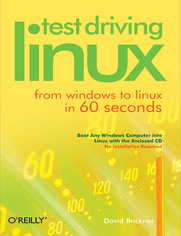
ISBN: 978-05-965-5298-5
stron: 368, Format: ebook
Data wydania: 2005-04-13
Ksi─Ögarnia: Helion
Cena ksi─ů┼╝ki: 64,99 z┼é
For years, computer users have put up with the bugs, security holes, and viruses on Windows because they had no choice. Until recently, there has never been a good alternative to Windows. But now, Windows users can switch to Linux, the reliable, secure, and spyware free operating system. Linux is easy to use, runs on almost any PC, and enables you to perform all the tasks you can do with Windows.Getting to know Linux has never been easier, because now there's a way to test-drive Linux without changing, installing, or configuring a thing on your computer. It's called Test Driving Linux: From Windows to Linux in 60 Seconds.This latest release from O'Reilly comes with a Live CD called Move, that allows Windows users to try all the features of Mandrake Linux, a popular Linux distribution without the hassle of actually installing Linux. Users simply place the Move CD into their CD drive, boot from the disc, then watch an entire Mandrake system run on the fly from the CD-ROM.Test Driving Linux: From Windows to Linux in 60 Seconds is a detailed step-by-step guide to the Linux operating system and several popular open source programs. With this guide you can quickly learn how to use Linux to perform the tasks you do most: surf the web, send and receive email, instant message with friends, write letters, create spreadsheets, and even how to enhance your digital photos.Test Driving Linux: From Windows to Linux in 60 Seconds provides both home and business users with a hassle-free way to investigate this operating system before they purchase and install a complete Linux distribution.
Osoby które kupowały "Test Driving Linux. From Windows to Linux in 60 Seconds", wybierały także:
- Administracja systemem Linux. Kurs video. Przewodnik dla pocz─ůtkuj─ůcych 59,00 z┼é, (17,70 z┼é -70%)
- Gray Hat C#. Język C# w kontroli i łamaniu zabezpieczeń 57,74 zł, (17,90 zł -69%)
- Linux. Kurs video. Wprowadzenie do pracy z konsol─ů 99,00 z┼é, (49,50 z┼é -50%)
- Bash. Kurs video. Zostań administratorem systemów IT 99,00 zł, (49,50 zł -50%)
- Linux DevOps. Kurs video. Jenkins, Ansible, Terraform i Traefik 69,00 zł, (34,50 zł -50%)
Spis tre┼Ťci
Test Driving Linux. From Windows to Linux in 60 Seconds eBook -- spis tre┼Ťci
- Test Driving Linux
- SPECIAL OFFER: Upgrade this ebook with OReilly
- Preface
- Audience
- System Requirements and USB Memory Key
- Organization of This Book
- Conventions Used in This Book
- Safari Enabled
- Wed Like to Hear from You
- Acknowledgments
- 1. Getting Started
- 1.1. What Is Linux?
- 1.1.1. What Do Open Source and Free Software Mean?
- 1.1.2. Many Distributions of Linux
- 1.2. Starting Up the Move CD
- 1.3. The KDE Desktop
- 1.3.1. A Quick Tour of the Kicker
- 1.3.1.1. Changing the kicker size
- 1.3.1.2. Adding items to the kicker
- 1.3.2. Making Selections
- 1.3.3. The Home Directory
- 1.3.1. A Quick Tour of the Kicker
- 1.4. Using a Typical KDE Application
- 1.4.1. The Open and Save File Windows
- 1.5. Controlling Windows
- 1.5.1. Window Features
- 1.5.2. Resizing and Moving Windows
- 1.6. Virtual Desktops
- 1.7. Setting Your Desktop Background
- 1.8. Linux Equivalents to Your Windows Programs
- 1.9. Logging Out of KDE
- 1.1. What Is Linux?
- 2. Surf the Web
- 2.1. Using Konqueror as a Web Browser
- 2.1.1. Browsing the Web
- 2.1.2. Searching from the Location Bar
- 2.2. Customizing Konqueror
- 2.2.1. Making Konqueror Remember Its Size
- 2.2.2. Setting a Homepage
- 2.2.3. Changing the Font Sizes
- 2.2.4. Simplifying the Toolbar
- 2.3. Disabling Pop-Up Ads
- 2.4. Exploring Tabbed Web Browsing
- 2.5. Teaching Konqueror to Lie
- 2.6. Using Bookmarks
- 2.6.1. Adding a Bookmark
- 2.6.2. Managing Bookmarks
- 2.6.3. Using the Bookmark Toolbar
- 2.6.4. Playing with the Bookmark and History Sidebar
- 2.7. Dealing with Helper Applications
- 2.7.1. Changing a Helper Application
- 2.7.2. Flash Player
- 2.7.3. RealPlayer
- 2.7.4. SHOUTcast
- 2.8. Accessing FTP Sites
- 2.9. The Mozilla Web Browser
- 2.1. Using Konqueror as a Web Browser
- 3. File Management
- 3.1. Using Konqueror to Manage Files
- 3.1.1. Basic Navigation in Konqueror
- 3.1.2. Creating Files
- 3.1.3. Copying, Moving, Renaming, and Deleting Files and Directories
- 3.1.4. Changing Your View
- 3.2. Accessing Network Files
- 3.3. Konquering Advanced Techniques
- 3.3.1. Using Tabs and Bookmarks
- 3.3.2. Zipping Files
- 3.3.3. Splitting Konqueror
- 3.4. Accessing Files on Your Windows Hard Drive
- 3.1. Using Konqueror to Manage Files
- 4. Music and Videos
- 4.1. Playing Music Files
- 4.2. Watching Video Files
- 4.3. Ripping and Encoding Music Files
- 4.4. Burning CDs
- 4.4.1. Creating a Data CD
- 4.4.2. Copying a CD
- 5. Play Games
- 5.1. The State of Gaming on Linux
- 5.2. Trying Out the Games on the Move CD
- 5.3. Getting Free Games on the Web
- 5.4. Trying Out Game Emulators for Classic Games
- 5.5. Running Commercial Linux Games
- 5.6. Playing Windows Games on Linux
- 5.7. Accessing Linux Online Gaming Resources
- 6. Email, Organizers, and Instant Messaging
- 6.1. Making Kontact
- 6.2. Using Email
- 6.3. Configuring KMail
- 6.3.1. Creating and Using Email Identities
- 6.3.2. Specifying Network Email Servers
- 6.3.3. Giving KMail a Makeover
- 6.3.4. Getting Notified When New Email Arrives
- 6.4. Organizing Your Email
- 6.4.1. Sorting and Threading
- 6.4.2. Folders
- 6.4.3. Searching
- 6.4.4. Filters
- 6.4.5. Saved Searches
- 6.5. Organizing Your Time
- 6.5.1. Monthly Calendar
- 6.5.2. To-Do List
- 6.5.3. Calendar Resource List
- 6.5.4. Creating Appointments
- 6.5.5. Customizing KOrganizer
- 6.6. Create a Computerized Address Book
- 6.7. Instant Messaging with Kopete
- 7. Edit Digital Images
- 7.1. Getting Images
- 7.2. Viewing Images
- 7.3. Getting to Know the GIMP
- 7.3.1. Rotate Images
- 7.3.2. Resize Images
- 7.3.3. Crop Images
- 7.3.4. Remove Red Eye
- 7.4. Taking Screenshots
- 8. Customize Your Desktop
- 8.1. Basic Customization
- 8.1.1. Behavior
- 8.1.2. Multiple Desktops
- 8.1.3. Paths
- 8.1.4. Screen Savers
- 8.2. Customizing the Kicker Panel
- 8.2.1. Location, Location, Location
- 8.2.2. Adding More Items to the Kicker
- 8.2.3. Configuring the Kicker
- 8.2.3.1. The Arrangement tab
- 8.2.3.2. The Hiding tab
- 8.2.3.3. The Menus tab
- 8.2.3.4. The Appearance tab
- 8.2.3.5. External Taskbar
- 8.2.3.6. KasBar
- 8.3. Changing the Look of KDE
- 8.3.1. Colors
- 8.3.2. Fonts
- 8.3.3. Icons
- 8.3.4. Style
- 8.3.5. Window Behavior
- 8.3.6. Window Decorations
- 8.4. Creating Keyboard Shortcuts
- 8.5. Eye Candy on the Web
- 8.1. Basic Customization
- 9. A Free Office Suite
- 9.1. The OpenOffice.org Office Suite
- 9.2. Writer Basics
- 9.2.1. Open and Save Files
- 9.2.2. Compare Features of Writer and Word
- 9.2.3. Writer's Toolbars
- 9.2.4. Document Formatting
- 9.2.5. Headers and Footers
- 9.2.6. Print Documents
- 9.2.7. Save or Export to Common File Formats
- 9.3. Advanced Formatting with Styles
- 9.3.1. The Stylist
- 9.3.2. Apply a Character Style
- 9.3.3. Modify Styles
- 9.3.4. Borrow Styling
- 9.3.5. Add or Create New Styles
- 9.3.6. Work with the Navigator
- 9.4. Other Features in Writer
- 9.4.1. Use the Changes Tracking Feature
- 9.4.2. Save Time with Keyboard Shortcuts
- 9.4.3. Use Find and Replace
- 9.4.4. Calculate Word Count
- 9.4.5. Change Unpopular Default Settings
- 9.4.5.1. Word Completion
- 9.4.5.2. Auto-Replace
- 9.4.5.3. Auto-Capitalization
- 9.4.6. Open Documents Created with Other Programs
- 9.5. Calc
- 9.5.1. Open and Save Files
- 9.5.2. Enter Simple Formulas
- 9.5.3. Sum a Column of Numbers
- 9.5.4. Adjust Column Widths and Heights
- 9.5.5. Use Autofill
- 9.5.6. Merge Cells
- 9.5.7. Format Cell Contents
- 9.5.7.1. Underline a cell or cell label
- 9.5.7.2. Change the cell background color
- 9.5.7.3. Format numbers
- 9.5.8. Set the Print Range
- 9.5.9. Use Functions
- 9.5.10. Create Graphs
- 9.5.11. Sort Data
- 9.6. The Future of OpenOffice.org
- 10. Manage Your Finances
- 10.1. Getting Started
- 10.1.1. Choosing a Currency
- 10.1.2. Choosing Accounts
- 10.1.3. Entering Opening Balances
- 10.1.4. Finishing Your Account Setup
- 10.2. The Account
- 10.3. The GnuCash Accounts Window
- 10.3.1. Creating New Accounts
- 10.3.2. Deleting Accounts
- 10.4. Transactions
- 10.4.1. Entering Transactions
- 10.4.2. Recording Split Transactions
- 10.4.3. Scheduling Transactions
- 10.5. Reports
- 10.6. Real-Life Examples
- 10.6.1. Going to the Grocery Store
- 10.6.2. Getting a Tax Refund
- 10.6.3. Buying a Car
- 10.1. Getting Started
- 11. The Command Line
- 11.1. Understanding the Command Line
- 11.2. Important Commands
- 11.2.1. Getting There from Here
- 11.2.1.1. Listing files and directories
- 11.2.1.2. Moving to different directories
- 11.2.2. Controlling Files and Directories
- 11.2.2.1. Making directories
- 11.2.2.2. Removing directories
- 11.2.2.3. Copying files and directories
- 11.2.2.4. Moving and renaming files and directories
- 11.2.2.5. Deleting files
- 11.2.3. Linux Helps Those Who Help Themselves
- 11.2.1. Getting There from Here
- 11.3. Useful Navigation Tips
- 11.4. Finding and Stopping Runaway Programs
- 11.5. Zipping and Unzipping Files
- 12. Great Programs That Aren't on the CD
- 12.1. GNOME: An Alternative to KDE
- 12.2. Evolution: An Outlook Work-Alike
- 12.3. Firefox: A Powerful Web Browser
- 12.4. Thunderbird: A Feature-Rich Email Client
- 12.5. MythTV: TiVo for Your Linux Computer
- 12.6. Running Microsoft Office on Linux
- 12.7. Creating Web Pages
- 12.8. KDevelop: A Complete Programming Environment
- 12.9. Scribus: Designing Magazine and Advertisement Layouts
- 12.10. Instant Messaging with Gaim
- 13. Pre-Switching Information
- 13.1. Choose Your Linux
- 13.2. Windows-Like Linux
- 13.2.1. Linspire
- 13.2.2. Lycoris
- 13.2.3. Xandros
- 13.3. Linux-Like Linux
- 13.3.1. Debian
- 13.3.2. Fedora
- 13.3.3. Gentoo
- 13.3.4. Knoppix
- 13.3.5. Mandrake
- 13.3.6. Red Hat
- 13.3.7. SUSE/Novell
- 13.3.8. Slackware
- 13.4. Getting More Information
- 13.4.1. Books
- 13.4.2. Magazines
- 13.4.3. Web Sites
- 13.4.4. Linux User Groups
- 13.5. Summary
- A. Solutions to Common Problems
- A.1. Your Computer Won't Boot from the CD
- A.2. Move Won't Boot Completely
- A.3. Problems with the USB Memory Key
- A.4. Setting Up Your Monitor
- A.5. Setting Up the Network
- A.5.1. Ethernet and Wireless Cards
- A.5.2. Modems
- A.6. Configuring Your Printer
- Index
- About the Author
- Colophon
- SPECIAL OFFER: Upgrade this ebook with OReilly





