SketchUp 2014 for Architectural Visualization. Create stunning photorealistic and artistic visuals of your SketchUp models - Helion
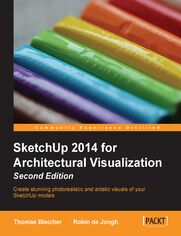
ebook
Autor: Robin de Jongh, Thomas BleicherTytuł oryginału: SketchUp 2014 for Architectural Visualization. Create stunning photorealistic and artistic visuals of your SketchUp models
ISBN: 9781783558421
stron: 448, Format: ebook
Data wydania: 2014-05-26
Ksi─Ögarnia: Helion
Cena ksi─ů┼╝ki: 39,90 z┼é (poprzednio: 147,78 z┼é)
Oszczędzasz: 73% (-107,88 zł)
Osoby które kupowały "SketchUp 2014 for Architectural Visualization. Create stunning photorealistic and artistic visuals of your SketchUp models", wybierały także:
- The Ansible Workshop. Hands-On Learning For Rapid Mastery 665,00 zł, (39,90 zł -94%)
- Cisco CCNA 200-301. Kurs video. Administrowanie bezpiecze┼ästwem sieci. Cz─Ö┼Ť─ç 3 665,00 z┼é, (39,90 z┼é -94%)
- Cisco CCNA 200-301. Kurs video. Administrowanie urz─ůdzeniami Cisco. Cz─Ö┼Ť─ç 2 665,00 z┼é, (39,90 z┼é -94%)
- Cisco CCNA 200-301. Kurs video. Podstawy sieci komputerowych i konfiguracji. Cz─Ö┼Ť─ç 1 665,00 z┼é, (39,90 z┼é -94%)
- Jak zhakowa 125,00 zł, (10,00 zł -92%)
Spis tre┼Ťci
SketchUp 2014 for Architectural Visualization. Create stunning photorealistic and artistic visuals of your SketchUp models eBook -- spis tre┼Ťci
- SketchUp 2014 for Architectural Visualization Second Edition
- Table of Contents
- SketchUp 2014 for Architectural Visualization Second Edition
- Credits
- About the Authors
- About the Reviewers
- www.PacktPub.com
- Support files, eBooks, discount offers, and more
- Why subscribe?
- Free access for Packt account holders
- Support files, eBooks, discount offers, and more
- Preface
- What this book covers
- What you need for this book
- Who this book is for
- Conventions
- Reader feedback
- Customer support
- Downloading the color images of this book
- Downloading the example code
- Errata
- Piracy
- Questions
- 1. Quick Start Tutorial
- The SketchUp interface
- The main window and pallets
- Toolbars
- The status bar
- The Value Control Box
- Pallet windows
- The Getting Started toolbar
- Navigation
- Orbit
- Pan
- Zoom
- Select and Erase
- Drawing tools
- Edit tools
- Navigation
- Core concepts
- Splitting and healing
- Groups
- Inferencing
- Layers and visibility
- Further resources
- The main window and pallets
- Modeling the room
- Setting up the view
- Setting up the camera view
- Saving the camera view
- Setting up the sun
- Applying SketchUp materials
- Timber flooring material
- Modeling the window
- Painting with digital photos
- Doing a test rendering
- Enhancing SketchUp materials
- Saving the image
- Summary
- The SketchUp interface
- 2. Collecting a Toolset
- Free, libre, or what?
- Trimble SketchUp
- SketchUp Pro, LayOut, and Style Builder
- The 3D Warehouse
- Unlimited upgrades Ruby plugins
- The Extension Warehouse
- The Extension Manager
- Old style Ruby scripts
- Thea Render
- Why use Thea Render?
- Installing Thea Studio
- Installing the Thea for SketchUp plugin
- Downloading bonus content
- Image-processing studio with GIMP
- Why do I need a professional-level image processor?
- Grabbing a copy of GIMP
- Becoming a movie-making genius...almost!
- Why cant I just use the output from SketchUp?
- VirtualDub
- Mac alternatives
- HandBrake
- Summary
- 3. Composing the Scene
- The importance of planning
- How to begin with the end in mind
- Sketch out your visuals
- Think like a film set designer
- Setting up an arch-viz scene
- Importing terrain data
- Using a site photo with Match Photo
- What you need from a Match Photo image
- Setting up a Match Photo scene
- 3D drawing in a 2D photo
- Setting up a real-world location and the Sun's position
- Setting up the time and date for shadows
- Sketch plan
- Starting with a 2D CAD site plan
- Setting up a CAD site plan
- Cleaning up the imported CAD data
- Importing 3D data from CAD
- Fleshing out your site plan
- Massing the buildings
- Setting up the camera to challenge and impress
- Changing the field of view
- Think like a pigeon
- Orthographic and parallel projection
- Saving days of toil with ready-made scenery
- Billboard scenery elements
- Creating billboard elements
- Framing the scene with entourage
- The specifity trap
- Rough placeholders
- Inserting entourage placeholders
- Printing a test view
- Summary
- The importance of planning
- 4. Modeling for Visualization
- Project file layout
- Creating the basic building shape
- Swapping _LR with _HR resolution versions
- Carving out the detail
- Modeling buildings in SketchUp
- Modeling detail from CAD elevations
- Modeling from a photograph
- Modeling by eye or measurements
- Modeling buildings in SketchUp
- Low polygon modeling techniques
- What is low polygon?
- So what's the big deal about low polygon modeling?
- Will I see it?
- Can I replace it with 2D?
- Can I reduce the number of segments in an arc or circle?
- Using components to increase productivity
- How to benefit most from using components
- Using dummy components
- Using the Outliner for easy access
- Why you should name components
- 3D Warehouse components problems to be aware of
- Purging 3D Warehouse components for your own use
- Default material
- How to benefit most from using components
- Handling challenging modeling tasks
- Windows and doors
- Roof
- Flashing details
- Modeling ridge tiles
- Copying the tiles
- Curtain walls
- Masonry features
- Roads
- Realistic roads and pavements
- Landscaping with sandbox watch your polygon count
- Modeling for realistic highlights in interior scenes
- What's the problem with sharp edges?
- The RoundCorner plugin
- Preparing for photorealistic rendering
- Summary
- Project file layout
- 5. Applying Textures and Materials for Photorealistic Rendering
- Deciding to use textures
- The texturing process flow chart
- Beginning with basic photo textures
- Starting with Match Photo textures
- Using textures from the photo modeling process
- Using basic seamless textures
- Applying SketchUp's own textures
- Scaling textures
- Coloring textures
- Using Google Street View
- Traveling the world for real textures
- Advanced texturing techniques
- Applying whole photographs as textures
- Where to find texture photos
- Setting up a fake room
- Creating balsa wood film scenery props
- Using, finding, and creating tileable textures
- Manipulating textures
- Exact texture placement
- The free pins mode
- Creating your own seamless textures
- Correcting perspective in GIMP
- Tiling via an automatic filter
- Tiling method two
- Importing a texture into SketchUp
- Saving a material to a library
- Quick recap on textures
- Advanced image considerations
- Texture size
- File type
- Compression
- Balancing size and compression
- Modifying textures for added realism
- Telling SketchUp to link to an image editor
- Making unique textures for surfaces
- Editing textures in GIMP
- Adding some muck and variation
- Adding extra elements to a texture
- Adding extra detail
- Knowing when to call it quits
- Summary
- Deciding to use textures
- 6. Entourage the SketchUp Way
- The notice hierarchy
- Supporting the scene
- Be the marketing exec
- Choosing entourage
- At which stage do I introduce entourage?
- What's my acquisition strategy?
- 2D or not 2D, that is the question
- Furniture
- Manufacturers' websites
- The 3D Warehouse
- List of websites
- People cutouts
- Creating 2D people components
- Scaling the person
- Tracing the outline
- Applying the photo texture
- Checking for halos
- Drawing the innards
- Creating the face-me component
- 3D people and the uncanny valley
- Creating 2D people components
- Vegetation
- Non-photoreal sketchy trees
- Want an automatic veggie maker?
- Vehicles
- Summary
- The notice hierarchy
- 7. Non-photoreal Visuals with SketchUp
- SketchUp's native output
- Editing SketchUp's built-in styles
- Get some style!
- Saving 2D images in SketchUp
- Editing SketchUp's built-in styles
- The Dennis Technique
- Setting up the Dennis Technique in SketchUp
- Creating the Color Wash image
- Lines only
- Lines and shadows
- Exporting the scene tabs
- Setting up GIMP for the Dennis Technique
- Setting up the Dennis Technique in SketchUp
- Using layer masks in GIMP
- Using layer masks for the Dennis effect
- Using a sky image in GIMP
- Creating a vignette layer
- Modifying the final composition with new SketchUp output
- Modifying the Dennis Technique
- Richard's sketchy pencil technique
- Setting up the Pencil Sketch Technique in SketchUp
- Setting up the Pencil Sketch Technique in GIMP
- Creating pencil shading in GIMP
- Adding some grunge the Dirty Hands layer
- Finishing touches
- Summary
- SketchUp's native output
- 8. Photorealistic Rendering
- Why use an external renderer?
- Geometry
- Materials
- Lighting
- Daylight
- Artificial lighting
- Advanced features
- Setting up for photoreal rendering
- Rendering process
- Thea for SketchUp interface
- The Thea Tool window
- The Thea Rendering Window
- Step 1 Preparing the SketchUp model
- Step 2 Performing an initial test render
- Common import bugs and how to rectify them
- Clay rendering
- Step 3 Assigning materials
- Applying predefined materials
- Light-emitting materials
- One-sided materials
- Importing Thea materials to SketchUp
- Summary on materials
- Step 4 Defining lighting
- Preparing the test scene
- Using daylight
- Testing the sun and sky with clay render
- Adjusting the daylight settings in Thea
- Image-based lighting
- How Smart IBL works
- Saving the sky settings
- Artificial lighting
- Creating Spotlights in SketchUp
- Rendering artificial light
- Changing the light parameters
- Point lights
- Adding light-emitting materials
- The final indoor render
- Step 5 Inserting extra entourage
- Step 6 Production rendering
- Test production render
- Reducing the render time
- The final render
- Saving the final image
- Step 7 Postproduction rendering
- Depth render
- Alpha (mask) render
- Summary
- Why use an external renderer?
- 9. Postproduction in GIMP
- Part 1 tweaks and lighting levels
- Adjusting levels automatically
- Adjusting levels manually
- Using the Levels dialog
- Adjusting the brightness balance
- Correcting individual color channels
- Removing unwanted image noise
- Using the G'MIC plugin
- Adding light bloom
- Simulating depth of field
- Creating depth of field using a depth render
- Lighting effects
- Adding light effects in GIMP
- Discovering weird and wonderful lighting filters
- Using a vignette layer to finish the image
- Fading out the edges with a vignette
- Part 2 compositing multiple images
- Using a mask render for windows
- SketchUp window reflections without rendering
- Using paths to mask photos
- Summary
- Part 1 tweaks and lighting levels
- 10. Animations
- Using the same principles for stills and animation
- Making a start sketching it out
- Writing out the itinerary
- Generating the storyboard
- Dealing with detractions
- The storyboard
- Animating in SketchUp
- Creating a simple walkthrough
- Animation settings
- Getting the timing right
- Adding individual timing to scenes
- The Flightpath animation
- Smooth transitions
- Fine-tuning with CameraControls
- Camera pan, roll, and tilt
- Let's put it together
- Interesting details and viewpoints
- Authoring video sequences
- High-resolution animation from SketchUp
- Saving individual frames for an animation
- Animating with Thea
- Compositing in VirtualDub
- Creating an animation from still images
- Creating the final video composition
- Compressing for online streaming services
- Creating an MP4 video with HandBrake
- Summary
- 11. Presenting Visuals in LayOut
- Getting started with LayOut
- Creating a custom page border
- Using Auto-Text
- Creating a custom page border
- Displaying SketchUp models in LayOut
- Preparing SketchUp scenes for LayOut
- Aligning the view to the model
- Display a SketchUp 3D view
- Adjusting the display style
- Using SketchUp styles
- Preparing SketchUp scenes for LayOut
- Creating multiple views in LayOut
- Arranging the viewports
- Annotations in LayOut
- Using scrapbooks
- Displaying SketchUp sections
- Creating section line work
- Dimensions
- Slideshows and presentations
- Creating a presentation
- Adding further elements to enhance LayOut pages
- Exporting and printing
- Exporting a PDF document from LayOut
- Export to print
- Summary
- Getting started with LayOut
- 12. Interactive Visualization
- Lighting animation with Thea Relight
- Preparing the SketchUp scene
- Exporting to Thea Studio
- Using Relight
- Creating a Relight animation
- Changing materials with Colimo
- Immersive environment with LumenRT
- Using the LumenRT plugin in SketchUp
- Editing materials
- Adding digital nature components
- Adding lights
- Exporting the scene
- Navigating the LiveCube
- LiveCube tools and settings
- Exporting images
- Creating an animation
- Editing an animation sequence
- Editing a movie
- Exporting a video
- Publishing the LiveCube
- Using the LumenRT plugin in SketchUp
- Summary
- Lighting animation with Thea Relight
- A. Choosing a Rendering Software
- What should I look for in a renderer?
- Rendering quality
- Interoperability with SketchUp
- Training and support
- Other considerations
- Are you outgrowing Thea Render?
- What should I look for in a renderer?
- Index





