SharePoint User's Guide - Helion
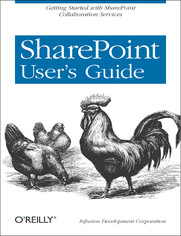
ISBN: 978-05-965-5319-7
stron: 150, Format: ebook
Data wydania: 2005-03-08
Ksi─Ögarnia: Helion
Cena ksi─ů┼╝ki: 42,42 z┼é (poprzednio: 49,33 z┼é)
Oszczędzasz: 14% (-6,91 zł)
There's nothing like teamwork for making progress on a project, but sharing information and building on each other's successes can be challenging when your team is scattered across the miles. Microsoft's SharePoint helps teams and organizations close the distance. With SharePoint, groups construct web sites specifically for collaboration--sites where individuals can capture and share ideas, and work together on documents, tasks, contacts, and events. It's the next best thing to being in the room together.Unfortunately, much of the documentation for SharePoint is written to help system administrators get it up and running, which often leaves end users in the dark. The SharePoint User's Guide takes another approach: this quick and easy guide shows you what you need to know to start using SharePoint effectively and how to get the most from it. You'll learn how to create sites that your organization can use to work together or independently, from an end user's point of view. Now, even beginners can learn how to:
- access sites that are already set up
- create new sites
- personalize sites
- use the document and picture libraries for adding and editing content
- add discussion boards and surveys to a site
- enhance security
Osoby które kupowały "SharePoint User's Guide", wybierały także:
- Microsoft SharePoint 2013 PL. Architektura i skuteczne rozwi─ůzania 79,00 z┼é, (39,50 z┼é -50%)
- SharePoint 2013 PL. Praktyczne zarz─ůdzanie zasobami informacyjnymi w przedsi─Öbiorstwie 58,98 z┼é, (29,49 z┼é -50%)
- Microsoft SharePoint 2010 PL. Praktyczne podej┼Ťcie 49,89 z┼é, (37,42 z┼é -25%)
- Microsoft SharePoint 2016 Krok po kroku 89,04 zł, (68,56 zł -23%)
- Microsoft SharePoint 2010 Poradnik Administratora - Tom 1 i 2 185,88 zł, (144,99 zł -22%)
Spis tre┼Ťci
SharePoint User's Guide eBook -- spis tre┼Ťci
- SharePoint Users Guide
- SPECIAL OFFER: Upgrade this ebook with OReilly
- Preface
- Who This Book Is For
- About This Book
- Conventions Used in This Book
- We'd Like to Hear from You
- 1. Working with Sites and Workspaces
- 1.1. Types of SharePoint Sites
- 1.1.1. Team Site
- 1.1.2. Document Workspace
- 1.1.3. Meeting Workspace
- 1.2. Working with SharePoint Sites
- 1.2.1. Locating a Site
- 1.2.2. Browsing a Site
- 1.2.2.1. Top menu bar
- 1.2.2.2. Quick Launch menu
- 1.2.2.3. Main content
- 1.2.3. Searching a Site
- 1.2.3.1. Enabling and disabling searching
- 1.2.3.2. Searching a site
- 1.3. Creating Your Own Sites
- 1.3.1. Using a Predefined SharePoint Template
- 1.3.2. Using Custom Site Templates
- 1.4. Modifying a Site
- 1.5. Creating Extra Pages
- 1.6. Personalizing a Site
- 1.6.1. Changing the Arrangement of Web Parts on a Page
- 1.6.2. Modifying the Settings of a Web Part
- 1.6.3. Applying Themes
- 1.6.4. Setting Alerts
- 1.6.4.1. Creating an alert
- 1.6.4.2. Viewing your alerts
- 1.6.4.3. Deleting an alert
- 1.6.4.4. Adding an alert
- 1.1. Types of SharePoint Sites
- 2. Basic Web Parts
- 2.1. What Is a Web Part?
- 2.1.1. The Web Part Description
- 2.1.2. The Web Part Code
- 2.2. Basic List Functions
- 2.2.1. Types of Web Parts
- 2.2.1.1. Basic lists
- 2.2.1.2. Custom lists
- 2.2.1.3. Other Web Parts
- 2.2.2. Working with Standard Lists
- 2.2.2.1. Creating a standard list
- 2.2.2.2. Adding information to a list
- 2.2.2.3. Editing information in a list
- 2.2.2.4. Deleting information from a list
- 2.2.2.5. Changing the name or description of a list
- 2.2.2.6. Attaching files to a list item
- 2.2.1. Types of Web Parts
- 2.3. Advanced Web Parts
- 2.3.1. Issues Lists
- 2.3.1.1. Issues list specific features
- 2.3.2. Discussion Boards
- 2.3.2.1. Creating a discussion board
- 2.3.2.2. Start a discussion
- 2.3.2.3. Reply to an existing comment
- 2.3.2.4. Edit comments
- 2.3.2.5. Delete a discussion comment
- 2.3.2.6. Content approval
- 2.3.3. Surveys
- 2.3.3.1. Create a survey
- 2.3.3.2. Adding a question to a survey
- 2.3.3.3. Responding to a survey
- 2.3.3.4. To see the results of a survey
- 2.3.3.5. To see how specific users responded to a survey
- 2.3.4. Custom Lists
- 2.3.4.1. Create a custom list
- 2.3.4.2. Adding columns to a custom list
- 2.3.4.3. Create a custom list in datasheet view
- 2.3.4.4. Create a custom list by importing a spreadsheet
- 2.3.1. Issues Lists
- 2.4. Library Web Parts
- 2.4.1. The Home Page
- 2.4.2. Document Libraries
- 2.4.2.1. The all documents view
- 2.4.2.2. The explorer view
- 2.4.2.3. Creating a document library
- 2.4.2.4. Document templates
- 2.4.2.5. Adding documents to a document library
- 2.4.2.6. File formats in a document library
- 2.4.3. Picture Libraries
- 2.4.3.1. Creating a picture library
- 2.4.3.2. Adding pictures to a picture library
- 2.4.3.3. Adding a single picture
- 2.4.3.4. Adding multiple pictures
- 2.4.3.5. Download a picture from a picture library
- 2.4.4. Version Control
- 2.4.4.1. Implementing version control
- 2.4.4.2. Viewing a previous version of a file
- 2.4.4.3. Restore a file to a previous version
- 2.4.4.4. Delete previous versions of a file
- 2.5. Advanced Web Part Features
- 2.5.1. List Templates
- 2.5.1.1. Creating a list template
- 2.5.1.2. Add a template to the site template gallery
- 2.5.1.3. Delete a template from the site gallery
- 2.5.2. Managing Views
- 2.5.2.1. Creating a calendar list view
- 2.5.2.2. Creating a datasheet view
- 2.5.3. Controlling Access
- 2.5.3.1. View permissions for a Web Part
- 2.5.3.2. Change permissions for a site group
- 2.5.3.3. Selectively assign permissions to a specific user or user group
- 2.5.3.4. Remove permissions from a user, group, or site group
- 2.5.3.5. Restore default permissions
- 2.5.3.6. Grant anonymous access
- 2.5.1. List Templates
- 2.1. What Is a Web Part?
- 3. Extending Site Pages
- 3.1. Linking to External Content
- 3.1.1. Adding a Page Viewer Web Part
- 3.1.2. Personalizing a Page Viewer Web Part
- 3.1.2.1. Linking to a web site
- 3.1.2.2. Linking to a folder
- 3.1.2.3. Linking to a file
- 3.2. Creating HTML Pages
- 3.3. Sharing Information Between Web Parts
- 3.3.1. Providing Information to a Web Part
- 3.3.2. Consuming Information from a Web Part
- 3.4. Custom Web Part Pages
- 3.4.1. Web Part Galleries
- 3.4.2. Creating a Custom Web Part Page
- 3.4.3. Modifying Your Web Parts Page in an HTML Editor
- 3.4.3.1. Creating customized data views
- 3.4.4. Create Your Own Web Parts Programmatically
- 3.1. Linking to External Content
- 4. Securing SharePoint Sites
- 4.1. Users and Site Groups
- 4.2. User Management
- 4.2.1. User Account Modes
- 4.2.2. Authentication Modes
- 4.2.3. Default User Permissions
- 4.3. Site Group Management
- 4.3.1. Default Site Groups
- 4.3.1.1. Guest
- 4.3.1.2. Reader
- 4.3.1.3. Contributor
- 4.3.1.4. Web designer
- 4.3.1.5. Administrator
- 4.3.2. Automatically Assigning a User to a Site Group
- 4.3.3. Managing Site Groups
- 4.3.3.1. Site group conflicts
- 4.3.1. Default Site Groups
- 4.4. Security Architecture
- 4.4.1. Site-Level Permissions
- 4.4.1.1. Controlling site access
- 4.4.1.2. Assigning a user to a site group
- 4.4.2. Object-Level Permissions
- 4.4.2.1. Controlling object access
- 4.4.2.2. Denying user access to an object
- 4.4.1. Site-Level Permissions
- 5. Integrating with Office 2003
- 5.1. Finding Out Who's Online
- 5.1.1. Configuring Online Presence Information
- 5.2. Shared Workspaces
- 5.2.1. Using Shared Workspaces in Microsoft Office
- 5.2.2. Configuring Shared Workspace Options
- 5.2.3. Document Workspaces
- 5.2.3.1. Creating an empty document workspace
- 5.2.3.2. Creating a document workspace for existing documents
- 5.2.3.3. Publishing a document from the document workspace to a document library
- 5.2.4. Meeting Workspaces
- 5.2.4.1. Types of meeting workspaces
- 5.2.4.2. Creating a meeting workspace through an event
- 5.2.4.3. Creating a meeting workspace through the Create page
- 5.2.4.4. Meeting workspace Web Parts
- 5.2.4.5. Managing the attendees list
- 5.2.4.6. Editing an existing attendee
- 5.2.4.7. Deleting an existing attendee
- 5.3. Form Libraries
- 5.3.1. Creating a Form Library
- 5.3.2. Creating a Blank Form
- 5.3.3. Editing a Form Library's Settings
- 5.3.4. Adding a Form to a Form Library
- 5.3.4.1. Filling out a form based on an existing template
- 5.3.4.2. Filling out a form based on a blank for template
- 5.3.4.3. Uploading an existing form
- 5.3.5. Editing a Form Template
- 5.3.5.1. Adding a column to a form template
- 5.3.5.2. Editing a column on a form
- 5.3.5.3. Deleting a column from a form
- 5.3.6. Deleting a Form Library
- 5.1. Finding Out Who's Online
- 6. Setting Up Windows SharePoint Services
- 6.1. Requirements
- 6.2. Installing Windows SharePoint Services
- 6.2.1. Deployment Options
- 6.2.1.1. Single server
- 6.2.1.2. Remote SQL Server
- 6.2.1.3. Server farm
- 6.2.2. Installation Process
- 6.2.2.1. Considerations prior to installation
- 6.2.2.1.1. User account mode
- 6.2.2.1.2. Database type
- 6.2.2.1.3. IIS application pool
- 6.2.2.1.4. FrontPage 2002 Server Extensions
- 6.2.2.2. Installing Windows SharePoint Services
- 6.2.2.3. Extending virtual servers
- 6.2.2.1. Considerations prior to installation
- 6.2.3. Configuring Windows SharePoint Services
- 6.2.3.1. Virtual server configuration
- 6.2.3.2. Security configuration
- 6.2.3.3. Server configuration
- 6.2.3.4. Component configuration
- 6.2.1. Deployment Options
- 6.3. Integrating with SharePoint Portal Server 2003
- 6.3.1. SharePoint Portal Server
- 6.3.2. The Relationship Between Windows SharePoint Services and SharePoint Portal Server 2003
- 6.3.2.1. Comparing features of Windows SharePoint Services and SharePoint Portal Server 2003
- 6.3.2.2. Choosing SharePoint Portal Server or Windows SharePoint Services
- 6.3.3. Integrating Windows SharePoint Services with SharePoint Portal Server
- 6.3.3.1. Verify configuration
- 6.3.3.2. Record SQL Server database names
- 6.3.3.3. Install and configure SharePoint Portal Server 2003
- 6.3.3.4. Consider the Microsoft SharePoint Migration Tool
- 6.4. Windows SharePoint Services Service Pack 1
- Index
- About the Author
- Colophon
- SPECIAL OFFER: Upgrade this ebook with OReilly





