QuickBooks 2006: The Missing Manual - Helion
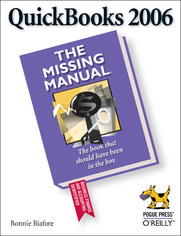
ISBN: 978-05-965-5363-0
stron: 624, Format: ebook
Data wydania: 2005-12-23
Ksi─Ögarnia: Helion
Cena ksi─ů┼╝ki: 94,99 z┼é
If your company is ready to minimize paperwork and maximize productivity, control spending and boost sales, QuickBooks 2006 can help you make it happen--but only if you know how to use it. And it doesn't come with a manual. Lucky for you, there's QuickBooks 2006: The Missing Manual, the comprehensive, up-to-date guide to saving time and money while beefing up business with QuickBooks.
Award-winning author and financial whiz Bonnie Biafore helps you select the best fit for your company from Intuit's QuickBooks line of financial management software, which includes five products ranging from basic accounting software for small businesses to sophisticated industry-specific enterprise solutions. She then shows you how to tweak and tailor it to your company's needs so you can manage your finances more effectively and efficiently than ever before.
If you're new to QuickBooks or to the 2006 version, you'll get started with ease and become quickly proficient with Biafore's tutorials on making and managing a company file and creating accounts, customers, jobs, invoice items, and other lists. If you're a more advanced user, you'll find countless tips, tricks, and shortcuts for becoming a QuickBooks pro. And everyone at every level will benefit from Biafore's seasoned, sensible advice on business accounting and finance.
Under Biafore's expert direction, you will be able to use QuickBooks for a lot more than everyday bookkeeping. Beyond billing and payroll servicing, generating business forms and easing end-of-year tax preparation, QuickBooks 2006: The Missing Manual shows you how to use QuickBooks to accomplish things like inventory control, budget building, and report creation for evaluating every aspect of an enterprise.
With Biafore's clear and friendly explanations and step-by-step instructions for every QuickBooks feature (along with plenty of real-world examples), you'll learn how to take advantage of online banking options, data exchange with other programs, and sophisticated planning and tracking tools for achieving maximum business success. QuickBooks 2006: The Missing Manual makes QuickBooks more powerful than you thought possible.
Osoby które kupowały "QuickBooks 2006: The Missing Manual", wybierały także:
- Windows Media Center. Domowe centrum rozrywki 66,67 zł, (8,00 zł -88%)
- 67,73 zł, (14,90 zł -78%)
- Przyw├│dztwo w ┼Ťwiecie VUCA. Jak by─ç skutecznym liderem w niepewnym ┼Ťrodowisku 58,64 z┼é, (12,90 z┼é -78%)
- Superinteligencja. Scenariusze, strategie, zagro 67,73 zł, (14,90 zł -78%)
- Lean dla bystrzak 59,60 zł, (14,90 zł -75%)
Spis tre┼Ťci
QuickBooks 2006: The Missing Manual eBook -- spis tre┼Ťci
- QuickBooks 2006: The Missing Manual
- SPECIAL OFFER: Upgrade this ebook with OReilly
- The Missing Credits
- About the Author
- About the Creative Team
- Acknowledgements
- The Missing Manual Series
- Introduction
- Whats New in QuickBooks 2006
- Getting to Know QuickBooks
- Choosing the Right QuickBooks Product
- The QuickBooks Premier Choices
- Accounting BasicsThe Important Stuff
- About This Book
- About the Outline
- The Very Basics
- About These Arrows
- About MissingManuals.com
- Safari Enabled
- I. Getting Started
- 1. Creating a Company in QuickBooks
- 1.1. Opening QuickBooks
- 1.2. Creating a New Company
- 1.3. Steps to Take Before You Create Your Company File
- 1.3.1. A Start Date
- 1.3.2. Account Balances
- 1.3.3. Other Important Information
- 1.4. Starting the EasyStep Interview
- 1.4.1. Company Information
- 1.4.2. The Administrator Password
- 1.4.3. Create Your Company File
- 1.4.4. Customizing Your Company File
- 1.5. What's Next
- 1.6. Open an Existing Company File
- 1.7. Convert a Quicken File to QuickBooks
- 1.8. Restore a Backup File
- 1.9. Modifying Company Information
- 2. Setting Up a Chart of Accounts
- 2.1. Obtaining a Chart of Accounts
- 2.2. Account Naming and Numbering
- 2.2.1. Setting Up Account Numbers
- 2.2.2. Standardizing Account Names
- 2.3. Creating Accounts and Subaccounts
- 2.3.1. Creating an Account
- 2.3.2. Viewing Account Names and Numbers
- 2.4. Modifying Accounts
- 2.5. Merging Accounts
- 2.6. Hiding and Deleting Accounts
- 2.6.1. Hiding Accounts
- 2.6.2. Deleting Accounts
- 3. Setting Up Customers and Jobs
- 3.1. What to Do Before You Create Customers and Jobs
- 3.1.1. Categorizing Customers and Jobs
- 3.1.1.1. Creating types of customers
- 3.1.1.2. Categorizing jobs
- 3.1.1. Categorizing Customers and Jobs
- 3.2. Creating Customers in QuickBooks
- 3.2.1. Creating a New Customer
- 3.2.1.1. Entering address information
- 3.2.1.2. Specifying additional customer information
- 3.2.1.3. Designating payment information
- 3.2.1. Creating a New Customer
- 3.3. Importing and Exporting Customer Information
- 3.3.1. Exporting Customer Information
- 3.3.1.1. Exporting to Excel
- 3.3.1.2. Customized exports using the Contact List report
- 3.3.1.3. Exporting a text file
- 3.3.2. Importing Customer Information
- 3.3.1. Exporting Customer Information
- 3.4. Creating Jobs in QuickBooks
- 3.4.1. Creating a New Job
- 3.5. Modifying Customer and Job Information
- 3.6. Adding Notes About Customers
- 3.7. Merging Customer Records
- 3.8. Hiding and Deleting Customers
- 3.8.1. Deleting Customers
- 3.8.2. Hiding Customers
- 3.1. What to Do Before You Create Customers and Jobs
- 4. Setting Up Invoice Items
- 4.1. What Items Do
- 4.2. When You Don't Need Items
- 4.3. Should You Track Inventory with Items?
- 4.4. The QuickBooks Item Types
- 4.4.1. Items for Services
- 4.4.2. Items for Products
- 4.4.3. Other Items
- 4.5. Planning Your Items
- 4.5.1. Generic or Specific?
- 4.5.2. Item Naming
- 4.5.3. Subitems
- 4.5.4. Taxing Decisions
- 4.6. Setting Up Sales Tax
- 4.6.1. Sales Tax Codes
- 4.6.1.1. Assigning tax codes to customers
- 4.6.1.2. Assigning tax codes to items
- 4.6.1.3. Creating additional sales tax codes
- 4.6.2. Sales Tax Items
- 4.6.1. Sales Tax Codes
- 4.7. Creating Items
- 4.7.1. Service Fields
- 4.7.2. Inventory Part Fields
- 4.7.3. Non-inventory Part Fields
- 4.7.4. Other Charge Fields
- 4.7.5. Subtotal
- 4.7.6. Group
- 4.7.7. Discount
- 4.7.8. Payment
- 4.7.9. Sales Tax Item
- 4.8. Modifying Items
- 4.9. Hiding and Deleting Items
- 4.9.1. Hiding Items
- 4.9.2. Deleting Items
- 5. Setting Up Other QuickBooks Lists
- 5.1. The Vendor List
- 5.1.1. Entering Address Information
- 5.1.2. Additional Info
- 5.2. Classes
- 5.3. Price Levels
- 5.4. Customer & Vendor Profile Lists
- 5.4.1. Sales Rep List
- 5.4.2. Customer Type List
- 5.4.3. Vendor Type List
- 5.4.4. Job Type List
- 5.4.5. Terms List
- 5.4.6. Customer Message
- 5.4.7. Payment Method List
- 5.4.8. Ship Via List
- 5.4.9. Vehicle List
- 5.5. Memorized Transactions
- 5.6. Fixed Asset Items
- 5.7. Creating and Editing List Entries
- 5.7.1. Creating Entries
- 5.7.2. Editing Entries
- 5.8. Merging List Entries
- 5.9. Hiding and Deleting List Entries
- 5.9.1. Hiding Entries
- 5.9.2. Deleting Entries
- 5.10. Sorting Lists
- 5.11. Printing Lists
- 5.11.1. Blasting Out a Quick List
- 5.11.2. Customizing a Printed List
- 5.1. The Vendor List
- 6. Configuring Preferences to Fit Your Company
- 6.1. An Introduction to Preferences
- 6.2. Accounting Preferences
- 6.3. Checking
- 6.3.1. Choosing the Bank Accounts You Use
- 6.3.2. Setting the Way Company Checks Work
- 6.3.3. Choosing Company-Wide Payroll Accounts
- 6.4. Desktop View
- 6.4.1. Window Preferences
- 6.4.2. Preferences for Saving the Desktop
- 6.4.3. Choosing a Color Scheme
- 6.4.4. Setting Up the QuickBooks Home Page
- 6.5. Finance Charge
- 6.6. General
- 6.6.1. Tuning QuickBooks to Your Liking
- 6.6.2. Company-Wide General Preferences
- 6.7. Jobs & Estimates
- 6.8. Payroll & Employees
- 6.9. Purchases & Vendors
- 6.10. Reminders
- 6.10.1. Reminders on the My Preferences Tab
- 6.10.2. Reminders for Everyone
- 6.11. Reports and Graphs
- 6.11.1. Preferences for the Reports You Generate
- 6.11.2. Preferences That Apply to Every Company Report
- 6.12. Sales & Customers
- 6.13. Sales Tax
- 6.14. Send Forms
- 6.15. Spelling
- 6.16. Tax: 1099
- 6.17. Time Tracking
- 7. Managing QuickBooks Files
- 7.1. Where to Store Your Company Files
- 7.2. Backing Up Files
- 7.2.1. Manual Backups
- 7.2.2. Choosing Standard Settings for Your Backups
- 7.2.3. Automated QuickBooks Backups
- 7.2.4. Unattended Backups
- 7.3. Restoring Backups
- 7.4. Sending Company Files to Others
- 7.4.1. Creating a Portable Company File
- 7.4.2. Opening a Portable Company File
- 7.5. Verifying Your QuickBooks Data
- 7.5.1. Running the Verify Data Utility
- 7.5.2. Reviewing Problems
- 7.5.3. Running the Rebuild Data Utility
- 7.6. Cleaning Up Data
- 7.6.1. Running the Clean Up Company File Tool
- 7.7. Deleting Files
- 1. Creating a Company in QuickBooks
- II. Accounting with QuickBooks
- 8. Invoicing
- 8.1. Choosing the Right Type of Form
- 8.1.1. Sales Receipts
- 8.1.2. Statements
- 8.1.3. Invoices
- 8.2. Creating Invoices
- 8.3. Filling in Invoice Header Fields
- 8.3.1. Choosing an Invoice Template
- 8.3.2. Choosing the Customer or Job
- 8.4. The Rest of the Header Fields
- 8.5. Entering Invoice Line Items
- 8.5.1. Inserting and Deleting Line Items
- 8.5.2. Invoicing for Billable Time and Costs
- 8.5.2.1. Assigning time and expenses to customers or jobs
- 8.5.2.2. Adding billable time and expenses to invoices
- 8.5.3. Applying Subtotals, Discounts, and Percentage Charges
- 8.5.4. Adding a Message to the Customer
- 8.5.5. Choosing How to Send the Invoice
- 8.5.6. Adding a Memo to Yourself
- 8.6. Invoicing for Backordered Products
- 8.6.1. Using Pending Invoices for Backorders
- 8.6.2. Using Sales Orders for Backorders
- 8.7. Memorizing Recurring Invoices
- 8.7.1. Editing a Memorized Invoice
- 8.8. Estimating Jobs
- 8.8.1. Creating an Estimate
- 8.8.2. Creating Multiple Estimates
- 8.9. Creating Progress Invoices
- 8.9.1. Progress Invoicing Options
- 8.9.2. Fine-Tuning a Progress Invoice
- 8.10. Producing Statements
- 8.10.1. Creating Statement Charges
- 8.10.2. Generating Customer Statements
- 8.10.2.1. Choosing the date range
- 8.10.2.2. Selecting customers
- 8.10.2.3. Setting printing options
- 8.10.3. Previewing Statements
- 8.10.4. Generating Statements
- 8.11. Finding Invoices (and Other Sales Forms)
- 8.12. Editing Invoices and Sales Receipts
- 8.13. Voiding and Deleting Invoices and Sales Receipts
- 8.14. Handling Refunds and Credits
- 8.14.1. Creating Credit Memos
- 8.14.2. Creating Refund Checks
- 8.14.3. Applying Credits to Invoices
- 8.15. Sending Sales Forms
- 8.15.1. Setting Print Options
- 8.15.2. Aligning Forms and Paper
- 8.15.3. Choosing a Send Method
- 8.15.4. Print One Form
- 8.15.5. Printing in Batches
- 8.15.6. Printing Mailing and Shipping Labels
- 8.15.7. Printing Packing Slips
- 8.15.8. Emailing Sales Forms
- 8.15.9. Emailing One Form
- 8.15.10. Emailing in Batches
- 8.1. Choosing the Right Type of Form
- 9. Managing Accounts Receivable
- 9.1. The Aging of Receivables
- 9.1.1. Accounts Receivable Aging Reports
- 9.1.2. Customer & Job Reports
- 9.2. Receiving Payments for Invoiced Income
- 9.3. Applying Credits to Invoices
- 9.4. Discounting for Early Payment
- 9.5. Deposits, Down Payments, and Retainers
- 9.5.1. Setting Up QuickBooks for Prepayments
- 9.5.2. Recording Prepayments
- 9.5.3. Applying a Deposit, Down Payment, or Retainer to an Invoice
- 9.5.4. Refunding Prepayments
- 9.6. Applying Finance Charges
- 9.6.1. Finance Charge Preferences
- 9.6.2. Assessing Finance Charges on Overdue Balances
- 9.7. Cash Sales
- 9.7.1. Creating Sales Receipts
- 9.7.2. Creating a Batch Sales Template
- 9.7.3. Reconciling Excess and Short Cash
- 9.8. Making Deposits
- 9.8.1. Choosing Payments to Deposit
- 9.8.2. Recording Deposits
- 9.8.3. Depositing Money from Merchant Card Accounts
- 9.1. The Aging of Receivables
- 10. Paying for Expenses
- 10.1. When to Pay Expenses
- 10.2. Entering Bills in QuickBooks
- 10.3. Automating Recurring Bills
- 10.3.1. Memorizing a Bill
- 10.3.2. Creating Memorized Groups of Bills
- 10.3.3. Using a Memorized Bill
- 10.4. Purchasing Inventory
- 10.4.1. Creating Purchase Orders
- 10.4.2. Receiving Inventory and Bills Simultaneously
- 10.4.3. Receiving Inventory Before the Bill
- 10.5. Handling Reimbursable Expenses
- 10.5.1. Setting Up Reimbursements as Income
- 10.5.2. Recording Reimbursable Expenses
- 10.6. Paying Your Bills
- 10.6.1. Selecting Bills to Pay
- 10.6.2. Modifying Payment Amounts
- 10.6.3. Applying Discounts and Credits
- 10.6.3.1. Applying discounts manually
- 10.6.3.2. Applying credits manually
- 10.6.4. Setting the Payment Method and Account
- 10.6.5. Saving Paid Bills
- 10.7. Producing Checks
- 10.7.1. Writing Checks by Hand
- 10.7.2. Setting Up QuickBooks for Printing Checks
- 10.7.3. Printing Checks
- 10.8. Writing Checks Without Entering Bills
- 10.8.1. Using the Write Checks Dialog Box
- 10.8.2. Adding Checks to an Account Register
- 10.9. Paying with Cash
- 10.10. Paying with Credit Cards
- 10.11. Recording Vendor Credits
- 10.12. Paying Sales Tax
- 10.12.1. Sales Tax Payment Preferences
- 10.12.2. Producing Reports of the Sales Tax You Owe
- 10.12.3. Remitting Sales Taxes
- 11. Payroll
- 11.1. Choosing a Payroll Service
- 11.2. Applying for a Payroll Service
- 11.3. Setting Up Payroll
- 11.3.1. Setting Up Compensation and Benefits
- 11.3.2. Setting Up Employees
- 11.3.2.1. Setting employee defaults
- 11.3.2.2. Creating employee records
- 11.3.3. Setting Up Payroll Taxes
- 11.4. Entering Historical Payroll
- 11.5. Running Payroll
- 11.5.1. Selecting Employees
- 11.5.2. Fill in Paycheck Data
- 11.5.3. Printing Paychecks and Pay Stubs
- 11.6. Paying Payroll Taxes
- 11.7. Preparing Payroll Tax Forms
- 12. Bank Accounts, Credit Cards, and Petty Cash
- 12.1. Entering Transactions in an Account Register
- 12.1.1. Opening a Register Window
- 12.1.2. Creating a Transaction in an Account Register
- 12.2. Handling Bounced Checks
- 12.2.1. Setting Up QuickBooks to Handle Bounced Checks
- 12.2.1.1. Bounced check item
- 12.2.1.2. Service charges for bounced checks
- 12.2.2. Recording Bank Charges
- 12.2.3. Bounced Checks
- 12.2.1. Setting Up QuickBooks to Handle Bounced Checks
- 12.3. Transferring Funds
- 12.4. Reconciling Accounts
- 12.4.1. Preparing for the First Reconciliation
- 12.4.2. Preparing for Every Reconciliation
- 12.4.3. Starting a Reconciliation
- 12.4.4. Reconciling Transactions
- 12.4.5. Reconciliation Reports
- 12.4.6. Modifying Transactions During Reconciliation
- 12.4.7. Stopping and Restarting a Reconciliation
- 12.4.8. Correcting Discrepancies
- 12.4.8.1. The Discrepancy Report
- 12.4.8.2. Other ways to find discrepancies
- 12.4.9. Undoing the Last Reconciliation
- 12.4.10. When Your Bank Makes a Mistake
- 12.5. Managing Loans
- 12.5.1. Setting Up a Loan
- 12.5.2. Adding a Loan to Loan Manager
- 12.5.2.1. Basic setup
- 12.5.2.2. Payment information
- 12.5.2.3. Interest rate information
- 12.5.3. Modifying Loan Terms
- 12.5.4. Setting Up Payments
- 12.5.5. What If Scenarios
- 12.6. Tracking Petty Cash
- 12.6.1. Recording ATM Withdrawals and Deposits to Petty Cash
- 12.6.2. Recording Purchases Made with Petty Cash
- 12.1. Entering Transactions in an Account Register
- 13. Making Journal Entries
- 13.1. Balancing Debit and Credit Amounts
- 13.2. Some Reasons to Use Journal Entries
- 13.3. Creating General Journal Entries
- 13.4. Filling in General Journal Entry Fields
- 13.5. Checking General Journal Entries
- 13.6. Reclassifications and Corrections
- 13.7. Depreciation
- 14. Working with Financial Statements
- 14.1. The Profit & Loss Report
- 14.1.1. Understanding the Profit & Loss Report
- 14.1.2. Generating a Profit & Loss Report
- 14.1.3. Other Profit & Loss Reports
- 14.2. The Balance Sheet
- 14.2.1. Understanding the Balance Sheet
- 14.2.2. Generating a Balance Sheet Report
- 14.3. The Statement of Cash Flows
- 14.3.1. Understanding the Statement of Cash Flows
- 14.3.2. Generating a Statement of Cash Flows
- 14.1. The Profit & Loss Report
- 8. Invoicing
- III. Managing Your Business
- 15. End-of-Year Tasks
- 15.1. Viewing the Trial Balance
- 15.2. Generating Year-End Financial Reports
- 15.2.1. The Year-End Profit & Loss Report
- 15.2.2. The Year-End Balance Sheet
- 15.3. Generating Tax Reports
- 15.4. Sharing the Company File with Your Accountant
- 15.4.1. Creating an Accountant's Review Copy
- 15.4.2. Merging Accountant Changes into Your Company File
- 15.4.3. Canceling an Accountant's Review Copy
- 15.5. 1099s
- 15.5.1. Generating 1099 Reports
- 15.5.2. Printing 1099-MISC Forms
- 15.6. Closing the Books for the Year
- 16. Managing Inventory
- 16.1. The QuickBooks Inventory Process
- 16.1.1. Setting Up Inventory Items
- 16.1.2. Ordering and Purchasing Inventory
- 16.1.3. Selling Inventory
- 16.2. Running Inventory Reports
- 16.2.1. Inventory Valuation: How Much Is Inventory Worth?
- 16.2.1.1. The Inventory Valuation Summary report
- 16.2.1.2. The Inventory Valuation Detail report
- 16.2.2. Inventory Stock Status
- 16.2.3. Viewing One Inventory Item
- 16.2.1. Inventory Valuation: How Much Is Inventory Worth?
- 16.3. Performing a Physical Inventory
- 16.4. Adjusting Inventory in QuickBooks
- 16.4.1. Adjusting Quantities
- 16.4.2. Adjusting Quantities and Values
- 16.1. The QuickBooks Inventory Process
- 17. Tracking Time and Mileage
- 17.1. Setting Up Time Tracking
- 17.1.1. Turning on Time Tracking
- 17.1.2. Setting Up the People Who Track Time
- 17.1.3. Setting Up Items and Customers for Time Tracking
- 17.2. Entering Time in Timesheets
- 17.2.1. Filling in Weekly Timesheets
- 17.2.2. Entering Time for One Activity
- 17.3. Setting Up the Standalone Timer
- 17.3.1. Exporting Lists for Timer Users
- 17.3.2. Distributing Timer
- 17.3.3. Importing Workers' Time into QuickBooks
- 17.4. Using Timer to Track Time
- 17.4.1. Installing the Timer on a Computer
- 17.4.2. Setting Up the Timer Program
- 17.4.3. Setting Up an Activity
- 17.4.4. Entering Time
- 17.4.4.1. Stopwatch timing
- 17.4.4.2. Typing in time
- 17.4.5. Creating an Export File of Your Time
- 17.5. Running Time Reports
- 17.6. Tracking Mileage
- 17.6.1. Adding a Vehicle
- 17.6.2. Setting the Mileage Rate
- 17.6.3. Recording Mileage Driven
- 17.7. Generating Mileage Reports
- 17.1. Setting Up Time Tracking
- 18. Budgeting and Planning
- 18.1. Types of Budgets
- 18.2. Ways to Build Budgets
- 18.3. Creating Budgets in QuickBooks
- 18.4. Filling in Budget Values
- 18.4.1. Copy Across the Columns
- 18.4.2. Adjust Row Amounts
- 18.5. Creating Additional Customer:Job or Class Budgets
- 18.6. Copying Budgets and Creating What-if Budgets
- 18.7. Running Budget Reports
- 18.7.1. The Budget Overview Report
- 18.7.1.1. Report layouts
- 18.7.2. Budget vs. Actual Report
- 18.7.3. Profit & Loss Budget Performance Report
- 18.7.4. Budget vs. Actual Graph
- 18.7.1. The Budget Overview Report
- 18.8. Planning with QuickBooks Decision Tools
- 19. Tracking Your Business with Reports
- 19.1. Finding the Right Reports
- 19.2. A Quick Guide to QuickBooks Reports
- 19.2.1. Company & Financial Reports
- 19.2.1.1. Profit & Loss reports
- 19.2.1.2. Income and expenses
- 19.2.1.3. Balance sheet
- 19.2.1.4. Statement of Cash Flows
- 19.2.2. Customers & Receivables Reports
- 19.2.2.1. Accounts Receivable Aging reports
- 19.2.2.2. Customer balance reports
- 19.2.2.3. Customer lists
- 19.2.3. Sales Reports
- 19.2.4. Jobs, Time & Mileage
- 19.2.4.1. Job reports
- 19.2.4.2. Time reports
- 19.2.4.3. Mileage reports
- 19.2.5. Vendors & Payables
- 19.2.5.1. A/P Aging and Vendor Balance reports
- 19.2.5.2. 1099 forms
- 19.2.5.3. Sales tax reports
- 19.2.6. Purchases
- 19.2.7. Inventory
- 19.2.8. Employees and Payroll
- 19.2.9. Banking
- 19.2.10. Accountant and Taxes
- 19.2.11. Budgets and Forecasts
- 19.2.12. List Reports
- 19.2.13. Custom Reports
- 19.2.1. Company & Financial Reports
- 19.3. A Review of Report Preferences
- 19.3.1. Company-Wide Report Preferences
- 19.3.2. Individual Preferences
- 19.4. Running Reports
- 19.4.1. Printing and Saving Reports
- 19.4.2. Printing Reports
- 19.4.3. Saving Reports to Files
- 19.5. Customizing Reports
- 19.6. Date Ranges
- 19.7. Subtotals
- 19.8. Customizing the Columns in Reports
- 19.8.1. Adding and Removing Columns
- 19.8.2. Resizing and Moving Columns
- 19.9. Sorting Reports
- 19.10. Filtering Reports
- 19.11. Report Headers and Footers
- 19.12. Fonts and Numbers
- 19.13. Memorizing Reports
- 19.14. Swapping Reports Between Company Files
- 19.14.1. Exporting a Report
- 19.15. Importing Report Templates
- 15. End-of-Year Tasks
- IV. QuickBooks Power
- 20. Online Banking Services
- 20.1. Setting Up Your Internet Connection
- 20.2. Setting Up Your Accounts for Online Services
- 20.2.1. Applying for Online Services
- 20.2.2. Activating Online Services for Your QuickBooks Account
- 20.3. Exchanging Data with Your Financial Institution
- 20.3.1. Downloading Statements with WebConnect
- 20.3.2. Exchanging Data via a Direct Connection
- 20.3.3. Working with Online Items
- 20.4. Creating Online Items for Direct Connections
- 20.4.1. Sending a Message to Your Bank
- 20.4.2. Transferring Funds Between Accounts
- 20.5. Viewing and Matching Downloaded Transactions
- 20.5.1. Matching the Transactions QuickBooks Couldn't Match
- 20.5.1.1. Unmatched checks
- 20.5.1.2. Unmatched deposits
- 20.5.1.3. Bank charges
- 20.5.1. Matching the Transactions QuickBooks Couldn't Match
- 20.6. Paying Bills Online
- 21. Sharing QuickBooks Data with Other Programs
- 21.1. Mail Merge to a Word Document
- 21.1.1. Creating Letters and Envelopes in QuickBooks
- 21.2. Synchronizing Contacts
- 21.2.1. Using QuickBooks Contact Sync for Outlook
- 21.2.2. Setting Up Contacts in Act!
- 21.2.3. Synchronizing Data with Act!
- 21.3. Finding Third-Party Integrated Applications
- 21.3.1. The QuickBooks Solutions Marketplace
- 21.3.2. Other Ways to Find Third-Party Programs
- 21.4. Setting Up an Integrated Application
- 21.5. Exporting QuickBooks Data
- 21.5.1. Exporting Lists and Addresses
- 21.5.1.1. Exporting lists
- 21.5.1.2. Exporting addresses
- 21.5.2. Exporting Reports
- 21.5.1. Exporting Lists and Addresses
- 21.6. Importing Data from Other Programs
- 21.6.1. Importing an Excel Spreadsheet
- 21.6.2. Importing a Delimited File
- 21.7. QuickBooks Add-on Services
- 21.7.1. Merchant Services
- 21.7.2. Intuit Payroll Services
- 21.7.3. QuickBooks Billing Solutions
- 21.1. Mail Merge to a Word Document
- 22. Customizing QuickBooks
- 22.1. Customizing the Home Page
- 22.2. Customizing the Icon Bar
- 22.2.1. Adding and Removing Icons
- 22.2.2. Changing Icon Appearance
- 22.2.3. Changing the Order of Icons
- 22.3. Customizing Forms
- 22.3.1. Editing an Existing Form
- 22.3.2. Creating a New Template
- 22.3.3. Customizing Form Content
- 22.3.4. Laying out Forms
- 22.3.5. Selecting Form Objects
- 22.3.6. Moving and Resizing Objects
- 22.3.6.1. Moving objects
- 22.3.6.2. Resizing objects
- 22.3.7. Adding, Removing, and Copying Objects
- 22.3.8. Formatting Forms
- 22.3.9. Other Handy Layout Tools
- 22.3.10. Managing Templates
- 22.3.10.1. Duplicate
- 22.3.10.2. Make active/inactive
- 22.3.10.3. Export
- 23. Keeping Your QuickBooks Data Secure
- 23.1. Setting Up the Administrator
- 23.1.1. Assigning the Administrator User Name and Password
- 23.1.2. Changing the QuickBooks Administrator
- 23.2. Creating QuickBooks Users
- 23.2.1. Adding New Users
- 23.3. Restricting Access to Features and Data
- 23.3.1. What the Access Areas Represent
- 23.3.2. Setting Access Rights
- 23.4. Audit Trails
- 23.1. Setting Up the Administrator
- 20. Online Banking Services
- V. Appendixes
- A. Installing QuickBooks
- A.1. Before You Install
- A.2. Installing QuickBooks
- A.3. Registering QuickBooks
- A.4. Setting Up QuickBooks on a Network
- A.4.1. Storing Company Files
- B. Finding Help
- B.1. QuickBooks Help
- B.2. Help As You Work
- B.3. Other Help Resources
- C. Keyboard Shortcuts
- C.1. Task Shortcuts
- C.2. Transaction Shortcuts
- C.3. Date Shortcuts
- C.4. Window Shortcuts
- C.5. Miscellaneous Shortcuts
- A. Installing QuickBooks
- Index
- About the Author
- Colophon
- SPECIAL OFFER: Upgrade this ebook with OReilly





