Photoshop Elements 9: The Missing Manual - Helion
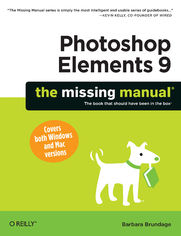
ebook
Autor: Barbara BrundageISBN: 978-14-493-9690-9
stron: 642, Format: ebook
Data wydania: 2010-09-23
Ksi─Ögarnia: Helion
Cena ksi─ů┼╝ki: 118,15 z┼é (poprzednio: 137,38 z┼é)
Oszczędzasz: 14% (-19,23 zł)
Elements 9 offers much of Photoshop's power without the huge price tag. It's an ideal tool for most image-editing buffs -- including scrapbookers, photographers, and aspiring graphic artists. But Elements still doesn't come with a decent manual. This bestselling book will help you get the most out of the program, from the basics to advanced tips for both Windows and Mac.
- Quickly learn your way around. Customize Elements to suit your working style.
- Get to work right away. Import, organize, and make quick image fixes with ease.
- Retouch any image. Learn how to repair and restore your old and damaged photos.
- Add some pizzazz. Give images more zip with dozens of filters, frames, and special effects.
- Find your creative flair. Create scrapbooks, greeting cards, photo books, and more.
- Use advanced techniques. Work with layers, blend modes, and other tools.
- Try out your new skills. Download practice images and try new tricks as you learn.
Osoby które kupowały "Photoshop Elements 9: The Missing Manual", wybierały także:
- Jak zhakowa 125,00 zł, (10,00 zł -92%)
- Biologika Sukcesji Pokoleniowej. Sezon 3. Konflikty na terytorium 126,36 zł, (13,90 zł -89%)
- Windows Media Center. Domowe centrum rozrywki 66,67 zł, (8,00 zł -88%)
- Podręcznik startupu. Budowa wielkiej firmy krok po kroku 92,67 zł, (13,90 zł -85%)
- Ruby on Rails. ─ćwiczenia 18,75 z┼é, (3,00 z┼é -84%)
Spis tre┼Ťci
Photoshop Elements 9: The Missing Manual eBook -- spis tre┼Ťci
- Photoshop Elements 9: The Missing Manual
- SPECIAL OFFER: Upgrade this ebook with OReilly
- A Note Regarding Supplemental Files
- The Missing Credits
- About the Author
- About the Creative Team
- Acknowledgments
- The Missing Manual Series
- Introduction
- Why Photoshop Elements?
- What You Can Do with Elements 9
- Whats New in Elements 9
- Elements vs. Photoshop
- The Key to Learning Elements
- About This Book
- A Note About Operating Systems
- About the Outline
- For Newcomers to Elements
- The Very Basics
- AboutTheseArrows
- About MissingManuals.com
- Safari Books Online
- 1. Introduction to Elements
- 1. Finding Your Way Around Elements
- Getting Started
- The Welcome Screen
- If You Have a Mac
- Organizing Your Photos
- Photo Downloader
- Photoshop.com
- Editing Your Photos
- Panels, Bins, and Tabs
- The Panel bin
- The Project bin
- Image windows
- Elements Tools
- Getting Help
- Guided Edit
- The Inspiration Browser
- Escape Routes
- Undo
- Undo History panel
- The one rule of Elements
- Panels, Bins, and Tabs
- Getting Started in a Hurry
- Getting Started
- 2. Importing, Managing, and Saving Your Photos
- Importing from Cameras
- The Photo Downloader
- Opening Stored Images
- Working with PDF Files
- Scanning Photos
- Capturing Video Frames
- Creating a New File
- Picking a File Size
- Choosing a Resolution
- Selecting a Color Mode
- Choosing a Background
- Using the Organizer
- The Media Browser
- Full Screen view
- Creating Categories and Tags
- Working with tags and categories
- People Recognition
- Albums and Smart Albums
- The Media Browser
- Searching for Photos
- Browsing Through Photos
- Using Tags and Categories to Find Photos
- Searching by Metadata
- Saving Your Work
- File Formats Elements Understands
- Not-so-common file formats
- About JPEGs
- Changing the File Format
- File Formats Elements Understands
- Backing Up Your Files
- Online Syncing and Backups
- Organizer Backups
- Making Quick CDs/DVDs
- Importing from Cameras
- 3. Rotating and Resizing Your Photos
- Straightening Scanned Photos
- Straightening Two or More Photos at a Time
- Straightening Individual Photos
- Rotating Images
- Rotating and Flipping Options
- Straightening the Contents of an Image
- Straighten Tool
- Free Rotate Layer
- Cropping Pictures
- The Crop Tool
- Cropping an image to an exact size
- Cropping with the Marquee Tool
- The Crop Tool
- Zooming and Repositioning Your View
- Image Views
- The Zoom Tool
- The Hand Tool
- Changing the Size of an Image
- Resizing Images for Email and the Web
- Resizing for Printing
- Resampling
- Adding Canvas
- Resizing for Printing
- Straightening Scanned Photos
- 1. Finding Your Way Around Elements
- 2. Elemental Elements
- 4. The Quick Fix
- The Quick Fix Window
- The Quick Fix Toolbox
- The Quick Fix Panel Bin
- Using presets
- Different Views: After vs. Before and After
- Editing Your Photos
- Fixing Red Eye
- Smart Fix
- Adjusting Lighting and Contrast
- Levels
- Contrast
- Shadows and Highlights
- Color
- Auto Color
- Using the Color sliders
- Balancing color
- Sharpening
- Touch-Ups
- Quick Fix Suggested Workflow
- Adjusting Skin Tones
- The Quick Fix Window
- 5. Making Selections
- Selecting Everything
- Selecting Rectangular and Elliptical Areas
- Selecting Irregularly Sized Areas
- Controlling the Selection Tools
- Selecting with a Brush
- Refine Edge
- The Selection Brush
- The Magic Wand
- The Lasso Tools
- The basic Lasso tool
- The Magnetic Lasso
- The Polygonal Lasso
- Removing Objects from an Images Background
- Changing and Moving Selections
- Inverting a Selection
- Making a Selection Larger or Smaller
- Moving Selected Areas
- The Move tool
- Saving Selections
- Editing a saved selection
- 6. Layers: The Heart of Elements
- Understanding Layers
- The Layers Panel
- The Background
- Creating Layers
- Adding a Layer
- Deleting Layers
- Duplicating a Layer
- Copying and Cutting from Layers
- Managing Layers
- Hiding Layers
- Adjusting Layer Opacity
- Locking Layers
- Blend Mode
- Rearranging Layers
- Arranging layers with the Move tool
- Aligning and Distributing Layers
- Grouping and Linking Layers
- Linking layers
- Grouping layers by clipping
- Merging and Flattening Layers
- Merging layers
- Flattening an image
- Layer Masks
- Editing a layer mask
- Adjustment and Fill Layers
- Adding Fill and Adjustment Layers
- Fill layers
- Adjustment layers
- Adding Fill and Adjustment Layers
- Moving Objects Between Images
- Understanding Layers
- 4. The Quick Fix
- 3. Retouching
- 7. Basic Image Retouching
- Fixing Exposure Problems
- Deciding Which Exposure Fix to Use
- Fixing Major Exposure Problems
- The Shadows/Highlights Command
- Correcting Part of an Image
- Correcting color with a brush
- Controlling the Colors You See
- Calibrating Your Monitor
- Getting started with calibrating
- Choosing a Color Space
- Calibrating Your Monitor
- Using Levels
- Understanding the Histogram
- Adjusting Levels: The Eyedropper Method
- Adjusting Levels: The Slider Controls
- Removing Unwanted Color
- The Remove Color Cast Command
- Using Color Variations
- Choosing Colors
- The Color Picker
- The Eyedropper Tool
- The Color Swatches Panel
- Saving colors in the Swatches panel
- Sharpening Images
- Unsharp Mask
- Adjust Sharpness
- The High-Pass Filter
- The Sharpen Tool
- Fixing Exposure Problems
- 8. Elements for Digital Photographers
- The Raw Converter
- Using the Raw Converter
- Adjusting the view
- Rotating, straightening, and cropping
- Adjusting White Balance
- Adjusting Tone
- Adjusting Vibrance and Saturation
- Saving your settings
- Adjusting Sharpness and Reducing Noise
- Choosing bit depth: 8 or 16?
- Finishing Up
- Converting to DNG
- Using the Raw Converter
- Blending Exposures
- Automatic Merges
- Manual Merges
- Photo Filter
- Processing Multiple Files
- Choosing Your Files
- Renaming Your Files
- Changing Image Size and File Type
- Applying Quick Fix Commands
- Attaching Labels
- Watermarks
- Adding captions
- The Raw Converter
- 9. Retouching: Fine-Tuning Your Images
- Fixing Blemishes
- The Spot Healing Brush: Fixing Small Areas
- The Healing Brush: Fixing Larger Areas
- The Clone Stamp
- Applying Patterns
- The Healing Brush
- The Pattern Stamp
- Recomposing Photos
- Color Curves: Enhancing Tone and Contrast
- Making Colors More Vibrant
- The Hue/Saturation Dialog Box
- Adjusting Saturation with the Sponge Tool
- Changing an Objects Color
- Using an Adjustment Layer
- Replacing Specific Colors
- The Color Replacement Tool
- Special Effects
- Fixing Blemishes
- 10. Removing and Adding Color
- Method One: Making Color Photos Black and White
- Method Two: Removing Color from a Photo
- Creating Spot Color
- Brushing Away Color
- Erasing Colors from a Duplicate Layer
- Removing Color from Selections
- Using an Adjustment Layer and the Saturation Slider
- Colorizing Black-and-White Photos
- Tinting a Whole Photo
- Using a Layer style
- The Content panels tint effects
- Using Colorize
- Tinting a Whole Photo
- 11. Photomerge: Creating Panoramas, Group Shots, and More
- Creating Panoramas
- Manual Positioning with Interactive Layout
- Merging Different Faces
- Arranging a Group Shot
- Tidying Up with Scene Cleaner
- Merging Styles
- Correcting Lens Distortion
- Transforming Images
- Skew, Distort, and Perspective
- Free Transform
- Creating Panoramas
- 7. Basic Image Retouching
- 4. Artistic Elements
- 12. Drawing with Brushes, Shapes, and Other Tools
- Picking and Using a Basic Brush
- Modifying Your Brush
- Saving Modified Brush Settings
- The Specialty Brushes
- Making a Custom Brush
- The Impressionist Brush
- The Pencil Tool
- The Paint Bucket
- Dodging and Burning
- Dodging
- Burning
- Blending and Smudging
- Blend Modes
- The Smudge Tool
- The Eraser Tool
- Using the Eraser
- The Magic Eraser
- The Background Eraser
- Drawing with Shapes
- Rectangle and Rounded Rectangle
- Ellipse
- Polygon
- Line Tool
- The Custom Shape Tool
- The Shape Selection Tool
- The Cookie Cutter Tool
- Picking and Using a Basic Brush
- 13. Filters, Effects, Layer Styles, and Gradients
- Using Filters
- Applying Filters
- Filter menu
- Effects panel
- Filter Gallery
- Filter Categories
- Useful Filter Solutions
- Removing noise: Getting rid of graininess
- Adding noise: Smoothing out repair jobs
- Gaussian Blur: Drawing attention to an object
- Radial Blur: Producing a sense of motion
- Color correcting with the Average Blur filter
- Improving skin texture with the Surface Blur filter
- Applying Filters
- Adding Effects
- Using Actions
- Special Effects in Guided Edit
- Adding Layer Styles
- Applying Gradients
- The Gradient Tool
- Gradient Fill Layers
- Editing Gradients
- Transparency in gradients
- Creating noise gradients
- Saving Gradients
- Gradient Maps
- Using Filters
- 14. Text in Elements
- Adding Text to an Image
- Text Options
- Creating Text
- Editing Text
- Smoothing text: anti-aliasing
- Warping Text
- Adding Special Effects
- Text Effects
- Text Gradients
- Applying the Liquify Filter to Text
- Type Masks: Setting an Image in Text
- Using the Type Mask Tools
- Creating Outlined Text
- Adding Text to an Image
- 12. Drawing with Brushes, Shapes, and Other Tools
- 5. Sharing Your Images
- 15. Creating Projects
- Photo Collages
- Customizing Your Project
- Adjusting photos and frames
- Adding graphics and text
- Create modes: Basic and Advanced
- Creating Multipage Documents in the Editor
- Customizing Your Project
- Photo Books
- Greeting Cards
- Photo Calendars
- CD/DVD Jackets
- CD/DVD Labels
- Photo Stamps
- Working with the Content and Favorites Panels
- The Content Panel
- The Favorites Panel
- Photo Collages
- 16. Printing Your Photos
- Getting Ready to Print
- Ordering Prints
- Printing at Home
- Making Individual Prints
- Printing in Windows
- Printing in OS X
- Positioning Your Image
- Print window settings
- The Page Setup dialog box
- Additional Print Options
- Color Management
- Making Individual Prints
- Printing Multiple Photos (Windows)
- Contact Sheets
- Picture Packages
- Printing Multiple Images (Mac)
- Contact Sheets
- Picture Packages
- Customizing your picture package
- 17. Email and the Web
- Image Formats and the Web
- Saving Images for the Web or Email
- Using Save For Web
- Save For Web file format options
- Previewing Images and Adjusting Color
- Using Save For Web
- Creating Animated GIFs
- Emailing Photos
- Individual Attachments (Mac and Windows)
- Photo Mail (Windows only)
- PDF Slideshows (Mac and Windows)
- 18. Online Albums and Slideshows
- Online Albums
- Sharing a New Album
- Other Ways to Share
- Slideshows
- Full Screen View
- PDF Slideshows
- Simple PDF slideshow
- Making a PDF in the Slide Show Editor (Windows only)
- Using the Slide Show Editor (Windows only)
- Slide Show Preferences
- Creating slideshows with the Slide Show Editor
- Adding special effects
- Saving and sharing your slideshow
- Flipbooks (Windows only)
- Sharing Photos with Yahoo Maps (Windows only)
- A Few More Ways to Share
- Online Albums
- 15. Creating Projects
- 6. Additional Elements
- 19. Beyond the Basics
- Graphics Tablets
- Free Stuff from the Internet
- When You Really Need Photoshop
- Beyond This Book
- 19. Beyond the Basics
- 7. Appendix
- A. Installation and Troubleshooting
- Installing Elements in Windows
- Installing Elements on a Mac
- Activation
- Scratch Disks
- Troubleshooting
- A. Installation and Troubleshooting
- Index
- About the Author
- Colophon
- SPECIAL OFFER: Upgrade this ebook with OReilly





