Photoshop Elements 7: The Missing Manual. The Missing Manual - Helion
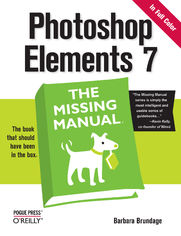
ISBN: 978-05-965-5413-2
stron: 592, Format: ebook
Data wydania: 2008-10-03
Ksi─Ögarnia: Helion
Cena ksi─ů┼╝ki: 139,00 z┼é
Photoshop Elements 7 includes lots of new tools for sprucing up your photos, like the Scene Cleaner that lets you get rid of unwanted elements and the Smart Brush that makes touch-ups a breeze. But the one thing you won't find in Elements is reader-friendly guidance on how to get the most out of this powerful program. Enter Photoshop Elements 7: The Missing Manual, ready to explain not only how the tools and commands work, but when to use them.
With this bestselling book (now in its 5th edition), you'll learn everything from the basics of loading photos into Elements to the new online photo-sharing and storage service that Adobe's offering (for free!) at Photoshop.com. There's so much to Elements 7 that knowing what to do -- and when to do it -- is tricky. That's why this book carefully explains all the tools and options by putting each one into a clear, easy-to-understand context.
- Learn to import, organize, and fix photos quickly and easily
- Repair and restore old and damaged photos, and retouch any image
- Jazz up your pictures with dozens of filters, frames, and special effects
- Learn which tools the pros use -- you'll finally understand how layers work!
- Create collages and photo layout pages for scrapbooks and other projects
- Fix your photos online and synch the changes to your own photo library
As always, author Barbara Brundage lets you know which features work well, which don't, and why -- all with a bit of wit and good humor. Dive into Adobe's outstanding photo editor and find out why this Missing Manual is the bestselling book on the topic.
Osoby które kupowały "Photoshop Elements 7: The Missing Manual. The Missing Manual", wybierały także:
- Adobe Photoshop CC. Kurs video. Poziom drugi. Zaawansowane techniki i triki dla każdego 79,00 zł, (23,70 zł -70%)
- Adobe Photoshop CC 2014. Kurs video. Poziom pierwszy. Najlepsze techniki obróbki obrazów 79,00 zł, (23,70 zł -70%)
- Photoshop LAB. Zagadka kanionu i inne tajemnice najpotężniejszej przestrzeni barw. Wydanie II 125,48 zł, (38,90 zł -69%)
- Adobe Photoshop Lightroom 5. Kurs video. Poziom pierwszy. Sekrety cyfrowej edycji i obróbki zdjęć 79,00 zł, (31,60 zł -60%)
- Adobe Photoshop CS6. Kurs video. Kreatywne efekty w fotografii ┼Ťlubnej 69,00 z┼é, (31,05 z┼é -55%)
Spis tre┼Ťci
Photoshop Elements 7: The Missing Manual. The Missing Manual eBook -- spis tre┼Ťci
- Photoshop Elements 7: The Missing Manual
- SPECIAL OFFER: Upgrade this ebook with OReilly
- A Note Regarding Supplemental Files
- The Missing Credits
- About the Author
- About the Creative Team
- Acknowledgements
- The Missing Manual Series
- Introduction
- Why Photoshop Elements?
- What You Can Do with Elements 7
- Whats New in Elements 7
- If You Have a Mac
- Elements vs. Photoshop
- The Key to Learning Elements
- About This Book
- About the Outline
- For Newcomers to Elements
- The Very Basics
- About These Arrows
- About MissingManuals.com
- Safari Books Online
- I. Introductory Elements
- 1. Finding Your Way Around Elements
- The Welcome Screen
- Organizing Your Photos
- Photo Downloader
- Photoshop.com
- Editing Your Photos
- Your Elements Tools
- Panels, Bins, and Palettes
- The Project bin
- The Palette bin
- Getting Help
- Guided Edit
- Photoshop Inspiration Browser
- Escape Routes
- Undo
- Undo History palette
- The one rule of Elements
- Getting Started in a Hurry
- 2. Importing, Managing, and Saving Your Photos
- Importing from Cameras
- The Photo Downloader
- Opening Stored Images
- Working with PDF Files
- Scanning Photos
- Capturing Video Frames
- Creating a New File
- Picking a File Size
- Choosing Resolution
- Choosing Color Mode
- Choosing Your File's Background Contents
- Using the Organizer
- The Photo Browser
- Creating Categories and Tags
- Working with tags and categories
- Albums and Smart Albums
- Searching for Photos
- Browsing Through Photos
- Using Tags and Categories to Find Photos
- Searching by Metadata
- Saving Your Work
- The File Formats Elements Understands
- The not-so-common file formats
- About JPEGs
- Changing the File Format
- The File Formats Elements Understands
- Backing Up Your Files
- Online Syncing and Backups
- Organizer Backups
- Making Quick CDs/DVDs
- Importing from Cameras
- 3. Rotating and Resizing Your Photos
- Straightening Scanned Photos
- Straightening Two or More Photos at a Time
- Straightening Individual Photos
- Rotating Your Images
- Rotating and Flipping Options
- Straightening the Contents of Your Image
- Straighten Tool
- Free Rotate Layer
- Cropping Pictures
- Using the Crop Tool
- Cropping Your Image to an Exact Size
- Cropping with the Marquee Tool
- Zooming and Repositioning Your View
- Image Views
- The Zoom Tool
- The Hand Tool
- Changing the Size of Your Image
- Resizing Images for Email and the Web
- Resizing for Printing
- Resampling
- Adding Canvas
- Straightening Scanned Photos
- 4. The Quick Fix
- The Quick Fix Window
- The Quick Fix Toolbox
- The Quick Fix Control Panel
- Different Views: After vs. Before and After
- Editing Your Photos
- Fixing Red Eye
- Smart Fix
- Adjusting Lighting and Contrast
- Levels
- Contrast
- Shadows and Highlights
- Color
- Auto Color
- Using the Color sliders
- Sharpening
- Touch Ups
- Quick Fix Suggested Workflow
- Adjusting Skin Tones
- The Quick Fix Window
- 1. Finding Your Way Around Elements
- II. Elemental Elements
- 5. Making Selections
- Selecting Everything
- Selecting Rectangular and Elliptical Areas
- Selecting Irregularly Sized Areas
- Controlling the Selection Tools
- Selecting with a Brush
- Refine Edge
- The Selection Brush
- The Magic Wand
- The Lasso Tools
- The basic Lasso tool
- The Magnetic Lasso
- The Polygonal Lasso
- Removing Objects from an Image's Background
- Changing and Moving Selections
- Inverting a Selection
- Making a Selection Larger or Smaller
- Moving Selected Areas
- The Move tool
- Saving Selections
- Making changes to a saved selection
- 6. Layers: The Heart of Elements
- Understanding Layers
- The Layers Palette
- The Background
- Creating Layers
- Adding a Layer
- Deleting Layers
- Duplicating a Layer
- Copying and Cutting from Layers
- Managing Layers
- Making Layers Invisible
- Adjusting Transparency
- Locking Layers
- Blend Mode
- Rearranging Layers
- Arranging layers with the Move tool
- Aligning and Distributing Layers
- Grouping and Linking Layers
- Linking layers
- Grouping layers
- Merging and Flattening Layers
- Merging layers
- Flattening an image
- Adjustment and Fill Layers
- Adding Fill and Adjustment Layers
- Layer Masks
- Moving Objects Between Images
- Understanding Layers
- 5. Making Selections
- III. Retouching
- 7. Basic Image Retouching
- Fixing Exposure Problems
- Deciding Which Exposure Fix to Use
- Fixing Major Exposure Problems
- The Shadows/Highlights Command
- Correcting Part of an Image
- Correcting color with a brush
- Controlling the Colors You See
- Calibrating Your Monitor
- Getting started with calibrating
- Choosing a Color Space
- Calibrating Your Monitor
- Using Levels
- Understanding the Histogram
- Adjusting Levels: The Eyedropper Method
- Adjusting Levels: The Slider Controls
- Removing Unwanted Color
- Using the Color Cast Tool
- Using Color Variations
- Choosing the Color You Want
- The Color Picker
- The Eyedropper Tool
- The Color Swatches Palette
- Saving colors in the Swatches palette
- Sharpening Your Images
- Unsharp Mask
- Adjust Sharpness
- The High-Pass Filter
- The Sharpen Tool
- Fixing Exposure Problems
- 8. Elements for Digital Photographers
- The Raw Converter
- Using the Raw Converter
- Adjusting the view
- Rotating, straightening, and cropping
- Adjusting White Balance
- Adjusting Tone
- Saving your settings
- Adjusting Vibrance and Saturation
- Adjusting Sharpness and Reducing Noise
- Choosing bit depth: 8 or 16 bits?
- Finishing Up
- Converting to DNG
- Using the Raw Converter
- Photo Filter
- Processing Multiple Files
- Choosing Your Files
- Renaming Your Files
- Changing Image Size and File Type
- Applying Quick Fix Commands
- Attaching Labels
- Watermarks
- Adding captions
- The Raw Converter
- 9. Retouching: Fine-Tuning Your Images
- Fixing Blemishes
- The Spot Healing Brush: Fixing Small Areas
- The Healing Brush: Fixing Larger Areas
- The Clone Stamp
- Applying Patterns
- The Healing Brush
- The Pattern Stamp
- Color Curves: Enhancing Tone and Contrast
- Making Your Colors More Vibrant
- Using the Hue/Saturation Dialog Box
- Adjusting Saturation with the Sponge Tool
- Changing the Color of an Object
- Using an Adjustment Layer
- Replacing Specific Colors
- The Color Replacement ToolUsing a Brush to Replace Colors
- Special Effects
- Fixing Blemishes
- 10. Removing and Adding Color
- Method One: Making Color Photos Black and White
- Method Two: Removing Color from a Photo
- Creating Spot Color
- Brushing Away Color
- Erasing Colors from a Duplicate Layer
- Removing Color from Selections
- Using an Adjustment Layer and the Saturation Slider
- Editing a layer mask
- Colorizing a Black-and-White Photo
- Tinting an Entire Photo
- Using a Layer style
- Additional tint effects from the Content palette
- Using Colorize
- Tinting an Entire Photo
- 11. Photomerge: Creating Panoramas, Group Shots, and More
- Creating Panoramas
- Manual Positioning with Interactive Layout
- Merging Different Faces
- Arranging a Group Shot
- Tidying Up with Scene Cleaner
- Correcting Lens Distortion
- Transforming Images
- Skew, Distort, Perspective
- Free Transform
- Creating Panoramas
- 7. Basic Image Retouching
- IV. Artistic Elements
- 12. Drawing with Brushes, Shapes, and Other Tools
- Picking and Using a Basic Brush
- Modifying Your Brush
- Saving Modified Brush Settings
- The Specialty Brushes
- Making a Custom Brush
- The Impressionist Brush
- The Pencil Tool
- The Paint Bucket
- Dodging and Burning
- Dodging
- Burning
- Blending and Smudging
- Blend Modes
- The Smudge Tool
- The Eraser Tool
- Using the Eraser
- The Magic Eraser
- The Background Eraser
- Drawing with Shapes
- Rectangle and Rounded Rectangle
- Ellipse
- Polygon
- Line Tool
- The Custom Shape Tool
- The Shape Selection Tool
- The Cookie Cutter
- Picking and Using a Basic Brush
- 13. Filters, Effects, Layer Styles, and Gradients
- Using Filters
- Applying Filters
- Filter menu
- Effects palette
- Filter Gallery
- Filter Categories
- Useful Filter Solutions
- Removing noise: Getting rid of graininess
- Adding noise: Smoothing out repair jobs
- Gaussian Blur: Drawing attention to a foreground object
- Radial Blur: Producing a sense of motion
- Color correcting with the Average Blur filter
- Improving skin texture with the Surface Blur filter
- Applying Filters
- Adding Effects
- Using Actions in Elements
- Adding Layer Styles
- Applying Gradients
- The Gradient Tool
- Using the Gradient tool
- Gradient Fill Layer
- Editing a Gradient
- Using the Gradient Editor
- Transparency in gradients
- Creating noise gradients
- Saving Gradients
- The Gradient Tool
- Gradient Maps
- Using Filters
- 14. Type in Elements
- Adding Type to an Image
- Type Options
- Creating Text
- Editing Type
- Smoothing type: anti-aliasing
- Warping Type
- The Warp Text Dialog Box
- Adding Special Effects
- Text Effects
- Type Gradients
- Applying the Liquify Filter to Type
- Type Masks: Setting an Image in Type
- Using the Type Mask Tools
- Creating Outlined Type
- Using the Stroke Layer style
- Using the Type Mask tool
- Adding Type to an Image
- 12. Drawing with Brushes, Shapes, and Other Tools
- V. Sharing Your Images
- 15. Creating Projects
- Photo Collages
- Creating Multipage Documents
- Working with the Content and Favorites Palettes
- The Content Palette
- The Favorites Palette
- Photo Books
- Greeting Cards
- CD/DVD Jacket
- CD/DVD Label
- Online Creations
- Photo Collages
- 16. Printing Your Photos
- Getting Ready to Print
- Ordering Prints
- Ordering Prints Online
- Printing at Home (from the Editor)
- Page Setup
- Print Window
- Color management
- Printing at Home (from the Organizer)
- Printing Multiple Photos
- Contact Sheets
- Picture Package
- 17. Email and the Web
- Image Formats and the Web
- Saving Images for the Web or Email
- Using Save For Web
- Save For Web file format options
- Previewing Images and Adjusting Color
- Using Save For Web
- Creating Animated GIFs
- Emailing Your Photos
- Emailing Images
- Individual attachments
- PhotoMail options
- PDF slideshows
- Emailing Images
- 18. Online Albums and Slideshows
- Online Albums
- Other Ways to Share
- Slideshows
- PDF Slideshows
- Simple PDF slideshow
- Making a PDF in the Slide Show Editor
- Using the Slide Show Editor
- Slide Show Preferences
- Creating your slideshow using the Slide Show Editor
- Adding special effects
- Saving and sharing your slideshow
- PDF Slideshows
- Flipbooks
- Sharing Photos with Yahoo Maps
- 15. Creating Projects
- VI. Additional Elements
- 19. Beyond the Basics
- Graphics Tablets
- Free Stuff from the Internet
- When You Really Need Photoshop
- Beyond This Book
- 19. Beyond the Basics
- VII. Appendixes
- A. The Organizer, Menu by Menu
- System Menu
- Welcome Menu
- File Menu
- Get Photos and Videos
- New
- Open Recently Edited File in Editor
- Catalog
- Make a CD/DVD
- Copy/Move to Removable Disk
- Backup Catalog to CD, DVD, or Hard Drive
- Restore Catalog from CD, DVD, or Hard Drive
- Duplicate
- Reconnect
- Watch Folders
- Rename
- Write Tag and Properties Info to Photo(s)
- Move
- Export As New File(s)
- Page Setup
- Order Prints
- Exit
- Edit Menu
- Undo
- Redo
- Copy
- Select All
- Deselect
- Delete from Catalog
- Rotate 90┬░ Left
- Rotate 90┬░ Right
- Auto Smart Fix
- Auto Red Eye Fix
- Edit 3GPP Movie
- Adjust Date and Time
- Add Caption
- Update Thumbnail
- Set as Desktop Wallpaper
- Ratings
- Visibility
- Place on Map
- Remove from Map
- Show on Map
- Stack
- Version Set
- Color Settings
- Contact Book
- Preferences
- Find Menu
- Set Date Range
- Clear Date Range
- By Caption or Note
- By Filename
- All Version Sets
- All Stacks
- By History
- By Media Type
- By Details (Metadata)
- Items with Unknown Date and Time
- By Visual Similarity with Selected Photo(s)
- Untagged Items
- Items Not in Any Album
- Find Faces for Tagging
- View Menu
- Refresh
- Media Types
- Hidden Files
- Details
- Show File Names
- Show Grid Lines
- Show Borders Around Thumbnails
- Expand All Stacks
- Collapse All Stacks
- Window Menu
- Hide Task Pane
- Timeline
- Quick Share
- Properties
- Upload Progress Window
- Help Menu
- Photoshop Elements Help
- About Photoshop Elements
- Patent and Legal Notices
- Glossary of Terms
- System Info
- Registration
- Updates
- Online Support
- Online Learning Resources
- Welcome Button
- Undo
- Redo
- Display Menu
- Thumbnail View
- Import Batch
- Folder Location
- Date View
- Show Map
- View Photos in Full Screen
- Compare Photos Side by Side
- Editor Menu
- Quick Fix
- Full Edit
- Guided Edit
- B. The Editor, Menu by Menu
- System Menu
- Welcome Screen
- File Menu
- New
- Open
- Open As
- Open Recently Edited File
- Duplicate
- Close
- Close All
- Save
- Save As
- Save For Web
- File Info
- Place
- Organize Open Files
- Process Multiple Files
- Import
- Export
- Automation Tools
- Page Setup
- Print Multiple Photos
- Order Prints
- Exit
- Edit Menu
- Undo
- Redo
- Revert
- Cut
- Copy
- Copy Merged
- Paste
- Paste Into Selection
- Delete
- Fill, Fill Layer, Fill Selection
- Stroke (Outline) Selection
- Define Brush, Define Brush from Selection
- Define Pattern, Define Pattern from Selection
- Clear
- Add Blank Page
- Add Page Using Current Layout
- Delete Current Page
- Color Settings
- Preset Manager
- Preferences
- Image Menu
- Rotate
- Transform
- Crop
- Divide Scanned Photos
- Resize
- Mode
- Convert Color Profile
- Magic Extractor
- Enhance Menu
- Auto Smart Fix
- Auto Levels
- Auto Contrast
- Auto Color Correction
- Auto Sharpen
- Auto Red Eye Fix
- Adjust Smart Fix
- Adjust Lighting
- Adjust Color
- Convert to Black and White
- Unsharp Mask
- Adjust Sharpness
- Layer Menu
- New
- Duplicate Layer
- Delete Layer
- Rename Layer
- Layer Style
- New Fill Layer
- New Adjustment Layer
- Change Layer Content
- Layer Content Options
- Type
- Simplify Layer
- Group with Previous
- Ungroup
- Arrange
- Merge Layers
- Merge Visible
- Flatten Image
- Select Menu
- All
- Deselect
- Reselect
- Inverse
- All Layers
- Deselect Layers
- Similar Layers
- Feather
- Refine Edge
- Modify
- Grow
- Similar
- Load Selection
- Save Selection
- Delete Selection
- Filter Menu
- Last Filter
- Filter Gallery
- Correct Camera Distortion
- Adjustments
- Artistic
- Blur
- Brush Strokes
- Distort
- Noise
- Pixelate
- Render
- Sketch
- Stylize
- Texture
- Video
- Other
- Digimarc
- View Menu
- New Window for
- Zoom In
- Zoom Out
- Fit on Screen
- Actual Pixels
- Print Size
- Selection
- Rulers
- Grid
- Guide Presets
- Annotations
- Snap to
- Window Menu
- Images
- Tools
- Color Swatches
- Content
- Effects
- Favorites
- Histogram
- Info
- Layers
- Navigator
- Undo History
- Palette Bin
- Reset Palette Locations
- Welcome
- Project Bin
- Image Windows
- Help Menu
- Photoshop Elements Help
- About Photoshop Elements
- About Plug-In
- Patent and Legal Notices
- Glossary of Terms
- System Info
- Registration
- Updates
- Online Support
- Online Learning Resources
- Welcome Button
- Undo
- Redo
- Organizer
- C. Installation and Troubleshooting
- Installing Elements
- Installing Elements
- Registration
- Scratch Disks
- Troubleshooting
- A. The Organizer, Menu by Menu
- Index
- About the Author
- Colophon
- SPECIAL OFFER: Upgrade this ebook with OReilly





