Photoshop CS5: The Missing Manual - Helion
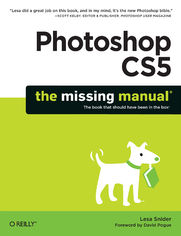
ebook
Autor: Lesa SniderISBN: 978-14-493-9057-0
stron: 816, Format: ebook
Data wydania: 2010-05-13
Ksi─Ögarnia: Helion
Cena ksi─ů┼╝ki: 143,65 z┼é (poprzednio: 167,03 z┼é)
Oszczędzasz: 14% (-23,38 zł)
Photoshop CS5 is more amazing than ever, but it can be overwhelming if you're just getting started. This book makes learning Photoshop a breeze by explaining things in a conversational, friendly style -- with no technical jargon. After a thorough introduction to the program, you'll delve deep into Photoshop's secrets with expert tips and practical advice you can use every day.
- Learn your way around. Get a guided tour of Photoshop's efficient new workspace
- Unlock the power. Learn the best ways to use layers, channels, masks, paths, and more
- Bring images to life. Discover how to effectively retouch, resize, and recolor your photos
- Be artistic. Create beautiful illustrations and paintings, and use text effectively
- Share your work. Produce great-looking photos for print and the Web
- Work smarter and faster. Automate common chores and install plug-ins for complex tasks
- Get bonus online content. Find more great material on the Missing CD page
Written with the clarity, humor, and objective scrutiny, Photoshop CS5: The Missing Manual is the friendly, thorough resource you need.
Osoby które kupowały "Photoshop CS5: The Missing Manual", wybierały także:
- Adobe Photoshop CC. Kurs video. Poziom drugi. Zaawansowane techniki i triki dla każdego 79,00 zł, (23,70 zł -70%)
- Adobe Photoshop CC 2014. Kurs video. Poziom pierwszy. Najlepsze techniki obróbki obrazów 79,00 zł, (23,70 zł -70%)
- Photoshop LAB. Zagadka kanionu i inne tajemnice najpotężniejszej przestrzeni barw. Wydanie II 125,48 zł, (38,90 zł -69%)
- Adobe Photoshop Lightroom 5. Kurs video. Poziom pierwszy. Sekrety cyfrowej edycji i obróbki zdjęć 79,00 zł, (31,60 zł -60%)
- Adobe Photoshop CS6. Kurs video. Kreatywne efekty w fotografii ┼Ťlubnej 69,00 z┼é, (31,05 z┼é -55%)
Spis tre┼Ťci
Photoshop CS5: The Missing Manual eBook -- spis tre┼Ťci
- Photoshop CS5: The Missing Manual
- SPECIAL OFFER: Upgrade this ebook with OReilly
- A Note Regarding Supplemental Files
- The Missing Credits
- About the Author
- About the Creative Team
- Acknowledgements
- Foreword
- Introduction
- Whats New in Photoshop CS5
- About This Book
- About the Outline
- For Photographers
- The Very Basics
- AboutTheseArrows
- About MissingManuals.com
- Safari Books Online
- One. The Basics
- 1. Photoshop CS5 Guided Tour
- Meet the Application Frame
- The Application Bar
- The Almighty Options Bar
- Swapping Screen Modes
- Customizing Your Workspace
- Working with Panels
- Using the Tools Panel
- Foreground and background color chips
- Colors
- Swatches
- Styles
- Adjustments
- Masks
- Layers
- Channels
- Paths
- Navigator
- Histogram
- Info
- Using the Tools Panel
- The Power of Undo
- Changing How Far Back You Can Go
- Turning Back Time with the History Panel
- The History Brush
- Revert Command
- Tweaking Photoshop's Preferences
- General
- Interface
- File Handling
- Performance
- Cursors
- Transparency & Gamut
- Units & Rulers
- Guides, Grid & Slices
- Plug-ins
- Type
- The Preset Manager
- Sharing Presets
- Meet the Application Frame
- 2. Opening, Viewing, and Saving Files
- Creating a New Document
- Photoshop's Ready-Made Documents
- Setting Size and Resolution
- Choosing a Color Mode
- Choosing Your Background
- Advanced Options
- Saving your custom settings
- Saving Files
- File Formats
- Opening an Existing Document
- The Open Dialog Box
- Opening Files as Smart Objects
- Opening Recent Files
- Working with PDFs
- Working with Scanned Images
- Working with Raw Files
- Opening Raw files
- Duplicating Files
- Changing Your Image View
- Zooming In and Out
- Moving Around in Your Image
- Zooming with the Navigator Panel
- Rotating Your Canvas
- Arranging Open Images
- Guides, Grids, and Rulers
- Rulers and Guiding Lines
- Smart Guides
- Using the Document Grid
- The Ruler Tool
- Rulers and Guiding Lines
- Creating a New Document
- 3. Layers: The Key to Nondestructive Editing
- Layer Basics
- The Layers Panel
- Selecting Layers
- Selecting multiple layers
- Adding New Layers
- Hiding and Showing Layers
- Restacking Layers
- Duplicating and Deleting Layers
- Copying and Pasting Layers
- Filling a Layer with Color
- Tweaking a Layer's Opacity and Fill
- Resizing and Rotating Layers
- Moving and Aligning Layers
- Aligning layers
- Moving layers between documents
- Exporting layers to separate files
- Managing Layers
- Naming and Color-Coding Layers
- Linking and Locking Layers
- Linking layers
- Locking 'em down
- Grouping Layers into Folders
- Layer Comps: Capturing Different Document Versions
- Exporting layer comps
- Rasterizing Layers
- Merging Layers
- Layer Blending
- Layer Masks: Digital Masking Tape
- Adding Layer Masks
- Using Layer Masks
- Fixing exposure with masks
- Editing a Mask
- Using Smart Objects
- Creating Smart Objects
- Managing Smart Objects
- Layer Styles
- Managing Layer Styles
- Using the Styles Panel
- Exporting and loading styles
- Layer Basics
- 4. Selections: Choosing What to Edit
- Selection Basics
- Meet the Marching Ants
- Selecting by Shape
- The Rectangular and Elliptical Marquee Tools
- Creating a soft vignette
- The Single Row and Column Marquee Tools
- The Vector Shape Tools
- The Rectangular and Elliptical Marquee Tools
- Selecting by Color
- The Quick Selection Tool
- The Magic Wand
- Expanding your selection
- The Color Range Command
- The Background and Magic Erasers
- The Background Eraser
- The Magic Eraser
- Selecting Irregular Areas
- Using the Lasso Tools
- Lasso tool
- Polygonal Lasso tool
- Magnetic Lasso tool
- Selecting with the Pen Tool
- Creating Selections with Channels
- Using the Tools Together
- Using the Lasso Tools
- Modifying Selections
- Refining Edges
- Fixing Edge Halos
- Creating a Border Selection
- Transforming a Selection
- Using Quick Mask Mode
- Moving Selections
- Saving a Selection
- Filling a Selection with Color
- Using Content-Aware Fill
- Stroking (Outlining) a Selection
- Selection Basics
- 5. Controlling Color with Channels
- How Color Works
- RGB Mode vs. CMYK Mode
- The Channels Panel and You
- Meet the Color Channels
- RGB Channels
- CMYK Channels
- Creating a high-key portrait effect
- Spot Channels
- Lab Channels
- Multichannel Mode
- Single-Channel Modes
- The Mighty Alpha Channel
- Creating an Alpha Channel
- Editing Alpha Channels
- Loading an Alpha Channel as a Selection
- Deleting Alpha Channels
- Basic Channel Stunts
- Selecting Objects with Channels
- Creating a Silhouette Effect
- Lightening and Darkening Channels
- Combining Channels
- Sharpening Individual Channels
- How Color Works
- 1. Photoshop CS5 Guided Tour
- Two. Editing Images
- 6. Cropping, Resizing, and Rotating
- Cropping Images
- The Rule of Thirds
- Creative Cropping
- The Crop Tool
- Cropping and hiding
- Cropping with perspective
- Cropping to a specific size
- Zooming in by cropping
- Adding Polaroid-style photo frames
- Cropping with Selection Tools
- Trimming Photos Down to Size
- Cropping and Straightening Photos
- Cropping and Straightening in Camera Raw
- Cropping images
- Straightening images
- Resizing Images
- Pixels and Resolution
- The Mighty Image Size Dialog Box
- Resolution guidelines for print
- Resizing Images for Print
- Resizing for Email and the Web
- Using the "Save for Web & Devices" dialog box
- Using the Image Size dialog box
- Resizing Web Images for Print
- Resizing Images for Presentations
- Resizing Smart Objects
- Automated Resizing with the Image Processor
- Resizing the Canvas
- The Content-Aware Scale Tool
- Rotating, Distorting, and Other Creative Madness
- Simple Rotations
- The Transformers
- Creating a reflection
- Puppet Warp
- Cropping Images
- 7. Combining Images
- Cut It Out
- Pasting into a Selection
- Sky Swapping
- Fading Images Together
- Soft Erasers
- Soft Brushes and Layer Masks
- Gradient Masks
- Layer Blend Modes
- Normal and Dissolve Blend Modes
- Darken Blend Modes
- Lighten Blend Modes
- Lighting Blend Modes
- Comparative Blend Modes
- Hue Blend Modes
- Zapping Backgrounds with Blending Sliders
- Auto-Aligning Layers and Photomerge
- Building Panoramas with Photomerge
- Auto-Blending Layers
- Cloning Between Documents
- Combining Vectors and Rasters
- Mapping One Image onto Another
- 8. Draining, Changing, and Adding Color
- Draining Color
- Black & White Adjustment Layers
- Warp-speed tinting
- Channel Mixer Adjustment Layers
- The Lightness Channel
- Going Grayscale in Camera Raw
- Partial Color Effect
- Fading Color to Black and White
- High-Contrast Black and White
- The High-Key Effect
- Delicious Duotones
- Black & White Adjustment Layers
- Changing Color
- Hue/Saturation Adjustment Layers
- Targeting a specific range of colors
- Hue Blend Mode
- Replacing Color
- Selective Color Adjustment Layers
- Matching Colors
- Photo Filter Adjustment Layers
- Posterizing: Your Ticket to Cartoon Art
- Inverting Colors
- Hue/Saturation Adjustment Layers
- Adding Color
- Variations
- Color Balance Adjustment Layers
- Colorizing Images
- Adding Solid Blocks of Color
- Gradient Map Adjustment Layers
- Draining Color
- 9. Correcting Color and Lighting
- Quick Fixer-Uppers
- Setting Target Colors
- Fixing Color
- Fixing Lighting
- Brightness/Contrast Adjustment layers
- Shadows/Highlights adjustments
- Correcting Images in Camera Raw
- Changing White Balance
- Fixing Exposure
- Making Colors Pop
- Camera Raw's Adjustment Brush
- Camera Raw's Graduated Filters
- More Fun with Camera Raw
- Using Levels
- Histograms: Mountains of Information
- The Levels Sliders
- Output levels
- The Levels Eyedroppers
- Correcting by the Numbers
- Color-Correcting Skin
- Working with Curves
- Changing Contrast
- Creating High Dynamic Range Images
- Using Merge to HDR Pro
- Making Colors Pop
- Intensifying Colors
- Adjusting Hue/Saturation
- Adding Lab Pop
- Rescuing the Unfixables
- Quick Fixer-Uppers
- 10. The Beauty Salon: Photoshopping People
- The Great Healers
- The Spot Healing Brush
- The Healing Brush
- The Patch Tool
- Zapping Shines and Shadows
- Whitening Teeth
- Super Slimmers
- Fixing Flabby Chins
- Liquifying Bulges
- Slimming with the Free Transform
- Selective slimming
- Skin Softeners
- Selective Blur
- Easy Glamour Glow
- Softening Wrinkles with Faux Dodge and Burn
- Show-Stopping Eyes
- Enhancing Eyes
- Fixing Red Eye
- The Red Eye tool
- The Color Replacement tool
- Hue/Saturation Adjustment layers
- The Sponge tool
- Fixing red eye in Camera Raw
- Fixing Animal White Eye
- The Great Healers
- 11. The Art of Sharpening
- What Is Sharpening?
- Basic Sharpening
- Sharpening with the Unsharp Mask
- How much to sharpen?
- The Smart Sharpen Filter
- Sharpening Layered Files
- Sharpening Part of an Image
- Sharpening with the Unsharp Mask
- Advanced Sharpening Techniques
- Creating an Edge Mask
- Sharpening with the High Pass Filter
- Sharpening in Camera Raw
- Global Sharpening
- Selective Sharpening in Camera Raw
- 6. Cropping, Resizing, and Rotating
- Three. The Artistic Side of Photoshop
- 12. Painting in Photoshop
- Color Theory: The Basics
- Selecting a Color Scheme
- Using a Color Wheel
- Using the Kuler Panel
- Other Color Scheme Generating Tools
- Choosing Individual Colors
- The Color Picker
- The Eyedropper Tool
- Loading Color Libraries
- The Swatches Panel
- The Color Panel
- (Re)Introducing the Brush Tool
- Controlling the Brush Cursor's Appearance
- Meet the Mixer Brush
- Painting from Scratch
- Loading More Built-in Brushes
- Making an object sparkle
- Customizing Brushes
- Brush Tip Shape
- Shape Dynamics
- Scattering
- Texture
- Dual Brush
- Color Dynamics
- Transfer
- Noise
- Wet Edges
- Airbrush
- Smoothing
- Protect Texture
- Suggested Brush Customizations
- Defining a New Brush
- Installing New Brushes
- 13. Drawing with the Vector Tools
- Photoshop's Drawing Modes
- Drawing Paths with the Pen Tool
- Drawing Straight Paths
- Drawing Curved Paths
- Converting Anchor Points
- Path Drawing Tips
- Saving Paths
- Drawing with the Shape Tools
- Using the Shape Tools
- Drawing Multiple Shapes on One Layer
- Using Custom Shapes
- Editing Paths
- Adding, Deleting, and Converting Points
- Selecting and Moving Paths
- Making Paths Intersect
- Adding a Stroke to a Path
- Filling a Path
- Making Selections and Masks with Paths
- Making a Path from a Selection
- Making a Clipping Path
- Using Vector Masks
- Masking with Shape layers
- Creating a vector mask from a path
- 14. Creating Artistic Text
- Typography 101
- The Face of Type
- Common font formats
- Font categories
- Font styles
- Previewing fonts
- The Face of Type
- Creating and Editing Text
- Point Text vs. Paragraph Text
- Moving Text
- Selecting Text
- Resizing Text
- Creating a Hollow Text Selection
- Creating Type on a Path
- Filling a Shape with Text
- Warping Text
- Using Find and Replace
- Formatting Text
- Formatting with the Options Bar
- The Character Panel
- A lesson in leading
- Learning to kern
- Track it out
- Doin' the baseline shift
- Other character options
- Orienting text
- Alternate ligatures and other fancy flourishes
- Fractional widths
- System Layout
- No Break
- Reset Character
- Close and Close Tab Group
- The Paragraph Panel
- Aligning text
- Hyphenation and justification
- Indenting text
- Space Before and After
- Special Text Effects
- Stroked Text
- The rare multi-stroked text effect
- Texturizing Type
- Texture from a photo
- Texture from a brush
- Texture from filters
- Placing a Photo Inside Text
- Converting Type to a Shape or Path
- Stroked Text
- More Typographic Resources
- Typography 101
- 15. The Wide World of Filters
- The Joy of Smart Filters
- A Filters Tour
- Artistic
- Blur
- Lens Blur
- Brush Strokes
- Distort
- Noise
- Pixelate
- Render
- Sketch
- Stylize
- Emboss
- Texture
- Video
- Other
- Digimarc
- Browse Filters Online
- Lens Correction
- Vanishing Point
- 12. Painting in Photoshop
- Four. Printing and the Web
- 16. Photoshop and Print
- The Challenge of WYSIWYG Printing
- Understanding Color Gamuts and Profiles
- Finding and installing color profiles
- Calibrating Your Monitor
- Understanding Color Gamuts and Profiles
- Printer-Friendly Resizing and File Formats
- Resizing and Saving as a TIFF
- Resizing and Saving as a PDF File
- Printing on an Inkjet Printer
- Printing on a Commercial Offset Press
- Converting RGB Images to CMYK Using Built-In Profiles
- Custom RGB to CMYK Profile Conversions
- Using Spot Color
- Editing a spot channel
- Saving a document with spot channels
- Saving Spot Colors in PDF Format
- Printing Duotone (Multitonal) Images
- Proofing Images Onscreen
- Printing Color Separations
- Printing Proofs
- Printing on a Digital Press
- Printing RGB Images on a Digital Press
- Printing CMYK Images on a Digital Press
- Printing Spot Colors on a Digital Press
- Printing Several Images on a Page
- Using Picture Package and Contact Sheet
- Recap: Stress-Free Printing Tips
- The Challenge of WYSIWYG Printing
- 17. Photoshop and the Web
- Creating Web- and Email-Friendly Images
- Resizing Your Image
- Resizing Web images visually
- Choosing the Best File Format
- Saving and Compressing Your File
- Resizing Your Image
- Animating a GIF
- Editing Your Animation
- Saving Your Animation
- Designing a Website Favicon
- Creating Web-Page Mockups and Image Maps
- Slicing an Existing Image
- Modifying Slices
- Slice Options
- Saving Slices
- Protecting Your Images Online
- Embedding Copyright Info
- Watermarking Images
- Building Online Photo Galleries
- Creating Web- and Email-Friendly Images
- 16. Photoshop and Print
- Five. Photoshop Power
- 18. Working Smarter with Actions
- The Actions Panel
- Using Actions
- Creating Actions
- Running Actions on a Folder
- Managing Actions
- Editing Actions
- Creating Droplets
- Sharing Actions
- Loading Actions
- Saving Your Actions
- 19. Beyond Photoshop: Plug-Ins
- Adding and Removing Plug-Ins
- Managing Plug-Ins
- Noise Reducers
- Noiseware
- Dfine
- Noise Ninja
- Making Selections and Masking
- Fluid Mask
- Mask Pro
- Color Correction and Enhancement
- Viveza
- Color Efex Pro
- PhotoTune
- PhotoTools
- Miscellaneous Plug-Ins
- LucisArt
- Silver Efex Pro
- Genuine Fractals
- FocalPoint
- Sharpener Pro
- Eye Candy
- SiteGrinder
- 18. Working Smarter with Actions
- Index
- About the Author
- SPECIAL OFFER: Upgrade this ebook with OReilly





