Photoshop CS4: The Missing Manual. The Missing Manual - Helion
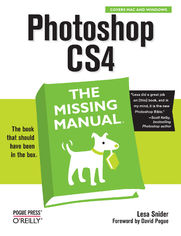
ISBN: 978-05-965-5436-1
stron: 800, Format: ebook
Data wydania: 2008-12-26
Ksi─Ögarnia: Helion
Cena ksi─ů┼╝ki: 143,65 z┼é (poprzednio: 167,03 z┼é)
Oszczędzasz: 14% (-23,38 zł)
Photoshop is the world's most widely used photo-editing and graphics program. But with all its fantastic new features and options, the CS4 version can bewilder even the most seasoned professional. That's where Photoshop CS4: The Missing Manual comes in: packed with tips, tricks, and lots of practical advice, this visually rich four-color guidebook teaches you everything you need to know to edit photos and create beautiful documents in Photoshop.
Whether you're an absolute beginner or a power user ready to try some advanced techniques, author and graphics pro Lesa Snider King offers crystal-clear, jargon-free instructions to help you take advantage of these powerful tools -- not only how they work, but when you should use them. You'll quickly get up to speed on new CS4 features such as:
- Photoshop's completely revamped workspace
- Smoother image display and quick zoom, including the new pixel grid view
- New Masks and Adjustments panels
- The Vibrance adjustment layer
- Hand-painting adjustments and using graduated filters in Camera Raw
- Enhanced Adobe Bridge
And much more. You'll also find out which features work well, and which aren't worth your time. Written with the clarity, humor, and objective scrutiny that are hallmarks of the Missing Manual series, Photoshop CS4: The Missing Manual is the friendly, thorough resource you need. Why settle for anything less?
"Lesa did a great job on the book, and in my mind, it is the new Photoshop Bible."-- Scott Kelby, Photoshop Insider
Osoby które kupowały "Photoshop CS4: The Missing Manual. The Missing Manual", wybierały także:
- Adobe Photoshop CC. Kurs video. Poziom drugi. Zaawansowane techniki i triki dla każdego 79,00 zł, (23,70 zł -70%)
- Adobe Photoshop CC 2014. Kurs video. Poziom pierwszy. Najlepsze techniki obróbki obrazów 79,00 zł, (23,70 zł -70%)
- Photoshop LAB. Zagadka kanionu i inne tajemnice najpotężniejszej przestrzeni barw. Wydanie II 125,48 zł, (38,90 zł -69%)
- Adobe Photoshop Lightroom 5. Kurs video. Poziom pierwszy. Sekrety cyfrowej edycji i obróbki zdjęć 79,00 zł, (31,60 zł -60%)
- Adobe Photoshop CS6. Kurs video. Kreatywne efekty w fotografii ┼Ťlubnej 69,00 z┼é, (31,05 z┼é -55%)
Spis tre┼Ťci
Photoshop CS4: The Missing Manual. The Missing Manual eBook -- spis tre┼Ťci
- Photoshop CS4: The Missing Manual
- A Note Regarding Supplemental Files
- Foreword
- The Missing Credits
- About the Author
- About the Creative Team
- Acknowledgements
- Introduction
- Whats New in Photoshop CS4
- About This Book
- About the Outline
- For Photographers
- The Very Basics
- About These Arrows
- About MissingManuals.com
- Safari Books Online
- I. The Basics
- 1. Photoshop CS4 Guided Tour
- Meet the Application Frame
- The Application Bar
- The Almighty Options Bar
- Swapping Screen Modes
- Customizing Your Workspace
- Working with Panels
- Using the Tools Panel
- Foreground and background color chips
- Colors
- Swatches
- Styles
- Adjustments
- Masks
- Layers
- Channels
- Paths
- Navigator
- Histogram
- Info
- Using the Tools Panel
- The Power of Undo
- Changing How Far Back You Can Go
- Turning Back Time with the History Panel
- The History Brush
- Revert Command
- Tweaking Photoshops Preferences
- General
- Interface
- File Handling
- Performance
- Cursors
- Transparency & Gamut
- Units & Rulers
- Guides, Grid & Slices
- Plug-ins
- Type
- The Preset Manager
- Sharing Presets
- Meet the Application Frame
- 2. Opening, Viewing, and Saving Files
- Creating a New Document
- Photoshops Ready-Made Documents
- Setting Size and Resolution
- Choosing a Color Mode
- Choosing Your Background
- Advanced Options
- Saving your custom settings
- Saving Files
- File Formats
- Opening an Existing Document
- The Open Dialog Box
- Opening Files as Smart Objects
- Opening Recent Files
- Working with PDFs
- Working with Scanned Images
- Working with Raw Files
- Opening Raw files
- Duplicating Files
- Changing Your Image View
- Zooming In and Out
- Moving Around in Your Image
- Zooming with the Navigator Panel
- Rotating Your Canvas
- Arranging Open Images
- Guides, Grids, and Rulers
- Rulers and Guiding Lines
- Smart Guides
- Using the Document Grid
- The Ruler Tool
- Rulers and Guiding Lines
- Creating a New Document
- 3. Layers: The Key to Nondestructive Editing
- Layer Basics
- The Layers Panel
- Selecting Layers
- Selecting multiple layers
- Adding New Layers
- Hiding and Showing Layers
- Restacking Layers
- Duplicating and Deleting Layers
- Copying and Pasting Layers
- Filling a Layer with Color
- Tweaking a Layers Opacity and Fill
- Resizing and Rotating Layers
- Moving and Aligning Layers
- Aligning layers
- Moving layers between documents
- Exporting layers to separate files
- Managing Layers
- Naming and Color-Coding Layers
- Linking and Locking Layers
- Linking layers
- Locking em down
- Grouping Layers into Folders
- Layer Comps: Presenting Different Versions
- Exporting layer comps
- Rasterizing Layers
- Merging Layers
- Layer Blending
- Layer Masks: Digital Masking Tape
- Adding Layer Masks
- Using Layer Masks
- Fixing exposure with masks
- Editing a Mask
- Using Smart Objects
- Creating Smart Objects
- Managing Smart Objects
- Layer Styles
- Managing Layer Styles
- Using the Styles Panel
- Exporting and loading styles
- Layer Basics
- 4. Selections: Choosing What to Edit
- Selection Basics
- Meet the Marching Ants
- Selecting by Shape
- The Rectangular and Elliptical Marquee Tools
- Creating a soft vignette
- The Single Row and Column Marquee Tools
- The Vector Shape Tools
- The Rectangular and Elliptical Marquee Tools
- Selecting by Color
- The Quick Selection Tool
- The Magic Wand
- Expanding your selection
- The Color Range Command
- The Background and Magic Erasers
- The Background Eraser
- The Magic Eraser
- Selecting Irregular Areas
- Using the Lasso Tools
- Lasso tool
- Polygonal Lasso tool
- Magnetic Lasso tool
- Selecting with the Pen Tool
- Creating Selections with Channels
- Using the Tools Together
- Using the Lasso Tools
- Modifying Selections
- Refining Edges
- Fixing Edge Halos
- Creating a Border Selection
- Transforming a Selection
- Using Quick Mask Mode
- Moving Selections
- Saving a Selection
- Filling a Selection with Color
- Stroking (Outlining) a Selection
- Selection Basics
- 5. Controlling Color with Channels
- How Color Works
- RGB Mode vs. CMYK Mode
- The Channels Panel and You
- Meet the Color Channels
- RGB Channels
- CMYK Channels
- Creating a high-key portrait effect
- Spot Channels
- Lab Channels
- Multichannel Mode
- Single-Channel Modes
- The Mighty Alpha Channel
- Creating an Alpha Channel
- Editing Alpha Channels
- Loading an Alpha Channel As a Selection
- Deleting Alpha Channels
- Basic Channel Stunts
- Selecting Objects with Channels
- Creating a Silhouette Effect
- Lightening and Darkening Channels
- Combining Channels
- Sharpening Individual Channels
- How Color Works
- 1. Photoshop CS4 Guided Tour
- II. Editing Images
- 6. Cropping, Resizing, and Rotating
- Cropping Images
- The Rule of Thirds
- Creative Cropping
- The Crop Tool
- Cropping and hiding
- Cropping with perspective
- Cropping to a specific size
- Zooming in by cropping
- Adding Polaroid-style photo frames
- Cropping with Selection Tools
- Trimming Photos Down to Size
- Cropping and Straightening Photos
- Cropping and Straightening in Camera Raw
- Cropping images
- Straightening images
- Resizing Images
- Pixels and Resolution
- The Mighty Image Size Dialog Box
- Resolution guidelines for print
- Resizing Images for Print
- Resizing for Email or the Web
- Using the Save for Web & Devices dialog box
- Using the Image Size dialog box
- Resizing Web Images for Print
- Resizing Images for Presentations
- Resizing with Smart Objects
- Automated Resizing with the Image Processor
- Resizing the Canvas
- The Content-Aware Scale Tool
- Rotating, Distorting, and Other Creative Madness
- Simple Rotations
- The Transformers
- Creating an image reflection
- Cropping Images
- 7. Combining Images
- Cut It Out
- Pasting into a Selection
- Sky Swapping
- Fading Images Together
- Soft Erasers
- Soft Brushes and Layer Masks
- Gradient Masks
- Layer Blend Modes
- Normal and Dissolve Blend Modes
- Darken Blend Modes
- Lighten Blend Modes
- Lighting Blend Modes
- Comparative Blend Modes
- Hue Blend Modes
- Zapping Backgrounds with Blending Sliders
- The Apply Image Command
- Auto-Aligning Layers and Photomerge
- Building Panoramas with Photomerge
- Auto-Blending Layers
- Cloning Between Documents
- Combining Vectors and Rasters
- Mapping One Image onto Another
- 8. Draining, Changing, and Adding Color
- Draining Color
- Black & White Adjustment Layers
- Warp-speed tinting
- Channel Mixer Adjustment Layers
- The Lightness Channel
- Going Grayscale in Camera Raw
- Partial Color Effect
- Fading Color to Black and White
- High-Contrast Black and White
- The High-Key Effect
- Delicious Duotones
- Black & White Adjustment Layers
- Changing Color
- Hue/Saturation Adjustment Layers
- Targeting a specific range of colors
- Hue Blend Mode
- Replacing Color
- Selective Color Adjustment Layers
- Matching Colors
- Photo Filter Adjustment Layers
- Posterizing: Your Ticket to Cartoon Art
- Inverting Colors
- Hue/Saturation Adjustment Layers
- Adding Color
- Variations
- Color Balance Adjustment Layers
- Colorizing Images
- Adding Solid Blocks of Color
- Gradient Map Adjustment Layers
- Draining Color
- 9. Correcting Color and Lighting
- Quick Fixer-Uppers
- Setting Target Colors
- Fixing Color
- Fixing Lighting
- Brightness/Contrast Adjustment layers
- Shadows/Highlights adjustments
- Correcting Images in Camera Raw
- Changing White Balance
- Fixing Exposure
- Making Colors Pop
- Camera Raws Adjustment Brush
- Camera Raws Graduated Filters
- More Fun with Camera Raw
- Using Levels
- Histograms: Mountains of Information
- The Levels Sliders
- Output levels
- The Levels Eyedroppers
- Correcting by the Numbers
- Color-Correcting Skin
- Working with Curves
- Changing Contrast
- Making Colors Pop
- Intensifying Colors
- Adjusting Hue/Saturation
- Adding Lab Pop
- Rescuing the Unfixables
- Quick Fixer-Uppers
- 10. The Beauty Salon: Photoshopping People
- The Great Healers
- The Spot Healing Brush
- The Healing Brush
- The Patch Tool
- Zapping Shines and Shadows
- Whitening Teeth
- Super Slimmers
- Fixing Flabby Chins
- Liquifying Bulges
- Slimming with the Free Transform
- Selective Slimming
- Skin Softeners
- Selective Blur
- Easy Glamour Glow
- Softening Wrinkles with Faux Dodge and Burn
- Show-Stopping Eyes
- Enhancing Eyes
- Fixing Red Eye
- The Red Eye tool
- The Color Replacement tool
- Hue/Saturation Adjustment layers
- The Sponge tool
- Fixing red eye in Camera Raw
- Fixing Animal White Eye
- The Great Healers
- 11. The Art of Sharpening
- What Is Sharpening?
- Basic Sharpening
- Sharpening with the Unsharp Mask
- How much to sharpen?
- The Smart Sharpen Filter
- Sharpening Layered Files
- Sharpening Part of an Image
- Sharpening with the Unsharp Mask
- Advanced Sharpening Techniques
- Creating an Edge Mask
- Sharpening with the High Pass Filter
- Sharpening in Camera Raw
- Global Sharpening
- Selective Sharpening in Camera Raw
- 6. Cropping, Resizing, and Rotating
- III. The Artistic Side of Photoshop
- 12. Painting in Photoshop
- Color Theory: The Basics
- Selecting a Color Scheme
- Using a Color Wheel
- Using the Kuler Panel
- Other Color Scheme Generating Tools
- Choosing Individual Colors
- The Color Picker
- The Eyedropper Tool
- Loading Color Libraries
- The Swatches Panel
- The Color Panel
- (Re)Introducing the Brush Tool
- Controlling the Brush Cursors Appearance
- Painting from Scratch
- Loading More Built-in Brushes
- Making an object sparkle
- Customizing Brushes
- Brush Tip Shape
- Shape Dynamics
- Scattering
- Texture
- Dual Brush
- Color Dynamics
- Other Dynamics
- Noise
- Wet Edges
- Airbrush
- Smoothing
- Protect Texture
- Suggested Brush Customizations
- Defining a New Brush
- Installing New Brushes
- 13. Drawing with the Vector Tools
- Photoshops Drawing Modes
- Drawing Paths with the Pen Tool
- Drawing Straight Paths
- Drawing Curved Paths
- Converting Anchor Points
- Path Drawing Tips
- Saving Paths
- Drawing with the Shape Tools
- Using the Shape Tools
- Drawing Multiple Shapes on One Layer
- Using Custom Shapes
- Editing Paths
- Adding, Deleting, and Converting Points
- Selecting and Moving Paths
- Making Paths Intersect
- Adding a Stroke to a Path
- Filling a Path
- Making Selections and Masks with Paths
- Making a Path from a Selection
- Making a Clipping Path
- Using Vector Masks
- Masking with Shape layers
- Creating a vector mask from a path
- 14. Creating Artistic Text
- Typography 101
- The Face of Type
- Common typeface formats
- Typeface categories
- Font styles
- Previewing fonts
- The Face of Type
- Creating and Editing Text
- Point Text vs. Paragraph Text
- Moving Text
- Selecting Text
- Resizing Text
- Creating a Hollow Text Selection
- Creating Type on a Path
- Filling a Shape with Text
- Warping Text
- Using Find and Replace
- Formatting Text
- Formatting with the Options Bar
- The Character Panel
- A lesson in leading
- Learning to kern
- Track it out
- Doin the baseline shift
- Other character options
- Orienting text
- Ligatures and other fancy flourishes
- Fractional widths
- System Layout
- No Break
- Reset Character
- Close and Close Tab Group
- The Paragraph Panel
- Aligning text
- Hyphenation and Justification
- Indenting text
- Space Before and After
- Special Text Effects
- Stroked Text
- The rare multi-stroked text effect
- Classic Metal Text
- Texturizing Type
- Texture from a photo
- Texture from a brush
- Texture from filters
- Placing a Photo Inside Text
- Converting Type to a Shape or Path
- Stroked Text
- More Typographic Resources
- Typography 101
- 15. The Wide World of Filters
- The Joy of Smart Filters
- A Filters Tour
- Artistic
- Blur
- Lens Blur
- Brush Strokes
- Distort
- Noise
- Pixelate
- Render
- Sketch
- Stylize
- Emboss
- Texture
- Video
- Other
- Digimarc
- Browse Filters Online
- Vanishing Point
- 12. Painting in Photoshop
- IV. Printing and the Web
- 16. Photoshop and Print
- The Challenge of WYSIWYG Printing
- Understanding Color Gamuts and Profiles
- Finding and installing color profiles
- Calibrating Your Monitor
- Understanding Color Gamuts and Profiles
- Printer-Friendly Resizing and File Formats
- Resizing and Saving as a TIFF
- Resizing and Saving as a PDF File
- Printing on an Inkjet Printer
- Printing on a Commercial Offset Press
- Converting RGB Images to CMYK Using Built-In Profiles
- Custom RGB to CMYK Profile Conversions
- Using Spot Color
- Editing a spot channel
- Saving a document with spot channels
- Saving Spot Colors in PDF Format
- Printing Duotone (Multi-Tonal) Images
- Proofing Your Image Onscreen
- Printing Color Separations
- Printing Proofs
- Printing on a Digital Press
- Printing RGB Images on a Digital Press
- Printing CMYK Images on a Digital Press
- Printing Spot Colors on a Digital Press
- Printing Several Images on a Page
- Using Picture Package and Contact Sheet
- Recap: Stress-Free Printing Tips
- The Challenge of WYSIWYG Printing
- 17. Photoshop and the Web
- Creating Web- and Email-Friendly Images
- Resizing Your Image
- Resizing Web images visually
- Choosing the Best File Format
- Save and Compress Your File
- Resizing Your Image
- Animating a GIF
- Editing Your Animation
- Saving Your Animation
- Designing a Web Site Favicon
- Creating Web Page Mockups and Image Maps
- Slicing an Existing Image
- Modifying Slices
- Slice Options
- Saving Slices
- Protecting Your Images Online
- Embedding Copyright Info
- Watermarking Your Images
- Building Online Photo Galleries
- Creating Web- and Email-Friendly Images
- 16. Photoshop and Print
- V. Photoshop Power
- 18. Working Smarter with Actions
- The Actions Panel
- Using Actions
- Creating Actions
- Running Actions on a Folder
- Managing Actions
- Editing Actions
- Creating Droplets
- Sharing Actions
- Installing Actions
- Saving Your Actions
- 19. Beyond Photoshop: Plug-Ins
- Adding and Removing Plug-Ins
- Managing Plug-Ins
- Noise Reducers
- Noiseware
- Dfine
- Noise Ninja
- Making Selections and Masking
- Fluid Mask
- Mask Pro
- Color Correction and Enhancement
- Viveza
- Color Efex Pro
- PhotoTune
- PhotoTools
- Miscellaneous Plug-ins
- LucisArt
- Silver Efex Pro
- Genuine Fractals
- PhotoFrame
- FocalPoint
- Sharpener Pro
- Eye Candy
- Xenofex
- SiteGrinder
- YouSendIt
- 18. Working Smarter with Actions
- VI. Appendixes
- A. Installing Photoshop
- Check Your Setup
- Mac OS X Requirements
- Windows Requirements
- Show Me the Memory
- Give It Space
- Video Cards
- Running the Installer
- Using the Uninstaller
- Checking Your Version
- Checking for Updates
- Activating Photoshop
- Check Your Setup
- B. Troubleshooting and Getting Help
- The Online Help Desk
- When Good Tools Go Bad
- Mysterious Resizing when Dragging Layers
- Cant Save in Certain Formats
- Disabled Filters
- Uneditable Images
- Resetting Tools
- Trashing Photoshops Preferences
- Backing Up Presets, Plug-ins, and Actions
- Beyond This Book
- C. Using Adobe Bridge
- Browsing Your Photos
- Importing and Managing Photos
- Using Review Mode
- Sorting and Filtering Images
- Grouping Images into Collections
- Opening Images in Camera Raw
- Showing Off Your Work
- Making a Slideshow
- Exporting Images as PDFs
- Creating a Picture Package
- Making a Web Gallery
- D. Photoshop Menu by Menu
- Photoshop
- About Photoshop
- About Plug-In
- Preferences
- Services
- Hide Photoshop
- Hide Others
- Show All
- Quit Photoshop
- File
- New
- Open
- Browse in Bridge
- Open As Smart Object
- Open Recent
- Share My Screen
- Device Central
- Close
- Close All
- Close and Go To Bridge
- Save
- Save As
- Check In
- Save for Web & Devices
- Revert
- Place
- Import
- Export
- Automate
- Scripts
- File Info
- Page Setup
- Print One Copy
- Edit
- Undo
- Step Forward
- Step Backward
- Fade
- Cut
- Copy
- Copy Merged
- Paste
- Paste Into
- Clear
- Check Spelling
- Find and Replace Text
- Fill
- Stroke
- Content-Aware Scale
- Free Transform
- Transform
- Auto-Align Layers
- Auto-Blend Layers
- Define Brush Preset
- Define Pattern
- Define Custom Shape
- Purge
- Adobe PDF Presets
- Preset Manager
- Color Settings
- Assign Profile
- Convert to Profile
- Keyboard Shortcuts
- Menus
- Image
- Mode
- Adjustments
- Auto Tone
- Auto Contrast
- Auto Color
- Image Size
- Canvas Size
- Image Rotation
- Crop
- Trim
- Reveal All
- Duplicate
- Apply Image
- Calculations
- Variables
- Apply Data Set
- Trap
- Layer
- New
- Duplicate Layer
- Delete
- Layer Properties
- Layer Style
- Smart Filter
- New Fill Layer
- New Adjustment Layer
- Layer Content Options
- Layer Mask
- Vector Mask
- Create Clipping Mask
- Smart Objects
- Video Layers
- Type
- Rasterize
- New Layer Based Slice
- Group Layers
- Ungroup Layers
- Hide Layers
- Arrange
- Align
- Distribute
- Lock All Layers in Group
- Link Layers
- Select Linked Layers
- Merge Layers
- Merge Visible
- Flatten Image
- Matting
- Select
- All
- Deselect
- Reselect
- Inverse
- All Layers
- Deselect Layers
- Similar Layers
- Color Range
- Refine Edge
- Modify
- Grow
- Similar
- Transform Selection
- Edit in Quick Mask Mode
- Load Selection
- Save Selection
- Filter
- Last Filter
- Convert for Smart Filters
- Filter Gallery
- Liquify
- Vanishing Point
- Artistic
- Blur
- Brush Strokes
- Distort
- Noise
- Pixelate
- Render
- Sharpen
- Sketch
- Stylize
- Texture
- Video
- Other
- Digimarc
- Browse Filters Online
- Analysis (Photoshop CS4 Extended Only)
- Set Measurement Scale
- Select Data Points
- Record Measurements
- Ruler Tool
- Count Tool
- Place Scale Marker
- 3D (Photoshop CS4 Extended Only)
- New Layer from 3D File
- New 3D Postcard From Layer
- New Shape From Layer
- New Mesh From Grayscale
- New Volume From Layers
- Render Settings
- Auto-Hide Layers For Performance
- Hide Nearest Surface
- Only Hide Enclosed Polygons
- Invert Visible Surfaces
- Reveal All Surfaces
- 3D Paint Mode
- Select Paintable Areas
- Create UV Overlays
- New Tiled Painting
- Paint Falloff
- Reparameterize
- Merge 3D Layers
- Export 3D Layer
- Render for Final Output
- Rasterize
- Browse 3D Content Online
- View
- Proof Setup
- Proof Colors
- Gamut Warning
- Pixel Aspect Ratio
- Pixel Aspect Ratio Correction
- 32-bit Preview Options
- Zoom In
- Zoom Out
- Fit on Screen
- Actual Pixels
- Print Size
- Screen Mode
- Extras
- Show
- Rulers
- Snap
- Snap To
- Lock Guides
- Clear Guides
- New Guide
- Lock Slices
- Clear Slices
- Window
- Arrange
- Workspace
- Extensions
- 3D
- Actions
- Adjustments
- Animation
- Brushes
- Channels
- Character
- Clone Source
- Color
- Histogram
- History
- Info
- Layer Comps
- Layers
- Masks
- Measurement Log
- Navigator
- Notes
- Paragraph
- Paths
- Styles
- Swatches
- Tool Presets
- Application Frame
- Application Bar
- Options
- Tools
- Open Documents
- Help
- Photoshop Help
- Patent and Legal Notices
- System Info
- Registration
- Activate/Deactivate
- Updates
- GPU
- Photoshop Online
- How to Create Web Images
- How to Customize and Automate
- How to Fix and Enhance Photos
- How to Paint and Draw
- How to Prepare Art for Other Applications
- How to Print Photos
- How to Work with 3D Images
- How to Work with Color
- How to Work with Layers and Selections
- How to Work with Type
- Photoshop
- E. Photoshops Tools Panel
- Move and Selection Tools
- Retouching and Painting Tools
- Drawing and Type Tools
- 3D and View Tools
- Foreground and Background Color Chips
- Quick Mask Mode
- A. Installing Photoshop
- Index
- About the Author
- Colophon
- Copyright





