Office 2011 for Macintosh: The Missing Manual - Helion
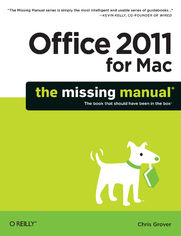
ebook
Autor: Chris GroverISBN: 978-14-493-0271-9
stron: 816, Format: ebook
Data wydania: 2010-12-17
Ksi─Ögarnia: Helion
Cena ksi─ů┼╝ki: 92,65 z┼é (poprzednio: 107,73 z┼é)
Oszczędzasz: 14% (-15,08 zł)
Tagi: MS Office
Office 2011 for Mac is easy to use, but to unleash its full power, you need to go beyond the basics. This entertaining guide not only gets you started with Word, Excel, PowerPoint, and the new Outlook for Mac, it also reveals useful lots of things you didn't know the software could do. Get crystal-clear explanations on the features you use most -- and plenty of power-user tips when you're ready for more.
- Take advantage of new tools. Navigate with the Ribbon, use SmartArt graphics, and work online with Office Web Apps.
- Create professional-looking documents. Use Word to craft beautiful reports, newsletters, brochures, and posters.
- Crunch numbers with ease. Assemble data, make calculations, and summarize the results with Excel.
- Stay organized. Set up Outlook to track your email, contacts, appointments, and tasks.
- Make eye-catching presentations. Build PowerPoint slideshows with video and audio clips, animations, and other features.
- Use the programs together. Discover how to be more productive and creative by drawing directly in Word documents, adding spreadsheets to your slides, and more.
Osoby które kupowały "Office 2011 for Macintosh: The Missing Manual", wybierały także:
- Excel - tabele przestawne. Kurs video. Raporty i analiza danych 39,90 zł, (15,96 zł -60%)
- ABC komputera. Wydanie XII 49,00 zł, (26,95 zł -45%)
- Excel 2016 PL. Biblia 108,98 zł, (59,94 zł -45%)
- Excel 2016 PL. ─ćwiczenia zaawansowane 49,00 z┼é, (26,95 z┼é -45%)
- ABC MS Office 2016 PL 49,00 zł, (26,95 zł -45%)
Spis tre┼Ťci
Office 2011 for Macintosh: The Missing Manual eBook -- spis tre┼Ťci
- Office 2011 for Macintosh: The Missing Manual
- SPECIAL OFFER: Upgrade this ebook with OReilly
- A Note Regarding Supplemental Files
- The Missing Credits
- About the Author
- About the Creative Team
- Acknowledgements
- The Missing Manual Series
- 1. Introduction
- Keeping Up with the Macs
- More Integrated Than Ever
- Whats New in Office 2011
- Word
- Outlook
- Excel
- PowerPoint
- Office as a Whole
- The Very Basics
- About This Book
- About the Outline
- AboutTheseArrows
- About the Online Resources
- Missing CD
- Registration
- Feedback
- Errata
- Newsletter
- Safari Books Online
- 1. Word
- 2. Word Basics: Opening, Editing, Saving, Printing
- Document Basics Covered Quickly
- Creating New Documents
- A Quick Tour of the Document Window
- The Minimalists Document Window
- Creating Documents from a Template
- Opening Documents
- Your Point of View
- Basic Editing in Word
- Natural (and Un-Natural) Selection
- Selecting Text with the Keyboard
- Undo, Redo and Repeat
- Save Me
- More Saving Graces
- Reducing File Size
- Document Password Protection
- Save to Web Page
- Share Word Documents via Email
- Printing from Word
- 3. Advanced Editing in Word
- Toolbars and the Ribbon
- The Standard Toolbar
- Introducing the Ribbon
- Space-saving Ribbon Tricks
- Lists: Bulleted and Numbered
- Making Lists with Bullets
- Making Numbered and Multi-level Lists
- Restart numbering at 1
- Managing Multi-level lists
- Customizing Words Automatic Lists
- Line, Page, and Column Breaks
- Paragraph Break
- Line Break
- Page Break
- Column Break
- Section Break
- Find and Replace
- Using the Search Box
- The Find and Replace Sidebar
- The Advanced Find and Replace Window
- Search and replace special characters
- Find specific formatting
- AutoText: Abbreviation Expanders
- Spelling and Grammar
- Check Spelling as You Type
- Checking Spelling and Grammar All at Once
- Spelling and Grammar Options
- Writing Styles
- Custom Dictionaries and Preferred Spellings
- Editing the custom dictionary
- Creating a new custom dictionary
- Adding and removing custom dictionaries
- Foreign language dictionaries
- Choosing custom dictionaries before spell checking
- AutoCorrect
- Adding and Formatting Tables
- Creating Tables
- Creating a Table from the Ribbon
- Using the Insert Table Box
- Drawing a Table
- Editing Your Table
- Formatting Tables
- Inserting Photos and Media
- Inserting a Photo
- Playing Audio and Video in your Word Documents
- Recording and Running Macros
- Creating a Macro
- Running a Macro
- The Macro Organizer
- Learning about Visual Basic
- Organizing Your Templates
- Toolbars and the Ribbon
- 4. Setting Up Documents and Pages
- Let Word Format Your Document Automatically
- Choose a Template
- Using Templates
- Modifying, Saving, and Installing Templates
- Choose a Theme
- Finding More Themes
- Saving and Sharing Custom Themes
- Choose a Quick Style
- Writing with Style
- Get a New Look with Quick Styles
- Manually Formatting Your Document
- Choosing Paper Size and Layout
- Changing Paper Size
- Setting Paper Orientation
- Setting Margins
- Selecting Preset Margins
- Setting Custom Margins
- Using the Ruler to Set Margins
- Setting Margins for Booklets
- Adding Color, Borders, and Watermarks
- Choosing Page Color
- Adding a Border
- Adding a Watermark
- Adding Page Numbers, Headers, and Footers
- Adding a Page Number
- Removing Page Numbers
- The Easy Way to Add Headers and Footers
- Manually Adding Headers and Footers
- Dividing Your Document into Sections
- Formatting Paragraphs with Styles
- Modifying an Existing Style
- Exploring the Modify Style box
- Overriding a Style Setting
- Reverting to the original style
- Clearing formatting
- Showing Style Guides
- Modifying an Existing Style
- Manual Paragraph Formatting
- Paragraph Alignment
- Indenting Paragraphs
- Using the ruler to indent paragraphs
- Spacing Between Paragraphs
- Spacing Between Lines
- Setting Tabs
- How tab stops work
- Viewing tab marks in your text
- Deleting and editing tabs
- Types of Tabs
- Tab Leaders
- Managing Tab Settings with the Ruler
- Setting tab stops
- Adjusting and removing tab stops with the ruler
- Managing Line and Page Breaks
- Formatting Individual Characters
- Formatting as You Type with Shortcut Keys
- Formatting with the Ribbon or the Font Box
- Changing Capitalization
- Small Caps for Headers
- Advanced Font Formatting
- 5. Printing Documents, Envelopes, and Labels
- Choosing a Printer
- Setting Your Default Printer
- Advanced Print Settings
- Exploring Printer-Specific Properties
- Printing to an Adobe PDF File
- Printing Part of Your Document
- Printing Envelopes
- Printing Labels
- Changing Your Print Preferences
- Understanding Mail Merge Basics
- Common Types of Merge Documents
- Mail Merge Lists
- The Six Phases of a Mail Merge
- Running the Mail Merge Manager
- 1. Select Document Type
- 2. Select Recipients List
- 3. Insert Placeholders
- 4. Filter Recipients
- Choosing a comparison option
- Sorting your recipient list
- 5. Preview Results
- Editing before the merge
- Complete Merge
- Advanced Merge Techniques
- Merging to Labels and Envelopes
- Merging to Labels
- Editing labels
- Yet another way to format labels
- Merging to Envelopes
- Merging to Labels
- Choosing a Printer
- 6. Working with Long Documents
- Switching to Outline View
- Promoting and Demoting Headings
- Controlling Subheads During Promotion or Demotion
- Moving Outline Items
- Showing Parts of Your Outline
- Expanding and Collapsing Levels
- Showing and Hiding Text
- Showing Only the First Line
- Showing Text Formatting
- Notebook: Collecting Random Thoughts
- Opening Your Notebook
- The Notebook Ribbon
- Use the Home tab for daily note taking
- Changing your notebooks appearance
- Audio Notes tab when you dont want to write
- Organizing Your Notes
- Setting text levels with the keyboard and mouse
- Sorting headings
- Placing Notes Beside Your Notes
- Flagging action items
- Important enough to track in Outlook?
- Typing Less with Audio Notes
- Entering an audio note
- Listening to an audio note
- Manipulating Notebook Sections
- Labeling sections
- To line or not to line
- Numbering Pages
- Navigating a Large Document
- Understanding Sections
- Creating a Table of Contents
- Updating Your Table of Contents
- TOC the Harder Way: Using Other Styles
- Formatting Your Table of Contents
- Quick formatting for tables of contents
- Detailed formatting for tables of contents
- Deleting a Table of Contents
- Creating an Index
- Marking an Index Entry
- Building an Index
- Updating an Index
- Deleting an Index
- Deleting an Index Entry
- Navigating with Hyperlinks
- Inserting and Removing Bookmarks
- Cross-Referencing Your Document
- Deleting Cross-References
- Cross-Referencing Figures
- Making a Table of Figures
- Creating Footnotes and Endnotes
- Inserting Footnotes and Endnotes
- Formatting Footnotes and Endnotes
- Deleting footnote and endnotes
- Inserting Citations and Creating a Bibliography
- Adding a Citation
- Adding a Bibliography
- 7. Moving Beyond Text: Publishing Layout View
- Starting with a Template: Ready-to-Use Page Designs
- Choosing and Using a Template
- Arranging the Way Objects Overlap
- Adding, Removing and Rearranging Pages
- Managing Master Pages
- Adding Text and Text Boxes
- Formatting Text
- Add Color to Your Text Box
- Flowing Text Between Boxes
- Adding Photos, Clip Art, and Other Graphics
- Formatting Graphics
- Aligning Objects on the Page
- 8. Working Collaboratively
- Adding Comments
- Deleting Comments
- Highlighting Text
- Tracking Changes While Editing
- Tracking and Viewing Changes
- Showing and hiding types of changes
- Showing and hiding reviewers markup
- Customizing your markup view
- Tracking and Viewing Changes
- Printing Edits and Markup
- Accepting and Rejecting Changes
- Comparing and Merging Documents
- Merging Two Documents
- Protecting Your Document from Changes
- Sharing Documents over SkyDrive or SharePoint
- Sharing with SharePoint
- Adding Comments
- 2. Word Basics: Opening, Editing, Saving, Printing
- 2. Outlook
- 9. Outlook: Email and Life Management 101
- Starting Outlook the First Time
- Outlook Tour
- Sending Emails with Outlook
- Email Fancy Formatting
- Embedding a Picture in Your Email
- Adding a Background Picture or Color
- Getting Photos from Cameras, Scanners, and Screenshots
- Sending Attachments with Your Email
- Adding Hyperlinks to Your Email
- Creating and Using Email Signatures
- About Digitally Signed and Encrypted Email
- Receiving Email
- Downloading Pictures
- Categorize and Arrange Your Emails
- Setting Up a Schedule to Send and Receive Email
- Managing Junk Mail
- 10. Managing Your Contacts
- Creating New Contacts
- Adding Email Senders to Your Contacts
- Adding contact vCards
- Editing, Adding and Deleting Contacts
- Putting Contacts on the Map
- Syncing Outlook Contacts with Your Mac Address Book
- Adding Email Senders to Your Contacts
- Importing Contacts
- Importing Contacts and Other Data from Outlook for Windows
- Creating Contact Groups
- Organizing and Searching for Contacts
- Printing Contacts
- Creating New Contacts
- 11. Calendar: Meetings, Tasks, and Notes
- Creating Appointments and Meetings
- Adding Appointments
- Editing and Deleting Appointments
- Creating Recurring Appointments
- Adding Meetings
- Sending Updates and Canceling Meetings
- Responding to a Meeting Invitation
- Adding Holidays to Your Calendar
- Removing Holidays
- Filtering the Displayed Events
- Printing Calendars
- Be Your Own Task Master
- Taking Note
- Creating Notes
- Emailing and Forwarding Notes
- Printing Notes
- Creating Appointments and Meetings
- 12. Customizing Outlook and Managing Data
- Changing the Look of Outlook
- Creating Your Own Categories
- Using Categories to Filter the View
- Working with categories in E-mail view
- Using Categories to Filter the View
- Using Folders and Smart Folders
- Manually Adding Folders in Notes and Email
- Creating Smart Folders
- Using Advanced Searches to Create Smart Folders
- Creating Email Rules
- Create Multiple Outlook Identities
- Using My Day As Outlook Lite
- 9. Outlook: Email and Life Management 101
- 3. Excel
- 13. Basic Excel
- Spreadsheet Basics
- Opening a Spreadsheet
- Data Entry
- Basic Formatting
- Kinds of Data
- Numbers
- Text
- Dates
- Times
- Tedium Savings 1: AutoComplete
- Tedium Savings 2: Formula AutoComplete
- Tedium Savings 3: AutoFill
- Using the Fill handle
- Selecting Cells (and Cell Ranges)
- Moving Things Around
- Cutting, copying, and pasting
- Paste Special
- Drag-and-drop
- Inserting and Removing Cells
- Find and Replace
- Erasing Cells
- Tutorial 1: Entering Data
- Formula Fundamentals
- Basic Calculations
- Error checking
- Functions
- Function screen tips and AutoComplete
- The AutoSum button
- Looking up functions with the Formula Builder
- Order of Calculation
- Tutorial 2: Yearly Totals
- Basic Calculations
- Spreadsheet Basics
- 14. Building Advanced Workbooks
- Naming Cells and Ranges
- Creating Names Quickly
- Using Names to Look Up Data
- References: Absolute and Relative
- Workbooks and Worksheets
- Working with Multiple Worksheets
- Exporting Files
- Excel 97-2004 Workbook (.xls)
- Comma separated values (.csv)
- Tab delimited text (.txt)
- Excel template (.xltx)
- Web page
- Spreadsheet properties
- Advanced Formula Magic
- Nested Formulas
- The Formula Builder
- Circular References
- Iterations
- Connecting to Other Workbooks
- Auditing
- Naming Cells and Ranges
- 15. Excel Data Magic
- Excel Tables, the New List Maker
- Building Your Table
- Naming Your Table and Renaming Headers
- Adding New Records and Fields
- Rearranging Rows and Columns
- Deleting Records, Fields, and Entire Tables
- Converting and Deleting a Table
- Table Formatting Tricks
- Automatic Formatting with Table Options
- Conditional Formatting for Cells
- Sorting and Filtering Your Table
- Hide and Seek with Table Filters
- Applying Multiple Filters
- The Calculating Table
- Building a Lookup Formula for Your Table
- Working with Databases
- Fetching FileMaker Pro Data
- Step 1: Import the database
- Step 2: Choose only the data you want
- Grabbing Data from the Web
- Importing Data from a Text File
- Fetching FileMaker Pro Data
- Analyzing and Viewing Your Data
- Making a PivotTable
- Step 1: Choose the data source
- Step 2: Choose the cells
- Step 3: Pivot
- Step 4: Build the table
- Step 6: Massage the data
- What If Tools Analyze Your Data
- Data tables
- Goal seek
- Scenarios
- Tapping the Data menu
- Viewing Your Data
- Custom views
- Outlining
- Flag for Follow-Up
- Adding a Comment
- Making a PivotTable
- 16. Excel Macros and Visual Basic
- Recording and Playing Macros
- Playing and Saving Macros
- Absolute vs. Relative Cell References
- Using Formulas in Macros
- Making Macros Always Available
- Introducing Visual Basic for Applications
- Opening a Recorded Macro in Visual Basic
- Referencing Cells the VB Way
- Changing the Contents of a Cell
- Getting More Visual Basic Help
- Recording and Playing Macros
- 17. Formatting and Charts: Well-Dressed Spreadsheets
- Formatting Worksheets
- Automatic Formatting with Table Styles
- Automatic formatting bonus
- The Format Painter
- Formatting Cells by Hand
- Changing cell size
- Hiding and showing rows and columns
- Format Cells with Borders and Fill Color
- Removing borders
- Setting Cell Fill Colors
- Changing How Text Looks
- Adding number formats
- Add or remove decimal places
- Changing fonts
- Changing the standard fonts
- Aligning text
- Merging cells
- Adding Pictures, Movies, and Text Boxes
- Inserting by the Insert menu
- Automatic Formatting with Table Styles
- Charts
- Chart Parts
- Step 1: Select the Data
- Step 2: Choose a Chart Style
- Step 3: Check Your Results
- Step 4: Design the Chart Content
- Step 5: Refine the Charts Appearance
- Transparent Bars
- Advanced Analysis Charting
- Error bars
- Trend lines
- Sparklines: Small, Intense, Simple Datawords
- Formatting Sparklines
- Moving and Removing Sparklines
- Formatting Worksheets
- 18. Printing and Sharing Spreadsheets
- Printing Worksheets
- Print Preview
- Print to PDF Files
- Page Setup
- Page orientation
- Margins tab
- Header/Footer tab
- Sheet tab
- Sharing a Workbook
- Protecting the Spreadsheet
- Tracking Changes
- Merging Workbooks
- Printing Worksheets
- 13. Basic Excel
- 4. PowerPoint
- 19. Planning and Creating Great Presentations
- Planning the Presentation
- The Goals of Your Presentation
- Know Your Audience
- Tailor the Presentation to the Audience
- Outline the Presentation
- Build Your Presentation
- Practice
- Delivering the Presentation
- Welcome Your Audience
- Introduce Your Presentation
- Making the Presentation
- Review
- Evaluating the Presentation
- Designing an evaluation form
- Presentation Hardware
- Laptops
- Projectors
- Choosing a projector
- Renting projectors
- Projection screens
- Remote Controls
- Planning the Presentation
- 20. Building a PowerPoint Presentation
- Step 1. Choose a Template
- The Three-Pane View
- Step 2: Specify a Theme
- Step 3: Add Slides and Choose Layouts
- Changing Themes in Midstream
- Step 4: Writing the Outline
- Using a Word Outline
- Step 5: Building the Show
- Using Masters
- Slide master
- Editing the slide master
- Adding new elements to a slide master
- Slide layouts
- Modifying slide layouts
- Handout master
- Notes master
- View Controls
- Navigation
- Manipulating Your Slides
- Inserting new slides
- Inserting slides from other presentations
- Duplicating a slide
- Deleting a slide
- Moving slides around
- Hiding slides
- Using Masters
- How to Build a Slide
- Using Backgrounds
- Changing backgrounds
- Working with Text
- Editing and formatting text
- Formatting bullets
- Other characters as bullets
- Graphics as bullets
- Adding Graphics, Charts, and Tables
- Graphics
- Tables
- Charts
- Movies and Sounds
- Format Movie options
- Format Audio options
- Record your own audio
- Other Objects
- Hyperlink
- Using Backgrounds
- Step 1. Choose a Template
- 21. Putting On the Show
- Adding Movement
- Transitions
- Add a transition
- Choosing transition styles
- Subtle
- Exciting
- Dynamic Content
- Customizing your transitions
- Multimedia Effects
- Adding Animations
- Putting Controls on Slides
- Adding Narration
- Adding a soundtrack
- Transitions
- Putting On the Show
- Setting Up
- Rehearsing Your Presentation
- Choosing a Navigation Scheme
- Presenting Onscreen
- Controlling the Show
- Using Presenter View
- Recycling Your Presentations
- Saving Presentations as QuickTime Movies
- Broadcasting Presentations on the Web
- Saving Slides as Graphics
- Send to iPhoto
- Save as Pictures
- Printing Your Presentation
- Page Setup
- Printing Your Slides
- Notes and Handouts
- Adding Movement
- 19. Planning and Creating Great Presentations
- 5. Office As a Whole
- 22. Making the Most of Graphics and Media
- Inserting a Graphic or Media Clip
- The Clip Art Gallery
- Categories
- Online
- Adding Your Own Clips
- Deleting Clips
- Search
- Working with Clip Art
- AutoShapes, Lines, SmartArt, and WordArt
- AutoShapes
- Lines
- Formatting and Editing Shapes and Lines
- SmartArt Graphics
- WordArt
- Aligning Objects
- The Drawing grid
- Rotating drawing objects
- Modifying Graphics with the Format Dialog Box
- Formatting Fills
- Fill Color: Standard palette
- Fill Color: More Colors
- Format fill: Gradients
- Format fill: Picture or Texture
- Format fill: Pattern
- Drawing Lines
- Adding Shadows
- Glow and Soft Edges Effects
- Creating Reflections
- 3-D Format
- 3-D Rotation
- Adjust Picture
- Artistic Filters
- Cropping Graphics
- Formatting Text Boxes
- Size Adjustments
- Adjust Position
- Formatting Fills
- Storing Favorites in the Scrapbook
- Object Linking and Embedding (OLE)
- Creating Linked Objects
- Editing Linked Objects
- Repairing a Broken Link
- Overriding Automatic Updating
- Creating Embedded Objects
- Editing Embedded Objects
- 23. Customizing Office
- Customizing the Ribbon
- Customizing Your Toolbars
- Showing Other Toolbars
- Creating Custom Toolbars
- To move a button or delete it from a toolbar
- To add a button to a toolbar
- To design a new toolbar from scratch
- Attaching Custom Toolbars to Documents
- Redesigning Your Menus
- Adding a Command
- Removing a Menu Command
- Adding a Menu
- Removing a Menu
- Moving Whole Menus, or Specific Commands
- Resetting Everything Back to Normal
- Reassigning Key Combinations
- AppleScripting Office
- What is AppleScript?
- Why Use AppleScript?
- Installing and Running Office Scripts
- Installing Applets and Droplets
- Installing Script Menu Scripts
- Running the Scripts
- 22. Making the Most of Graphics and Media
- 6. Appendixes
- A. Installation and Troubleshooting
- Installing Office
- Using the Installer
- Removing Office
- Troubleshooting
- Check for a Bad Settings or Preference File
- Uninstall and Reinstall Office
- Research Your Problem Online
- Installing Office
- B. The Office Help System
- Office Help
- Help from Mac OS X
- Web-Based Help
- C. Office 2011, Menu by Menu
- Application Menu
- About [Program Name]
- Online Registration
- Application Menu Preferences
- Work Offline (Outlook only)
- Turn Off (or On) Office Reminders (Outlook only)
- Services
- Hide [Program Name]
- Hide Others
- Show All
- Quit [Program Name]
- Excel Menus
- File Menu
- New Workbook
- New from Template
- Open
- Open URL
- Open Recent
- Close
- Save
- Save As
- Save as Web Page
- Save Layout
- Web Page Preview
- Page Setup
- Print Area
- Properties
- Edit Menu
- Undo
- Repeat/Redo
- Cut, Copy, Copy to Scrapbook
- Paste, Paste from Scrapbook, Paste Special
- Paste Special
- Fill
- Clear
- Delete
- Delete Sheet
- Move or Copy Sheet
- Find
- Replace
- Go To
- Links
- Object
- View Menu
- Normal
- Page Layout
- Ribbon
- Toolbars
- Formula Bar
- Status Bar
- Media Browser
- Toolbox
- Formula Builder
- Scrapbook
- Reference Tools
- Compatibility Report
- Header and Footer
- Comments
- Ruler
- Custom Views
- Full Screen
- Zoom
- Sized with Window
- Chart Window
- Insert Menu
- Cells
- Rows
- Columns
- Chart
- Sparklines
- Table
- Sheet
- Page Break
- Function
- Name
- New Comment
- Photo
- Audio
- Movie
- Clip Art
- Symbol
- Shape
- Text Box
- SmartArt Graphic
- WordArt
- Object
- Hyperlink
- Format Menu
- Cells
- Row
- Column
- Selected Chart Area
- Sheet
- Conditional Formatting
- Style
- Tools Menu
- Spelling
- Thesaurus
- Dictionary
- Language
- AutoCorrect
- Error Checking
- Share Workbook
- Track Changes
- Merge Workbooks
- Protection
- Flag for Follow Up
- Goal Seek
- Scenarios
- Auditing
- Macros
- Add-Ins
- Customize Keyboard
- Data Menu
- Sort
- Filter
- Clear Filters
- Advanced Filter
- Form
- Subtotals
- Validation
- Data Table
- Text to Columns
- Consolidate
- Group and Outline
- PivotTable Report
- Get External Data
- Refresh Data
- Chart Menu
- Chart Type
- Save as Template
- Move Chart
- Source Data
- Add Data
- Add Trendline
- 3-D Rotation
- Window Menu
- Minimize
- Zoom Window
- Bring All to Front
- New Window
- Arrange
- Hide
- Unhide
- Split
- Freeze Panes
- Window List
- Help Menu
- Search
- Excel Help
- Welcome to Excel
- Get Started with Excel
- Check for Updates
- Visit the Product Web Site
- Send Feedback about Excel
- Scripts Menu
- About this Menu
- Sample Automator Workflows
- Outlook Menus
- File Menu
- New
- Open
- Open Another Users Folder
- Close
- Save
- Save As
- Folder
- Import
- Export
- Page Setup
- Edit Menu
- Undo
- Redo
- Cut
- Copy
- Copy to Scrapbook
- Paste
- Paste From Scrapbook
- Paste and Match Style
- Clear
- Select All
- Duplicate
- Delete
- Find
- Spelling and Grammar
- Substitutions
- Transformations
- Speech
- Special Characters
- View Menu
- Previous
- Next
- Go To
- Columns
- Arrange By
- View specific Menus:
- Reading Pane
- Media Browser
- Toolbox Scrapbook
- Toolbox Reference Tools
- Navigation Pane
- Ribbon
- Hide/Show Toolbar
- Customize Toolbar
- Message Menu
- Reply
- Reply to All
- Forward
- Forward Special
- Forward as Attachment
- Mark as Read
- Mark as Unread
- Mark All as Read
- Attachments
- Sender
- Junk Mail
- Priority
- Follow Up
- Categorize
- Rules
- Move
- Draft
- Send
- HTML Format
- Check Names.
- Attachments
- Signatures
- Security
- Priority
- Follow Up
- Categorize
- Meeting
- Invite Attendees
- Recurrence
- Time Zone
- Signatures
- Show As
- Private
- Categorize
- Contact
- New E-Mail Message To
- New Meeting With
- New IM Contact
- Forward as vCard
- Map Address
- Update from Directory
- This Contact is Me
- Follow Up
- Categorize
- Move
- Task
- Mark as Complete
- Reply
- Reply All
- Forward
- Recurrence
- Priority
- Follow Up
- Categorize
- Move
- Note
- Forward as Email
- Forward as Attachment
- Categorize
- Move
- Format Menu
- Font
- Style
- Size
- Color
- Highlight
- Text Encoding
- Increase Font Size
- Decrease Font Size
- Alignment
- Numbered List
- Bulleted List
- Increase Indent
- Decrease Indent
- Hyperlink
- Tools Menu
- Run Schedule
- Send & Receive
- IMAP Folders
- Out of Office (used with Exchange)
- Public Folders (used with Exchange)
- Rules
- Junk E-Mail Protection
- Accounts
- Window Menu
- Minimize
- Zoom Window
- Progress
- Error Log
- My Day
- Contact Search
- Window List
- Help Menu
- Search
- Outlook Help
- Welcome to Outlook
- Get Started with Outlook
- Check for Updates
- Visit the Product Web Site
- Send Feedback about Outlook
- Scripts Menu
- About this Menu
- PowerPoint Menus
- File Menu
- New, New from Template, Open, Open URL, Open Recent, Close, Save, Save As
- Save as Pictures
- Save as Movie
- Share
- Reduce File Size
- Restrict Permissions
- Page Setup, Print
- Properties
- Edit Menu
- Undo, Repeat/Redo, Cut, Copy, Copy to Scrapbook
- Paste, Paste from Scrapbook
- Paste Special
- Clear
- Select All
- Duplicate
- Delete Slide
- Find
- Special Characters
- Object
- View Menu
- Normal, Slide Sorter, Notes Page, Presenter View, Slide Show
- Master
- Ribbon
- Toolbars
- Message Bar
- Media Browser
- Toolbox
- Custom Animation
- Scrapbook
- Reference Tools
- Compatibility Report
- Header and Footer
- Comments
- Ruler
- Guides
- Zoom
- Insert Menu
- New Slide
- Duplicate Slide
- Slides From
- Section
- Text Box
- WordArt
- Header and Footer
- Date and Time
- Slide Number
- Table
- Chart
- SmartArt Graphic
- Photo, Audio, Movie, Clip Art, Symbol, Shape, Object, and Hyperlink
- Format Menu
- Font
- Paragraph
- Bullets and Numbering
- Columns
- Alignment
- Text Direction
- Change Case
- Replace Fonts
- Theme Colors
- Slide Background
- Shape
- Arrange
- Reorder Objects
- Reorder Overlapping Objects
- Bring to Front
- Send to Back
- Bring Forward
- Send Backward
- Group
- Ungroup
- Regroup
- Rotate or Flip
- Align or Distribute
- Tools Menu
- Spelling, Thesaurus, Dictionary, Language, AutoCorrect, Flag for Follow Up
- Macros
- Add-Ins
- Slide Show Menu
- Play from Start
- Play from Current Slide
- Broadcast Slide Show
- Custom Shows
- Presenter View
- Rehearse
- Record Slide Show
- Action Buttons
- Action Settings
- Custom Animation
- Transitions
- Hide Slide
- Set Up Show
- Window Menu
- Minimize Window, Zoom Window, New Window, Arrange All, Bring All to Front
- Cascade
- Next Pane
- Window List
- Help Menu
- AppleScript Menu
- Word Menus
- File Menu
- New Blank Document, New from Template, Open, Open URL, Open Recent, Close, Save, Save As
- Save as Web Page
- Share
- Web Page Preview
- Restrict Permissions
- Reduce File Size
- Page Setup, Print
- Properties
- Edit Menu
- Undo, Repeat/Redo, Cut, Copy, Copy to Scrapbook
- Paste, Paste Special
- Paste and Match Formatting
- Clear
- Select All
- Links
- Object
- View Menu
- Draft, Web Layout, Outline, Print Layout, Notebook Layout, Publishing Layout, Full Screen
- Ribbon
- Toolbars
- Sidebar
- Message Bar
- Toolbox
- Styles
- Citations
- Scrapbook
- Reference Tools
- Compatibility Report
- Ruler
- Header and Footer
- Footnotes
- Master Document
- Markup
- Reveal Formatting
- Zoom
- Insert Menu
- Break
- Page Numbers
- Date and Time
- AutoText
- Field
- New Comment
- Caption
- Cross-reference
- Index and Tables
- Watermark
- Tables
- Chart
- SmartArt Graphic
- Photo, Audio, Movie, Clip Art, Symbol, Shape,
- Text Box
- WordArt
- Equation
- File
- Object
- HTML Object
- Bookmark
- Hyperlink
- Format Menu
- Font
- Paragraph
- Document
- Bullets and Numbering
- Borders and Shading
- Columns
- Tabs
- Drop Cap
- Text Direction
- Change Case
- AutoFormat
- Style
- [Object]
- Font Menu
- Tools Menu
- Spelling and Grammar
- Thesaurus
- Hyphenation
- Dictionary
- Language
- Word Count
- AutoCorrect
- Track Changes
- Merge Documents
- Protect Document
- Block Authors
- Unblock All My Blocked Areas
- Protect Documents
- Flag for Follow Up
- Mail Merge Manager
- Envelopes
- Labels
- Letter Wizard
- Contacts
- Macros
- Templates and Add-Ins
- Customize Keyboard
- Table Menu
- Draw Table
- Insert
- Delete
- Select
- Merge Cells
- Split Cells
- Split Table
- AutoFit and Distribute
- Heading Rows Repeat
- Convert
- Sort
- Formula
- Gridlines
- Table Properties
- Window Menu
- Zoom Window, Minimize Window, Bring All to Front
- New Window
- Arrange All
- Split
- Window List
- AppleScript Menu
- Help Menu
- Application Menu
- D. SkyDrive and Office Web Apps
- Why Compute in the Cloud?
- Signing Up for SkyDrive and Office Web Apps
- Storing Files on SkyDrive
- Using the Document Connection to SkyDrive
- Creating SkyDrive and Sharing Folders
- Managing Your SkyDrive Folders
- Working with the Office Web Apps
- Moving Documents Between Web Apps and Office 2011 Programs
- A. Installation and Troubleshooting
- Index
- About the Author
- Colophon
- SPECIAL OFFER: Upgrade this ebook with OReilly





