Google SketchUp: The Missing Manual. The Missing Manual - Helion
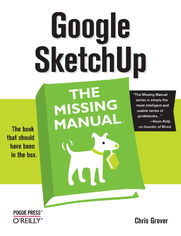
ISBN: 978-05-965-5576-4
stron: 602, Format: ebook
Data wydania: 2009-05-22
Ksi─Ögarnia: Helion
Cena ksi─ů┼╝ki: 29,90 z┼é (poprzednio: 106,79 z┼é)
Oszczędzasz: 72% (-76,89 zł)
If you want to learn to create 3-D models using Google SketchUp, this Missing Manual is the ideal place to start. Filled with step-by-step tutorials, this entertaining, reader-friendly guide will have you creating detailed 3-D objects, including building plans, furniture, landscaping plans -- even characters for computer games -- in no time.
Google SketchUp: The Missing Manual offers a hands-on tour of the program, with crystal-clear instructions for using every feature and lots of real-world examples to help you pick up the practical skills you need. Learn to use the basic tools, build and animate models, and place your objects in Google Earth. With this book, you will:
- Learn your way around the SketchUp workspace, and explore the differences between working in 2-D and 3-D
- Build simple 3-D shapes, save them as reusable components, and use SketchUp's Outliner to show or hide them as you work
- Tackle a complicated model building with lots of detail, and discover timesaving tools for using many components
- Animate the model by creating an interior walkthrough of your building
- Dress up your model with realistic material shading and shadows, and place it in Google Earth
It's easy to get started. Just download the program from Google.com, and follow the instructions in this book. You'll become a SketchUp master in a jiffy.
Osoby które kupowały "Google SketchUp: The Missing Manual. The Missing Manual", wybierały także:
- Power BI Desktop. Kurs video. Wykorzystanie narzędzia w analizie i wizualizacji danych 332,50 zł, (39,90 zł -88%)
- Windows Media Center. Domowe centrum rozrywki 66,67 zł, (8,00 zł -88%)
- Hands-On Salesforce Data Cloud 230,00 zł, (29,90 zł -87%)
- Mastering Kafka Streams and ksqlDB 230,00 zł, (29,90 zł -87%)
- Learn Python Programming 285,00 zł, (39,90 zł -86%)
Spis tre┼Ťci
Google SketchUp: The Missing Manual. The Missing Manual eBook -- spis tre┼Ťci
- Google SketchUp: The Missing Manual
- SPECIAL OFFER: Upgrade this ebook with OReilly
- A Note Regarding Supplemental Files
- The Missing Credits
- About the Author
- About the Creative Team
- Acknowledgments
- The Missing Manual Series
- Introduction
- What You Can Do with SketchUp
- SketchUp vs. SketchUp Pro
- SketchUp (free)
- SketchUp Pro ($495)
- SketchUp vs. SketchUp Pro
- Entering the Third Dimension
- Drawing in 3-D Without Getting Lost
- About This Book
- About the Outline
- The Very Basics
- Macintosh and Windows
- About These Arrows
- About MissingManuals.com
- SketchUp Examples
- Safari Books Online
- What You Can Do with SketchUp
- I. Basic SketchUp Skills
- 1. Building a Bench: Your First SketchUp Model
- Firing Up SketchUp for the First Time
- A Tour of SketchUps Main Window
- Looking Around with the Camera
- Customizing Your Workspace
- For Windows
- For Mac
- Creating Your First SketchUp Document
- Choosing a Drawing Template
- Creating Your Own Templates
- Changing Your Camera View
- Bench: Starting Your First Model
- Building a Board
- Selecting Objects
- Turning Your Bench Seat into a Component
- Building a Bench Leg
- Building the Bench Support
- Rotating an Object
- Moving, Copying, and Deleting Components
- Moving components
- Copying and deleting components
- Component Hide and Seek with the Outliner
- Assembling the Bench Components
- Placing Components with Precision
- Painting Your Bench with Materials
- Using the Outliner to Select Nested Components
- Adding to Your Scene
- Firing Up SketchUp for the First Time
- 2. Starting Off in Two Dimensions
- Drawing Lines with the Line Tool
- Drawing a Triangle with the Line Tool
- Turning a Triangle into a Rectangle
- Erasing Lines and Surfaces
- Adding a Face to Create a New Shape
- Drawing Polygons and Circles
- Changing the Radius of a Polygon
- Changing a Polygon Using the Entity Info Window
- Drawing Circles
- Creating Complex Shapes
- Drawing Rectangles and Arcs
- Using the Freehand Tool
- Moving Objects
- Moving a Face
- Moving a Point
- The Effects of Moving
- Editing Geometry
- Tools Tour
- Drawing Lines with the Line Tool
- 3. Drawing in Three Dimensions
- Navigating 3-D Drawings
- Introducing the Blue Axis
- Finding 3-D Inferences
- Using the Push/Pull Tool
- Aligning Surfaces and Finding References
- Pop Quiz: Put the Circle Back
- Bonus Question: Bore a Round Hole Through the Box
- Click and Rotate to Find a Reference
- Surface Orientation and Surface Colors
- Changing Surface Orientation: Reversing Faces
- Intersections in 3-D Objects
- Working with Complex Intersections
- Double-Clicking with Push/Pull
- Using the Move Tool in 3-D
- Understanding Auto-Fold
- Using Auto-Fold with Circles and Cylinders
- Using Info Entity to Edit 3-D Objects
- Navigating 3-D Drawings
- 1. Building a Bench: Your First SketchUp Model
- II. Building a House
- 4. Drawing a Basic House
- Locking an Inference
- Working with Sloped Surfaces
- Referencing a Sloped Surface
- Yet Another Way to Reference a Slope
- Inference Locking with the Move Tool
- Using Inference Locking with Shape Tools
- Making Doors and Windows
- Using the Offset Tool
- Building a Roof with an Overhang
- Initial Landscaping: Front Walk and Driveway
- 5. Working Smarter with Groups and Components
- Creating a Group
- Editing and Modifying a Group
- Creating Components
- Speeding Up Construction with Arrays
- Creating an Array Between Two Points
- Editing Components
- Using the Make Unique Command
- Exploring the Components Window
- Components Window: Select Tab
- Components Window: Edit Tab
- Components Window: Statistics Tab
- Using the Flip Along Command
- Exploding Components and Groups
- Deleting Components
- Purging Components
- Using Dynamic Components
- Creating a Group
- 6. Changing Styles and Applying Materials
- Changing Face Styles
- Applying Colors and Materials (Windows)
- Finding and Applying Materials (Windows)
- Mixing Your Own Colors and Materials (Windows)
- Finding New Materials (Windows)
- Loading with the Eyedropper (Windows)
- Editing Materials (Windows)
- Applying Colors and Materials (Mac)
- Mixing Your Own Colors (Mac)
- Mixing colors with sliders
- Choosing colors with image palette
- Finding and Applying Materials (Mac)
- Adding New Materials (Mac)
- Loading with the Eyedropper (Mac)
- Mixing Your Own Colors (Mac)
- Changing Face Styles: Take 2 (Mac and Windows)
- Working in the Styles Window
- Applying a New Style to Your Model
- Organizing Styles
- Purge Unused Styles from the In Model View
- Editing and Modifying Styles
- Changing Edge Styles
- Choosing Face Settings for a Style
- Adjusting Background Settings
- Using a Watermark with a Style
- Changing the Modeling Settings for a Style
- Modifying Styles Using the Mix Tab
- 7. Organizing with Outliner and Layers
- Organizing with Outliner
- Creating a Group in Outliner
- Locking a Group
- Hiding and Unhiding in Outliner
- Using the Make Unique Command in Outliner
- Reorganizing Groups with Outliner
- Building a Small Angled Roof
- Creating an Array of Rafters
- Putting a lid on it
- Drawing Guides with the Tape Measure
- Erasing and Hiding Guides
- Hiding guides
- Creating a Nested Group in Outliner
- Building Stairs: The Divide and Conquer Method
- Using Divide to Build Stair Stringers
- Making and Placing Stair Treads
- Building the stair's railing
- Using Outliner's Filter
- Working with Layers
- Adding, Naming, and Deleting Layers
- Moving Entities to a New Layer
- Setting the Active Layer and Hiding Layers
- Viewing Layers by Color
- Purging Layers
- Tips for Working with Layers
- Organizing with Outliner
- 4. Drawing a Basic House
- III. Advanced Construction Techniques
- 8. Drawing a Hipped Roof and Using Follow Me
- Making Construction Lines
- Using the Protractor Tool
- Protractor Modifier Keys
- Using the Follow Me Tool
- Preselecting the Path for the Follow Me Tool
- One more path to hipped roof nirvana
- One more path to hipped roof nirvana
- One more path to hipped roof nirvana
- Making Spheres with Follow Me
- Using a Reference Object to Draw a Sphere
- Using Follow Me As a Lathe
- Making Complex Profiles Follow a Path
- Following Complex or Irregular Paths
- Making Stairs and a Railing
- 9. Advanced Techniques for Groups and Components
- Making Groups and Components
- Understanding SketchUp's Sticky Behavior
- Unsticking Sticky Entities
- Editing a Group
- Hiding the Rest of the Model while Editing Groups and Components
- Hiding similar components
- Hiding the Rest of the Model while Editing Groups and Components
- Creating Components with "Glue to" Options
- Using a Component's Origin and Axes
- Copying and Placing Components
- Using Guides to Place Components with Precision
- The Effects of the "Glue to" Options
- Ungluing a Component
- Component's Cut Opening Option
- Placing Components in Your Model
- Exploring the Components Window
- Editing Components
- Making Components Unique
- Renaming Your Component
- Saving Components for Reuse
- Purging Unused Components from Your Model
- Creating a Collection
- Sharing SketchUp Components
- Swapping Components in Your Model
- Swapping Components Using the Reload Command
- 10. Matching Your Photos in SketchUp
- How Photo Match Works
- Shooting Photos for Photo Match
- Importing a Photo for Photo Match
- An Alternative Method for Importing Images
- Calibrating the Photo Match Image
- Adjusting the Grid
- Building a Model from a Picture
- Adding 3-D Details to Your Model
- Applying an Image to a Model
- Creating 3-D Details from a Texture Image
- Creating 3-D Details for the Bottom of Villa Savoye
- Finding Models with Photo Textures
- 8. Drawing a Hipped Roof and Using Follow Me
- IV. Adding Realism and Movement
- 11. Adding Shadows and Placing Your Model in Google Earth
- Flicking the Light Switch
- Changing Shadow Angles
- Changing Shadows Using Time Controls
- Changing Shadows by Changing Location
- Positioning Your Model by Pointing North
- Using Google Earth to Set Geographic Locations
- Controlling the Strength of the Shadows
- Choosing Whether Faces and Edges Cast Shadows
- Using Sun for Shading
- Creating Windows That Transmit Light
- Turning Shadows On and Off for Individual Entities
- 12. Saving Views and Animating with Scenes
- Creating a Scene
- Playing the Scenes Animation
- Changing the Animation Timing
- Changing the Order of Scenes
- Renaming Scenes
- Deleting (Removing) Scenes
- Turning Scenes into Video
- Studying Shadow Movement with Scenes
- Including or Excluding Scenes in an Animation
- What's Saved in a Scene
- What's Not Saved in a Scene
- Updating Scene Details
- More Ways to Move the Camera
- Using the Position Camera Tool
- Setting the Field of View
- Looking Around
- Walking the Camera
- Using the Walk tool modifiers
- Walk On
- View Cross-Sections with Section Planes
- Rotating a Section Plane
- Saving Section Planes and Section Cuts in Scenes
- Copying a Section Plane
- Setting the Active Section Plane
- Creating a Scene
- 11. Adding Shadows and Placing Your Model in Google Earth
- V. Saving, Printing, and Sharing Projects
- 13. Importing, Exporting, and Printing
- Importing 3-D Models
- Importing SketchUp SKP and SKB Files
- Importing AutoCAD 3D DWG or DXF Files
- Importing 3DS Files
- Importing 2-D Images
- Importing 2-D AutoCAD DWG and DXF Files
- Importing Photoshop PSD Files
- Exporting from SketchUp
- Exporting 3-D Images
- Exporting Models to Google Earth
- Exporting 2-D Images
- Exporting from SketchUp Pro
- Exporting 2-D Images
- Exporting Animations
- Printing SketchUp Views
- Printing from Windows
- Printing from a Mac
- Importing 3-D Models
- 14. Finding, Creating, and Sharing Components
- Finding Components in the 3D Warehouse
- Exploring the Model Browser Window
- Advanced Searching in the 3D Warehouse
- Creating a Dynamic Component (SketchUp Pro Only)
- Preparing Your Component with Color Swatches
- Creating Material Attributes for a Dynamic Component
- Hiding color and material swatches
- Making a Resizable Dynamic Component
- Constraining the Dimensions of Dynamic Components
- Preventing Dynamic Components from Scaling
- Sharing Components
- Purge Before Saving
- Uploading a Model to the 3D Warehouse
- Editing Your Model Details in the 3D Warehouse
- Removing Your Model from the 3D Warehouse
- Changing the Share Options for Your Model in the 3D Warehouse
- Uploading a Dynamic Component
- Finding Components in the 3D Warehouse
- 15. Designing Edge Styles in Style Builder (SketchUp Pro)
- Style Builder Overview
- Creating Images for New Sketchy Edge Styles
- Generating a Template for Strokes
- Drawing New Strokes
- Drawing strokes on a graphics tablet
- Drawing strokes on paper
- Editing Strokes
- Importing and editing strokes drawn on paper
- Editing Strokes in Style Builder
- Changing the Stroke Settings
- Adding More Strokes
- Saving a New Style
- Opening a New Style in SketchUp
- 16. Presenting Your Model with LayOut (SketchUp Pro)
- Workflow for a LayOut Project
- Starting Up LayOut
- Choosing a Template
- Saving a Custom Template
- LayOut Program: The Quick Tour
- Menus
- Toolbars
- Customizing Windows toolbars
- Customizing Mac toolbars
- Trays
- Status Bar, Measurements, and Zoom View
- Manipulating Your Model in LayOut
- Managing LayOut Pages
- Organizing Elements with Layers
- Creating Content that Appears on Multiple Pages
- Inserting a Model into LayOut
- Changing the View of a 3-D Model in LayOut
- Updating Links to SketchUp Models
- Drawing in LayOut
- Adding Text to Your LayOut
- Storing Favorites in Scrapbooks
- Printing from LayOut
- Exporting PDF Files
- Presenting from LayOut
- 13. Importing, Exporting, and Printing
- VI. Appendixes
- A. Installing SketchUp and Getting Help
- Installing SketchUp
- Downloading SketchUp
- Installing SketchUp in Windows
- Installing SketchUp on a Mac
- Getting Help for SketchUp
- SketchUp Hints
- The Instructor Window
- SketchUp Help Center
- Downloading SketchUp Documents
- Google SketchUp Help Group
- Third-Party Help and Tutorials
- Installing SketchUp
- B. SketchUp Menu by Menu
- File
- New
- Open
- Open Recent (Mac)
- Save
- Save As
- Save a Copy As
- Revert
- Send to LayOut (SketchUp Pro Only)
- 3D Warehouse
- Export
- Import
- Print Setup (Windows)
- Print Preview (Windows)
- Page Setup (Mac)
- Document Setup (Mac)
- Generate Report (SketchUp Pro Only)
- Recent Files (Windows only)
- Exit
- SketchUp Menu (Mac Only)
- About SketchUp
- License (SketchUp Pro)
- Check Web for Update
- Services
- Hide SketchUp
- Hide Others
- Show All
- Quit SketchUp
- Edit
- Undo
- Redo
- Cut
- Copy
- Paste
- Paste In Place
- Delete
- Delete Guides
- Select All
- Select None
- Hide
- Unhide
- Unhide Selected
- Unhide Last
- Unhide All
- Lock
- Unlock
- Make Component
- Make Group
- Close Group/Component
- Intersect
- Intersect With Model
- Intersect With Selected Only
- Intersect With Context
- No Selection/Entity/Group/Component
- Edge Select
- Edge Soften
- Edge Divide
- Edge Zoom Extents
- Face Select
- Face Area
- Face Intersect
- Face Align View
- Face Align Axes
- Face Reverse Faces
- Face Orient Faces
- Face Zoom Extents
- Group Edit Group
- Group Explode
- Group Make Component
- Group Unglue
- Group Reset Scale
- Group Reset Skew
- Group Intersect
- Group Flip Along
- Group Zoom Extents
- Component Edit Component
- Component Make Unique
- Component Explode
- Component Unglue
- Component Reload
- Component Save As
- Component Change Axes
- Component Reset Scale
- Component Reset Skew
- Component Scale Definition
- Component Intersect
- Component Flip Along
- Component Soften/Smooth Edges
- Component Zoom Extents
- Component Dynamic Components
- Special Characters (Mac Only)
- View
- Toolbars (Mac: Tool Palettes)
- Scene Tabs
- Hidden Geometry
- Section Planes
- Section Cuts
- Axes
- Guides
- Shadows
- Fog
- Edge Style
- Edge Style Display Edges
- Edge Style Profiles
- Edge Style Depth Cue
- Edge Style Extension
- Face Style
- Face Style X-ray
- Face Style Wireframe
- Face Style Hidden Line
- Face Style Shaded
- Face Style Shaded With Textures
- Face Style Monochrome
- Component Edit
- Component Edit Hide Rest of Model
- Component Edit Hide Similar Components
- Animation
- Animation Add Scene
- Animation Update Scene
- Animation Delete Scene
- Animation Previous Scene
- Animation Next Scene
- Animation Play
- Animation Settings
- Hide Toolbar (Mac Only)
- Customize Toolbar (Mac Only)
- Camera
- Previous
- Next
- Standard Views
- Standard View Top
- Standard View Bottom
- Standard View Front
- Standard View Back
- Standard View Left
- Standard View Right
- Standard View Iso
- Parallel Projection
- Perspective
- Two-Point Perspective
- Match New Photo
- Edit Matched Photo
- Orbit
- Pan
- Zoom
- Field of View
- Zoom Window
- Zoom Extents
- Zoom to Photo
- Position Camera
- Walk
- Look Around
- Draw
- Line
- Arc
- Freehand
- Rectangle
- Circle
- Polygon
- Sandbox
- Sandbox From Contours
- From Scratch
- Tools
- Select
- Eraser
- Paint Bucket
- Move
- Rotate
- Scale
- Push/Pull
- Follow Me
- Offset
- Tape Measure
- Protractor
- Axes
- Dimensions
- Text
- 3D Text
- Section Plane
- Google Earth
- Get Current View
- Toggle Terrain
- Place Model
- Interact
- Sandbox
- Sandbox Smoove
- Sandbox Stamp
- Sandbox Drape
- Sandbox Add Detail
- Sandbox Flip Edge
- Windows
- Minimize (Mac Only)
- Zoom (Mac Only)
- Model Info
- Entity Info
- Materials
- Components
- Styles
- Layers
- Outliner
- Scenes
- Show Fonts (Mac Only)
- Shadows
- Fog
- Match Photo
- Soften Edges
- Instructor
- Preferences (Windows Only)
- Hide Dialogs
- Ruby Console
- Component Options
- Component Attributes (SketchUp Pro Only)
- Bring All to Front (Mac Only)
- Model Windows by Name (Mac Only)
- Help
- Welcome to SketchUp
- Help Center (Mac: Online Help Center)
- Contact Us
- License (Windows Only)
- Check for Update (Windows Only)
- About SketchUp (Windows Only)
- File
- A. Installing SketchUp and Getting Help
- Index
- About the Author
- Colophon
- SPECIAL OFFER: Upgrade this ebook with OReilly





