Droid X2: The Missing Manual. 2nd Edition - Helion
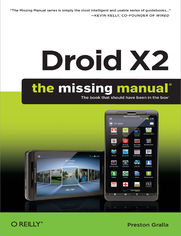
ebook
Autor: Preston GrallaISBN: 978-14-493-1703-4
stron: 424, Format: ebook
Data wydania: 2011-09-21
Ksi─Ögarnia: Helion
Cena ksi─ů┼╝ki: 55,24 z┼é (poprzednio: 64,99 z┼é)
Oszczędzasz: 15% (-9,75 zł)
Droid X2 has more power and better graphics than its predecessor, but it still doesn’t offer a printed guide to its amazing features. This Missing Manual helps you dig deep into everything Droid X2 can do. Learn how to shop, keep in touch, play with photos, listen to music, and even do some work. Unleash the power of this popular device with expert advice.
The important stuff you need to know:
- Get organized. Sync Droid X2 with Google Calendar, Exchange, and Outlook.
- Go online. Navigate the Web, use email, and tap into Facebook and Twitter.
- Listen to tunes. Play and manage music using Droid X2’s Music app and Google’s Music Cloud Player.
- Shoot photos and video. View and edit photos, slideshows, and video in the Gallery.
- Connect to Google Maps. Use geotagging and get turn-by-turn directions.
- Stay productive. Create, edit, and store documents with Google Docs and Microsoft Office.
Osoby które kupowały "Droid X2: The Missing Manual. 2nd Edition", wybierały także:
- Hello! Flex 4 39,15 zł, (20,75 zł -47%)
- Nowoczesne aplikacje mobilne dla studenta i technika programisty "Kotlin i Android Jetpack Compose" 74,00 zł, (55,50 zł -25%)
- Android na tablecie. Receptury 99,00 zł, (74,25 zł -25%)
- Android Poradnik programisty. 93 przepisy tworzenia dobrych aplikacji 47,70 zł, (38,64 zł -19%)
- Android w praktyce. Projektowanie aplikacji 58,27 zł, (47,20 zł -19%)
Spis tre┼Ťci
Droid X2: The Missing Manual. 2nd Edition eBook -- spis tre┼Ťci
- Droid X2: The Missing Manual
- SPECIAL OFFER: Upgrade this ebook with OReilly
- The Missing Credits
- About the Author
- About the Creative Team
- Acknowledgements
- The Missing Manual Series
- Introduction
- About the Droid X2
- About This Book
- About the Outline
- AboutTheseArrows
- About the Online Resources
- Missing CD
- Registration
- Feedback
- Errata
- Newsletter
- Safari Books Online
- 1. The Guided Tour
- Power/Lock Key
- Locking the Screen
- Headset Jack
- About the Screen
- Built-in Sensors
- Status Bar Icons
- Notification Light
- The Four Keys
- Menu Key
- Home Key
- Back Key
- Search Key
- Micro USB Port
- HDMI Port
- Ringer Volume
- Microphone
- SD Card and Battery
- MicroSD Card
- Camera
- Charging Cable and AC Adapter
- Home Screen
- Settings Pane
- Social Networking Pane
- Media Pane
- News Pane
- The Droid X Panes
- The Droid X Productivity Pane
- Calling Pane
- Customizing the Home Screen and Panes
- Adding Widgets, Folders, Shortcuts, and Wallpaper
- Deleting and Moving
- Resizing Widgets
- Controlling the Droid X2 with Your Fingers
- Tap
- Touch and Hold
- Drag
- Slide
- Flick
- Pinch and Spread
- Double-Tap
- Power/Lock Key
- 2. Typing and Texting
- The Keyboards
- Switching Between the Two Keyboards
- Using the Multi-Touch Keyboard
- Auto-Suggestions and the Dictionary
- Moving the Insertion Point
- Accented and Special Characters
- The Express Lane to Punctuation Marks
- The Widescreen Keyboard
- Using the Swype Keyboard
- Swype Keyboard Layout
- Autocorrect, Word Choice, and the Swype Dictionary
- Tips for Using Swype
- Copying and Pasting Text
- Copying Text from a Web Page
- Searching Your Droid X2
- Performing a Search
- Controlling Searches
- Voice Search
- Text Messaging
- Receiving a Text Message
- Sending a Text Message
- Adding Pictures, Audio, and Video
- More Messaging Options
- Text Messaging Tricks
- Google Talk
- The Keyboards
- 3. Phone Calls
- Placing a Phone Call
- Dialing a Call
- Choosing from the Recent List
- Choosing from Your Contacts
- Managing Contacts
- Adding a Contact
- Editing Contacts
- Working with Groups
- Fancy Tricks with Contacts
- Designating Favorites
- Answering Calls
- Turning Off the Ring
- Ignoring the Call
- Conference Calling
- Visual Voicemail
- Setting Up Visual Voicemail
- Checking Your Visual Voicemail
- Managing Visual Voicemail
- Dialing for Messages
- Call Waiting
- Call Forwarding
- Caller ID
- Bluetooth Earpieces
- Pairing with a Bluetooth Earpiece
- Bluetooth Car Kits
- 4. Music
- Where to Get Music
- Using the Music App
- Choosing from the 3D Gallery
- Playing Your Music
- Creating Playlists
- More Music Options
- Press and Hold Options
- Using Your Droid X2 While Playing Music
- Playing Music and Media on Other Devices
- Google Music Cloud Player
- 5. Camera, Photos, and Video
- Opening the Gallery
- Viewing Pictures
- Editing Photos, Slideshows, and More
- Working with Multiple Photos
- Videos in the Gallery
- How the Droid X Gallery Differs from the Droid X2s
- Opening the Gallery
- Viewing Albums
- Viewing Photos
- Taking Still Photos
- Whats with All the Icons on the Top of the Screen?
- Customizing Your Photo Shooting
- Using the Best Picture Mode
- Photo Settings
- Taking Video
- Editing Videos
- Using HDMI to View Photos and Videos on a TV or Monitor
- YouTube
- Playing a Video
- Finding Videos
- Recording and Uploading Videos
- Opening the Gallery
- 6. Maps, Navigation, and Other Droid X2 Apps
- Maps
- Browsing Google Maps
- Changing Your View
- Traffic
- More layers
- The Nifty Compass Button
- How the Droid X2 Finds Your Location
- Searching Maps
- Finding Businesses and Contacts
- Getting Directions
- Turn-by-Turn Navigation
- Street View
- Weather
- Setting Your Weather Options
- Reading News
- Subscribing to News
- Reading the News
- Using the News Widget
- An Even Better Way to Read News
- Calculator
- Maps
- 7. Calendar
- Using the Calendar
- Calendar Views
- Making an Appointment
- Additional Event Options
- Getting Notifications About Who Has Accepted
- Editing, Rescheduling, and Deleting Events
- Adding multiple reminders
- Accepting an Invitation
- Calendar and Geolocation
- Working with Multiple Calendars
- Google Calendar on the Web
- What happened to Google Tasks?
- What happened to Google Tasks?
- What happened to Google Tasks?
- Synchronizing Your Calendar with Outlook
- Corporate Calendar and Microsoft Exchange
- Using the Calendar
- 8. Getting Online: Wi-Fi, 3G, and Mobile Hot Spots
- How the Droid X2 Gets Online
- Connecting via Wi-Fi
- Disconnecting and Reconnecting
- Connecting to For-Pay Wi-Fi Networks
- Connecting to an Invisible Network
- Managing Wi-Fi Networks
- Turning Your Droid X2 into a Wi-Fi Hot Spot
- Changing Your Mobile Hot Spot Settings
- Airplane Mode
- 9. The Web
- The Droid X2s Browser
- Basic Navigation and Managing Windows
- Navigating a Web Page
- Multiple Windows
- Web Pages Designed for Mobile Phones
- The Address Bar
- Typing an Address
- Bookmarks
- Adding a Bookmark
- Managing Bookmarks
- Most Visited and History Lists
- Editing and Managing the Most Visited List
- Editing and Managing the History List
- Tapping Links
- Other Nifty Things to Tap
- Saving Online Images
- Viewing Images and Downloaded Pages
- Finding Text, Copying Text, Getting Page Information, and More
- Getting the Facts with RSS
- Online Privacy and Security
- Pop-up Blocker
- Cookies
- Privacy Settings
- Using Other Browsers
- 10. Email, Gmail, Twitter, Facebook, and the Universal Inbox
- Understanding Email on the Droid X2
- Setting Up Gmail
- Reading Mail in Gmail
- Handling Graphics in Gmail
- Attachments in Gmail
- Add the Sender to Your Contacts
- Replying and Forwarding in Gmail
- Understanding Gmails Organization
- Managing Incoming Mail in Gmail
- Managing Multiple Email Messages
- Writing Messages in Gmail
- Adding a Signature
- Working with Labels and Search
- Searching Gmail
- Advanced Gmail searching
- Advanced Gmail searching
- Advanced Gmail searching
- Setting Up Email Accounts
- POP3 and IMAP Accounts
- Reading Mail
- Handling Attachments and Pictures in Email
- Attachments in Email
- Adding the Sender to Your Contacts
- Managing Mail
- Creating and Sending Mail
- Adding a Signature
- The Universal Inbox
- Using Web-Based Mail Programs
- Facebook and Twitter on the Droid X2
- Setting Up Your Accounts
- Using the Social Networking Widgets and Apps
- More Options for the Social Networking App
- Using the Droid X2s Built-in Messaging for Facebook and Twitter
- Facebook and Twitter Message Notifications
- Other Ways to Use Facebook and Twitter
- Using Google+
- 11. Downloading and Using Apps
- The Droid X2s Free and Easy Approach to Apps
- Apps and Multitasking
- Seeing Your Most Recently Run Apps
- Where to Get Apps
- Using Market
- Browsing by Library Divisions and Categories
- Searching the Market for Apps
- Getting Info About an App
- Downloading and Installing Apps
- Downloading from the Web
- Downloading and Using a Bar Code Scanner
- Updating Apps
- Managing, Sharing, and Uninstalling Apps
- Using the Task Manager for Managing Apps
- Putting an App on the Home Screen or Panes
- Troubleshooting Apps
- Six Great Apps
- 12. Syncing and Transferring Music, Videos, Pictures, and Other Files
- Connecting Your Droid X2 to Your Computer
- Transferring Files Using Your PC
- Transferring Files Using Your Mac
- Transferring Music, Videos, and Pictures from a PC Using Windows Media Player
- Transferring Music, Videos, and Pictures to Your PC
- Transferring Pictures to Your PC in Bulk
- Using the Droid X2 Files Application
- Checking Space on Your SD Card
- 13. Taking the Droid X2 to Work
- Setting Up Your Droid X2 with Your Company Account
- Virtual Private Networking (VPN)
- Using Google Docs
- Creating and Editing Google Docs Documents
- Google Docs
- Gdocs
- Microsoft Office
- 14. Controlling the Droid X2 with Your Voice
- Two Ways to Control the Droid X2 by Voice
- Using the Magic of Voice Actions
- What You Can Do with Voice Actions
- Editing Text Messages and Email with Voice Actions
- Sending Email with Voice Actions
- Using Voice Commands
- What Can You Control with Your Voice?
- Training the Droid X2 to Obey
- Setting Voice Commands Options
- 15. Settings
- Wireless & Networks
- Airplane Mode
- Wi-Fi
- Wi-Fi Settings
- Bluetooth
- Bluetooth Settings
- Tethering & Mobile Hotspot
- VPN Settings
- Mobile Networks
- Call Settings
- Sound
- Display
- Battery and Data Manager
- Data Saver
- Data Delivery
- Battery Mode
- Battery Usage
- HDMI
- Backup Assistant
- Location & Security
- Accounts
- Gmail and Google
- Phone Backup Assistant
- Add Account
- Applications
- Privacy
- Storage
- Language & Keyboard
- Voice Input & Output
- Voice Recognizer Settings
- Text to Speech Settings
- Accessibility
- Date & Time
- About Phone
- Wireless & Networks
- A. Setup and Signup
- Choosing a Plan
- Your Phone Number
- Making Account Changes on the Web
- Upgrading to the Newest Software
- Choosing a Plan
- B. Accessories
- Useful Accessories
- Places to Shop
- C. Troubleshooting and Maintenance
- Make Sure Your Software is Up-to-Date
- Fixing a Frozen Phone
- Correcting Email Settings
- If Email Doesnt Work at All
- If You Cant Send Email
- Try using a different port
- Use Gmails outgoing mail server
- Troubleshooting the SD Card
- Resetting the Droid X2
- Warranty and Repair
- Where to Go for Help
- Index
- About the Author
- SPECIAL OFFER: Upgrade this ebook with OReilly





