Dreamweaver CS6: The Missing Manual - Helion
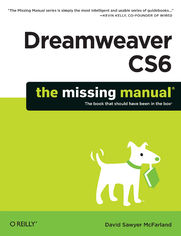
ebook
Autor: David Sawyer McFarlandISBN: 978-14-493-2702-6
stron: 1034, Format: ebook
Data wydania: 2012-07-10
Ksi─Ögarnia: Helion
Cena ksi─ů┼╝ki: 186,15 z┼é (poprzednio: 216,45 z┼é)
Oszczędzasz: 14% (-30,30 zł)
Tagi: Dreamweaver
Dreamweaver CS6 is the most capable website design and management program yet, but there’s no printed guide to its amazing features. That’s where Dreamweaver CS6: The Missing Manual comes in. You’ll learn to use every facet of this versatile program, through jargon-free explanations and 13 hands-on tutorials.
The important stuff you need to know:
- Get A to Z guidance. Go from building simple web pages to creating rich, interactive websites.
- Learn state-of-the-art design. Create dynamic, visually appealing sites using JavaScript and CSS, and see how HTML5 and CSS3 fit in.
- Add instant interactivity. Use Dreamweaver’s unique Spry technology to easily add complex layout options, like drop-down menus.
- Use timesaving features. Take advantage of Dreamweaver’s libraries, templates, and hundreds of extensions.
- Go mobile. Design sites for smartphones, tablets, and desktop PCs, using the same HTML.
- Simplify site management. Check for broken links, streamline site-wide changes, and reorganize your site in a snap.
Osoby które kupowały "Dreamweaver CS6: The Missing Manual", wybierały także:
- Rzeczywisto┼Ť─ç wirtualna (VR) dla ka┼╝dego - Aframe i HTML 5. VR w HTML 5 na ka┼╝dym urz─ůdzeniu z Internetem! Wydanie II 24,90 z┼é, (12,45 z┼é -50%)
- Adobe Dreamweaver CC/CC PL. Oficjalny podręcznik 87,41 zł, (48,95 zł -44%)
- WordPress for Kids 88,94 zł, (76,49 zł -14%)
- HTML5 and CSS3 Masterclass 88,94 zł, (76,49 zł -14%)
- React.js Design Patterns 88,94 zł, (76,49 zł -14%)
Spis tre┼Ťci
Dreamweaver CS6: The Missing Manual eBook -- spis tre┼Ťci
- Dreamweaver CS6: The Missing Manual
- A Note Regarding Supplemental Files
- The Missing Credits
- About the Author
- About the Creative Team
- Acknowledgments
- The Missing Manual Series
- Preface
- What Dreamweaver Is All About
- Why Dreamweaver?
- Whats New in Dreamweaver CS6
- Whats Old in Dreamweaver CS6
- HTML, XHTML, CSS, and JavaScript 101
- Document Types
- Of Tags and Properties
- XHTML
- HTML5
- Add Style with Cascading Style Sheets
- Add Interactivity with JavaScript
- Mobile Web Design
- The Very Basics of Reading This Book
- About This Book
- AboutTheseArrows
- Macintosh and Windows
- About the Outline
- Living Examples
- Online Resources
- The Missing CD
- Registration
- Feedback
- Errata
- Using Code Examples
- Safari Books Online
- 1. Building a Web Page
- 1. Dreamweaver CS6 Guided Tour
- The Dreamweaver CS6 Interface
- The Document Window
- The Insert Panel
- The Files Panel
- The Property Inspector
- The Application Bar
- Organizing Your Workspace
- Floating Panels
- Iconic Panes
- Workspace Layouts
- Setting Up a Site
- Creating a Web Page
- Managing Files and Folders with the Files Panel
- Adding Files
- Adding Folders
- Moving Files and Folders
- Renaming Files and Folders
- Deleting Files and Folders
- The Dreamweaver Test Drive
- Phase 1: Getting Dreamweaver in Shape
- Phase 2: Creating a Website
- Phase 3: Creating and Saving a Web Page
- Phase 4: Adding Images and Text
- Phase 5: Preview Your Work
- Phase 6: Finishing the Page
- Phase 7: Organizing Your Files
- The Dreamweaver CS6 Interface
- 2. Adding and Formatting Text
- Adding Text in Dreamweaver
- Simple Copy and Paste
- Paste Special
- Changing Paste Specials Default Behavior
- Pasting Text from Microsoft Word: The Basic Method
- Pasting Text with Word Formatting
- Pasting Excel Spreadsheet Information
- Importing Word and Excel Documents (Windows)
- Adding Special Characters
- Line Breaks
- Nonbreaking Spaces
- Multiple Spaces
- Adding a Date to Your Page
- Selecting Text
- HTML Formatting
- Paragraph Formatting
- Paragraphs
- Headlines
- Preformatted Text
- Indented Paragraphs
- Creating and Formatting Lists
- Bulleted and Numbered Lists
- Creating a New Bulleted or Numbered List
- Formatting Existing Text as a List
- Reformatting Bulleted and Numbered Lists
- Adding New Items to a List
- Formatting Bullets and Numbers
- Nested Lists
- Definition Lists
- Removing and Deleting List Items
- Removing List Formatting
- Deleting List Items
- Bulleted and Numbered Lists
- Text Styles
- Spell Checking
- About Dictionaries
- Performing a Spell Check
- Adding Text in Dreamweaver
- 3. Introducing Cascading Style Sheets
- Cascading Style Sheet Basics
- Why Use CSS?
- Internal vs. External Style Sheets
- Types of Styles
- Creating Styles
- Phase 1: Set Up the Style
- Phase 2: Defining a Style
- Creating a Style with the Property Inspector
- Using Styles
- Applying a Class Style
- Applying a Class Style to Text
- Applying a Class Style to Objects
- Other Class Styling Options
- Applying Multiple Classes
- Removing a Class Style
- Applying IDs to a Tag
- Linking to an External Style Sheet
- Applying a Class Style
- Manipulating Styles
- Editing Styles
- Deleting a Style
- Renaming a Class Style
- Duplicating a Style
- Text Formatting with CSS
- Choosing a Font
- Applying Font Formatting
- Using Web Fonts
- Managing web Fonts
- Using a web Font
- Creating Custom Font Lists
- Changing the Font Size
- Picking a Font Color
- Adding Bold and Italic
- Aligning Text
- CSS Type Properties in the Rule Definition Window
- Block Properties
- List Properties
- Choosing a Font
- Cascading Style Sheets Tutorial
- Setting Up
- Adding Web Fonts
- Creating an External Style Sheet
- Editing a Style
- Adding Another Style
- Creating a Class Style
- Attaching an External Style Sheet
- Cascading Style Sheet Basics
- 4. Links
- Understanding Links
- Absolute Links
- Document-Relative Links
- Root-Relative Links
- Link Types in Action
- Link From the Home Page (Index.html) to the Contact us Page (Contact.html)
- Link From the Horoscopes Page to the Pisces Page
- Link From the Scorpio Page to the Horoscopes Page
- Executive Summary
- Adding a Link
- Browsing for a File
- Using the Point-to-File Tool
- Typing (or Pasting) the URL or Path
- Using the Hyperlink Object
- Adding an Email Link
- Linking Within a Web Page
- Method 1: Creating a Named Anchor
- Method 2: Adding an ID
- Linking to an Anchor or ID
- Viewing and Hiding Anchors
- Modifying a Link
- Changing a Links Destination
- Removing a Link
- Styling Links
- CSS and Links
- Creating a Navigation Menu
- Adding a Menu
- Adding, Editing, and Removing Spry Menu Links
- Changing the Look of the Navigation Menu
- Formatting Regular Menu Buttons
- Formatting Rollover Menu Buttons
- Formatting Submenu Buttons
- Changing the Width of Menus and Buttons
- Positioning Drop-Down Menus
- Removing a Spry Menu
- Reusing a Spry Menu
- Link Tutorial
- Linking to Other Pages and Websites
- Formatting Links
- Adding an Email Link
- Adding a Navigation Bar
- Adding the Menu to Other Pages
- Styling the Menu Bar
- Rollover Buttons
- Understanding Links
- 5. Images
- Adding Images
- Adding an Image Placeholder
- Inserting an Image from Photoshop
- Method 1: Using the Insert Photoshop Images
- JPEG Optimization Options
- GIF and PNG8 Optimization Options
- PNG Optimization Options
- Method 1: Using the Insert Photoshop Images
- Modifying an Image
- Adding an ID to an Image
- Adding a Text Description to an Image
- Changing an Images Size
- Controlling Images with CSS
- Wrapping Text Around an Image
- Adding Borders
- Background Images
- Background Image
- Background Repeat
- Background Attachment
- Horizontal and Vertical Position
- Editing Graphics
- Dreamweavers Built-In Editing Tools
- Cropping an Image
- Resampling an Image
- Brightness and Contrast
- Sharpening Images
- Setting Up an External Editor
- Editing Smart Objects
- Smart Object Warnings
- Optimizing an Image
- Dreamweavers Built-In Editing Tools
- Image Maps
- Editing a Hotspots Properties
- Rollover Images
- Tutorial: Inserting and Formatting Graphics
- Setting Up
- Adding an Image
- Inserting a Photoshop File
- Using Background Images
- Adding Images
- 6. Tables
- Table Basics
- Inserting a Table
- Selecting Parts of a Table
- Selecting a Table
- Selecting Rows or Columns
- Selecting Cells
- Expanded Table Mode
- Formatting Tables
- Aligning Tables
- Clearing Height and Width Values
- Resizing a Table
- Modifying Cell and Row Properties
- Alignment Properties
- Table Header
- A Property to Forget
- Cell Decoration
- Setting Cell Dimensions
- Tips for Surviving Table-Making
- The Contents Take Priority
- Theres no such Thing as Column WidthOnly Cell Width
- Do the Math
- Adding and Removing Cells
- Adding One Row or Column
- Adding Multiple Rows or Columns
- Deleting Rows and Columns
- Merging and Splitting Cells
- Tabular Data
- Importing Data into a Table
- Sorting Data in a Table
- Exporting Table Data
- Tables Tutorial
- Adding a Table
- Importing Tabular Data
- Formatting the Table
- Final Improvements
- 7. HTML: Under the Hood
- Controlling How Dreamweaver Handles HTML
- Auto-Fixing Your Code
- Server-Side Web Pages
- Special Characters and Encoding
- Code View
- Coding Toolbar
- Code Hints
- HTML5 Code Hints
- JavaScript Code Hints
- jQuery Code Hints
- PHP Code Hints
- Code Collapse
- Setting Code Formats
- Indents
- Line Breaks
- Character Case for Tags and Attributes
- The <td> Tag
- Advanced Formatting Options
- Related Files
- Finding Nested PHP Files
- Live Code
- Quick Tag Editor
- Using the Quick Tag Editor
- The Tag Inspector
- Comparing Versions of a Web Page
- Using WinMerge to Compare Files
- Using Text Wrangler to Compare Files
- Reference Panel
- Inserting JavaScript
- Controlling How Dreamweaver Handles HTML
- 1. Dreamweaver CS6 Guided Tour
- 2. Building a Better Web Page
- 8. Advanced CSS
- Compound Selectors
- Descendent Selectors
- Descendent Selectors with Class and ID Styles
- Styling Groups of Tags
- Descendent Selectors
- Fast Style Editing with the Properties Pane
- Moving and Managing Styles
- More About CSS
- Inheritance
- The Cascade
- The Other Side of the CSS Styles Panel
- Using the Code Navigator
- Styling for Print
- Previewing Media Styles in Dreamweaver
- Tips for Printer Style Sheets
- CSS Transitions
- Understanding the CSS Transitions Panel
- Deleting a CSS Transition
- Another Way to Create CSS Transitions
- Using CSS3
- The Properties Pane
- Code Hinting
- Common CSS3 Properties
- Advanced CSS Tutorial
- Creating a Descendent Selector
- Adding a CSS Transition
- Adding CSS3 Properties
- Adding One Last Transition
- Compound Selectors
- 9. Page Layout
- Types of Web Page Layouts
- Float Layout Basics
- The Mighty <div> Tag
- The Insert Div Tag Tool
- A Simple Example
- Understanding the Box Model
- Dreamweavers CSS Layouts
- The Structure of Dreamweavers CSS Layouts
- Modifying Dreamweavers CSS Layouts
- Making General Changes to a CSS Layout
- Modifying Fixed Layouts
- Modifying Liquid Layouts
- Other Styles to Change
- Absolute Positioning
- The CSS Positioning Properties
- Positioning Type
- Width and Height
- Visibility
- Z-Index
- Overflow
- Placement
- Clip
- The CSS Positioning Properties
- Adding an AP Element to Your Page
- Modifying AP Element Properties
- Resizing Absolutely Positioned Elements
- Moving AP Elements
- Aligning AP Elements
- Background Image and Color
- CSS Layout Tutorial
- Adding CSS3 Properties
- Creating a Fixed-Width Design
- Adding Styles and Using Absolute Positioning
- 10. Troubleshooting CSS
- Analyzing CSS with Dreamweaver
- Editing CSS Properties
- Analyzing CSS in JavaScript and Server-Side Pages
- Following Links in Server-Side Pages
- Overcoming Common CSS Problems
- Clearing and Containing Floats
- Avoiding Float Drops
- Analyzing CSS with Dreamweaver
- 11. Designing Websites for Mobile Devices
- Previewing Pages at Different Resolutions
- Multiscreen Preview
- Previewing Other Resolutions
- Media Queries
- Dreamweaver CS6s Approach to Media Queries
- Using Dreamweavers Media Queries Tool
- Using a Site-Wide Media Queries File
- Applying Media Queries to the Current Document
- Strategies for Using Media Queries
- Organizing Your Style Sheets for Media Queries
- Adding Styles to Media Query Style Sheets
- Fluid Grid Layouts
- Understanding Fluid Grid Layouts
- Creating a Fluid Grid Layout Page
- Inserting Fluid Grid Layout Divs
- Formatting Fluid Grid Layout Divs
- Adding Content to Fluid Grid Layout Pages
- Styling Fluid Grid Layout Pages
- jQuery Mobile
- Creating a Basic jQuery Mobile Page
- Anatomy of a jQuery Mobile Page
- Adding Content to a jQuery Mobile Page
- Adding Lists
- Adding a Layout Grid
- Adding a Collapsible Block
- Adding form Elements
- Adding New Pages
- Formatting a jQuery Mobile Page
- Launching Your jQuery Mobile Site
- Previewing Pages at Different Resolutions
- 8. Advanced CSS
- 3. Bringing Your Pages to Life
- 12. Forms
- Form Basics
- The Code Backstage
- Creating a Form
- Adding Form Elements
- What All Form Elements Have in Common
- Text Fields
- Checkboxes and Checkbox Groups
- Checkbox Groups
- Radio Buttons and Radio Groups
- Radio Group
- Pull-Down Menus and Lists
- File Field
- Hidden Field
- Buttons
- The <label> Tag
- The <fieldset> Tag
- Validating Forms
- Spry Validation Basics
- Formatting Spry Error Messages and Fields
- Spry Text Fields
- Validation Types
- Custom Validation
- Enforcing a Pattern
- Suplying a Hint
- Limiting Characters and Enforcing a Range of Values
- Spry Text Area
- Spry Checkbox
- Spry Select
- Spry Password
- Spry Confirm
- Spry Radio Group
- Forms Tutorial
- Insert a Form and Add a Form Field
- Adding Spry Validation to Already Existing Fields
- Adding a Spry Validation Widget
- Adding a Group of Radio Buttons
- Adding a Multiline Text Box
- Styling the Labels
- Styling Spry Error Messages
- Form Basics
- 13. Adding Interactivity with JavaScript
- Introducing Adobes Spry Framework
- Tabbed Panels
- Adding a Tabbed Panel
- Adding and Editing Panel Content
- Formatting Tabbed Panels
- Accordions
- Adding an Accordion
- Adding and Editing Accordion Content
- Formatting a Spry Accordion
- Collapsible Panels
- Adding a Collapsible Panel
- Adding Content to a Collapsible Panel
- Formatting a Collapsible Panel
- Spry Tooltips
- Adding a Spry Tooltip
- Adding Content to a Tooltip
- Formatting a Tooltip
- Spry Data Sets
- Storing Data in an HTML File
- Inserting a Spry Data Set
- Choosing a Data Layout
- Spry Table
- Master/Detail Layout
- Stacked Containers
- Stacked Containers with Spotlight Area
- Dreamweaver Behaviors
- Behavior Basics
- Applying Dreamweaver Behaviors
- The Behaviors Panel
- Applying Behaviors, Step by Step
- Editing Behaviors
- A Quick Example
- Events
- (Some of) the Actions, One by One
- Spry Effects
- Appear/Fade
- Blind
- Grow/Shrink
- Highlight
- Shake
- Slide
- Squish
- Open Browser Window
- Image Actions
- Preload Images
- Swap Image
- Swap Image Restore
- Popup Message
- Spry Effects
- The Widget Browser
- Find and Install Widgets
- Configuring Widgets
- Adding a Widget to a Web Page
- 14. Add Flash and Other Multimedia
- Flash: An Introduction
- Insert a Flash Movie
- Change Movie Properties
- Rename Your Movie
- Replace Your Movie
- Set the Src Property
- Change Your Movies Size
- Set Playback Options
- Leave Margins Unspecified
- Select a Quality Setting
- Adjust Your Movies Scale
- Align Your Movie
- Background Color
- Wmode
- Automate the Flash Download
- Add Flash Videos
- Other Video Options
- Flash: An Introduction
- 12. Forms
- 4. Managing a Website
- 15. Introducing Site Management
- The Structure of a Website
- Setting Up a Site (in Depth)
- Site Name
- Site Name
- Local Site Folder
- Default Images Folder
- Site-wide Media Query File
- Links Relative To
- Web URL
- Case-Sensitive Links
- Cache
- Site Name
- Managing Dreamweaver Sites
- Editing or Removing Sites
- Exporting and Importing Sites
- Viewing Files in the Files Panel
- Modifying the Files Panel View
- Site Assets
- Viewing the Assets Panel
- Inserting Assets
- Adding Color and Link Assets
- Favorite Assets
- Identifying Your Favorites
- Using Your Favorites
- Removing Favorites
- Organizing Favorite Assets
- 16. Testing Your Site
- Site Launch Checklist
- Previewing Web Pages in BrowserLab
- BrowserLab Setup
- Testing Pages in BrowserLab
- Capturing Javascript Interactivity
- Find and Fix Broken Links
- Finding Broken Links
- Checking Just One Page
- Checking Specific Pages
- Checking an Entire Website
- Fixing Broken Links
- Listing External Links
- Orphaned Files
- Changing a Link Throughout a Site
- Finding Broken Links
- Validating Web Pages
- Steps for Validating Web Pages
- Cleaning Up HTML (and XHTML)
- Site Reporting
- Download Statistics
- 17. Moving Your Site to the Internet
- Adding a Remote Server
- Setting Up a Remote Server with FTP or SFTP
- More Remote Server Options for FTP
- Setting Up a Remote Server Using FTP over SSL/TLS
- Setting Up a Remote Server over a Local Network
- Setting Up a Remote Server with WebDAV
- Setting Up a Remote Server with RDS
- Advanced Remote Server Settings
- Transferring Files
- Moving Files to Your Web Server
- Other Ways to Move Files to Your Web Server
- Getting Files from Your Web Server
- Cloaking Files
- Moving Files to Your Web Server
- Check In and Check Out
- Checking Out Files
- Checking In Files
- Synchronizing Site Files
- Communicating with Design Notes
- Setting Up Design Notes
- Viewing Design Notes
- Organizing the Columns in the Files Panel
- Creating Custom Columns
- Phase 1: Defining the New Information Types
- Phase 2: Adding the Column
- Adding a Remote Server
- 15. Introducing Site Management
- 5. Dreamweaver CS6 Power
- 18. Snippets and Libraries
- Snippets Basics
- Using Snippets
- Creating Snippets
- Organizing Snippets
- Built-In Snippets
- Library Basics
- Creating and Using Library Items
- Adding Library Items to a Page
- Editing Library Items
- Renaming Library Elements
- Deleting Library Elements
- Snippets and Library Tutorial
- Creating a Snippet
- Creating a Library Item
- 19. Templates
- Template Basics
- Creating a Template
- Turning a Web Page into a Template
- Building a Template from Scratch
- Defining Editable Regions
- Building Pages Based on a Template
- Applying Templates to Existing Pages
- Updating a Template
- Unlinking a Page from a Template
- Using Repeating Regions
- Adding a Repeating Region
- Adding a Repeating Table
- Working with Repeating Regions
- Using Editable Tag Attributes
- Making an Attribute Editable
- Changing Properties of Editable Tag Attributes
- Using Optional Regions
- Adding an Optional Region
- Locking Optional Regions
- Repeating Optional Regions
- Optional Editable Regions
- Advanced Optional Regions
- Editing and Removing Optional Regions
- Hiding and Showing Optional Regions
- Exporting a Template-Based Site
- Template Tutorial
- Creating a Template
- Creating a Page Based on a Template
- Creating and Using Optional Regions
- Updating a Template
- 20. Find and Replace
- Find and Replace Basics
- Basic Text and HTML Searches
- Phase 1: Determine the Scope of Your Search
- Phase 2: Specify What to Search For
- Phase 3: Provide the Replacement Text
- Phase 4: Choose the Search Settings
- Phase 5: Take Action
- Advanced Text Searches
- Limiting the Search by Tag
- Limiting a Search by Attribute
- Advanced Tag Searches
- A Powerful Example: Adding Alt Text Fast
- 21. Customizing Dreamweaver
- Keyboard Shortcuts
- Make Your Own Shortcut Set
- Changing Keyboard Shortcuts
- Create a Shortcut Cheat Sheet
- Dreamweaver Extensions
- Browse the Exchange
- Find a Good Extension
- Other Extension Sources
- Download and Install Extensions
- Extension Manager
- Make Your Own Extensions
- Keyboard Shortcuts
- 22. Working with Server-Side Programming
- Pieces of the Puzzle
- Dynamic Websites: The Setup
- Setting Up a Testing Server
- Windows
- Macs
- Localhost and the Local Site Root Folder
- Setting Up Dreamweaver
- Setting Up a Testing Server
- Creating a Dynamic Page
- Using Server-Side Includes
- Creating a Server-Side Include
- Adding a Server-Side Include to a Web Page
- Working with Related PHP Files
- PHP Code Hints
- A. Getting Help
- Getting Help from Dreamweaver
- Detailed Assistance
- Getting Help from Adobe
- Adobes Dreamweaver Website
- Paid Support
- The Forums
- Getting Help from Dreamweaver
- B. Dreamweaver CS6, Menu by Menu
- File Menu
- Edit Menu
- View Menu
- Insert Menu
- Modify Menu
- Format Menu
- Commands Menu
- Site Menu
- Window Menu
- Help Menu
- 18. Snippets and Libraries
- Index
- About the Author
- Copyright





