Dreamweaver CC: The Missing Manual. Covers 2014 release. 2nd Edition - Helion
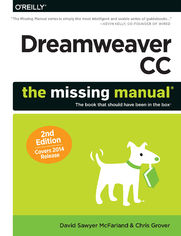
ISBN: 978-14-919-4866-8
stron: 1028, Format: ebook
Data wydania: 2014-11-17
Ksi─Ögarnia: Helion
Cena ksi─ů┼╝ki: 152,15 z┼é (poprzednio: 176,92 z┼é)
Oszczędzasz: 14% (-24,77 zł)
Dreamweaver CC is a powerful tool for designing all kinds of websites, from those with simple, static pages to interactive, media-driven sites for desktop, laptop, and mobile devices. But the program still doesn’t include a printed guide to its amazing capabilities. That’s where this Missing Manual comes in. With hands-on tutorials and coverage of every feature, you’ll learn to build, deploy, and manage sites whether you’re an experienced designer or just getting started.
The important stuff you need to know:
- Dive into page design. Quickly learn the basics of working with text, images, links, and tables.
- Edit pages in Live view. Dynamically add elements to live pages and immediately see the results.
- Design once, and for all. Build fluid-grid sites that adapt themselves to desktop, tablet, and mobile devices.
- Troubleshoot your HTML. Use the new Element Quick View to reveal the hierarchy of page elements.
- Style with ease. Tap Dreamweaver’s enhanced CSS Designer to copy and paste styles.
- Enhance Dreamweaver. Get new program features with add-ons that integrate directly with Dreamweaver.
- Bring your pages to life. Use jQuery UI to add interactive page elements like tabbed content panels.
- Create universal pages. Avoid browser incompatibility with workarounds.
Osoby które kupowały "Dreamweaver CC: The Missing Manual. Covers 2014 release. 2nd Edition", wybierały także:
- Rzeczywisto┼Ť─ç wirtualna (VR) dla ka┼╝dego - Aframe i HTML 5. VR w HTML 5 na ka┼╝dym urz─ůdzeniu z Internetem! Wydanie II 24,90 z┼é, (12,45 z┼é -50%)
- Adobe Dreamweaver CC/CC PL. Oficjalny podręcznik 89,00 zł, (44,50 zł -50%)
- WordPress for Kids 88,94 zł, (76,49 zł -14%)
- HTML5 and CSS3 Masterclass 88,94 zł, (76,49 zł -14%)
- React.js Design Patterns 88,94 zł, (76,49 zł -14%)
Spis tre┼Ťci
Dreamweaver CC: The Missing Manual. Covers 2014 release. 2nd Edition eBook -- spis tre┼Ťci
- Dreamweaver CC: The Missing Manual
- A Note Regarding Supplemental Files
- The Missing Credits
- About the Authors
- About the Creative Team
- Acknowledgements
- The Missing Manual Series
- Preface
- What Dreamweaver Is All About
- Why Dreamweaver?
- Whats New in Dreamweaver CC 2014
- Life in the Cloud
- Whats Gone in Dreamweaver CC 2014
- HTML Basics
- Document Types
- Of Tags and Properties
- XHTML in Dreamweaver
- HTML5, the New Markup Standard
- Add Style with Cascading Style Sheets
- Add Interactivity with JavaScript
- Mobile Web Design
- How This Book Is Organized
- About This Book
- Windows and Macintosh Commands
- The Very Basics of Reading This Book
- AboutTheseArrows
- Online Resources
- The Missing CD
- Registering Your Book
- Reporting Errata
- Using Code Examples
- Safari Books Online
- I. Building a Web Page
- 1. Dreamweaver CC Guided Tour
- Setting Up Creative Cloud
- Downloading Dreamweaver CC
- Getting Around the Dreamweaver Window
- Choosing a Dreamweaver Workspace
- The Document Window
- The Insert Panel
- The Files Panel
- The Properties Panel
- The Application Bar
- Organizing Your Workspace
- Floating Panels
- Iconic panes
- Workspace layouts
- Setting Up a Site
- Creating a Web Page
- Managing Files and Folders with the Files Panel
- Adding Files
- Adding Folders
- Moving Files and Folders
- Renaming Files and Folders
- Deleting Files and Folders
- Tutorial: The Dreamweaver Test Drive
- Phase 1: Getting Dreamweaver in Shape
- Phase 2: Creating a Website
- Phase 3: Creating and Saving a Web Page
- Phase 4: Adding Images and Text
- Phase 5: Preview Your Work
- Phase 6: Finishing the Page
- 2. Working with Text
- Adding Text to Pages in Design View
- Simple Copy and Paste
- Paste Special
- Changing the Paste Commands Standard Behavior
- Pasting Text from Microsoft Word: The Basic Method
- Pasting Text with Word Formatting
- Pasting Excel Spreadsheet Information
- Importing Word and Excel Documents from Windows
- Adding Special Characters to Pages
- Line Breaks
- Nonbreaking Spaces
- Multiple Spaces
- Adding a Date to Your Page
- Selecting Text
- Applying HTML Tags to Text
- Structuring Paragraphs with HTML
- Paragraphs
- Headlines
- Preformatted Text
- Indented Paragraphs
- Formatting Lists
- Bulleted and Numbered Lists
- Creating a bulleted or numbered list
- Formatting existing text as a list
- Reformatting Bulleted and Numbered Lists
- Adding new items to a list
- Formatting bullets and numbers
- Nested lists
- Definition Lists
- Removing and Deleting List Items
- Removing list formatting
- Deleting list items
- Bulleted and Numbered Lists
- Using HTML Text Styles
- Editing in Live View
- Adding Text in Live View
- Moving and Removing Text in Live view
- Editing Pages with Element Quick View
- Checking Spelling
- About Dictionaries
- Performing a Spell Check
- Adding Text to Pages in Design View
- 3. Introducing Cascading Style Sheets
- Cascading Style Sheet Basics
- Why Use CSS?
- Internal vs. External Style Sheets
- Types of Styles
- Creating Styles
- Creating New Styles with CSS Designer
- Choose a Style Source
- Choose a Selector
- Tag hints
- Set Properties for the Selector
- Creating Styles Using the Properties Panel
- Creating styles for non-text elements
- Applying Styles
- Applying a Class Style to Text
- Applying a class style in Live view
- Applying a class style to objects
- Other class styling options
- Applying Multiple Classes
- Removing a Class Style
- Applying IDs to a Tag
- Linking to an External Style Sheet
- Applying a Class Style to Text
- Working with Styles
- Editing Styles
- Deleting a Style
- Renaming a Class Style
- Duplicating a Style
- Formatting Text with CSS
- Choosing a Font
- Specifying fonts
- Using Adobe Edge Web Fonts
- Managing Adobe Edge web fonts
- Creating a custom font stack
- Using Adobe Edge web fonts
- Changing the Font Size
- Picking a Font Color
- Adding Bold and Italic Formatting
- Aligning Text
- Text Properties in CSS Designer
- List Properties
- Choosing a Font
- Tutorial: Creating Cascading Style Sheets
- Setting Up a Site
- Adding Web Fonts
- Creating an External Style Sheet
- Editing a Style
- Adding Another Style
- Creating a Class Style
- Attaching an External Style Sheet
- Cascading Style Sheet Basics
- 4. Links
- Understanding Links
- Absolute Links
- Document-Relative Links
- Root-Relative Links
- Link Types in Action
- Linking from the home page to the Contact Us page (contact.html)
- Linking from the Horoscopes page to the Pisces page
- Linking from the Scorpio page to the Horoscopes page
- Adding Links to a Page
- Browsing for a File
- Using the Point to File Tool
- Typing or Pasting a Web Address
- Using the Hyperlink Object
- Adding Email Links
- Linking Within a Web Page
- Adding an ID to a Target Page
- Linking to an ID
- Modifying Links
- Changing a Links Destination
- Removing a Link
- Styling Links
- CSS and Links
- Creating a Navigation Menu
- Getting a CSS Menu System from Adobe Add-Ons
- Adding a Menu with Submenus
- Adding, Editing, and Removing Menu Links
- Changing the Look of the Navigation Menu
- Formatting Top Menu items
- Size & Position
- Colors
- Images
- Text
- Formatting rollover menu buttons
- Formatting submenu buttons
- Tutorial: Adding Links to Pages
- Linking to Other Pages and Websites
- Formatting Links
- Adding an Email Link
- Adding a Navigation Bar
- Styling the Menu Bar
- Adding the CSS Menu to Other Pages
- Understanding Links
- 5. Working with Images
- Adding Images
- Adding a Placeholder Image
- Inserting Images from Photoshop
- Adding Photoshop Images
- JPEG optimization options
- GIF and PNG8 optimization options
- PNG optimization options
- Adding Photoshop Images
- Modifying an Image
- Adding an ID to an Image
- Adding a Text Description to an Image
- Changing an Images Size
- Controlling Images with CSS
- Wrapping Text Around an Image
- Adding Borders
- Background Images
- Background-image
- Background-repeat
- Background-attachment
- Positioning a background image
- Editing Images
- Dreamweavers Built-In Editing Tools
- Cropping an image
- Resampling an image
- Brightness and contrast
- Sharpening images
- Setting Up an External Editor
- Editing Smart Objects
- Smart Object warnings
- Optimizing an Image
- Dreamweavers Built-In Editing Tools
- Using Image Maps
- Editing a Hotspots Properties
- Creating Rollover Images
- Tutorial: Inserting and Formatting Graphics
- Setting Up
- Adding an Image
- Inserting a Photoshop File
- Using Background Images and Custom Bullets for Lists
- Adding Images
- 6. Working with Tables
- Table Basics
- Inserting a Table
- Editing a Table
- Selecting a Table
- Selecting Rows or Columns
- Selecting Cells
- Expanded Tables Mode
- Modifying Table Properties
- Aligning Tables
- Clearing Width and Height Values
- Resizing a Table
- Modifying Cell and Row Properties
- Alignment Properties
- Header
- A Property to Forget
- Cell Backgrounds
- Cell Borders
- Setting Cell Dimensions
- Tips for Surviving Table-Making
- The contents take priority
- Setting column widths
- Do the math
- Adding and Removing Cells
- Adding One Row or Column
- Adding Multiple Rows or Columns
- Deleting Rows and Columns
- Merging and Splitting Cells
- Working with Tabular Data
- Importing Data into a Table
- Sorting Data in a Table
- Exporting Table Data
- Tutorial: Creating Tables
- Adding a Table
- Importing Tabular Data
- Formatting the Table
- Final Improvements
- 7. Working with HTML
- Controlling How Dreamweaver Handles HTML
- Auto-Fixing Your Code
- Server-Side Web Pages
- Special Characters and Encoding
- Viewing HTML Markup in Code View
- The Coding Toolbar
- Code Hints
- JavaScript code hints
- jQuery code hints
- PHP code hints
- Code Collapse
- Setting Code Formats
- Indents
- Line breaks
- Character case for tags and attributes
- The <TD> tag
- Advanced Formatting options
- Related Files
- Finding nested PHP files
- Designing Pages in Live View
- Inserting HTML Structural Elements in Live View
- Editing Pages in Live View
- Changing Tag Attributes, Classes, and IDs in Live View
- Examining Page Elements
- Troubleshooting Interactive Pages
- Adding Tags with the Quick Tag Editor
- Using the Quick Tag Editor
- Comparing Versions of a Web Page
- Downloading and Setting Up Diff Tools
- Comparing Files from the Files Panel
- Comparing Files with WinMerge
- Comparing Files with TextWrangler
- Finding References on Site-Building
- Tutorial: Building Pages in Live View
- Editing Pages in Live View
- Inserting Images in Live View
- Applying CSS to Your Web Page
- Applying Classes to Page Elements in Live View
- Controlling How Dreamweaver Handles HTML
- 8. Finding and Replacing Text, Tags, and Code
- Find and Replace Basics
- Searching Text and HTML Markup
- Phase 1: Set the Scope of Your Search
- Phase 2: Specify What to Search For
- Phase 3: Provide Replacement Text
- Phase 4: Choose the Search Settings
- Phase 5: Take Action
- Creating Advanced Text Searches
- Limiting a Search by Tag
- Limiting a Search by Attribute
- Creating Advanced Tag Searches
- Tutorial: Adding Alt Text Fast
- 1. Dreamweaver CC Guided Tour
- II. Building a Better Web Page
- 9. Learning Advanced CSS Techniques
- Fine-Tuning Page Design with Advanced Selectors
- Descendent Selectors
- Descendent selectors with class and ID styles
- Styling Groups of Elements
- Descendent Selectors
- Editing Styles with the Properties Pane
- Moving and Managing Styles
- Resolving CSS Conflicts
- Inheritance
- The Cascade
- CSS Sleuthing with Computed Properties
- CSS Sleuthing with Inspect View
- Analyzing the Cascade
- Using the Code Navigator to Identify Styles
- Styling Pages for Print
- Previewing Media Styles in Dreamweaver
- Tips for Printer Style Sheets
- Animating Style Transitions
- Understanding the CSS Transitions Panel
- Deleting a Transition
- Using CSS3
- Code-Hinting
- Common CSS3 Properties
- Tutorial: Using Advanced Styles
- Creating a Descendent Selector
- Adding a CSS Transition
- Adding CSS3 Properties
- Adding One Last Transition
- Fine-Tuning Page Design with Advanced Selectors
- 10. Choosing a Page Layout
- Types of Web Page Layouts
- Float Layout Basics
- The Mighty <div> Tag
- The InsertDiv Command
- A Simple Example
- Understanding the Box Model
- Dreamweavers HTML Templates
- The Structure of Dreamweavers HTML Layouts
- Modifying Dreamweavers HTML Layouts
- Editing HTML Layouts
- Modifying Fixed Layouts
- Creating and Modifying Liquid Layouts
- Other Styles to Change
- Using Absolute Positioning
- The CSS Positioning Properties
- Positioning type
- Width and height
- Visibility
- Z-Index
- Overflow
- Position
- Clip
- The CSS Positioning Properties
- Adding an AP Element to Your Page
- Modifying AP Elements
- Resizing Absolutely Positioned Elements
- Moving AP Elements
- Placing AP Elements
- Aligning AP Elements
- Background Image and Color
- Tutorial: Building a CSS-Based Layout
- Adding CSS3 Properties
- Creating a Fixed-Width Design
- Adding Styles and Using Absolute Positioning
- 11. Troubleshooting CSS
- Analyzing CSS with Dreamweaver
- Using the Computed View to Identify Styles
- Editing CSS Properties
- Analyzing CSS in JavaScript and Server-Side Pages
- Following links in server-side pages
- Overcoming Common CSS Problems
- Clearing and Containing Floats
- Avoiding Float Drops
- Analyzing CSS with Dreamweaver
- 9. Learning Advanced CSS Techniques
- III. Building Websites for Mobile Devices
- 12. Designing Websites for Mobile Devices
- Previewing Pages at Different Resolutions
- Previewing Different Screen Sizes in Dreamweaver
- Previewing Your Layout with Edge Inspect
- Third-Party Help for Window Size Dilemmas
- Media Queries
- Two Approaches to Media Queries
- Creating Media Queries with CSS Designer
- Media queries for desktop and tablet browsers
- Using a Site-Wide Media Queries File
- Using @media to Add Queries to Internal Style Sheets
- Using Media Queries and Global CSS Styles
- Strategies for Using Media Queries
- Organizing Your Style Sheets for Media Queries
- Adding Styles to Media Query Style Sheets
- Previewing Pages at Different Resolutions
- 13. Building Fluid Grid Websites
- Understanding Fluid Grid Layouts
- Getting Started with Fluid Grid Layouts
- Building Fluid Grid Layout Pages
- Laying Out Fluid Grid Pages
- Styling Fluid Grid Layout Pages
- Using Responsive Starter Templates
- Tutorial: Building a Fluid Grid Layout
- Adding New Elements to a Fluid Grid Layout
- Adding Text to Fluid Grid Layout Pages
- Laying Out Tablet and Desktop Views
- Adding Images to Fluid Grid Layouts
- Nesting HTML Elements
- Styling Your Fluid Grid Web Page
- Adjusting the Layout for Different Views
- 14. Creating Pages for jQuery Mobile Sites
- jQuery Mobile
- Creating Mobile Pages
- Touring a Mobile Page
- Adding Content to a jQuery Mobile Page
- Adding lists
- Adding a layout grid
- Adding a collapsible block
- Adding buttons
- Adding new pages
- Formatting a jQuery Mobile Page
- Launching Your jQuery Mobile Site
- jQuery Mobile
- 12. Designing Websites for Mobile Devices
- IV. Bringing Your Pages to Life
- 15. Building Interactive Pages
- The Roles of JavaScript, jQuery, and jQuery UI
- Adding Collapsible Content
- Adding Content to an Accordion
- Changing an Accordions Properties
- Changing the Look of an Accordion
- Choosing a theme
- Download jQuery UI themes
- Swapping themes
- Custom-Formatting Widgets with CSS Designer
- More formatting inside jQuery UI widgets
- Adding Tabbed Content
- Setting Properties for Tabs
- Adding a Date Picker
- Adding Pop-Up Messages
- jQuery UI Widgets for Programmers
- Progressbar
- Autocomplete
- Slider
- jQuery Buttons and More Buttons
- Working with Dreamweaver Behaviors
- Behavior Basics
- Applying Behaviors
- The Behaviors Panel
- Applying Behaviors, Step by Step
- Editing Behaviors
- A Quick Example
- Specifying Behaviors
- A Sampler of Behaviors, One by One
- Effects
- Fade
- Blind
- Highlight
- Shake
- Slide
- Open Browser Window
- Image Actions
- Preload Images
- Swap Image
- Swap Image Restore
- Popup Message
- Effects
- 16. Adding Forms to Pages
- Form Basics
- Processing Form Information
- Creating a Form
- Adding Form Elements
- Setting Form Element Properties
- The Datalist Form Element
- The Text Form Element
- The Label Form Element
- The Password Form Element
- The Text Area Form Element
- The Email, Number, Date, and Other Special Form Elements
- The Checkboxes and Checkbox Group Form Elements
- Checkbox groups
- The Radio Buttons and Radio Group Form Elements
- Radio Group
- The Select Menus and List Form Elements
- The File Form Element
- The Hidden Form Element
- The Button Element
- The Reset button
- The Button button
- The Fieldset Form Element
- Tutorial: Adding Forms to Pages
- Insert a Form
- Add a Text and Email Form Element
- Adding (and Removing) a Number Form Element
- Adding a Select Menu Form Element
- Adding Date and Time Form Elements
- Adding Radio Button Form Elements
- Adding Text Area and Submit Button Form Elements
- Styling Labels
- Form Basics
- 17. Adding Sound, Video, and Animation
- Adding Sound to a Page
- Producing Audio Files in Browser-Friendly Formats
- Adding Audio to Web Pages
- Using HTML5 Video
- Converting Video Files to Browser-Friendly Formats
- Adding Video to Your Page
- Embedding YouTube Videos
- Adding Adobe Edge Animate Animations
- Flash: An Introduction
- Inserting a Flash Animation
- Change Animation Properties
- Play Your Animation
- Rename Your Animation
- Replace Your Animation
- Set the Src property
- Change your animations size
- Set Playback Options
- Leave Margins Unspecified
- Select a Quality Setting
- Adjust Your Animations Scale
- Align Your Animation
- Background Color
- Wmode
- Automating the Flash Download
- Adding Flash Videos
- Tutorial: Embedding Sound, Video, and Animation in Pages
- Adding a Sound Clip to a Page
- Adding Video to a Page
- Adding Adobe Edge Animate Compositions to a Page
- Adding Sound to a Page
- 15. Building Interactive Pages
- V. Managing a Website
- 18. Introducing Site Management
- Structuring a Website
- Setting Up a Site
- Site Name
- Local Site Folder
- Default Images Folder
- Links Relative To
- Web URL
- Case-Sensitive Links
- Cache
- Managing Dreamweaver Sites
- Editing or Removing Sites
- Exporting and Importing Sites
- Viewing Files in the Files Panel
- Modifying the Files Panel View
- Editing Page Elements from the Assets Panel
- Viewing the Assets Panel
- Inserting Assets
- Adding color and link assets
- Favorite Assets
- Identifying favorites
- Using favorites
- Removing favorites
- Organizing favorite assets
- 19. Testing Your Site
- Site Launch Checklist
- Testing Web Pages with BrowserStack
- Previewing Pages with BrowserStack
- Changing Settings in BrowserStack
- Finding and Fixing Broken Links
- Finding Broken Links
- Checking an open page
- Checking specific pages
- Checking an entire website
- Fixing Broken Links
- Listing External Links
- Orphaned Files
- Changing a Link Site-Wide
- Finding Broken Links
- Validating Web Pages
- Steps for Validating Web Pages
- Cleaning Up HTML (and XHTML)
- Fixing Page Problems with Site Reports
- 20. Moving Your Site to the Internet
- Adding a Remote Server
- Setting Up a Remote Server with FTP or SFTP
- More Remote Server Options for FTP
- Setting Up a Remote Server Using FTP over SSL/TLS
- Setting Up a Remote Server over a Local Network
- Setting Up a Remote Server with WebDAV
- Setting Up a Remote Server with RDS
- Advanced Remote Server Settings
- Transferring Files
- Moving Files to Your Web Server
- Other ways to move files to your server
- Getting Files from Your Web Server
- Cloaking Files
- Moving Files to Your Web Server
- Check In and Check Out
- Checking Out Files
- Checking In Files
- Synchronizing Site Files
- Communicating with Design Notes
- Setting Up Design Notes
- Viewing Design Notes
- Organizing the Columns in the Files Panel
- Creating Custom Columns
- Phase 1: Defining new columns
- Phase 2: Adding the column to the Files panel
- Adding a Remote Server
- 18. Introducing Site Management
- VI. Dreamweaver Power
- 21. Creating Reusable Page Elements
- Snippets Basics
- Using Snippets
- Creating Snippets
- Organizing Snippets
- Using Built-In Snippets
- Library Basics
- Creating and Using Library Items
- Adding Library Items to a Page
- Editing Library Items
- Renaming Library Items
- Deleting Library Items
- Tutorial: Using Snippets and Library Items
- Creating a Snippet
- Creating a Library Item
- 22. Templates
- Template Basics
- Creating a Template
- Turning a Web Page into a Template
- Building a Template from Scratch
- Defining Editable Regions
- Building Pages Based on a Template
- Applying Templates to Existing Pages
- Updating a Template
- Unlinking a Page from a Template
- Using Repeating Regions
- Adding a Repeating Region
- Adding a Repeating Table
- Working with Repeating Regions
- Using Editable Tag Attributes
- Making an Attribute Editable
- Changing Properties of Editable Tag Attributes
- Using Optional Regions
- Adding an Optional Region
- Locking Optional Regions
- Repeating Optional Regions
- Optional Editable Regions
- Advanced Optional Regions
- Editing and Removing Optional Regions
- Hiding and Showing Optional Regions
- Exporting a Template-Based Site
- Tutorial: Building Templates
- Creating a Template
- Creating a Page Based on a Template
- Creating and Using Optional Regions
- Updating a Template
- 23. Customizing Dreamweaver
- Keyboard Shortcuts
- Dreamweavers Stock Shortcuts
- Make Your Own Set of Shortcuts
- Changing Keyboard Shortcuts
- Create a Shortcut Cheat Sheet
- Dreamweaver Add-Ons
- Browsing for and Installing Add-Ons
- Building and Selling Your Own Add-Ons
- Downloading and Installing Extensions
- Extension Sources
- The Extension Manager
- Keyboard Shortcuts
- 24. Working with Server-Side Programming
- Dynamic Website Basics
- Setting Up a Dynamic Website
- Setting Up a Testing Server
- Windows
- Macs
- Localhost and the Local Site Root Folder
- Setting Up a Dynamic Site in Dreamweaver
- Setting Up a Testing Server
- Creating a Dynamic Page
- Using Server-Side Includes
- Creating a Server-Side Include
- Adding a Server-Side Include to a Web Page
- Working with Related PHP Files
- PHP Code Hints
- 21. Creating Reusable Page Elements
- VII. Appendixes
- A. Getting Help
- Getting Online Help
- Dreamweaver Online Help
- Dreamweaver Support Center
- Adobe TV
- Getting Help from Other Dreamweaver Fans
- Getting Online Help
- B. Dreamweaver CC 2014, Menu by Menu
- File Menu
- Edit Menu
- View Menu
- Insert Menu
- Modify Menu
- Format Menu
- Commands Menu
- Site Menu
- Window Menu
- Help Menu
- A. Getting Help
- C. Dreamweaver CC
- D. Answers found here!
- Index
- About the Authors
- Copyright





