iWork: The Missing Manual - Helion
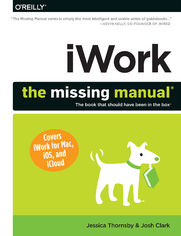
ebook
Autor: Jessica Thornsby, Josh ClarkISBN: 978-14-493-7424-2
stron: 854, Format: ebook
Data wydania: 2014-03-18
Ksi─Ögarnia: Helion
Cena ksi─ů┼╝ki: 29,90 z┼é (poprzednio: 135,91 z┼é)
Oszczędzasz: 78% (-106,01 zł)
Tagi: Inne
Apple’s iWork is more versatile than ever now that there are versions for Mac, iOS, and even iCloud. The only thing iWork doesn’t include is its own how-to guide. That’s where this friendly, jargon-free Missing Manual comes in. With complete instructions and helpful examples, you’ll quickly learn how to create stunning documents, slideshows, and spreadsheets with iWork’s Pages, Keynote, and Numbers.
The important stuff you need to know:
- Create elegant files in minutes. Save tons of time by using iWork’s collection of prebuilt templates and themes.
- Craft a variety of documents. Use Pages to design attractive newsletters, catalogs, brochures, flyers, and posters.
- Build eye-popping presentations. Turn Keynote’s themes and easy-to-use cinematic effects into beautiful custom slideshows.
- Organize and clearly convey information. Jazz up your Numbers spreadsheets with charts, images, and videos.
- Always have your work on hand. Store your files in iCloud and have them sync automatically to your Mac and iOS devices.
- Work anywhere, any time. Use the web-based iWork for iCloud to create projects on any computer—even a PC.
This edition covers Pages for Mac 5.1, Keynote for Mac 6.1, Numbers for Mac 3.1, version 2.1 of each iOS app, and iWork for iCloud.
Osoby które kupowały "iWork: The Missing Manual", wybierały także:
- Power BI Desktop. Kurs video. Wykorzystanie narzędzia w analizie i wizualizacji danych 332,50 zł, (39,90 zł -88%)
- Windows Media Center. Domowe centrum rozrywki 66,67 zł, (8,00 zł -88%)
- Hands-On Salesforce Data Cloud 230,00 zł, (29,90 zł -87%)
- Mastering Kafka Streams and ksqlDB 230,00 zł, (29,90 zł -87%)
- Learn Python Programming 285,00 zł, (39,90 zł -86%)
Spis tre┼Ťci
iWork: The Missing Manual eBook -- spis tre┼Ťci
- iWork: The Missing Manual
- A Note Regarding Supplemental Files
- The Missing Credits
- About the Author
- About the Creative Team
- Acknowledgments
- The Missing Manual Series
- Introduction
- The Three Parts of iWork
- Pages: Word Processing Meets Graphic Design
- Keynote: Presentations with Gusto
- Numbers: Crunching Data with Style
- The Three Flavors of iWork
- iWork for Mac
- iWork for iOS
- iWork for iCloud
- Whats New in iWork
- The Very Basics
- About This Book
- About the Outline
- AboutTheseArrows
- About the Online Resources
- Missing CD
- Registration
- Feedback
- Errata
- Safari Books Online
- The Three Parts of iWork
- 1. Pages for Mac
- 1. Creating a Pages Document
- Getting Started with Pages
- Creating Pages Documents
- Replacing Placeholder Text
- Selecting and Editing Text
- Replacing Placeholder Photos
- Coping with Snipped Images
- Saving and Printing
- Adding Pages
- In the Buff: The Blank Template
- Setting Your Default Template
- Replacing Placeholder Text
- Opening an Existing Document
- Importing Files from Another Program
- The Document Warnings Window
- Importing Files from Another Program
- Controlling the Document Window
- Using the Toolbar
- Customizing the Toolbar
- Shape Shifter: The Format Panel
- Changing Your Page View
- Navigating Your Document
- Page Thumbnails Sidebar
- The Find & Replace Dialog Box
- Editing in Full-Screen View
- Using the Toolbar
- 2. Editing Text in Pages
- Word-Processor Text vs. Text Boxes
- Basic Text Editing in iWork
- Inserting Text
- Deleting Text
- Making a Selection
- Mass Selection Techniques
- Keyboard Selection Techniques
- Cutting, Copying, and Pasting
- Using Drag-and-Drop Editing
- Using Shortcut Menus
- Undoing and Backing Up
- Changing Font Styles and Appearance
- The Fonts Window
- Setting Colors and Character Spacing
- The Color Picker
- Spread the Word: Character Spacing
- Lifting Letters with Baseline Shift
- The FormatFont Menu
- Formatting Paragraphs
- Aligning Text
- Between the Lines: Line Spacing
- Spacing Paragraphs
- Line Breaks vs. Paragraph Breaks
- Setting Tabs
- Working with Custom Tab Stops
- Fine-Tuning Tabs
- Indenting Text
- Setting Paragraph Borders and Background Color
- Adding Borders and Rules
- Coping with Breakups
- Inserting a Page Break
- Caring for Widows and Orphans
- Keeping Lines and Paragraphs Together
- Spaces, Invisibles, and Special Characters
- Viewing Invisibles
- Inserting Special Characters and Symbols
- Working with Lists
- Using List Styles
- Organizing and Nesting Lists
- Moving List Items
- Labeling Nested Lists
- 3. Creating and Using Styles
- When You Need Styles
- Style Central: The Text Tab
- Style Overrides
- Creating Styles
- Creating Paragraph Styles
- Creating Character Styles
- Copying Styles
- Changing the Default Font
- 4. Typo-Busting Power Tools
- Changing Your Mind: Find & Replace
- Finding
- Finding and Replacing
- Reviewing Each Change
- Replace All Automatically
- Whole Words vs. Partial Matches
- Searching for Spaces and Invisible Characters
- Spell Checking
- Checking Spelling As You Type
- Check Spelling in the Document or Selection
- Using Foreign-Language Dictionaries
- Reference Tools
- Looking Up Words
- Finding Info on the Web
- For the Obsessive: Document Stats
- Auto-Correction and Text Substitution
- Tracking Changes
- Starting and Stopping Change Tracking
- Reviewing, Accepting, and Rejecting Changes
- Controlling How Pages Displays Changes
- Showing and Hiding Changes
- Changing Your Color and Name
- Adding Comments
- Wiping the Change History
- Changing Your Mind: Find & Replace
- 5. Formatting and Organizing Documents
- Document Formatting
- Page Setup
- Adjusting Page Margins
- Working with Headers and Footers
- The Fine Print: Footnotes and Endnotes
- Adding Notes
- Setting Your Display Preferences for Notes
- Automatic Hyphenation
- Using Ligatures
- Organizing Your Document with Sections
- Adding Sections
- Page Numbering
- Customizing Headers and Footers
- Layouts and Multiple Columns
- Adding Columns
- Adjusting the Number and Width of Columns
- Column Breaks
- Adding Sections
- Auto-Entry: Formatted Text Fields
- Page Numbers and Page Counts
- Adding a Page Count
- Inserting the Date and Time
- Page Numbers and Page Counts
- Adding a Table of Contents
- Modifying a Table of Contents
- Hyperlinks
- Adding Webpage Links
- Adding Email Links
- Document Formatting
- 6. Beyond Text: Laying Out Documents
- Templates: The Key to Prefab Page Designs
- Working with Placeholder Text
- Working with Media Placeholders
- Immovable Objects: Locked, Background, and Master Objects
- Planning a Layout from Scratch
- Designing a Page Layout
- Collecting Your Materials
- Writing Your Text
- Assembling an Album of Images
- Building a Playlist of Music and Movies
- Creating a Page-Layout Document
- Fine-Tuning Your Document Settings
- Page Layout vs. Word Processing
- Using Alignment Guides
- Templates: The Key to Prefab Page Designs
- 7. Objects Up Close: Adding, Modifying, and More
- Floating vs. Inline Objects
- Floating Objects
- Inline Objects
- Adding Objects
- Adding Text Boxes
- Formatting Text Boxes
- Combining Text Boxes with Other Objects
- Pull Quotes and Sidebars
- Adding Columns to Text Boxes
- Adding Images
- Meet the Media Browser
- Choosing a File from Your Hard Disk
- Cropping Images with Masks
- Morphing Pictures into New Shapes with Masks
- Removing Photo Backgrounds with Instant Alpha
- The Adjust Image Window
- Frame It
- Reducing Image File Sizes
- Adding Shapes
- Drawing Custom Shapes
- Editing Shapes
- Creating Holes in Shapes
- Text in Shapes
- Applying Shape Styles
- Adding Sound and Video
- Managing Movie and Sound File Sizes
- Adding Text Boxes
- Working with Objects
- Selecting Objects
- Moving Objects
- Resizing Objects
- Wrapping Text Around Objects
- Rotating and Flipping Objects
- Connecting Objects
- Distributing and Aligning Objects
- Arranging Objects
- Layering Objects
- Sending Objects to the Background
- Repeating Elements with Master Objects
- Grouping Objects
- Locking Objects
- Modifying Object Styles
- Filling Objects with Colors, Gradients, and Images
- Color Fills
- Gradient Fills
- Filling with Images
- Adjusting Line Styles
- Adding Shadows and Reflections
- Adjusting Opacity
- Filling Objects with Colors, Gradients, and Images
- Copying Objects and Graphic Styles
- Floating vs. Inline Objects
- 8. Building Tables and Charts
- Creating Tables
- Inserting Inline Tables
- Inserting Floating Tables
- Selecting Tables, Cells, and Text
- Typing into Table Cells
- Automatically Resizing Table Rows
- Moving Cell Content
- Adding and Deleting Rows and Columns
- Labeling Tables with Header Rows, Header Columns, and Footer Rows
- Setting the Data Type with Cell Format
- Sorting Table Rows
- Formatting Tables
- Adding Backgrounds
- Formatting Cell Borders
- Resizing Cells, Rows, and Columns
- Merging Cells
- Monitoring Cell Values with Conditional Highlighting
- Autofilling Table Cells
- Making Mini-Spreadsheets with Formulas
- Quick Formulas for Common Calculations
- The Formula Editor
- Coping with Formula Errors
- Moving Formulas
- Creating Charts
- Inserting Charts
- Understanding Data Series and Data Sets
- Using the Chart Data Editor
- Copying Spreadsheet or Table Data into Your Chart
- Changing the Chart Type
- Formatting Charts
- Inserting Charts
- Creating Tables
- 9. Sharing Pages Documents
- Password-Protecting Documents
- Printing Your Documents
- Page Setup
- The Print Dialog Box
- Exporting Documents
- Exporting to Microsoft Word
- Exporting Plain Text
- Exporting PDFs
- Exporting ePub Docs
- Exporting to Pages 09
- Exporting a Zip Archive
- Emailing Your Document
- Sharing via iCloud
- What is iCloud?
- Connecting iWork for Mac to iCloud
- Sharing via iCloud
- 10. Creating Templates to Streamline Projects
- Template-Building Basics
- Modifying an Existing Template
- Creating Templates from Scratch
- Defining Text Styles
- Setting Document Formatting
- Creating New Object Styles
- Text Boxes
- Shapes
- Connection Lines
- Charts
- Images
- Movies
- Changing Your Mind
- Creating Placeholders
- Regular Text vs. Placeholder Text
- Placeholders for Pictures, Movies, and Sound
- Deleting Templates
- Sharing, Exchanging, and Buying Templates
- Templates Online
- 1. Creating a Pages Document
- 2. Keynote for Mac
- 11. Creating a Keynote Slideshow
- Themes = Templates
- Your First Keynote Slideshow
- Slide Size and Slide View
- Adding Text
- Changing the Slide Layout with Master Slides
- Adding an Image
- Slide Design Works Just Like Page Layout
- Working with Title Boxes
- Working with Text Boxes
- Adding Images
- Adding Other Objects
- Going Back to the Master Slide Layout
- Adding and Inserting Slides
- Creating Media-Based Slides
- A Blank Slate
- Adding Transitions
- Changing the Theme
- Using the Presenter Notes Pane
- Playing the Slideshow
- Browsing and Organizing Your Slides
- The Slide Navigator
- Navigator View
- Duplicating Slides
- Organizing and Grouping Slides
- Deleting Slides
- Skipping Slides
- Outline View
- Entering Outline Text
- Moving Outline Text and Bullets
- Selecting Multiple Bullet Points
- Printing the Outline
- Light Table View
- Saving Your Slideshow
- Opening an Existing Slideshow
- Importing Files from Another Program
- 12. Laying Out Slides
- Setting Up the Keynote Document
- Choosing a Presentation Type
- Password-Protecting Your Slideshow
- Working with Objects
- Selecting Objects
- Moving and Copying Objects
- Resizing, Rotating, and Flipping Objects
- Connecting Objects
- Styling Objects
- Copying and Reusing Object Styles
- Layering Objects
- Aligning Objects
- Automatic Alignment Guides
- Using Relative Sizing and Spacing Guides
- Drawing your Own Alignment Guides
- Switching on the Master Grid
- Changing the Grid and Guide Colors
- One-Click Object Alignment
- Grouping and Locking Objects
- Adding and Formatting Text Boxes
- Inserting Title and Body Text Boxes
- Inserting Free Text Boxes
- Editing Text in Keynote
- Working with Lists and Bullets
- Clipped Text and Auto-Shrink
- Check your Spelling
- Smart Quotes and Auto-Correction
- Formatting Text
- The Fonts Window
- The Layout Tab
- The Format Menu
- Setting Margins, Indents, and Tabs with the Ruler
- Inserting Photos and Other Graphics
- Replacing Media Placeholders
- Adding and Editing Pictures
- Creating New Slides from Pictures
- Managing File Sizes for Image-Heavy Slideshows
- Up with Downsampling: Shrinking Big Images
- Reducing File Size
- Adding Shapes
- Building Tables and Charts
- Using Numbers Charts in Slideshows
- Adding Movies
- Playing Movies
- Managing Multimedia Files
- Making Noise: Sounds and Soundtracks
- Adding a Soundtrack
- Adding Sound to a Single Slide
- Working with Hyperlinks
- Linking to Slides
- Linking to Web Pages
- Sending Email
- Note to Self: Adding Comments
- Changing Slide Backgrounds
- Adding Slide Numbers
- Setting Up the Keynote Document
- 13. Animating Slides
- Adding Transitions
- Adding Object Effects
- Wordplay with Text Effects
- Magic Move Transitions
- Adding Object Builds
- Creating Build Ins and Build Outs
- Building Text
- Building Tables
- Building Charts
- Controlling Movies and Sounds with Builds
- Creating Build Ins and Build Outs
- Ordering and Automating Builds
- Playing Builds Automatically or Simultaneously
- Mingling Builds of Text, Tables, and Charts
- Adding Animations with Action Builds
- Moving Objects Along a Path
- Multiple Action Builds
- Copying Builds to Other Objects
- Adding Transitions
- 14. Sharing Your Slideshows
- Setting Up the Presentation
- Setting Slideshow Preferences
- Setting Up the Presenter Display
- Playing a Slideshow from the Presenter Display
- Customizing the Presenter Display
- Using the Presenter Display During the Presentation
- Connecting a Second Display
- Connecting Your Audio Output
- The Mighty Dongle
- Remote Controls
- Using your Idevice as a Remote
- Other Remote Controls
- Setting Up the Remote
- Playing Keynote Slideshows
- Controlling the Presentation
- Hopping Around the Slideshow
- Playing Movies
- Opening Links and Other Programs
- Pausing the Show
- Calling Up the Keyboard Cheat Sheet
- Controlling the Presentation
- Creating Self-Playing Slideshows
- Timed Slideshows
- Recorded Slideshows
- Setting Up Hyperlinks-Only Slideshows
- Printing Slides and Handouts
- Exporting to Other Formats
- Saving as PowerPoint
- Saving as Keynote 09
- Creating a QuickTime Movie
- Saving as PDF
- Exporting Slides as Image Files
- Exporting a Slideshow as a Web Page
- Sharing your Exported Web Page
- Emailing Slideshows
- Sharing Your Slides Online
- Using iCloud with Keynote
- Send a Copy
- YouTube and Vimeo
- Share a Video on Youtube
- Share a Video on Vimeo
- YouTube and Vimeo
- Setting Up the Presentation
- 15. Customizing Keynote Themes
- Keynote Theme Basics
- Modifying a Theme
- Importing Master Slides
- Modifying Master Slides
- The Master Slide Layout Tab
- Adding New Master Slides
- Reverting to the Original Theme
- Building Themes from Scratch
- Create a Master Master Slide
- Adding Text and Media Placeholders
- Naming Placeholders with Tags
- Adding Masks to Media Placeholders
- Adding Styles to Your Presentation
- Saving Custom Themes
- Sharing and Buying Themes
- 11. Creating a Keynote Slideshow
- 3. Numbers for Mac
- 16. Creating a Numbers Spreadsheet
- Picking a Numbers Template
- Your First Spreadsheet
- The Toolbar and Format Panel
- Working with Table Rows, Columns, and Cells
- Labeling Your Data in Header Rows and Columns
- Selecting and Editing Cells
- Adding and Removing Columns and Rows
- Sorting Your Spreadsheet
- Fast Math: Quick Formulas and Instant Calculations
- Changing the Table Style
- Fancy Formulas and Glitzy Graphics
- Organizing Data with Sheets
- Shuffling Sheets
- Saving Your Spreadsheet
- Password-Protecting Your Spreadsheet
- Opening an Existing Spreadsheet
- Importing Files from Another Program
- Previewing Your Printed Spreadsheet
- 17. Editing Tables in Numbers
- Working with Table Objects
- Adding a Table
- Selecting Table Elements
- Selecting the Whole Table
- Selecting Cells and their Contents
- Selecting Rows or Columns
- Moving and Copying Tables
- Naming Tables
- Navigating Table Cells
- Hopping Rows with the Return Key
- Editing Table Cells
- Handling Data That Doesnt Fit
- Letting Content Spill into Neighboring Cells
- Sizing Rows and Columns to Fit Your Values
- Merging Table Cells
- Paragraphs, Line Breaks, and Tabs
- Formatting Text
- The Text Tab
- The Format Menu
- Setting Margins, Indents, and Tabs with the Ruler
- Adding Comments
- Adding Sticky Notes Outside of Tables
- Checking Your Spelling
- Handling Data That Doesnt Fit
- Using Different Types of Data
- Choosing a Data Format
- The Number Format
- The Currency Format
- The Percentage Format
- The Fraction Format
- The Numeral System Format
- The Scientific Format
- The Text Format
- The Date & Time Format
- The Duration Format
- Adding Special Controls to Cells
- Checkboxes for Boolean Values
- Star Ratings
- Sliders for Numbers
- Steppers
- Pop-Up Menus for Predefined Values
- Choosing a Data Format
- Add It Quick: Data-Entry Shortcuts
- Auto-Correction and Smart Quotes
- Autofilling Cells
- Moving and Copying Cells
- Working with Table Objects
- 18. Organizing Tables in Numbers
- Working with Rows and Columns
- Adding and Deleting Rows or Columns
- Deleting Rows or Columns that Contain Data
- Inserting Rows or Columns
- Working with Header Rows and Columns
- Freezing Header Rows and Columns
- Adding Footer Rows
- Resizing Rows and Columns
- Making Rows or Columns the Same Size
- Tailoring Row and Column Size to Your Content
- Moving Rows and Columns
- Hiding Rows and Columns
- Adding and Deleting Rows or Columns
- Sorting and Filtering Data
- Sorting Rows
- Filtering Rows
- Find & Replace
- Make It Pretty: Borders and Backgrounds
- Styling Outlines and Gridlines
- Background Colors and Images
- Adding Images to Table Cells
- Alternating Row Colors
- Conditional Formatting
- Working with Table Styles
- Working with Rows and Columns
- 19. Using Formulas
- Formula Basics
- Instant Calculations
- Creating Formulas from Instant Calculations
- Adding Quick Formulas
- Editing Formulas
- Anatomy of a Formula
- Numbers Arithmetic Operators
- Understanding the Order of Operations
- Meet the Formula Editor
- Using Cell References
- Adding Cell References to Formulas
- Viewing and Editing Cell References
- Referencing Cells in Other Tables or Sheets
- Anatomy of a Formula
- Copying and Moving Formulas
- Reusing Formulas
- Preserving Cell References
- Reusing Formulas
- Coping with Formula Errors
- 20. Advanced Data Crunching with Functions
- How Functions Work
- Adding Functions with the Functions Tab
- Using Cell Ranges in Functions
- Adding Cell Ranges to Formulas
- Common Math Functions
- Quick-Formula Functions and Basic Math
- SUM: Adding Numbers
- COUNT, COUNTA, and COUNTBLANK: How Many?
- MAX and MIN: Finding the Biggest and Smallest
- LARGE, SMALL, and RANK: Ranking Values
- AVERAGE and Median: Finding the Middle Value
- Multiplying with PRODUCT
- QUOTIENT and MOD: Divide and Conquer
- Rounding Numbers
- Simple Rounding with ROUND, ROUNDDOWN, and ROUNDUP
- Lopping off Decimal Digits with INT and TRUNC
- MROUND, CEILING, and FLOOR
- Quick-Formula Functions and Basic Math
- Transforming Text in Formulas
- Working with Portions of Strings
- LEFT, MID, and RIGHT: Extracting Text
- LEN, FIND, and SEARCH: Counting Characters
- SUBSTITUTE: Replacing Text
- Cleaning Up Text
- Formatting Numbers in Text
- Working with Portions of Strings
- Working with Dates and Times
- Doing Math with Dates and Times
- Adding or Subtracting Durations from a Date Value
- WORKDAY: Leave Your Weekends Out of it
- Subtracting One Date Value from Another
- Using Math Functions with Date Values
- Building Dates and Times in Formulas
- Extracting Date and Time Info
- Doing Math with Dates and Times
- What IF: Adding Logic to Formulas
- Setting Conditions with the IF Function
- Using Comparison Operators
- Testing Multiple Conditions with AND and OR
- Other Condition Functions
- Nesting IF Functions to Give Multiple Instructions
- Smart Summaries: COUNTIF, SUMIF, and AVERAGEIF
- Adding and Averaging a Row or Column Based on Values of Another
- Adding More Conditions: COUNTIFS, SUMIFS, and AVERAGEIFS
- Pulling it All Together: Using if Math to Summarize Data
- Setting Conditions with the IF Function
- Looking Up and Fetching Cell Data
- Using VLOOKUP and HLOOKUP
- Matching Text with VLOOKUP and HLOOKUP
- Managing Left Lookups
- Using LOOKUP for Easier (but Inexact) Matches
- Doing Close-Match Lookups
- Using MATCH and INDEX to Fetch Values
- Other Lookup Functions
- Using VLOOKUP and HLOOKUP
- 21. Charts: Giving Shape to Data
- Adding a Chart to Your Spreadsheet
- Chart Parts
- The X-Axis and Y-Axis
- Data Series and Data Sets
- The Legend
- Numbers Chart Types
- Switching Chart Types
- Chart Parts
- Working with a Charts Table Data
- Adding Data to Placeholder Charts
- Choosing the Charted Cell Range
- Removing Data Series from a Chart
- Adding Data Series from Other Tables
- Changing the Order of Data Series
- Working with Scatter Charts
- Working with Bubble Charts
- Editing Chart Text and Labels
- Chart Titles and Legends
- Axis Titles and Labels
- Data-Point Labels
- Changing Text Styles
- Formatting Charts
- Adding 3D Effects
- Working with Interactive Charts
- Adjusting Color, Shadow, and Opacity
- Formatting the X- and Y-Axes
- Formatting the Value Axes for Two-Axis Charts
- Working with Pie Charts
- Spacing Bar and Column Charts
- Formatting Data-Point Symbols
- Choosing Chart Types for Mixed and Two-Axis Charts
- Adding Trendlines
- Adding Error Bars
- Avoiding Chartjunk
- Choosing the Right Chart (or Table)
- Adding a Chart to Your Spreadsheet
- 22. Designing Your Spreadsheet Report
- Working with Objects
- Identifying Back Page Data
- Hiding Charts Source Tables
- Adding Text
- Drawing Shapes
- Inserting Pictures
- Adding Pictures to Table Cells
- Working with Placeholder Images
- Reducing File Size
- Adding Movies and Sound
- Creating Custom Numbers Templates
- Anatomy of a Numbers Template
- Building Your Own Template
- Adding New Object Styles
- Creating the Templates Content
- Saving and Organizing Your Templates
- 23. Sharing Your Spreadsheets
- Printing Your Spreadsheet
- Exporting to Other Formats
- Saving an Excel File
- Exporting a PDF Document
- Exporting a CSV File
- Saving Spreadsheets for Numbers 09
- Sharing with Pages and Keynote
- Distributing Spreadsheets Online
- Sharing via iCloud
- Sending a Copy of Your Document
- 16. Creating a Numbers Spreadsheet
- 4. iWork for iOS
- 24. Pages for iOS
- Creating Your First Document
- Choosing a Template
- Undoing Changes
- Document Setup
- Adding Objects
- Adding Images, Audio, and Video
- Adding Tables
- Adding Charts
- Adding Text
- Adding Shapes
- General Object Edits
- Move to Back/Front
- Adjusting Opacity
- Text Wrapping
- Using Guidelines
- Styling Objects
- Working with Text
- Basic Text Formatting
- Changing the Margins
- Tab Stops
- Creating Lists
- Changing the Number of Columns
- Adjusting Line Spacing
- Checking Spelling
- Working with Shapes
- Working with Connection Lines
- Working with Images
- Working with Tables
- Changing the Number of Columns and Rows
- Creating More Colorful Tables
- Changing Gridlines
- Adding Text to a Table
- Adding, Deleting and Moving Rows and Columns
- Working with Charts
- Entering Data
- Rearranging Data
- Changing Chart Types
- Adding Labels
- Formatting Text
- Adding Axis Labels
- Editing 3D Charts
- Interactive Charts
- Working with Audio and Video
- Sharing Your Documents
- Printing Documents
- Set Password
- Creating Your First Document
- 25. Keynote for iOS
- Creating Presentations
- A Quick Tour of Keynote
- Adding Slides
- Adding and Working with Objects
- Formatting Objects
- Animating Slides
- Transitioning Between Slides
- Magic Move
- Adding Object Builds
- Building Objects in Pieces
- Changing the Build Order
- Transitioning Between Slides
- Creating Hyperlinks
- Using Presenter Display
- Adding Presenter Notes
- Creating Presentations
- 26. Numbers for iOS
- Creating a Spreadsheet
- Working with Objects
- Working with Sheets
- Adding Data to a Table
- Using the Standard Keyboard
- Entering Numbers, Currency, Percentages, and Checkboxes
- Entering Dates, Times, and Durations
- Working with Data
- Totaling Things Up
- Adding, Subtracting, Multiplying, and Dividing
- Comparing and Contrasting Values
- Reusing Formulas
- Working with Built-In Functions
- Using Forms to Supercharge Data Entry
- Converting Tables into Charts
- Creating a Blank Chart
- Creating a Chart Based on Selected Data
- Modifying a Charts Data
- 24. Pages for iOS
- 5. iWork for iCloud
- 27. An Intro to iCloud
- Getting Started with iWork for iCloud
- Creating an iCloud Account on a Mac
- Creating an iCloud Account on an iDevice
- Connecting iWork for Mac to iCloud
- Getting Started with iWork for iCloud
- 28. Pages for iCloud
- Accessing Pages for iCloud
- Documents View
- Sharing Documents via Email
- Creating a Pages Document
- The Document-Editing Window
- Working with Text
- Page Count, Page Numbers, and Other Special Text Fields
- Working with Objects
- Working with Shapes
- Working with Images
- Working with Tables
- Printing Your Document
- Password-Protecting Your Document
- 29. Keynote for iCloud
- Creating a Presentation
- Working with Objects 101
- Adding Text to Slides
- Adding Shapes to Slides
- Adding Images to Slides
- Adding Tables to Slides
- Transitioning Between Slides
- Sharing, Protecting, and Printing Your Presentations
- 30. Numbers for iCloud
- Creating a Document
- Adding Sheets to Your Document
- Working with Objects
- Working with Text Boxes and Shapes
- Working with Images
- Working with Tables
- Adding Data to Tables
- Formulas and Functions
- Sharing and Printing Presentations
- Creating a Document
- 27. An Intro to iCloud
- 6. Appendix
- A. Installing and Upgrading iWork
- Creating Your Apple ID
- Modifying Your Apple ID
- Modifying Your Apple ID
- Modifying Your Apple ID
- Installing and Updating iWork for Mac
- Reinstalling iWork Apps on Your Mac
- Installing iWork for iOS
- Getting the iWork Apps for Free
- Buying the iWork for iOS Apps
- Installing iWork on Additional iDevices
- Keeping the Apps Up to Date
- Creating Your Apple ID
- A. Installing and Upgrading iWork
- Index
- About the Authors
- Copyright





