iWork '09: The Missing Manual. The Missing Manual - Helion
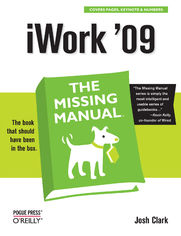
ISBN: 978-05-965-5573-3
stron: 890, Format: ebook
Data wydania: 2009-04-23
Ksi─Ögarnia: Helion
Cena ksi─ů┼╝ki: 118,15 z┼é (poprzednio: 137,38 z┼é)
Oszczędzasz: 14% (-19,23 zł)
With iWork '09, Apple's productivity applications have come of age. Unfortunately, their user guides are stuck in infancy. That's where iWork '09: The Missing Manual comes in. This book quickly guides you through everything you need to know about the Pages word-processor, the Numbers spreadsheet, and the Keynote presentation program that Al Gore and Steve Jobs made famous.
Friendly and entertaining, iWork '09: The Missing Manual gives you crystal-clear and jargon-free explanations of iWork's capabilities, its advantages over similar programs -- and its limitations. You'll see these programs through an objective lens that shows you which features work well and which don't. With this book, you will:
- Produce stunning documents and cinema-quality digital presentations
- Take advantage of Mac OS X's advanced typography and graphics capabilities
- Learn how to use the collection of themes and templates included with iWork
- Get undocumented tips, tricks, and secrets for each program
- Integrate with other iLife programs to use photos, audio, and video clips
Learn why iWork is the topic most requested by Missing Manual fans. One of the few sources available on Apple's incredible suite of programs, iWork '09: The Missing Manual will help you get the best performance out of Pages, Numbers, Keynote, and more in no time.
Osoby które kupowały "iWork '09: The Missing Manual. The Missing Manual", wybierały także:
- Cisco CCNA 200-301. Kurs video. Podstawy sieci komputerowych i konfiguracji. Cz─Ö┼Ť─ç 1 747,50 z┼é, (29,90 z┼é -96%)
- Cisco CCNP Enterprise 350-401 ENCOR. Kurs video. Sieci przedsi 427,14 zł, (29,90 zł -93%)
- Jak zhakowa 125,00 zł, (10,00 zł -92%)
- Windows Media Center. Domowe centrum rozrywki 66,67 zł, (8,00 zł -88%)
- Deep Web bez tajemnic. Kurs video. Pozyskiwanie ukrytych danych 186,88 zł, (29,90 zł -84%)
Spis tre┼Ťci
iWork '09: The Missing Manual. The Missing Manual eBook -- spis tre┼Ťci
- iWork 09: The Missing Manual
- SPECIAL OFFER: Upgrade this ebook with OReilly
- The Missing Credits
- About the Author
- About the Creative Team
- Acknowledgments
- Photo Credits
- The Missing Manual Series
- Introduction
- What You Can Do with iWork '09
- Pages: Word Processing Meets Graphic Design
- Keynote: Presentations with Gusto
- Numbers: Crunching Data with Style
- A Family Resemblance
- How Does It Stack Up Against Microsoft Office?
- What's New in iWork '09
- New in Pages '09
- New in Keynote '09
- New in Numbers '09
- The Very Basics
- About This Book
- About These Arrows
- About MissingManuals.com
- Safari Books Online
- What You Can Do with iWork '09
- I. Pages '09
- 1. Creating a Pages Document
- Two Programs in One
- Meet Pages, the Word Processor
- Meet Pages, the Page-Layout Program
- Choose Your Weapon
- Using Templates for Ready-to-Go Documents
- Your First Word-Processing Document
- Integration with Address Book
- In Your Own Words
- Save and Print
- Other Word-Processing Document Types
- Your First Page-Layout Document
- Working with Text Boxes
- Selecting and editing text
- Adding Pictures from iPhoto
- Coping with snipped images
- Adding Pages and New Layouts
- Continuing text from a previous page
- One page at a time
- Working with Text Boxes
- In the Buff: The Blank Template
- Setting Your Default Template
- Opening an Existing Document
- Importing Files from Another Program
- The Document Warnings window
- Importing Files from Another Program
- Controlling the Document Window
- Using the Toolbar
- Customizing the toolbar
- Shape Shifter: The Format Bar
- Changing Your Page View
- Navigating Your Document
- Thumbnail view
- The Search sidebar
- Editing in Full-Screen View
- Using the Toolbar
- Two Programs in One
- 2. Editing Text in Pages
- Word Processor Text vs. Text Boxes
- Basic Text Editing in iWork
- Inserting Text
- Deleting Text
- Making a Selection
- Using mass selection techniques
- Using keyboard selection techniques
- Cutting, Copying, and Pasting
- Keep your Paste clean: Paste and Match Style
- Using Drag-and-Drop Editing
- Using Shortcut Menus
- Undoing and Backing Up
- Backing Up the Previous Version of a Document
- Changing Font Styles and Appearance
- The Fonts Window
- Setting Colors and Character Spacing in the Text Inspector
- The Color Picker
- Spread the word: Character Spacing
- Lifting your letters with Baseline Shift
- The Format Font Menu
- Formatting Paragraphs
- Aligning Your Text
- Align left
- Justified
- Align right
- Centered
- Between the Lines: Line Spacing
- Spacing Your Paragraphs
- Line breaks vs. paragraph breaks
- Setting Tabs
- Working with custom tab stops
- Fine-tuning your tabs in the Text Inspector
- Indenting Text
- Setting Paragraph Borders and Background Color
- Adding borders and rules
- Paragraph background color
- Coping with Break-Ups
- Inserting a page break
- Caring for widows and orphans
- Keeping lines and paragraphs together
- Aligning Your Text
- Spaces, Invisibles, and Special Characters
- Viewing Invisibles
- Inserting Special Characters and Symbols
- Working with Lists
- Using List Styles
- Organizing and Nesting Your Lists
- Moving list items
- Labeling nested lists
- 3. Creating and Using Styles
- When You Need Styles: Know the Warning Signs
- Style Central: Meet the Styles Drawer
- Applying Styles
- Style Overrides
- Creating Styles by Example
- Modifying Existing Paragraph and List Styles
- Creating New Paragraph and List Styles
- Modifying Existing Character Styles
- Creating New Character Styles
- Finding and Copying Styles
- Copying Styles
- Importing Styles from Another Document
- Changing the Default Font
- 4. Typo-Busting Power Tools
- Changing Your Mind: Find & Replace
- Find
- Find & Replace
- Reviewing each change
- Replace all automatically
- Whole words vs. partial matches
- Searching for spaces and invisible characters
- Style-conscious searching
- Spell Checking
- Check Spelling As You Type
- Check Spelling in the Document or Selection
- Using Foreign-Language Dictionaries
- Reference Tools
- Look up Words in the Dictionary or Thesaurus
- Find It on the Web: Wikipedia or Google Search
- Find It on Your Computer: Spotlight Search
- For the Obsessive: Document Stats
- Word count and other statistics
- Author, title, comments, and keywords
- File size and dates
- The Proofreader
- Proofread Your Document
- Proofread as You Type
- Auto-Correction and Text Substitution
- Tracking Changes
- Starting and Stopping Change Tracking
- Reviewing, Accepting, and Rejecting Changes
- Controlling the Markup Display
- Showing and hiding changes
- Changing your color and name
- Changing the style of new and deleted text
- Adding Comments
- Wiping the Change History
- Changing Your Mind: Find & Replace
- 5. Document Format and Organization
- Document Formatting
- Password-Protecting Your Document
- Page Setup
- Adjusting Page Margins
- Facing pages
- Working with Headers and Footers
- Adding a header or footer
- First page is different
- Left and right pages are different
- The Fine Print: Footnotes and Endnotes
- Adding notes
- Setting your display preferences for notes
- Automatic Hyphenation
- Using Ligatures
- Organizing Your Document with Sections
- Adding Sections
- Page numbering
- Customizing headers and footers
- Setting the start page
- Rearranging and Deleting Sections
- Layouts and Multiple Columns
- Adding columns
- Adjusting the number of columns
- Adjusting column width
- Column breaks
- Layout breaks
- Capturing and Reusing Sections
- Adding Sections
- Auto-Entry: Formatted Text Fields
- Page Numbers and Page Counts
- Adding a page count
- Inserting the Date and Time
- Displaying the Filename
- Page Numbers and Page Counts
- Mail Merge with Address Book or Numbers
- Using Merge Fields in Templates
- Home vs. work addresses
- Managing Mass Mailings with Address Book Groups
- Merging Data from a Numbers Spreadsheet
- Adding Merge Fields to Your Own Documents
- Using Merge Fields in Templates
- Adding a Table of Contents
- Modifying a Table of Contents
- Hyperlinks and Bookmarks
- Adding Bookmark Links
- Linking to Another Pages Document
- Adding Web Page Links
- Adding Email Message Links
- Organizing Text with Outlines
- Getting Started: Outline Templates
- Working with outline topic headings
- Working with body text in an outline
- Focusing and compressing your outline view
- Building an Outline from Scratch
- Automatic heading styles
- Adding pictures and other objects to your outline
- Saving and printing outlines
- Getting Started: Outline Templates
- Document Formatting
- 6. Beyond Text: Laying Out Pages
- Templates: The Key to Prefab Page Designs
- Working with Placeholder Text
- Working with Media Placeholders
- Immovable Objects: Locked, Background, and Master Objects
- Planning a Layout from Scratch
- More or Less, "Less Is More"
- White space
- Font restraint
- Color palette
- Collecting Your Materials
- Writing your text
- Assembling an album of working images
- Building a playlist of music and movies
- More or Less, "Less Is More"
- Creating a Page-Layout Document
- Fine-Tuning Your Document Settings
- Page Layout vs. Word Processing
- Get on the Grid
- Using Alignment Guides
- Building a Grid of Your Own
- Templates: The Key to Prefab Page Designs
- 7. Objects Up Close: Adding, Modifying, and More
- Floating vs. Inline Objects
- Floating Objects
- Inline Objects
- Converting an Object's Layout Style
- Adding Objects
- Adding Text Boxes
- Linking text boxes
- Breaking the link between text boxes
- Inserting a text box into a linked chain
- Formatting text boxes
- Combining text boxes with other objects
- Pull quotes and sidebars
- Adding columns to text boxes
- Adding Images
- Meet the Media Browser
- Choosing a file from your hard disk
- Cropping images with masks
- Morphing pictures into new shapes with masks
- Removing the background with "instant alpha"
- The Adjust Image window
- Frame it
- Reducing image file sizes
- Including or excluding template images
- Adding Shapes
- The line shapes
- The geometric shapes
- The arrow shapes
- The speech bubbles
- Stars and polygons
- Drawing custom shapes
- Editing shapes point by point
- Text in shapes
- Adding Sound and Video
- Managing movie and sound file sizes
- Adding Text Boxes
- Working with Objects
- Selecting Objects
- Moving Objects
- Resizing Objects
- Wrapping Text Around Objects
- Rotating and Flipping Objects
- Connecting Objects
- Distributing and Aligning Objects
- Arranging Objects
- Layering objects
- Sending objects to the background
- Repeating elements with master objects
- Grouping objects
- Locking objects
- Modifying Object Styles
- Filling with Colors, Gradients, and Images
- Choosing colors with the Color Picker
- Gradient fills
- Filling with Images
- Adding Tinted Image Fills
- Adjusting Line Styles
- Adding Shadows and Reflections
- Adjusting Opacity
- Filling with Colors, Gradients, and Images
- Copying Objects and Graphic Styles
- Floating vs. Inline Objects
- 8. Building Tables and Charts
- Making Tables
- Inserting Inline Tables
- Inserting Floating Tables
- Selecting Tables, Cells, and Text
- Typing into Table Cells
- Automatically resizing table rows
- Moving cell content
- Adding and Deleting Rows and Columns
- Labeling tables with header rows, header columns, and footer rows
- Setting the Data Type with Cell Format
- Sorting Table Rows
- Formatting Tables
- Adding backgrounds
- Formatting cell borders
- Resizing cells, rows, and columns
- Splitting and merging cells
- Setting graphic styles
- Monitoring cell values with conditional formatting
- Autofilling Table Cells
- Making Mini-Spreadsheets with Formulas
- "Quick Formulas" for Common Calculations
- Using header rows and columns with quick formulas
- Using a range of cells with quick formula
- Adding a quick formula to a single cell
- Removing a formula
- The Formula Editor
- Coping with formula errors
- Moving Formulas
- Using Numbers Tables in Pages and Vice Versa
- "Quick Formulas" for Common Calculations
- Creating Charts
- Inserting Charts
- Understanding data series and data sets
- Entering Data in the Chart Data Editor
- Copying spreadsheet or table data into your chart
- Using Charts from Numbers
- Changing the Type of Chart
- Formatting Charts
- Inserting Charts
- Making Tables
- 9. Sharing Pages Documents
- Printing Your Documents
- Page Setup
- The Print Window
- Exporting Documents
- Exporting Microsoft Word
- Exporting RTF
- Exporting Plain Text
- Exporting PDF
- Saving as iWork '08
- Emailing Your Document
- Sharing on iWork.com
- Sending Your Document to iWork.com
- Viewing the Document on iWork.com
- Adding and Viewing Comments
- Adding Notes to iWork.com
- Downloading the Document
- Republishing a Document
- Reviewing your Shared Documents
- Managing Viewers
- Publishing Online with iWeb
- Printing Your Documents
- 10. Streamline Your Projects: Creating Templates
- Template-Building Basics
- Modifying an Existing Template
- Creating Templates from Scratch
- Defining Text Styles
- Setting Document Formatting
- Defining Object Styles
- Text boxes
- Shapes
- Connection lines
- Tables
- Charts
- Images
- Movies
- Changing your mind
- Making Placeholders
- Regular text and placeholder text
- Merge and sender fields
- Media placeholders for pictures, movies, and sound
- Building Multipage Templates
- Organizing Templates
- Sharing, Exchanging, and Buying Templates
- Templates Online
- 1. Creating a Pages Document
- II. Keynote '09
- 11. Planning and Giving Great Presentations
- Planning the Presentation
- The Goals of Your Presentation
- Know Your Audience
- Tailor the presentation to the audience
- Speech vs. performance
- The Slideshow's Role in Your Presentation
- Building the Presentation
- Outline Your Talk
- Find Great Images
- Copyright and Creative Commons
- Free online resources
- Commercial stock-photo houses
- Organize your materials
- Design Your Keynote Slideshow
- Your talk is not bullet points
- It's about ideas, not special effects
- Need handouts?
- Practice
- The first run-through
- Don't stop practicing
- Backup
- Delivering the Presentation
- Handle the Preliminaries
- Set the Mood
- Give the Presentation
- Nerves: Don't throw up
- Talk to them
- Review
- The Day After
- Presentation Setting and Gear
- Get a Room
- The Mighty Dongle
- Projectors
- Choosing a projector
- Renting projectors
- Projection screens
- Remote Controls
- Keynote Remote for iPhone or iPod Touch
- The Apple Remote
- Other Remote Controls
- Planning the Presentation
- 12. Creating a Keynote Slideshow
- Themes = Templates
- Your First Keynote Slideshow
- Familiar Faces: The Toolbar, Format Bar, and Inspectors
- The toolbar
- The Format Bar
- The inspectors
- Slide Size and Slide View
- Adding Your Text
- Changing the Slide Layout with Master Slides
- Adding an Image
- Slide Design Works Just Like Page Layout
- Make your text fit with auto-shrink
- Add the snapshots
- Adding other objects to your slides
- Going back to the master slide layout
- Adding and Inserting Slides
- Creating slides from the Media Browser
- A blank slate
- Adding Slide Transitions
- Changing the Theme
- Using the Presenter Notes Pane
- Playing the Slideshow
- Familiar Faces: The Toolbar, Format Bar, and Inspectors
- Browsing and Organizing Your Slides
- The Slide Navigator
- Navigator View
- Duplicating slides
- Organizing and grouping slides
- Deleting slides
- Skipping slides
- Outline View
- Entering outline text
- Moving outline text and bullets
- Selecting multiple bullet points
- Printing the outline
- Light Table View
- Saving Your Slideshow
- Automatic Backups
- Opening an Existing Slideshow
- Importing Files from Another Program
- 13. Laying Out Your Slides
- Setting Up the Keynote Document
- Choosing a Presentation Style
- Password-Protecting Your Slideshow
- Working with Objects
- Selecting Objects
- Moving and Copying Objects
- Resizing, Rotating, and Flipping Objects
- Connecting Objects
- Styling Objects
- Copying and Reusing Object Styles
- Copy Style and Paste Style
- Applying an object style with master slides
- Reapply Master
- Paste and Match Style
- Layering Objects
- Aligning Objects
- Automatic alignment guides
- Using relative sizing and spacing guides
- Drawing your own alignment guides
- Switching on the master grid
- Changing the grid and guide colors
- One-click object alignment
- Grouping and Locking Objects
- Adding and Formatting Text Boxes
- Inserting Title and Body Text Boxes
- Inserting Free Text Boxes
- Editing Text in Keynote
- Working with lists and bullets
- Clipped text and auto-shrink
- Check your spelling
- Smart quotes and auto-correction
- Formatting Text
- The Fonts window
- The Text Inspector
- The Format menu
- Setting margins, indents, and tabs with the ruler
- Inserting Photos and Other Graphics
- Replacing Media Placeholders
- Adding and Editing Pictures
- Creating new slides from pictures
- Managing File Sizes for Image-Heavy Slideshows
- Up with downsampling: Shrinking big images
- Reducing file size
- Including or excluding theme images
- Making Shapes
- Building Tables and Charts
- Using Numbers Charts in Your Slideshow
- Adding Movies
- Playing Movies
- Managing Multimedia Files
- Making Noise: Sounds and Soundtracks
- Adding a Soundtrack
- Adding Sound to a Single Slide
- Working with Hyperlinks
- Linking to Slides
- Surfing the Web
- Automatic hyperlinks
- Linking to Other Slideshows
- Sending Email
- Note to Self: Add a Comment
- Changing Slide Backgrounds
- Adding Slide Numbers
- Setting Up the Keynote Document
- 14. Animating Your Slides
- Adding Transitions
- Switching Slides with 2D and 3D Effects
- Adding Object Effects
- Wordplay with Text Effects
- Magic Move Transitions
- Old-School Transitions
- Adding Object Builds
- Creating Build Ins and Build Outs
- Building text boxes and shapes
- Building tables
- Building charts
- Controlling Movies and Sounds with Builds
- Using Smart Builds for Single-Slide Slideshows
- Creating a smart build
- Editing smart-build settings
- Creating Build Ins and Build Outs
- Ordering and Automating Builds
- Playing Builds Automatically or Simultaneously
- Mingling Builds of Text, Tables, Charts, and Images
- Adding Animations with Action Builds
- Moving Objects Along a Path
- Multiple Action Builds
- Copying Builds to Other Objects
- Adding Transitions
- 15. Sharing Your Slideshows
- Setting Up the Presentation
- Setting Slideshow Preferences
- Setting Up the Presenter Display
- Playing a slideshow from the presenter display
- Customizing the presenter display
- Using the presenter display during the presentation
- Using the edit view during the presentation
- Connecting a Second Display
- Connecting Your Audio Output
- Set Up the Remote Control
- Playing Keynote Slideshows
- Controlling the Presentation
- Navigating through builds
- Hopping around the slideshow with the slide switcher
- Playing movies
- Opening links and other programs
- Pausing the show
- Calling up the keyboard cheat sheet
- Keynote Remote with iPhone or iPod Touch
- Linking your iPhone to your computer
- Playing the slideshow with Keynote Remote
- Controlling the Presentation
- Creating Self-Playing Slideshows
- Timed Slideshows
- Recorded Slideshows
- Setting Up Hyperlinks-Only Slideshows
- Printing Slides and Handouts
- Exporting to Other Formats
- Saving as PowerPoint
- Saving as Keynote '08
- Creating a QuickTime Movie
- Saving as PDF
- Exporting Slides as Image Files
- Exporting a Slideshow as a Web Page
- Sharing your exported web page
- Exporting to iPod or iPhone via iTunes
- Emailing Slideshows
- Sharing Your Slides Online
- Using iWork.com with Keynote
- YouTube
- iWeb
- Shipping Your Slides to Other iApps
- Sharing Slides in iChat Theater
- iDVD
- iPhoto
- GarageBand
- Setting Up the Presentation
- 16. Customizing Keynote Themes
- Keynote Theme Basics
- Modifying a Theme
- Importing Master Slides
- Modifying Master Slides
- The Master Slide Inspector
- Adding New Master Slides
- Changing Standard Object Styles
- Defining standard chart styles
- Reverting to the Original Theme
- Building Themes from Scratch
- Create a "Master" Master Slide
- Adding Text and Media Placeholders
- Naming placeholders with tags
- Adding masks to media placeholders
- Adding Object Placeholders
- Defining Your Theme's Object Styles
- Saving Custom Themes
- Sharing and Buying Themes
- 11. Planning and Giving Great Presentations
- III. Numbers 09
- 17. Creating a Numbers Spreadsheet
- Picking a Numbers Template
- Your First Basic Spreadsheet
- Gimme a Grid
- The Toolbar and Inspectors
- The toolbar
- The Format Bar
- The inspectors
- Working with Table Rows, Columns, and Cells
- Labeling your data in header rows and columns
- Selecting and editing cells
- Working with Address Book
- Adding and removing columns and rows
- Sorting your spreadsheet
- Fast Math: Quick Formulas and Instant Calculations
- Changing the Table Style
- Fancy Formulas and Glitzy Graphics
- Organizing Your Data with Sheets
- Shuffling Sheets in the Sheets Pane
- Saving Your Spreadsheet
- Automatic Backups
- Password-Protecting Your Spreadsheet
- Adding Search Keywords
- Opening an Existing Spreadsheet
- Importing Files from Another Program
- Previewing Your Spreadsheet in Print View
- Page Setup
- Working in Print View
- Adding headers and footers to a sheet
- Printing Your Spreadsheet
- 18. Editing Tables in Numbers
- Working with Table Objects
- Adding a Table
- Selecting Table Elements
- Selecting the table object
- Selecting cells
- Selecting rows or columns
- Moving and Copying Tables
- Naming Tables
- Navigating Table Cells
- Hopping Rows with the Return Key
- Editing Table Cells
- Undoing Your Typing
- Handling Data That Doesn't Fit
- Letting text content spill into neighboring cells
- Sizing rows and columns to fit your values
- Merging table cells
- Paragraphs, Line Breaks, and Tabs
- Formatting Text
- The Fonts window
- The Text Inspector
- The Format menu
- Setting margins, indents, and tabs with the ruler
- Adding Comments
- Adding sticky notes outside of tables
- Printing comments
- Check Your Spelling
- Using Different Types of Data
- Choosing Cell Formats
- The number cell format
- The currency cell format
- The percentage cell format
- The date and time format
- The duration cell format
- The fraction cell format
- The numeral system cell format
- The scientific cell format
- The text cell format
- Creating a Custom Cell Format
- Building a custom number format
- Building a custom text format with predefined text
- Building a custom date and time format
- Managing Custom Cell Formats
- Editing a custom format
- Choosing Cell Formats
- Add It Quick: Data-Entry Shortcuts
- Auto-Completing Entries
- Auto-Correction and Smart Quotes
- Autofilling Cells
- Copying and Moving Cells
- Pasting table cells
- Adding Special Controls to Cells
- Using checkboxes for Boolean values
- Using sliders for numbers
- Using steppers
- Using pop-up menus for predefined values
- Using Address Book Info
- Creating a new table of contacts
- Adding contacts to an existing table
- Importing OFX Files for Bank Data
- Working with Table Objects
- 19. Organizing Tables in Numbers
- Working with Rows and Columns
- Adding and Deleting Rows or Columns
- Deleting rows or columns containing data
- Inserting rows or columns
- Working with Header Rows and Columns
- Freezing header rows and columns
- Adding Footer Rows
- Resizing Rows and Columns
- Making rows or columns the same size
- Tailoring row and column size to your content
- Moving Rows and Columns
- Hiding and Unhiding Rows and Columns
- Adding and Deleting Rows or Columns
- Reorganize: Sort, Filter, Categorize
- Sorting Rows
- Filtering Rows
- Categorizing Rows
- Moving rows between categories
- Adding more categories
- Adding and managing subcategories
- Using dates as categories
- Editing the category row and adding subtotals
- Removing categories
- Find & Replace
- Finding Data from the Search Pane
- The Find & Replace Window
- Finding formula elements
- Make It Pretty: Borders and Backgrounds
- Styling Cell and Table Borders
- Selecting table borders
- Formatting table borders
- Background Colors and Images
- Adding images to table cells
- Alternating row colors
- Styling Cell and Table Borders
- Conditional Formats for "Content Alerts"
- Working with Table Styles
- Applying Predefined Table Styles
- Creating and Modifying Table Styles
- Capturing Reusable Tables
- Working with Rows and Columns
- 20. Using Formulas
- Formula Basics
- Instant Calculations
- Creating Formulas from Instant Calculations
- Adding Quick Formulas
- Using Quick Formulas with Header and Footer Cells
- Adding quick formulas to rows
- Adding quick formulas directly to footer cells
- Using Quick Formulas with Body Cells
- Adding a quick formula to a single cell body
- Adding a quick formula to a range of cells
- Using Quick Formulas with Header and Footer Cells
- Editing Formulas
- Anatomy of a Formula
- Numbers' arithmetic operators
- Understanding the order of operations
- Meet the Formula Editor
- Using Cell References
- Adding cell references to formulas
- Viewing and editing cell references
- Referencing cells in other tables or sheets
- Anatomy of a Formula
- Copying and Moving Formulas
- Using Relative and Absolute Cell References
- Working with mixed cell references
- Copying the Value, Not the Formula
- Using Relative and Absolute Cell References
- Coping with Formula Errors
- Browsing and Searching Formulas
- 21. Advanced Data Crunching with Functions
- How Functions Work
- Adding Functions with the Function Browser
- Pasting Examples from the Function Browser
- Using Cell Ranges in Functions
- Adding Cell Ranges to Formulas
- Common Math Functions
- The Quick-Formula Functions and Basic Math
- SUM: Adding Numbers
- COUNT, COUNTA, and COUNTBLANK: How many?
- MAX and MIN: Finding the biggest and smallest
- LARGE, SMALL, and RANK: Ranking values
- AVERAGE and MEDIAN: Finding the middle value
- Multiplying with PRODUCT
- QUOTIENT and MOD: Divide and conquer
- Rounding Numbers
- Simple rounding with ROUND, ROUNDDOWN, and ROUNDUP
- Lopping off decimal digits with INT and TRUNC
- MROUND, CEILING, and FLOOR
- The Quick-Formula Functions and Basic Math
- Transforming Text in Formulas
- Working with Portions of Strings
- LEFT, MID, and RIGHT: Extracting text
- LEN, FIND, and SEARCH: Counting characters
- SUBSTITUTE: Replacing text
- Cleaning Up Text
- UPPER, LOWER, and PROPER: Changing capitalization
- TRIM: Snipping extra white space
- Formatting Numbers in Text
- FIXED and DOLLAR: Data formats inside formulas
- Working with Portions of Strings
- Working with Dates and Times
- Doing Math with Dates and Times
- Adding or subtracting durations from a date value
- WORKDAY: Leave your weekends out of it
- Subtracting one date value from another
- Using math functions with date values
- Building Dates and Times in Formulas
- Extracting Date and Time Info
- Doing Math with Dates and Times
- What IF: Adding Logic to Formulas
- Setting Conditions with the IF Function
- Using comparison operators
- Testing multiple conditions with AND and OR
- Other condition functions
- Nesting IF functions to give multiple instructions
- COUNTIF, SUMIF, and AVERAGEIF for Smart Summaries
- Adding and averaging a row or column based on values of another
- Adding more conditions: COUNTIFS, SUMIFS, and AVERAGEIFS
- Pulling it all together: Using IF math to summarize data
- Setting Conditions with the IF Function
- Looking Up and Fetching Cell Data
- Using VLOOKUP and HLOOKUP
- Matching text with VLOOKUP and HLOOKUP
- Managing "left lookups"
- Using LOOKUP for Easier but Inexact Matches
- Doing close-match lookups
- Using MATCH and INDEX to Fetch Any Cell
- Other Lookup Functions
- Using VLOOKUP and HLOOKUP
- 22. Charts: Giving Shape to Numbers
- Adding a Chart to Your Spreadsheet
- Chart Parts
- The X-axis and Y-axis
- Data series and data sets
- The legend
- Choosing a Chart Type
- Column
- Stacked column
- Bar
- Line
- Area
- Stacked area
- Pie
- Scatter
- Mixed
- Two axis
- Switching Chart Types
- Chart Parts
- Working with a Chart's Table Data
- Choosing the Charted Cell Range
- Removing Data Series from a Chart
- Adding Data Series from Other Tables
- Changing the Order of Data Series
- Working with Scatter Charts
- Sharing an X value
- Editing Chart Text and Labels
- The Chart Title
- The Chart Legend
- Axis Titles and Labels
- Data-Point Labels
- Changing Text Styles
- Formatting Charts
- Adding 3D Effects
- Adjusting Color, Shadow, and Opacity
- Formatting the X- and Y-Axis
- Formatting the value axes for two-axis charts
- Working with Pie Charts
- Spacing Bar and Column Charts
- Formatting Data-Point Symbols
- Choosing Chart Types for Mixed and Two-Axis Charts
- Adding Trendlines
- Adding Error Bars
- Beware of Chartjunk
- The Right Chart (or Table) for Your Data
- Adding a Chart to Your Spreadsheet
- 23. Designing Your Spreadsheet Report
- Working with Objects
- Identifying "Back Page" Data
- Hiding Charts' Source Tables
- Adding Text Callouts
- Drawing Shapes
- Inserting Pictures
- Adding Pictures to Table Cells
- Working with Placeholder Images
- Reducing File Size
- Adding Movies and Sound
- 24. Sharing Your Spreadsheets
- Printing Your Spreadsheet
- Exporting to Other Formats
- Saving an Excel File
- Exporting a PDF Document
- Exporting a CSV File
- Saving Spreadsheets for Numbers '08
- Sharing with Pages and Keynote
- Using Linked Charts
- Mail Merge with Pages
- Pasting Tables into Pages or Keynote
- Distributing Your Spreadsheet Online
- Sharing on iWork.com
- Emailing Your Spreadsheet
- Adding Spreadsheets to Your iWeb Site
- 25. Creating Custom Numbers Templates
- Anatomy of a Numbers Template
- Building Your Own Template
- Adding Table Styles
- Changing Standard Object Styles
- Defining standard chart styles
- Adding Reusable Tables
- Creating the Template Content
- Saving and Organizing Your Templates
- 17. Creating a Numbers Spreadsheet
- IV. Appendix
- A. Installing and Upgrading iWork
- Installing iWork '09
- Running the Installer
- Keeping iWork Up to Date
- Installing iWork '09
- A. Installing and Upgrading iWork
- Index
- About the Author
- Colophon
- SPECIAL OFFER: Upgrade this ebook with OReilly





