iWork '05: The Missing Manual. The Missing Manual - Helion
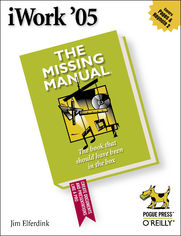
ISBN: 978-05-965-5338-8
stron: 408, Format: ebook
Data wydania: 2005-09-21
Ksi─Ögarnia: Helion
Cena ksi─ů┼╝ki: 80,73 z┼é (poprzednio: 94,98 z┼é)
Oszczędzasz: 15% (-14,25 zł)
Introduced by Apple in January 2005, iWork '05 is an innovative new suite of document and presentation software that's the same caliber as Apple's groundbreaking digital media applications and that's wholly dedicated to what Mac users like you care about most: artistry and creativity. iWork '05 isn't about "office productivity"--it's about creating slick and stylish documents and cinema-quality digital presentations that say precisely what you want them to say.
While iWork '05 helps you create stunning documents and presentations, the suite doesn't come with any in-depth documentation of its own. That's where iWork '05: The Missing Manual comes in. The book that should have been in the box, it gives you everything you need to master iWork '05.
Seamlessly integrated with the wildly popular iLife '05 and designed to take advantage of the advanced typography and graphics engine of Mac OS X, iWork is actually two separate programs: Pages and Keynote 2. Pages is a brand-new, streamlined word processor and page layout program that allows nonprofessionals to quickly and painlessly produce gorgeous brochures, newsletters, letters, invitations, product data sheets, and more. You can start documents from scratch or use one of the 40 professionally designed templates as a starting point. Keynote 2 is a significant upgrade to Keynote, Apple's PowerPoint-like presentation software that allows you to build unique presentations, demonstrations, storyboard animations, interactive slideshows, and more.
Like every Missing Manual, this one is refreshingly entertaining and scrupulously detailed. iWork '05: The Missing Manual gives you all the essentials of Pages and Keynote 2, including an objective look at each program's capabilities, its advantages over similar programs, and its limitations. The book delivers countless goodies that you won't find anywhere else: undocumented tips, tricks, and secrets for getting the very best results from both exciting new applications.
With the iWork '05 suite and iWork '05: The Missing Manual, you are totally equipped to give your work the style it deserves.
Osoby które kupowały "iWork '05: The Missing Manual. The Missing Manual", wybierały także:
- Jak zhakowa 125,00 zł, (10,00 zł -92%)
- Biologika Sukcesji Pokoleniowej. Sezon 3. Konflikty na terytorium 126,36 zł, (13,90 zł -89%)
- Windows Media Center. Domowe centrum rozrywki 66,67 zł, (8,00 zł -88%)
- Podręcznik startupu. Budowa wielkiej firmy krok po kroku 92,67 zł, (13,90 zł -85%)
- Ruby on Rails. ─ćwiczenia 18,75 z┼é, (3,00 z┼é -84%)
Spis tre┼Ťci
iWork '05: The Missing Manual. The Missing Manual eBook -- spis tre┼Ťci
- iWork 05: The Missing Manual
- Copyright
- The Missing Credits
- About the Author
- About the Creative Team
- Acknowledgements
- The Missing Manual Series
- Introduction
- Integration
- The Inspector
- Whats New
- About This Book
- About the Outline
- About These Arrows
- The Very Basics
- About MissingManuals.com
- Safari Enabled
- Integration
- I. Pages
- 1. Creating a Basic Document
- 1.1. Creating a Document
- 1.1.1. Creating and Printing a Really Simple Document
- 1.2. Controlling the Document Window
- 1.2.1. Using The Toolbar
- 1.2.1.1. Customizing the toolbar
- 1.2.2. Changing Your Page View
- 1.2.1. Using The Toolbar
- 1.3. Basic Editing in Pages
- 1.3.1. Navigating Through Your Document
- 1.3.1.1. The page organizer
- 1.3.2. Inserting Text
- 1.3.3. Deleting Text
- 1.3.4. Making a Selection
- 1.3.4.1. Using mass selection techniques
- 1.3.4.2. Using keyboard selection techniques
- 1.3.5. Cutting, Copying, and Pasting
- 1.3.6. Using Drag-and-Drop Editing
- 1.3.7. Undoing and Backing Up
- 1.3.7.1. Backing up the previous version of a document
- 1.3.1. Navigating Through Your Document
- 1.1. Creating a Document
- 2. Formatting Your Document
- 2.1. Formatting Your Documents
- 2.1.1. Character Formatting
- 2.1.1.1. The OS X Font panel
- 2.1.1.2. The Text Inspector
- 2.1.1.3. The Format menu
- 2.1.1.4. Paragraph formatting
- 2.1.1.5. Alignment
- 2.1.1.6. Line spacing
- 2.1.1.7. Paragraph spacing
- 2.1.1.8. Paragraph background color
- 2.1.2. Line indents
- 2.1.2.1. Tabs
- 2.1.2.2. Setting tabs
- 2.1.3. Layout and Section Formatting
- 2.1.4. Document Formatting
- 2.1.4.1. Page setup
- 2.1.4.2. Page margins
- 2.1.4.3. Facing pages
- 2.1.4.4. Footnotes
- 2.1.4.5. Hyphenate
- 2.1.4.6. Ligatures
- 2.1.4.7. Paragraph behavior
- 2.1.1. Character Formatting
- 2.2. Spell Checking
- 2.2.1. Check Spelling as You Type
- 2.2.2. Check Spelling in the Document or Selection
- 2.2.3. Using Foreign-Language Dictionaries
- 2.1. Formatting Your Documents
- 3. Advanced Word Processing
- 3.1. Find & Replace
- 3.1.1. Find
- 3.1.2. Find & Replace
- 3.1.2.1. Replacing text
- 3.1.2.2. Replacing spaces
- 3.1.2.3. Replacing invisible characters
- 3.2. Creating and Using Styles
- 3.2.1. Applying Styles
- 3.2.2. Style Overrides
- 3.2.3. Importing Styles
- 3.2.4. Creating Styles by Example
- 3.2.4.1. Modifying existing paragraph styles
- 3.2.4.2. Creating new paragraph styles
- 3.2.4.3. Modifying character styles
- 3.2.4.4. Creating new character styles
- 3.2.5. Finding and Copying Styles
- 3.3. Using Lists and Outlines
- 3.3.1. Creating and Customizing Lists
- 3.3.1.1. Modifying and creating list styles
- 3.3.1.1.1. Modifying list styles.
- 3.3.1.1. Modifying and creating list styles
- 3.3.2. Creating and Customizing Outlines
- 3.3.2.1. Building an outline
- 3.3.2.2. Modifying outline styles
- 3.3.2.3. Creating a new outline style from scratch
- 3.3.1. Creating and Customizing Lists
- 3.4. Creating Columns
- 3.4.1. Using Layouts
- 3.4.1.1. Layout breaks
- 3.4.1.2. Adjusting the number of columns
- 3.4.1.3. Adjusting column width
- 3.4.1.4. Column breaks
- 3.4.1. Using Layouts
- 3.5. Working with Headers and Footers
- 3.5.1. Adding Headers and Footers
- 3.5.2. Dividing Your Document with Sections
- 3.5.3. Inserting Section Breaks
- 3.5.4. Auto-entry: Formatted Text Fields
- 3.5.4.1. Adding page numbers to a header or footer
- 3.6. Adding a Table of Contents
- 3.6.1. Modifying a Table of Contents
- 3.1. Find & Replace
- 4. Moving Beyond Text: Laying Out Pages
- 4.1. Templates: Ready-to-Use Page Designs
- 4.1.1. Tour of a Template
- 4.1.1.1. Adding template pages
- 4.1.1.2. Adding your own words
- 4.1.1.3. Adding pictures
- 4.1.1. Tour of a Template
- 4.2. Building Pages with Objects
- 4.2.1. Meet the Media Browser
- 4.2.2. Inserting Fixed and In-line Objects
- 4.2.2.1. Inline objects
- 4.2.2.2. Fixed objects
- 4.2.2.3. Converting object style
- 4.2.3. Inserting Media
- 4.2.4. Inserting Shapes
- 4.2.4.1. The line shapes
- 4.2.4.2. The geometric shapes
- 4.2.4.3. The arrow shapes
- 4.2.4.4. The quote bubble and text inside shapes
- 4.2.5. Making Text Boxes or Sidebars
- 4.2.5.1. Linking text boxes
- 4.2.5.2. Formatting text boxes
- 4.2.5.3. Adding columns to textboxes
- 4.3. Working with Objects
- 4.3.1. Selecting Objects
- 4.3.2. Moving Objects
- 4.3.3. Resizing Objects
- 4.3.4. Aligning Objects
- 4.3.4.1. Automatic alignment
- 4.3.5. Distributing Objects
- 4.3.6. Rotating Objects
- 4.3.7. Wrapping Text Around Objects
- 4.3.8. Masking Objects
- 4.3.9. Arranging Objects
- 4.3.9.1. Layering objects
- 4.3.9.2. Grouping objects
- 4.3.9.3. Locking objects
- 4.3.10. Master Objects
- 4.4. Modifying Objects
- 4.4.1. Choosing Colors
- 4.4.2. Using Colors
- 4.4.3. Gradient Fills
- 4.4.4. Filling with Images
- 4.4.5. Adding Tinted Image Fills
- 4.4.6. Adjusting Line Styles
- 4.4.7. Adding Shadows
- 4.4.8. Adjusting Opacity
- 4.4.9. Adding Movies and Sound
- 4.5. Hyperlinks and Bookmarks
- 4.5.1. Adding Bookmarks
- 4.5.2. Adding Web Page Links
- 4.5.3. Adding Email Message Links
- 4.1. Templates: Ready-to-Use Page Designs
- 5. Building Tables and Charts
- 5.1. Making Tables
- 5.1.1. Inserting In-line Tables
- 5.1.2. Inserting Fixed Tables
- 5.1.3. Setting Table Options
- 5.1.4. Typing Into Tables
- 5.1.5. Selecting Cells
- 5.1.5.1. Moving cell content
- 5.1.6. Adding and Deleting Rows and Columns
- 5.1.6.1. Adding and deleting row and column headers
- 5.1.7. Formatting Tables
- 5.1.7.1. Adding backgrounds
- 5.1.7.2. Formatting cell borders
- 5.1.7.3. Resizing cells, rows, and columns
- 5.1.7.4. Splitting and merging cells
- 5.2. Creating Charts
- 5.2.1. Chart Parts
- 5.2.2. Choosing a Chart Type
- 5.2.2.1. Column charts
- 5.2.2.2. Stacked column charts
- 5.2.2.3. Bar charts
- 5.2.2.4. Stacked bar charts
- 5.2.2.5. Line charts
- 5.2.2.6. Area charts
- 5.2.2.7. Pie charts
- 5.2.2.8. Scatter charts
- 5.2.3. Inserting Charts
- 5.2.3.1. Entering data in the Chart Data Editor
- 5.2.3.2. Copying spreadsheet data
- 5.2.4. Formatting Charts
- 5.2.4.1. The chart legend
- 5.2.4.2. Changing colors
- 5.2.4.3. Changing fonts
- 5.2.4.4. Controlling chart elements
- 5.2.4.5. Chart axes formatting
- 5.2.4.6. Charts series formatting
- 5.2.4.7. Formatting pie charts
- 5.1. Making Tables
- 6. Sharing Pages Documents
- 6.1. Printing Your Documents
- 6.1.1. Page Setup
- 6.1.2. The Print Window
- 6.2. Faxing Pages Documents
- 6.3. Importing Documents
- 6.3.1. Importing Content as a PDF File
- 6.4. Exporting Documents
- 6.4.1. Exporting Plain Text
- 6.4.2. Exporting RTF
- 6.4.3. Exporting Microsoft Word
- 6.4.4. Exporting PDF
- 6.4.5. Exporting HTML
- 6.1. Printing Your Documents
- 7. Streamline Your ProjectsCreating Templates
- 7.1. Understanding Template Attributes
- 7.2. Template Building Basics
- 7.3. Modifying an Existing Template
- 7.4. Creating Templates from Scratch
- 7.4.1. Defining Text Styles
- 7.4.2. Defining Object Styles
- 7.4.2.1. Text boxes
- 7.4.2.2. Shapes
- 7.4.2.3. Tables
- 7.4.2.4. Charts
- 7.4.2.5. Images
- 7.4.2.6. Movies
- 7.4.3. Making Placeholders
- 7.4.4. Building Multipage Templates
- 7.5. Organizing Templates
- 7.6. Sharing Templates
- 7.6.1. Templates Online
- 1. Creating a Basic Document
- II. Keynote 2
- 8. Planning and Creating Great Presentations
- 8.1. Planning the Presentation
- 8.1.1. The Goals of Your Presentation
- 8.1.2. Know Your Audience
- 8.1.3. Tailor the Presentation to the Audience
- 8.1.4. Outline the Presentation
- 8.1.5. Build Your Presentation
- 8.1.6. Practice
- 8.1.7. Backup
- 8.2. Delivering the Presentation
- 8.2.1. Welcome Your Audience
- 8.2.2. Introduce Your Presentation
- 8.2.3. Making the Presentation
- 8.2.4. Review
- 8.2.5. Evaluating the Presentation
- 8.2.5.1. Designing an evaluation form
- 8.3. Presentation Hardware
- 8.3.1. Laptops
- 8.3.2. Projectors
- 8.3.2.1. Choosing a projector
- 8.3.2.2. Renting projectors
- 8.3.2.3. Projection screens
- 8.3.3. Remote Controls
- 8.1. Planning the Presentation
- 9. Building a Basic Presentation
- 9.1. Finding Your Way Around Keynote
- 9.1.1. Using the Notes Pane
- 9.1.2. The Toolbar
- 9.1.3. Adding Slides
- 9.1.3.1. The slide organizer
- 9.1.4. Working with the Navigator View
- 9.1.4.1. Duplicating slides
- 9.1.4.2. Organizing slides
- 9.1.4.3. Deleting slides
- 9.1.4.4. Skipping slides
- 9.1.5. Working with the Outline View
- 9.1.5.1. Organizing slides and bullets
- 9.1.5.2. Entering text
- 9.1.5.3. Checking your spelling
- 9.1.5.4. Moving text and bullets
- 9.1.5.5. Select multiple bullet points
- 9.1.5.6. Printing the outline
- 9.1.6. Using the Notes Field
- 9.2. Creating a Basic Presentation
- 9.1. Finding Your Way Around Keynote
- 10. Laying Out Your Slides
- 10.1. Setting Up the Keynote Document
- 10.2. Working with Objects
- 10.3. Adding and Formatting Text Boxes
- 10.3.1. Inserting Text Boxes
- 10.3.2. Formatting Text
- 10.3.2.1. The Font panel
- 10.3.2.2. The Text Inspector
- 10.3.2.3. The Format menu
- 10.3.2.4. The ruler
- 10.4. Inserting Photos and Other Graphics
- 10.4.1. Using Photo Cutouts
- 10.4.2. Inserting Regular Photos
- 10.5. Inserting Shapes
- 10.6. Inserting Tables and Charts
- 10.7. Changing Slide Backgrounds
- 10.8. Adding Slide Numbers
- 10.9. Adding Movies
- 10.10. Adding Sound to Your Slideshow
- 10.10.1. Adding a Soundtrack
- 10.10.2. Adding Sound to a Slide
- 10.11. Adding Web Views
- 10.12. Working with Hyperlinks
- 10.12.1. Automatic Hyperlinks
- 10.13. Adding Movement
- 10.13.1. Adding Transitions
- 10.13.2. Creating Object Builds
- 10.13.2.1. Creating object builds
- 10.13.2.2. Table builds
- 10.13.2.3. Chart builds
- 10.13.2.4. Controlling sounds and movies with builds
- 11. Sharing Your Presentations
- 11.1. Viewing Keynote Slideshows
- 11.1.1. Presenting Normal Slideshows
- 11.1.1.1. Setting slideshow preferences
- 11.1.1.2. Setting up the presenter display
- 11.1.1.3. Connecting a second display
- 11.1.1.4. Connecting your audio output
- 11.1.1.5. Connecting the remote control
- 11.1.1.6. Playing the slideshow
- 11.1.2. Creating Self-playing Slideshows
- 11.1.3. Setting Up Hyperlinks-only Slideshows
- 11.1.1. Presenting Normal Slideshows
- 11.2. Printing Slides and Handouts
- 11.3. Exporting to Other Formats
- 11.3.1. Exporting to PowerPoint
- 11.3.2. Exporting as a QuickTime Movie
- 11.3.3. Exporting to Flash
- 11.3.4. Exporting to PDF
- 11.3.5. Exporting Slides as Image Files
- 11.3.6. Importing PowerPoint or AppleWorks Presentations
- 11.1. Viewing Keynote Slideshows
- 12. Customizing Keynote
- 12.1. Keynote Theme Basics
- 12.2. Importing Master Slides
- 12.3. Modifying Master Slides
- 12.4. Building Themes
- 12.4.1. Defining Standard Object Styles
- 12.4.2. Defining Standard Chart Styles
- 12.4.3. Creating Photo Cutouts
- 12.5. Saving Custom Themes
- 12.6. Purchasing Themes
- 8. Planning and Creating Great Presentations
- III. The Components of Mac OS X
- A. Pages, Menu by Menu
- A.1. The Pages Menu
- A.1.1. About Pages
- A.1.2. Preferences
- A.1.3. Provide Pages Feedback
- A.1.4. Register Pages
- A.1.5. Services
- A.1.6. Hide Pages
- A.1.7. Hide Others
- A.1.8. Show All
- A.1.9. Quit Pages
- A.2. The File Menu
- A.2.1. New
- A.2.2. Open
- A.2.3. Open Recent
- A.2.4. Close
- A.2.5. Save
- A.2.6. Save As
- A.2.7. Revert to Saved
- A.2.8. Export
- A.2.9. Save as Template
- A.2.10. Page Setup
- A.2.11. Print
- A.3. The Edit Menu
- A.3.1. Undo
- A.3.2. Redo
- A.3.3. Cut
- A.3.4. Copy
- A.3.5. Paste
- A.3.6. Paste and Match Style
- A.3.7. Delete
- A.3.8. Delete Page
- A.3.9. Duplicate
- A.3.10. Select All
- A.3.11. Deselect All
- A.3.12. Find
- A.3.13. Spelling
- A.3.14. Special Characters
- A.4. The Insert Menu
- A.4.1. Pages
- A.4.2. Section Break
- A.4.3. Page Break
- A.4.4. Layout Break
- A.4.5. Column Break
- A.4.6. Date & Time
- A.4.7. Page Number
- A.4.8. Page Count
- A.4.9. Table of Contents
- A.4.10. Footnote
- A.4.11. Bookmark
- A.4.12. Hyperlink
- A.4.13. Text
- A.4.14. Shape
- A.4.15. Table
- A.4.16. Chart
- A.4.17. Choose
- A.5. The Format Menu
- A.5.1. Font
- A.5.2. Text
- A.5.3. Table
- A.5.4. Chart
- A.5.5. Copy Character Style
- A.5.6. Copy (object) Style
- A.5.7. Paste Style
- A.5.8. Create New Paragraph Style From Selection
- A.5.9. Import Styles
- A.5.10. Mask
- A.5.11. Reapply Defaults to Image
- A.5.12. Advanced
- A.6. The Arrange Menu
- A.6.1. Bring Forward
- A.6.2. Bring to Front
- A.6.3. Send Backward
- A.6.4. Send to Back
- A.6.5. Align Objects
- A.6.6. Distribute Objects
- A.6.7. Flip Horizontally
- A.6.8. Flip Vertically
- A.6.9. Lock
- A.6.10. Unlock
- A.6.11. Group
- A.6.12. Ungroup
- A.7. The View Menu
- A.7.1. Show/Hide Styles Drawer
- A.7.2. Show/Hide Page Thumbnails
- A.7.3. Show/Hide Layout
- A.7.4. Show/Hide Rulers
- A.7.5. Show/Hide Invisibles
- A.7.6. Zoom
- A.7.7. Show/Hide Inspector
- A.7.8. New Inspector
- A.7.9. Show/Hide Colors
- A.7.10. Show/Hide Media Browser
- A.7.11. Show/Hide Toolbar
- A.7.12. Customize Toolbar
- A.8. The Window Menu
- A.8.1. Minimize
- A.8.2. Zoom Window
- A.8.3. Bring All to Front
- A.8.4. (Open Documents List)
- A.9. The Help Menu
- A.9.1. Pages Help
- A.9.2. Pages Support
- A.9.3. Pages Keyboard Shortcuts
- A.9.4. Pages User Guide
- A.9.5. iWork Tour
- A.9.6. Pages on the Web
- A.1. The Pages Menu
- B. Keynote 2, Menu by Menu
- B.1. Keynote Menu
- B.1.1. About Keynote
- B.1.2. Preferences
- B.1.2.1. General
- B.1.2.2. Rulers
- B.1.2.3. Slideshow
- B.1.2.4. Presenter Display
- B.1.3. Provide Keynote Feedback
- B.1.4. Register Keynote
- B.1.5. Services
- B.1.6. Hide Keynote
- B.1.7. Hide Others
- B.1.8. Show All
- B.1.9. Quit Keynote
- B.2. The File Menu
- B.2.1. New
- B.2.2. Open
- B.2.3. Open Recent
- B.2.4. Close
- B.2.5. Save
- B.2.6. Save As
- B.2.7. Revert to Saved
- B.2.8. Export
- B.2.9. Choose Theme
- B.2.10. Save Theme
- B.2.11. Page Setup
- B.2.12. Print
- B.3. The Edit Menu
- B.3.1. Undo
- B.3.2. Redo
- B.3.3. Cut
- B.3.4. Copy
- B.3.5. Paste
- B.3.6. Paste and Match Style
- B.3.7. Delete
- B.3.8. Duplicate
- B.3.9. Select All
- B.3.10. Deselect All
- B.3.11. Find
- B.3.12. Spelling
- B.3.13. Special Characters
- B.4. The Insert Menu
- B.4.1. Text
- B.4.2. Line, Line With Arrowhead, Line With Two Arrowheads, Rectangle, Rounded Rectangle, Oval, Triangle, Right Triangle, Arrow, Double Arrow, Diamond, Quote Bubble
- B.4.3. Table
- B.4.4. Chart
- B.4.5. Web View
- B.4.6. Text Hyperlink
- B.4.7. Choose
- B.5. The Slide Menu
- B.5.1. New Slide
- B.5.2. Skip Slide/Dont Skip Slide
- B.5.3. Expand, Expand All
- B.5.4. Collapse, Collapse All
- B.5.5. Go To
- B.6. The Format Menu
- B.6.1. Font
- B.6.2. Text
- B.6.3. Table
- B.6.4. Chart
- B.6.5. Copy Style
- B.6.6. Paste Style
- B.6.7. Mask
- B.6.8. Reapply Master to Slide (or Selection)
- B.6.9. Advanced
- B.7. The Arrange Menu
- B.7.1. Bring Forward
- B.7.2. Bring to Front
- B.7.3. Send Backward
- B.7.4. Send to Back
- B.7.5. Align Objects
- B.7.6. Distribute Objects
- B.7.7. Flip Horizontally
- B.7.8. Flip Vertically
- B.7.9. Lock
- B.7.10. Unlock
- B.7.11. Group
- B.7.12. Ungroup
- B.8. The View Menu
- B.8.1. Play Slideshow
- B.8.2. Navigator/Outline/Slide Only
- B.8.3. Show/Hide Rulers
- B.8.4. Show/Hide Notes
- B.8.5. Zoom
- B.8.6. Show/Hide Inspector
- B.8.7. New Inspector
- B.8.8. Show/Hide Colors
- B.8.9. Show/Hide Media Browser
- B.8.10. Show/Hide Toolbar
- B.8.11. Customize Toolbar
- B.9. The Window Menu
- B.9.1. Minimize
- B.9.2. Zoom Window
- B.9.3. Bring All to Front
- B.9.4. (Open Documents List)
- B.10. The Help Menu
- B.10.1. Keynote Help
- B.10.2. Keynote Support
- B.10.3. Keynote Keyboard Shortcuts
- B.10.4. Keynote User Guide
- B.10.5. iWork Tour
- B.10.6. Keynote on the Web
- B.1. Keynote Menu
- C. Installing and Upgrading iWork
- C.1. Installing iWork
- C.1.1. Keeping iWork Up to Date
- C.1.2. Upgrading from the Original Keynote
- C.1. Installing iWork
- D. iWork on the Web
- D.1. Apple Resources
- D.2. Troubleshooting Resources
- D.2.1. Discussion Lists
- D.2.2. Keynote Resources
- D.3. Pages Resources
- A. Pages, Menu by Menu
- Index
- About the Author
- Colophon
- Copyright





