iPad: The Missing Manual. 7th Edition - Helion
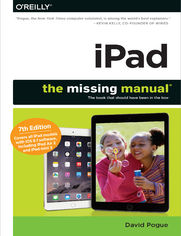
ISBN: 978-14-919-4806-4
stron: 560, Format: ebook
Data wydania: 2014-11-20
Ksi─Ögarnia: Helion
Cena ksi─ů┼╝ki: 79,90 z┼é
iOS 8 for the iPad is the biggest iOS release ever, and this all-new Missing Manual includes everything you need to know about iPad’s exciting features and new user interface. Missing Manual series creator David Pogue takes you on a guided iPad tour, complete with step-by-step instructions, crystal-clear explanations, and lots of tips, tricks, and surprises along the way.
- Learn how to sync and work on any file anywhere, on any device, with iCloud Drive
- Use Family Sharing to circulate your calendars, photos, iBooks, and iTunes and App Store purchases with those closest to you
- Track your activity, heart rate, and other fitness information with Health
- Connect to your other iOS devices and Mac like never before with Handoff, Messages, and Instant Hotspot
With this beautiful full-color and easy-to-use book, you’ll discover how to get the most out of your iPad—everything from Web browsing to watching videos.
Osoby które kupowały "iPad: The Missing Manual. 7th Edition", wybierały także:
- Arduino. Kurs video. Poziom pierwszy. Podstawowe techniki dla własnych projektów elektronicznych 99,00 zł, (44,55 zł -55%)
- Lutowanie od podstaw. Wydanie III 54,90 zł, (27,45 zł -50%)
- Oswoi 49,90 zł, (24,95 zł -50%)
- Podstawy elektroniki i techniki cyfrowej [B2B] 89,00 zł, (44,50 zł -50%)
- Elektronika. Od analizy symbolicznej do oblicze 99,00 zł, (49,50 zł -50%)
Spis tre┼Ťci
iPad: The Missing Manual. 7th Edition eBook -- spis tre┼Ťci
- iPad: The Missing Manual
- A Note Regarding Supplemental Files
- The Missing Credits
- Acknowledgments
- The Missing Manual Series
- For the Mac
- For the Mac
- For Windows
- Electronics
- Web Technologies
- Life
- For the Mac
- Introduction
- The iPad Defined
- Meet iOS
- About This Book
- About the Outline
- AboutTheseArrows
- About MissingManuals.com
- iPad Air 2: Whats New
- iPad Mini 3: Whats New
- Whats New in iOS 8
- The iPad Defined
- 1. The iPad Basics
- 1. The Guided Tour
- Sleep Switch (On/Off)
- Locked Mode
- The Lock Screen
- Things to Do on the Lock Screen
- Locking Down the Lock Screen
- Home Button
- Quick Press: Wake Up
- Momentary Touch: Unlock (iPad Air 2, iPad mini 3)
- Long Press: Siri
- Two Quick Presses: App Switcher
- Two Quick Presses: Your VIP List
- Three Presses: VoiceOver, Zoom, Inverted Colors
- Mute Switch, Volume Keys
- Screen
- Screen Icons
- Cameras
- Sensors
- SIM Card Slot
- The Universal Apple SIM Card
- Headphone Jack
- Speakers
- The Charge/Sync Connector
- The Lightning Connector
- In the Box
- Seven Basic Finger Techniques
- Tap
- Swipe
- Drag
- Flick
- Pinch and Spread
- Double-Tap
- Edge Swipes
- Charging the iPad
- Battery Life Tips
- The Home Screen
- Control Center
- Notifications
- Responding to Notifications
- The Notification Center
- Customizing Notifications
- What Notifications Look Like
- Miscellaneous Weirdness
- Password (or Fingerprint) Protection
- Setting Up a Password
- Fingerprint Security (Touch ID)
- Fingerprints for Apps, Web Sites, and Apple Pay
- Sleep Switch (On/Off)
- 2. Typing, Editing & Searching
- The Keyboard
- Making the Keyboard Work
- QuickType
- The Spelling Checker
- The Spelling Dictionary
- The Widescreen Keyboard
- Punctuation and Numbers with One Touch
- Accented Characters
- Typing Shortcuts (Abbreviation Expanders)
- Swype, SwiftKey, and Other Keyboards
- International Typing
- The Emoji Keyboard
- Connecting a Real Keyboard
- Dictation
- Punctuation
- Cut, Copy, Paste
- Step 1: Select the Text
- Step 2: Cut or Copy
- Step 3: Paste
- (Possible Step 4: Undo)
- The Definitions Dictionary
- Speak!
- Spotlight: Global Search
- How to Use Spotlight
- How to Tweak Spotlight
- The Keyboard
- 3. Siri & Speech
- Siri Voice Command
- How to Use Siri
- How to Use Hey, Siri
- What to Say to Siri
- When Things Go Wrong
- Siris Personality
- Advanced Siri
- Teach Siri about Your Relationships
- Fix Siris Name Comprehension
- Siri Settings
- 4. Calling & FaceTime
- FaceTime Audio Calls
- The Setup
- Placing a Call
- Answering a Call
- Online and on the Tablet, Together
- Silencing the Ring
- Not Answering Calls
- Remind Me
- Leave a Message
- Fun with FaceTime Audio Calls
- Mute
- Keypad
- Speaker
- Add Call
- Hold
- FaceTime Video Calls
- Do Not Disturb
- Turning on Do Not Disturb
- Allowing Special Callers Through
- One More Safety Measure
- Locked vs. Unlocked
- Making Actual Phone Calls
- Contacts
- Groups
- Adding to the Contacts List
- Editing Someone
- Deleting Someone
- Sharing a Contact
- Bluetooth Accessories
- Pairing with a Bluetooth Earpiece or Speaker
- Bluetooth Car Systems
- FaceTime Audio Calls
- 5. Texting & iMessages
- Text Messages (SMS)
- iMessages
- Sending an iMessage
- Receiving an iMessage
- Five Clever Options
- The Text List
- Mark All as Read
- Sending a New Message
- Picture, Audio, or Video Messages
- Capturing Messages and Files
- Instant Audio, Video, and Photos
- Audio Texting: The New Walkie-Talkie
- Video Messaging
- Photo Messaging
- iMessage Settings
- Bonus Settings in a Place You Didnt Expect
- Regular Text Messages
- Text Messages Using Apps
- 6. Accessibility
- VoiceOver
- Zooming
- Invert Colors and Grayscale
- Speech
- How to De-Sparsify iOS 8s Design
- Larger Text
- Bold Text
- Button Shapes
- Increase Contrast
- Reduce Motion
- On/Off Labels
- Hearing Assistance
- Hearing Aids
- Mono Audio
- Balance Slider
- Media (Subtitle Options)
- Guided Access (Kiosk Mode)
- Switch Control
- AssistiveTouch
- Home-Click Speed
- Accessibility Shortcut
- 1. The Guided Tour
- 2. Pix, Flix, & Apps
- 7. Music
- iTunes Radio
- Playing iTunes Radio
- The Now Playing Screen
- Make Your Own Station
- The Info Screen
- Deleting or Editing a Station
- History
- Siri and iTunes Radio
- Playlists
- Creating Playlists on the iPad
- Using Playlists
- Genius Playlists
- Artists, Songs
- Other Lists
- Customizing List Land
- Playback Control: Now Playing
- Multi(music)tasking
- Speakers and Headphones
- Bluetooth Wireless
- AirPlay
- Switching Among Speakers
- Familiar iPod Features
- Sound Check
- EQ (Equalization)
- Volume Limit
- Group By Album Artist
- Show All Music
- Genius
- Playing Music from Your Computer
- The iTunes Store
- Purchased Items
- The Videos App
- Zoom/Unzoom
- TV Output
- AirPlay
- iTunes Radio
- 8. Taking Photos, Shooting Videos
- The Camera App
- Firing Up the Camera
- The Six Modes of Camera
- Photo Mode
- Tap the Exposure Point
- Adjust Exposure
- Focus Lock/Exposure Lock
- Zooming In
- The Rule of Thirds Grid
- High Dynamic Range (HDR)
- Taking the Shot
- Burst Mode (iPad Air 2)
- Self-Portraits (the Front Camera)
- The Self Timer
- Square Mode
- Pano Mode
- Video Mode
- Things to Do While Youre Rolling
- The Front Camera
- Slo-Mo Mode
- Time-Lapse Mode
- Trimming a Video
- iMovie for iPad
- The Photos App
- The Photos Tab
- The Albums Tab
- Hide a Photo
- Flicking, Rotating, Zooming, Panning
- Finding Photos
- Deleting Photos
- Photo Controls
- Editing Photos
- Auto-Enhance ()
- Crop/Straighten ()
- Adjust Color ()
- Filters ()
- Handing Off to Other Editing Apps
- Saving Your Changes
- 753 Ways to Use Photos and Videos
- Choose the Photos
- Preparing to Send
- AirDrop
- Message
- iCloud Photo Sharing
- Twitter, Facebook, Flickr
- YouTube, Vimeo
- More
- Copy
- Slideshow
- AirPlay
- Save Image
- Assign to Contact
- Use as Wallpaper
- More
- My Photo Stream
- On the iPad
- On the Mac or PC
- On the Apple TV
- Deleting Photos from the Photo Stream
- iCloud Photo Sharing
- Create a Shared Photo Album
- Adjusting an Albums Settings
- Receiving a Photo Album on Your Gadget
- Fun with Shared Photo Albums
- iCloud Photo Library
- Capturing the Screen
- The Camera App
- 9. All About Apps
- Two Ways to the App Store
- Shopping from the iPad
- Search
- The App Details Page
- Two Welcome Notes about Backups
- Shopping in iTunes
- iPhone Apps on the iPad
- Organizing Your Apps
- Rearranging/Deleting Apps Using iTunes
- Rearranging/Deleting Apps Right on the iPad
- Restoring the Home Screen
- Folders
- Setting Up Folders on the iPad
- Setting Up Folders in iTunes
- App Preferences
- App Updates
- Manual Updates
- Automatic Updates
- How to Find Good Apps
- The App Switcher
- Force Quitting an App
- Your Favorite People
- A Word About Background Apps
- AirPrint: Printing from the iPad
- The Share Sheet
- AirDrop
- The One AirDrop Setting
- iCloud Drive
- Two Ways to the App Store
- 10. The Built-In Apps
- Calendar
- The Four Views
- Making an Appointment
- Editing, Rescheduling, Deleting Events (Long Way)
- Editing and Rescheduling Events (Fun Way)
- The Calendar (Category) Concept
- Search
- Clock
- World Clock
- Alarm
- Stopwatch
- Timer
- Game Center
- Getting Started
- Points and Achievements
- Making Friends
- Finding Games
- Playing Games
- iBooks
- Downloading Books
- PDFs and ePub Files
- Your Library
- Reading
- Notes, Bookmarks, Highlighting, Dictionary
- Books That Read to You
- iBooks Settings
- Maps
- Meet Maps
- Maps Basics
- Finding Yourself
- Orienting Maps
- Searching Maps
- The Location Page
- Finding Friends and Businesses
- Favorites and Recents
- Directions
- Navigation Mode
- Night Mode
- Traffic
- Flyover
- Flyover Tours
- Newsstand
- Notes
- The Table of Contents
- Syncing Notes
- Notes Accounts
- Photo Booth
- Podcasts
- Subscribing
- Settings
- Playback
- Stations
- Reminders
- The List of Lists
- The Scheduled List
- Recording a Reminder
- The Details Screen
- Tips
- More Standard Apps
- Calendar
- 7. Music
- 3. The iPad Online
- 11. Getting Online
- WiFi Hotspots
- Sequence of Connections
- Silencing the Want to Join? Messages
- The List of Hotspots
- Commercial Hotspots
- Airplane Mode and WiFi Off Mode
- Personal Hotspot (Tethering)
- Turning On the Hotspot
- Connecting via WiFi
- Instant Hotspot
- The Cellular iPad
- Signing Up for Service
- Twitter and Facebook
- WiFi Hotspots
- 12. The Web
- Safari Tour
- Zooming and Scrolling
- Full-Screen Mode
- Typing a Web Address
- Searching in Safari
- Quick Website Search
- Bookmarks
- Creating New Bookmarks
- Editing Bookmarks and Folders
- The Reading List
- Shared Links ()
- RSS Subscriptions
- Web Clips
- The History List
- Erasing the History List
- Tapping Links
- Saving Graphics
- Saved Passwords and Credit Cards
- Manipulating Multiple Pages
- To Open a New Window
- To Switch among Windows
- iCloud Tabs
- The Favorites Page
- Reader View
- Open the Full Site
- Web Security
- Pop-Up Blocker
- Password Suggestions
- Cookies
- Private Browsing
- Parental Controls
- 13. Email
- Setting Up Your Account
- Free Email Accounts
- POP3 and IMAP Accounts
- Downloading Mail
- The Mailboxes Pane
- The Unified Inbox
- The Message Listand Threading
- VIPs and Flagged Messages
- VIPs
- Flag It
- What to Do with a Message
- List View: Flag, Trash, Mark as Unread
- Read It
- Reply to It
- Forward It
- Follow It
- Filing or Deleting One Message
- Filing or Deleting Batches of Messages
- Add the Sender to Contacts
- Open an Attachment
- Snagging (or Sending) a Graphic
- Snagging a Contact or a Date
- View the To/From Details
- Mark as Unread
- Move On
- Searching
- Writing Messages
- Signatures
- Surviving Email Overload
- Avoiding Spam
- Condensing the Message List
- Spotting Worthwhile Messages
- Managing Accounts
- Setting Up Your Account
- 11. Getting Online
- 4. Connections
- 14. Syncing with iTunes
- The Three Faces of iTunes
- Your Stuff
- Three Ways to Fill Your Library
- Playlists
- Editing and Deleting Playlists
- iTunes Store
- Music ()
- TV (), Movies (), and Movie Rentals
- Podcasts ()
- iTunes U ()
- Audiobooks ()
- Apps ()
- Internet Radio ()
- Authorizing Computers
- Syncing the iPad
- Connecting the iPad with a Cable
- Connecting over WiFi
- All About Syncing
- Manual Syncing
- iTunes Tabs
- Summary Tab
- Apps Tab
- Music Tab
- Making It All Fit
- Movies and TV Shows Tabs
- Podcasts Tab
- Books Tab
- Tones Tab
- Photos Tab (ComputeriPad)
- Syncing Photos and Videos (iPadComputer)
- Shutting Down the Importing Process
- Info Tab
- Syncing Contacts and Calendars
- On My Device
- One iPad, Multiple Computers
- One Computer, Multiple iPads
- Backing Up the iPad
- Using That Backup
- Deleting a Backup File
- 15. iCloud & Continuity
- What iCloud Giveth
- iCloud Sync
- Photo Stream, Photo Sharing
- Find My iPad
- Send Last Location
- Activation Lock
- Video, Music, Apps: Locker in the Sky
- iTunes Match
- The Price of Free
- Apple Pay (iPad Air 2, Mini 3)
- The Setup
- The Shopping
- Family Sharing
- Setting Up Family Sharing
- Life in Family Sharing
- Continuity
- iPad as Speakerphone
- Texting from the iPad
- Instant Hotspot
- Handoff
- AirDrop Between iPad and Mac
- 16. The Corporate iPad
- The Perks
- Setup
- Life on the Corporate Network
- Exchange + Your Stuff
- Invitations
- A Word on Troubleshooting
- Virtual Private Networking (VPN)
- VPN on Demand
- 17. Settings
- Two Settings Tricks
- Airplane Mode
- WiFi
- Carrier
- Bluetooth
- Cellular Data (Cellular iPads)
- VPN
- Personal Hotspot
- Notifications
- Control Center
- Do Not Disturb
- General
- Display & Brightness
- Wallpaper
- Sounds
- Touch ID & Passcode
- Privacy
- Location Services
- Contacts, Calendars, Reminders
- Twitter, Facebook
- Diagnostics & Usage
- Advertising
- iCloud
- iTunes & App Store
- Show All
- Automatic Downloads
- Passbook and Apple Pay
- Mail, Contacts, Calendars
- Accounts
- Fetch New Data
- Contacts
- Calendars
- Notes
- Reminders
- Messages
- FaceTime
- Maps
- Safari
- Search
- General
- Privacy & Security
- Music
- Videos
- Photos & Camera
- iBooks
- Podcasts
- Game Center
- Game Invites
- Game Center Profile
- Friend Recommendations
- Twitter, Facebook, Flickr, Vimeo
- App Preferences
- 14. Syncing with iTunes
- 5. Appendixes
- A. Signup & Setup
- Buying a New iPad
- Setting Up a New iPad
- Upgrading an iPad to iOS 8
- Software Updates
- Updating Directly on the iPad
- Install Updates from Your Computer
- Restrictions and Parental Controls
- Allow
- Allowed Content
- Privacy
- Allow Changes
- Game Center
- Cases and Accessories
- B. Troubleshooting & Maintenance
- First Rule: Install the Updates
- Seven Ways to Reset the iPad
- iPad Doesnt Turn On
- The Force Restore
- Battery Life Is Terrible
- Out of Space
- Delete Photos and Recorded Videos
- Delete Other Items
- Warranty and Repair
- Out-of-Warranty Repairs
- The Battery Replacement Program
- What to Do about a Cracked Screen
- Where to Go from Here
- A. Signup & Setup
- Index
- About the Author
- Copyright




![Podstawy elektroniki i techniki cyfrowej [B2B]](https://helion.pl/okladki/65x85/poelte.png)
