iMovie '11 & iDVD: The Missing Manual - Helion
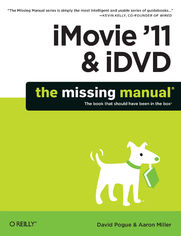
ebook
Autor: David Pogue, Aaron MillerISBN: 978-14-493-0651-9
stron: 542, Format: ebook
Data wydania: 2011-03-16
Ksi─Ögarnia: Helion
Cena ksi─ů┼╝ki: 109,65 z┼é (poprzednio: 127,50 z┼é)
Oszczędzasz: 14% (-17,85 zł)
Tagi: Video
Apple's video-editing program is better than ever, but it still doesn’t have a printed guide to help you get started. That's where this gorgeous, full-color book comes in. You get clear explanations of iMovie's impressive new features, like instant rendering, storyboarding, and one-step special effects. Experts David Pogue and Aaron Miller also give you a complete course in film editing and DVD design.
- Edit video like the pros. Import raw footage, add transitions, and use iMovie’s newly restored, intuitive timeline editor.
- Create stunning trailers. Design Hollywood-style "Coming Attractions!" previews for your movies.
- Share your film. Distribute your movie in a variety of places—on smartphones, Apple TV, your own site, and with one-click exports to YouTube, Facebook, Vimeo, CNN iReport, and MobileMe.
- Make DVDs. Design the menus, titles, and layout for your DVDs, and burn them to disc.
This book covers version 9 of Apple's iMovie software.
Osoby które kupowały "iMovie '11 & iDVD: The Missing Manual", wybierały także:
- DaVinci Resolve. Kurs video. Monta 124,58 zł, (29,90 zł -76%)
- Pokonaj stres. Kurs video. Jak zadba─ç o odporno┼Ť─ç psychiczn─ů w obecnej i ka┼╝dej trudnej sytuacji 79,00 z┼é, (35,55 z┼é -55%)
- Skuteczny szef. Kurs video. Jak wspiera─ç podw┼éadnych i utrzyma─ç ich efektywno┼Ť─ç w trudnych sytuacjach 99,00 z┼é, (44,55 z┼é -55%)
- Adobe Premiere Pro. Kurs video. Poziom pierwszy. Najważniejsze techniki montażu video 79,00 zł, (35,55 zł -55%)
- Wideotw 58,98 zł, (29,49 zł -50%)
Spis tre┼Ťci
iMovie '11 & iDVD: The Missing Manual eBook -- spis tre┼Ťci
- iMovie 11 & iDVD: The Missing Manual
- A Note Regarding Supplemental Files
- The Missing Credits
- About the Authors
- About the Creative Team
- Acknowledgments
- The Missing Manual Series
- Introduction
- The Difficult Birth of the New iMovie
- iDVD
- iMovie: Whats It Good For?
- A Camcorder Crash Course
- The Downsides of Going Tapeless
- High Definition
- AVCHD, MPEG-2, and Other Jargon
- MPEG
- AVCHD
- AVCHD Lite
- iFrame
- Camcorder Features: Which Are Worthwhile?
- FireWire connector
- Analog inputs
- HD inputs
- Three chips (CCDs)
- Image stabilizer
- Manual controls
- Optical zoom
- Minutes-remaining readout
- Built-in light
- Scene modes
- Remote control
- FlexiZone or Push Focus
- Night-vision mode
- Still photos
- Progressive-scan CCDs
- Useless Features
- Title generator
- Special effects
- Date/time stamp
- Digital zoom
- The Long-Term Storage Problem
- About This Book
- About the Outline
- Technical Notes for PAL People
- The Tech Specs of NTSC
- The Tech Specs of PAL
- The Very Basics
- AboutTheseArrows
- Online Resources
- The Missing CD
- Registration
- Feedback
- Errata
- Newsletter
- Safari Books Online
- 1. Editing in iMovie
- 1. Importing Video
- iMovie: The Application
- iMovie on a New Mac
- iMovie for an Existing Mac
- .0.1 Updates
- Getting into iMovie
- Importing Footage from a Tape Camcorder
- Automatic Scene Detection
- Importing from Tapeless Camcorders
- Importing from an iPhone, iPad, or iPod Touch
- Importing from DVD Camcorders
- Recording Live from a Camcorder or iSight Camera
- Importing Old iMovie Projects
- Dragging Video In from the Finder
- Importing with iMovies Drop Box Folder
- Importing Footage from Old Analog Tapes
- Approach 1: Use a Camcorder with Pass-Through Conversion
- Approach 2: Record onto Your DV Camcorder
- Approach 3: Use a Media Converter
- Approach 4: Use a Digital8 Camcorder
- iMovie: The Application
- 2. The Lay of the Land
- The Concept of Movie Projects
- The Project Library
- Creating a Project
- Duplicating a Project
- Renaming a Project
- Project Folders
- Deleting a Project
- Undeleting a Project
- Moving a Project
- Consolidating Project Media
- Aspect Ratios: The Missing Manual
- Mismatched Aspect Ratios
- Changing Your Projects Aspect Ratio
- All About Events
- Fine-Tuning the Events List
- Splitting Events
- Merging Events
- Renaming an Event
- Deleting an Event
- Five Ways to Remodel Your Workspace
- Hide the Projects or Events List
- Make the Clips Smaller
- Adjust or Relocate the Viewer
- Swap the Two Clip Areas
- Single-Row Editing: Return of the Timeline
- 3. Building the Movie
- Phase 1: Review Your Clips (Skim + Play)
- Filmstrips
- Skimming
- Playback
- Phase 2: Select the Good Bits
- Select by Dragging
- Select 4-Second Chunks
- Selecting Entire Clips
- Selecting Multiple Clips
- Adjusting a Selection
- Playing a Selection
- Deselecting
- Selecting Specific Project Elements
- Phase 3: Build the Storyboard
- Adding to the End of the Storyboard
- Adding to the Middle
- Advanced Insert Options
- The Orange Stripe
- Dont Remember to Save
- Phases 2 to 3 (Alternate): Paint-to-Insert
- Phase 4: Fine-Tune the Edit
- Storyboard Playback
- Full-Screen Playback
- Rearranging Video
- Copying and Pasting Video
- Shortening or Lengthening Clips
- Select a Piece to Delete
- Select the Piece to Keep
- Use the Clip Trimmer
- Fine-Tuning with the Extendo Buttons
- Splitting a Clip
- Cutaways
- Adjusting a Cutaway
- Removing a Cutaway
- The Precision Editor
- Phase 1: Review Your Clips (Skim + Play)
- 4. Video Chunks: Keywords, People, Favorites, and Rejects
- Marking Favorites and Rejects: The Two-Step Method
- Marking Favorites and Rejects: The One-Step Method
- Unmarking
- Selecting Marked Footage
- Hiding and Showing Favorites and Rejects
- Keywords
- Editing the Keyword List
- Painting Keywords onto Clips
- The Select-then-Apply Method
- Removing Keywords from Filmstrips
- People
- Analyzing for People
- People Keywords
- The Keyword/People Filter
- Deleting Footage for Good
- Space Saver
- 5. Transitions, Themes, Travel Maps, and Animatics
- About Transitions
- When Not to Use Transitions
- Two Ways to Transish
- Creating Individual Transition Effects
- Changing or Deleting a Transition
- A Long Discussion of Transition Lengths
- Why You Dont Always Get What You Want
- How Transitions Affect the Length of Your Movie
- Automatic Transitions
- Adjusting Automatic Transitions
- Turning off Automatic Transitions
- Transitions: The iMovie Catalog
- Circle Open, Circle Close
- Cross Blur
- Cross Dissolve
- Cross Zoom
- Doorway
- Fade Through Black, Fade Through White
- Mosaic
- Page Curl
- Ripple
- Spin In, Spin Out
- Swap
- Wipe Down, Up, Left, Right
- Themes
- Choosing a Theme
- Custom Theme Transition and Titles
- Changing a Theme
- Adjusting Theme Transitions
- Customizing the Sports Theme
- Removing a Theme
- Travel Maps
- Adding a Travel Map
- Changing Travel Points
- Changing a Maps Style
- Changing a Maps Timing
- Removing a Map
- Animatics
- Building a Storyboard with Animatics
- Print Your Storyboard for Filming
- Build Your Movie from Your Storyboard
- 6. Video Effects
- Video Effects
- The Effects
- Applying a Video Effect
- Adjusting a Video Effect
- Removing a Video Effect
- Fast/Slow/Reverse
- Changing a Clips Speed
- Reversing a Clips Playback Direction
- Removing Speed and Direction Changes
- Green Screen/Blue Screen
- Preparing a Green Screen
- Getting the Shot
- Inserting a Green Screen Effect
- Adding Effects to a Green Screen Effect
- Removing a Green Screen Effect
- Picture-in-Picture (PiP)
- Inserting a PiP
- Adjusting the PiP Size and Position
- Changing the PiP Appearance
- Mixing PiP Audio
- Moving and Trimming a PiP Clip
- Removing a PiP Clip
- Side-by-Side
- Changing the Side-by-Side Appearance
- One-Step Effects
- Video Effects
- 7. Stabilization, Color Fixes, Cropping, and Rotating
- Video Stabilization
- Four Ways to Trigger Stabilization Analysis
- Fixing Shaky Footage
- Degrees of stabilization
- Removing stabilization
- Jellyroll Footage
- Rolling Shutter adjustments
- Removing shutter adjustments
- Color Fixes
- Phase 1: Select the Clip, Find the Frame
- Phase 2: The Video Adjustments Panel
- Three Channels
- Exposure
- Adjusting the Levels
- Brightness and Contrast Sliders
- Automatic Correction
- Color Balance
- Individual Channel Sliders
- Removing or Adjusting Adjustments
- Copying and Pasting Adjustments
- Cropping Video
- Adjusting or Removing a Crop
- Rotating Video
- Adjusting or Removing the Rotation
- Video Stabilization
- 8. Titles, Subtitles, and Credits
- Setting Up a Title
- Choose a Title Style
- Theme-based titles
- Drag the Title into Position
- Adjust the Timing
- Type the Text
- Special Notes on Scrolling Credits
- Choose a Title Style
- Font, Size, and Style
- The iMovie Font Panel
- The System Font Panel
- Underline, strikethrough, color, shadow
- Secondary controls
- General Guidelines
- Add Your Own Custom Title
- Checking the Result
- Editing or Deleting a Title
- Setting Up a Title
- 9. Narration, Music, and Sound
- Three Kinds of Audio
- Audio Sources
- Adding Audio to the Storyboard
- The Music and Sound Effects Browser
- Adding Audio from the Finder
- Background Music
- Pinning and Unpinning Background Music
- Rearranging Unpinned Background Music
- Deleting Background Audio
- Sound Effects (Pinned Music)
- Editing to the Beat
- Phase 1: Add Your Background Music
- Phase 2a: Insert Beat Markers
- Phase 2b: Tapping Out Beats
- Phase 3: Add Your Video Clips
- Snap to Beats in Your Project
- Beat Markers in the Precision Editor
- The Beat Warning
- Recording Narration
- Extracting Audio from Video
- Volume Adjustments
- The Rubber Band: A Re-Introduction
- Finding the rubber band
- Using the rubber band
- Using the Other Volume Tools
- Adjusting Overall Clip Volume
- The Rubber Band: A Re-Introduction
- Multiple Clip Adjustments
- Removing Audio Adjustments
- Audio Effects, Enhancements, and Equalizers
- Audio Effects
- Applying an audio effect
- The audio effects catalog
- Enhance Audio
- The Equalizer
- Audio Effects
- Editing Audio in GarageBand
- GarageBand Basics
- Scoring in GarageBand
- Three Kinds of Audio
- 10. Photos
- Importing Still Images
- The Photo Browser
- Photos from the Finder
- iMovie Backgrounds
- Two Ways to Add Photos
- Photo Filmstrips
- Photo Cutaways
- Timing Changes
- Photo filmstrips
- Photo Cutaways
- The Dimensions of an iMovie Photo
- Crop, Fit, Rotate
- The Ken Burns Effect
- Applying the Ken Burns Effect
- Creating Still Images from Footage
- Creating a Still Frame
- Creating a Freeze Frame
- Exporting a Still Frame
- The Resolution Problem
- The Long Way
- 11. Movie Trailers
- Trailers Basics
- Starting a Trailer Project
- The Outline
- The Storyboard
- The Shot List
- The Trailers Catalog
- Building Your Trailer
- Customizing Your Trailer
- Converting to a Project
- Trailers Basics
- 12. Advanced Editing
- The Power of Editing
- Modern Film Theory
- Tell the story chronologically
- Try to be invisible
- Develop a shot rhythm
- Maintaining Continuity
- When to Cut
- Choosing the Next Shot
- Modern Film Theory
- Popular Editing Techniques
- Tight Editing
- Variety of Shots
- Establishing shots
- Cutaways and cut-ins
- Reaction shots
- Parallel cutting
- Back and Forth to iMovie 6
- Transferring Your Project, iMovie 11iMovie 6
- Transferring Your Project, iMovie 6iMovie 11
- The Power of Editing
- 1. Importing Video
- 2. Finding Your Audience
- 13. Exporting to iPod, iPhone, iPad, Apple TV, or Front Row
- Exporting the Movie to iTunes
- From iTunes to iPod, iPhone, and So On
- 14. Exporting to YouTube and the Web
- iMovie to YouTube
- Posting to YouTube (The First Time)
- Posting to YouTube (After the First Time)
- After the YouTube Movie Is Up
- iMovie to MobileMe
- After Your MobileMe Movie Is Up
- iMovie to Facebook
- Posting to Facebook
- After the Facebook Movie Is Up
- iMovie to Vimeo
- Uploading to Vimeo
- After the Vimeo Movie Is Up
- iMovie to CNN iReport
- Uploading to iReport
- After the iReport Is Up
- Custom Web Pages: Two Roads
- iMovie to iWeb
- What you get when youre done
- Editing or deleting the web page
- Posting a Movie on Your Site
- iMovie to iWeb
- iMovie to YouTube
- 15. From iMovie to QuickTime
- Understanding QuickTime
- A Crash Course in Video Compression
- Spatial compression
- Temporal compression
- About Codecs
- A Crash Course in Video Compression
- The Export Pop-up Menu
- The Video Settings Button
- Compression Type pop-up menu
- Frames per second
- Key frame every _ frames
- Quality slider
- Limit data rate
- The Filter Button
- The Size Button
- Audio Settings
- Format
- Rate, Size
- Channels: Mono/Stereo
- The Video Settings Button
- The Video Codecs: A Catalog
- Saving a QuickTime Movie
- Understanding QuickTime
- 16. QuickTime Player
- QuickTime Player X
- Sharing with QuickTime Player X
- Trimming Your Movies
- Recording in QuickTime Player X
- QuickTime Player 7 (Free Version)
- Hidden Controls
- Fancy Playback Tricks
- QuickTime Player Pro
- Presenting Your Movies
- Editing Movies
- Selecting footage
- Pasting footage
- Exporting Edited Movies
- The Save As command
- The Export command
- How to use QuickTime Player with iMovie
- Advanced QuickTime Pro: Track Tricks
- Flip a Clip
- The Video Wall
- QuickTime Player X
- 13. Exporting to iPod, iPhone, iPad, Apple TV, or Front Row
- 3. iDVD 11
- 17. iDVD Basics
- Why iDVD?
- Getting iDVD
- What Youre in For
- Phase 1: Prepare Your Video
- Overscanning and You
- The title-safe area
- The action-safe area
- Overscanning and You
- Phase 2: Insert Chapter Markers
- Markers in iMovie 11
- Chapter-marker pointers
- Markers in iMovie 11
- Phase 3: Export from iMovie 11
- Export Your Movie as a File
- Phase 4: Design the Menu Screen
- All About Themes
- Choosing a Theme
- The Inevitable Paragraphs About Aspect Ratio
- Drop Zones: The Basics
- Filling drop zones
- Drop zones: the details
- Redesigning the Theme
- Phase 5: Add Your Movies
- Phase 6: Burning Your DVD
- Previewing Your Project
- Checking for Errors
- Maximum DVD Playback Time
- One Last Techie Look
- Shopping for Blank DVDs
- The Burn
- OneStep DVDs and Magic iDVDs
- OneStep DVD
- Magic iDVDs
- Why iDVD?
- 18. Dvd Menus, Slideshows, and the Map
- Adding Movies
- The Import Command
- The Finder
- The Media Browser
- Submenus (Folders)
- Navigating Submenus
- The DVD Mapand Autoplay
- Editing in the Map
- Autoplay
- Looping
- DVD Slideshows
- iPhoto Albums
- Starting in iPhoto
- Starting in iDVD
- Drag Folders from the Finder
- Add a Slideshow, Worry About the Pictures Later
- The Slideshow Editor
- Adding or omitting slides and movies
- Reordering slides and movies
- Renaming slides or movies
- Slideshow Settings
- Slideshow Options
- Slideshow audio
- Leaving the Slideshow Editor
- Burning Your Slideshow
- iPhoto Albums
- Adding Movies
- 19. Designing iDVD Themes
- iDVDs Built-In Themes
- Editing Buttons
- Changing Button Names and Fonts
- Button Styles
- Justification, Drop Shadows, and Thumbnail Size
- Repositioning Buttons
- Removing Buttons
- Editing Picture and Movie Buttons
- Editing Text
- Editing Backgrounds
- A Still Photo
- A Group of Photos
- A Movie
- Some Notes
- Menu Audio
- What to Drag
- Where to Drag
- Replacing Menu Audio
- Removing Menu Audio
- Adjusting Menu Audio Volume
- Saving Favorites
- 20. Advanced iDVD
- iDVD: The DVD-ROM Maker
- Adding Files to the DVD-ROM Area
- Organizing DVD-ROM Contents
- Uncover Your DVD Project File
- Automator and iDVD
- Archiving Your Project
- Copying an Archive to a Different Mac
- Disk Images
- Professional Duplicating
- Prepare to Copy
- Choosing a Replicator
- Working with Replicators
- Fulfillment
- iDVD: The DVD-ROM Maker
- 17. iDVD Basics
- 4. Appendixes
- A. iMovie 11, Menu by Menu
- iMovie Menu
- About iMovie
- Preferences
- General Tab
- Browser Tab
- Video Tab
- Fonts Tab
- Provide iMovie Feedback
- Register iMovie
- Check For Updates
- Hide iMovie, Hide Others, Show All
- Quit iMovie
- File Menu
- New Project
- New Folder
- New Event
- Duplicate Project
- Import from Camera
- Import Movies/Camera Archive/iMovie HD Project
- Project Properties
- Project Theme
- Convert to Project
- Finalize Project
- Move to Trash
- Move to Rejected Clips Trash
- Space Saver
- Consolidate Media
- Merge Events
- Split Event Before Selected Clip
- Adjust Clip Date and Time
- Analyze Video
- Optimize Video Full/Large
- Page Setup, Print Project
- Edit Menu
- Undo
- Redo
- Cut, Copy, Paste
- Paste Adjustments
- Delete Selection, Delete Entire Clip (Reject, Reject Entire Clip)
- Select All Events
- Select
- Select None
- Select to Playhead
- Select Video Clips/Transitions/Photos/Maps/Backgrounds/Animatics
- Transition Overlap
- Spelling
- Special Characters
- Clip Menu
- One-Step Effects
- Duplicate Last Title
- Trim to Selection
- Trim Clip End
- Split Clip
- Join Clip
- Extend Over Next Clip
- Detach Audio
- Mute/Unmute Clip
- Remove Volume Adjustments
- Add Beat Marker
- Arrange Music Tracks
- Unpin Music Track
- View Menu
- Text Menu
- Share Menu
- Window Menu
- Precision Editor
- Clip Trimmer
- Clip Adjustments, Video Adjustments, Audio Adjustments
- Cropping, Ken Burns, and Rotation
- Show Projects Full-screen, Show Events Full-screen
- Hide/Show Commands
- Viewer
- Swap Event and Projects
- Viewer on Secondary Display
- Help Menu
- Search
- iMovie Help
- Welcome to iMovie
- Keyboard Shortcuts
- Supported Cameras
- Service and Support
- Drag and Drop Menu
- Replace
- Replace from Start
- Replace from End
- Replace at Playhead
- Insert
- Audio Only
- Cutaway
- Picture in Picture
- Side by Side
- Green Screen/Blue Screen
- Cancel
- iMovie Menu
- B. Troubleshooting
- Two Golden Rules
- General iMovie Troubleshooting
- Weird Inconsistent Problems
- Keeping Your Hard Disk Happy
- Starting Up and Importing
- iMovie Doesnt See the Tape Camcorder
- iMovie Doesnt See the Tapeless Camcorder
- Video Looks Interlaced
- No Sound from Tape Camcorder
- iMovie Crashes on Startup
- Cant Import from DVD Camcorder
- Dropouts in the Video
- Editing
- Cant Drag Certain Photos into the Movie
- Cant Use Audiobooks in Soundtrack
- Filmstrips Dont Reflect Changes
- Thumbnails Are Blank or Corrupted
- Exporting
- Compatible Version of iDVD Required
- YouTube Turns You Down
- Text Chopped Off on DVD
- Where to Get Help
- C. Master Keyboard Shortcut List
- Panes, Panels, and Windows
- Event Browser and Storyboard
- Playback
- Editing
- Working with Clips
- Music and Audio
- Editing Titles
- D. Visual Cheat Sheet
- Index
- A. iMovie 11, Menu by Menu
- About the Authors
- Colophon
- Copyright





