Unix Power Tools. 3rd Edition - Helion
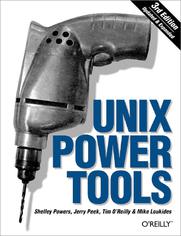
ISBN: 978-05-965-5055-4
stron: 1156, Format: ebook
Data wydania: 2002-10-28
Ksi─Ögarnia: Helion
Cena ksi─ů┼╝ki: 203,15 z┼é (poprzednio: 236,22 z┼é)
Oszczędzasz: 14% (-33,07 zł)
With the growing popularity of Linux and the advent of Darwin, Unix has metamorphosed into something new and exciting. No longer perceived as a difficult operating system, more and more users are discovering the advantages of Unix for the first time. But whether you are a newcomer or a Unix power user, you'll find yourself thumbing through the goldmine of information in the new edition of Unix Power Tools to add to your store of knowledge. Want to try something new? Check this book first, and you're sure to find a tip or trick that will prevent you from learning things the hard way.The latest edition of this best-selling favorite is loaded with advice about almost every aspect of Unix, covering all the new technologies that users need to know. In addition to vital information on Linux, Darwin, and BSD, Unix Power Tools 3rd Edition now offers more coverage of bash, zsh, and other new shells, along with discussions about modern utilities and applications. Several sections focus on security and Internet access. And there is a new chapter on access to Unix from Windows, addressing the heterogeneous nature of systems today. You'll also find expanded coverage of software installation and packaging, as well as basic information on Perl and Python.Unix Power Tools 3rd Edition is a browser's book...like a magazine that you don't read from start to finish, but leaf through repeatedly until you realize that you've read it all. Bursting with cross-references, interesting sidebars explore syntax or point out other directions for exploration, including relevant technical details that might not be immediately apparent. The book includes articles abstracted from other O'Reilly books, new information that highlights program tricks and gotchas, tips posted to the Net over the years, and other accumulated wisdom.Affectionately referred to by readers as "the" Unix book, UNIX Power Tools provides access to information every Unix user is going to need to know. It will help you think creatively about UNIX, and will help you get to the point where you can analyze your own problems. Your own solutions won't be far behind.
Osoby które kupowały "Unix Power Tools. 3rd Edition", wybierały także:
- Vim. Kurs video. Zostań administratorem systemów IT 149,00 zł, (67,05 zł -55%)
- Unix i Linux. Przewodnik administratora systemów. Wydanie V 179,00 zł, (89,50 zł -50%)
- Jak Unix tworzył historię 49,00 zł, (26,46 zł -46%)
- Ansible 2 w praktyce. Automatyzacja infrastruktury, zarz─ůdzanie konfiguracj─ů i wdra┼╝anie aplikacji 79,00 z┼é, (42,66 z┼é -46%)
- Systemy operacyjne. Architektura, funkcjonowanie i projektowanie. Wydanie IX 129,00 zł, (69,66 zł -46%)
Spis tre┼Ťci
Unix Power Tools. 3rd Edition eBook -- spis tre┼Ťci
- UNIX Power Tools, 3rd Edition
- SPECIAL OFFER: Upgrade this ebook with OReilly
- A Note Regarding Supplemental Files
- How to Use This Book
- Preface
- A Book for Browsing
- Like an Almanac
- Like a News Magazine
- Like a Hypertext Database
- Programs on the Web
- About Unix Versions
- Cross-References
- Whats New in the Third Edition
- Typefaces and Other Conventions
- The Authors
- The Fine Print
- Request for Comments
- Acknowledgments for the First Edition
- Acknowledgments for the Second Edition
- Acknowledgments for the Third Edition
- I. Basic Unix Environment
- 1. Introduction
- 1.1. What's Special About Unix?
- 1.2. Power Grows on You
- 1.3. The Core of Unix
- 1.4. Communication with Unix
- 1.5. Programs Are Designed to Work Together
- 1.6. There Are Many Shells
- 1.7. Which Shell Am I Running?
- 1.8. Anyone Can Program the Shell
- 1.9. Internal and External Commands
- 1.10. The Kernel and Daemons
- 1.11. Filenames
- 1.12. Filename Extensions
- 1.13. Wildcards
- 1.14. The Tree Structure of the Filesystem
- 1.15. Your Home Directory
- 1.16. Making Pathnames
- 1.17. File Access Permissions
- 1.18. The Superuser (Root)
- 1.19. When Is a File Not a File?
- 1.20. Scripting
- 1.21. Unix Networking and Communications
- 1.22. The X Window System
- 2. Getting Help
- 2.1. The man Command
- 2.2. whatis: One-Line Command Summaries
- 2.3. whereis: Finding Where a Command Is Located
- 2.4. Searching Online Manual Pages
- 2.5. How Unix Systems Remember Their Names
- 2.6. Which Version Am I Using?
- 2.7. What tty Am I On?
- 2.8. Who's On?
- 2.9. The info Command
- 1. Introduction
- II. Customizing Your Environment
- 3. Setting Up Your Unix Shell
- 3.1. What Happens When You Log In
- 3.2. The Mac OS X Terminal Application
- 3.3. Shell Setup Files Which, Where, and Why
- 3.4. Login Shells, Interactive Shells
- 3.4.1. Login Shells
- 3.4.2. Interactive Shells
- 3.5. What Goes in Shell Setup Files?
- 3.6. Tip for Changing Account Setup: Keep a Shell Ready
- 3.7. Use Absolute Pathnames in Shell Setup Files
- 3.8. Setup Files Aren't Read When You Want?
- 3.9. Gotchas in set prompt Test
- 3.10. Automatic Setups for Different Terminals
- 3.11. Terminal Setup: Testing TERM
- 3.12. Terminal Setup: Testing Remote Hostname and X Display
- 3.13. Terminal Setup: Testing Port
- 3.14. Terminal Setup: Testing Environment Variables
- 3.15. Terminal Setup: Searching Terminal Table
- 3.16. Terminal Setup: Testing Window Size
- 3.17. Terminal Setup: Setting and Testing Window Name
- 3.18. A .cshrc.$HOST File for Per Host Setup
- 3.19. Making a "Login" Shell
- 3.20. RC Files
- 3.21. Make Your Own Manpages Without Learning troff
- 3.22. Writing a Simple Manpage with the -man Macros
- 4. Interacting with Your Environment
- 4.1. Basics of Setting the Prompt
- 4.2. Static Prompts
- 4.3. Dynamic Prompts
- 4.4. Simulating Dynamic Prompts
- 4.5. C-Shell Prompt Causes Problems in vi, rsh, etc.
- 4.6. Faster Prompt Setting with Built-ins
- 4.7. Multiline Shell Prompts
- 4.8. Session Info in Window Title or Status Line
- 4.9. A "Menu Prompt" for Naive Users
- 4.10. Highlighting and Color in Shell Prompts
- 4.11. Right-Side Prompts
- 4.12. Show Subshell Level with $SHLVL
- 4.13. What Good Is a Blank Shell Prompt?
- 4.14. dirs in Your Prompt: Better Than $cwd
- 4.15. External Commands Send Signals to Set Variables
- 4.16. Preprompt, Pre-execution, and Periodic Commands
- 4.17. Running Commands When You Log Out
- 4.18. Running Commands at Bourne/Korn Shell Logout
- 4.19. Stop Accidental Bourne-Shell Logouts
- 5. Getting the Most out of Terminals, xterm, and X Windows
- 5.1. There's a Lot to Know About Terminals
- 5.2. The Idea of a Terminal Database
- 5.3. Setting the Terminal Type When You Log In
- 5.4. Querying Your Terminal Type: qterm
- 5.5. Querying Your xterm Size: resize
- 5.6. Checklist: Terminal Hangs When I Log In
- 5.6.1. Output Stopped?
- 5.6.2. Job Stopped?
- 5.6.3. Program Waiting for Input?
- 5.6.4. Stalled Data Connection?
- 5.6.5. Aborting Programs
- 5.7. Find Out Terminal Settings with stty
- 5.8. Setting Your Erase, Kill, and Interrupt Characters
- 5.9. Working with xterm and Friends
- 5.10. Login xterms and rxvts
- 5.11. Working with Scrollbars
- 5.12. How Many Lines to Save?
- 5.13. Simple Copy and Paste in xterm
- 5.14. Defining What Makes Up a Word for Selection Purposes
- 5.15. Setting the Titlebar and Icon Text
- 5.16. The Simple Way to Pick a Font
- 5.17. The xterm Menus
- 5.18. Changing Fonts Dynamically
- 5.18.1. VT Fonts Menu
- 5.18.2. Enabling Escape Sequence and Selection
- 5.19. Working with xclipboard
- 5.20. Problems with Large Selections
- 5.21. Tips for Copy and Paste Between Windows
- 5.22. Running a Single Command with xterm -e
- 5.23. Don't Quote Arguments to xterm -e
- 6. Your X Environment
- 6.1. Defining Keys and Button Presses with xmodmap
- 6.2. Using xev to Learn Keysym Mappings
- 6.3. X Resource Syntax
- 6.4. X Event Translations
- 6.5. Setting X Resources: Overview
- 6.6. Setting Resources with the -xrm Option
- 6.7. How -name Affects Resources
- 6.8. Setting Resources with xrdb
- 6.9. Listing the Current Resources for a Client: appres
- 6.10. Starting Remote X Clients
- 6.10.1. Starting Remote X Clients from Interactive Logins
- 6.10.2. Starting a Remote Client with rsh and ssh
- 3. Setting Up Your Unix Shell
- III. Working with Files and Directories
- 7. Directory Organization
- 7.1. What? Me, Organized?
- 7.2. Many Homes
- 7.3. Access to Directories
- 7.4. A bin Directory for Your Programs and Scripts
- 7.5. Private (Personal) Directories
- 7.6. Naming Files
- 7.7. Make More Directories!
- 7.8. Making Directories Made Easier
- 8. Directories and Files
- 8.1. Everything but the find Command
- 8.2. The Three Unix File Times
- 8.3. Finding Oldest or Newest Files with ls -t and ls -u
- 8.4. List All Subdirectories with ls -R
- 8.5. The ls -d Option
- 8.6. Color ls
- 8.6.1. Trying It
- 8.6.2. Configuring It
- 8.6.3. The -- color Option
- 8.6.4. Another color ls
- 8.7. Some GNU ls Features
- 8.8. A csh Alias to List Recently Changed Files
- 8.9. Showing Hidden Files with ls -A and -a
- 8.10. Useful ls Aliases
- 8.11. Can't Access a File? Look for Spaces in the Name
- 8.12. Showing Nonprintable Characters in Filenames
- 8.13. Counting Files by Types
- 8.14. Listing Files by Age and Size
- 8.15. newer: Print the Name of the Newest File
- 8.16. oldlinks: Find Unconnected Symbolic Links
- 8.17. Picking a Unique Filename Automatically
- 9. Finding Files with find
- 9.1. How to Use find
- 9.2. Delving Through a Deep Directory Tree
- 9.3. Don't Forget -print
- 9.4. Looking for Files with Particular Names
- 9.5. Searching for Old Files
- 9.6. Be an Expert on find Search Operators
- 9.7. The Times That find Finds
- 9.8. Exact File-Time Comparisons
- 9.9. Running Commands on What You Find
- 9.10. Using -exec to Create Custom Tests
- 9.11. Custom -exec Tests Applied
- 9.12. Finding Many Things with One Command
- 9.13. Searching for Files by Type
- 9.14. Searching for Files by Size
- 9.15. Searching for Files by Permission
- 9.16. Searching by Owner and Group
- 9.17. Duplicating a Directory Tree
- 9.18. Using "Fast find" Databases
- 9.19. Wildcards with "Fast find" Database
- 9.20. Finding Files (Much) Faster with a find Database
- 9.21. grepping a Directory Tree
- 9.22. lookfor: Which File Has That Word?
- 9.23. Using Shell Arrays to Browse Directories
- 9.23.1. Using the Stored Lists
- 9.23.2. Expanding Ranges
- 9.24. Finding the (Hard) Links to a File
- 9.25. Finding Files with -prune
- 9.26. Quick finds in the Current Directory
- 9.27. Skipping Parts of a Tree in find
- 9.28. Keeping find from Searching Networked Filesystem
- 10. Linking, Renaming, and Copying Files
- 10.1. What's So Complicated About Copying Files
- 10.2. What's Really in a Directory?
- 10.3. Files with Two or More Names
- 10.4. More About Links
- 10.4.1. Differences Between Hard and Symbolic Links
- 10.4.2. Links to a Directory
- 10.5. Creating and Removing Links
- 10.6. Stale Symbolic Links
- 10.7. Linking Directories
- 10.8. Showing the Actual Filenames for Symbolic Links
- 10.9. Renaming, Copying, or Comparing a Set of Files
- 10.10. Renaming a List of Files Interactively
- 10.11. One More Way to Do It
- 10.12. Copying Directory Trees with cp -r
- 10.13. Copying Directory Trees with tar and Pipes
- 11. Comparing Files
- 11.1. Checking Differences with diff
- 11.2. Comparing Three Different Versions with diff3
- 11.3. Context diffs
- 11.4. Side-by-Side diffs: sdiff
- 11.5. Choosing Sides with sdiff
- 11.6. Problems with diff and Tabstops
- 11.7. cmp and diff
- 11.8. Comparing Two Files with comm
- 11.9. More Friendly comm Output
- 11.10. make Isn't Just for Programmers!
- 11.11. Even More Uses for make
- 12. Showing What's in a File
- 12.1. Cracking the Nut
- 12.2. What Good Is a cat?
- 12.3. "less" is More
- 12.4. Show Nonprinting Characters with cat -v or od -c
- 12.5. What's in That Whitespace?
- 12.6. Finding File Types
- 12.7. Squash Extra Blank Lines
- 12.8. How to Look at the End of a File: tail
- 12.9. Finer Control on tail
- 12.10. How to Look at Files as They Grow
- 12.11. GNU tail File Following
- 12.12. Printing the Top of a File
- 12.13. Numbering Lines
- 13. Searching Through Files
- 13.1. Different Versions of grep
- 13.2. Searching for Text with grep
- 13.3. Finding Text That Doesn't Match
- 13.4. Extended Searching for Text with egrep
- 13.5. grepping for a List of Patterns
- 13.6. Approximate grep: agrep
- 13.7. Search RCS Files with rcsgrep
- 13.7.1. rcsgrep, rcsegrep, rcsfgrep
- 13.7.2. rcsegrep.fast
- 13.8. GNU Context greps
- 13.9. A Multiline Context grep Using sed
- 13.10. Compound Searches
- 13.11. Narrowing a Search Quickly
- 13.12. Faking Case-Insensitive Searches
- 13.13. Finding a Character in a Column
- 13.14. Fast Searches and Spelling Checks with "look"
- 13.15. Finding Words Inside Binary Files
- 13.16. A Highlighting grep
- 14. Removing Files
- 14.1. The Cycle of Creation and Destruction
- 14.2. How Unix Keeps Track of Files: Inodes
- 14.3. rm and Its Dangers
- 14.4. Tricks for Making rm Safer
- 14.5. Answer "Yes" or "No" Forever with yes
- 14.6. Remove Some, Leave Some
- 14.7. A Faster Way to Remove Files Interactively
- 14.8. Safer File Deletion in Some Directories
- 14.9. Safe Delete: Pros and Cons
- 14.10. Deletion with Prejudice: rm -f
- 14.11. Deleting Files with Odd Names
- 14.12. Using Wildcards to Delete Files with Strange Names
- 14.13. Handling a Filename Starting with a Dash (-)
- 14.14. Using unlink to Remove a File with a Strange Name
- 14.15. Removing a Strange File by its i-number
- 14.16. Problems Deleting Directories
- 14.17. Deleting Stale Files
- 14.18. Removing Every File but One
- 14.19. Using find to Clear Out Unneeded Files
- 15. Optimizing Disk Space
- 15.1. Disk Space Is Cheap
- 15.2. Instead of Removing a File, Empty It
- 15.3. Save Space with "Bit Bucket" Log Files and Mailboxes
- 15.4. Save Space with a Link
- 15.5. Limiting File Sizes
- 15.5.1. limit and ulimit
- 15.5.2. Other Ideas
- 15.6. Compressing Files to Save Space
- 15.7. Save Space: tar and compress a Directory Tree
- 15.8. How Much Disk Space?
- 15.9. Compressing a Directory Tree: Fine-Tuning
- 15.10. Save Space in Executable Files with strip
- 15.11. Disk Quotas
- 7. Directory Organization
- IV. Basic Editing
- 16. Spell Checking, Word Counting, and Textual Analysis
- 16.1. The Unix spell Command
- 16.2. Check Spelling Interactively with ispell
- 16.3. How Do I Spell That Word?
- 16.4. Inside spell
- 16.5. Adding Words to ispell's Dictionary
- 16.6. Counting Lines, Words, and Characters: wc
- 16.7. Find a a Doubled Word
- 16.8. Looking for Closure
- 16.9. Just the Words, Please
- 17. vi Tips and Tricks
- 17.1. The vi Editor: Why So Much Material?
- 17.2. What We Cover
- 17.3. Editing Multiple Files with vi
- 17.4. Edits Between Files
- 17.5. Local Settings for vi
- 17.6. Using Buffers to Move or Copy Text
- 17.7. Get Back What You Deleted with Numbered Buffers
- 17.8. Using Search Patterns and Global Commands
- 17.8.1. Global Searches
- 17.9. Confirming Substitutions in vi
- 17.10. Keep Your Original File, Write to a New File
- 17.11. Saving Part of a File
- 17.12. Appending to an Existing File
- 17.13. Moving Blocks of Text by Patterns
- 17.14. Useful Global Commands (with Pattern Matches)
- 17.15. Counting Occurrences; Stopping Search Wraps
- 17.16. Capitalizing Every Word on a Line
- 17.17. Per-File Setups in Separate Files
- 17.18. Filtering Text Through a Unix Command
- 17.19. vi File Recovery Versus Networked Filesystems
- 17.20. Be Careful with vi -r Recovered Buffers
- 17.21. Shell Escapes: Running One UnixCommand While Using Another
- 17.22. vi Compound Searches
- 17.23. vi Word Abbreviation
- 17.24. Using vi Abbreviations as Commands (Cut and Paste Between vi's)
- 17.25. Fixing Typos with vi Abbreviations
- 17.26. vi Line Commands Versus Character Commands
- 17.27. Out of Temporary Space? Use Another Directory
- 17.28. Neatening Lines
- 17.29. Finding Your Place with Undo
- 17.30. Setting Up vi with the .exrc File
- 18. Creating Custom Commands in vi
- 18.1. Why Type More Than You Have To?
- 18.2. Save Time and Typing with the vi map Commands
- 18.2.1. Command Mode Maps
- 18.2.2. Text-Input Mode Maps
- 18.3. What You Lose When You Use map!
- 18.4. vi @-Functions
- 18.4.1. Defining and Using Simple @-Functions
- 18.4.2. Combining @-Functions
- 18.4.3. Reusing a Definition
- 18.4.4. Newlines in an @-Function
- 18.5. Keymaps for Pasting into a Window Running vi
- 18.6. Protecting Keys from Interpretation by ex
- 18.7. Maps for Repeated Edits
- 18.8. More Examples of Mapping Keys in vi
- 18.9. Repeating a vi Keymap
- 18.10. Typing in Uppercase Without CAPS LOCK
- 18.11. Text-Input Mode Cursor Motion with No Arrow Keys
- 18.12. Don't Lose Important Functions with vi Maps: Use noremap
- 18.13. vi Macro for Splitting Long Lines
- 18.14. File-Backup Macros
- 19. GNU Emacs
- 19.1. Emacs: The Other Editor
- 19.2. Emacs Features: A Laundry List
- 19.3. Customizations and How to Avoid Them
- 19.4. Backup and Auto-Save Files
- 19.5. Putting Emacs in Overwrite Mode
- 19.6. Command Completion
- 19.7. Mike's Favorite Timesavers
- 19.8. Rational Searches
- 19.9. Unset PWD Before Using Emacs
- 19.10. Inserting Binary Characters into Files
- 19.11. Using Word-Abbreviation Mode
- 19.11.1. Trying Word Abbreviations for One Session
- 19.11.2. Making Word Abbreviations Part of Your Startup
- 19.12. Directories for Emacs Hacks
- 19.13. An Absurd Amusement
- 20. Batch Editing
- 20.1. Why Line Editors Aren't Dinosaurs
- 20.2. Writing Editing Scripts
- 20.3. Line Addressing
- 20.4. Useful ex Commands
- 20.5. Running Editing Scripts Within vi
- 20.6. Change Many Files by Editing Just One
- 20.7. ed/ex Batch Edits: A Typical Example
- 20.8. Batch Editing Gotcha: Editors Fail on Big Files
- 20.9. patch: Generalized Updating of Files That Differ
- 20.10. Quick Reference: awk
- 20.10.1. Command-Line Syntax
- 20.10.2. Patterns and Procedures
- 20.10.2.1. Patterns
- 20.10.2.2. Procedures
- 20.10.2.3. Simple pattern-procedure examples
- 20.10.3. awk System Variables
- 20.10.4. Operators
- 20.10.5. Variables and Array Assignments
- 20.10.6. Group Listing of awk Commands
- 20.10.7. Alphabetical Summary of Commands
- 20.11. Versions of awk
- 21. You Can't Quite Call This Editing
- 21.1. And Why Not?
- 21.2. Neatening Text with fmt
- 21.3. Alternatives to fmt
- 21.4. Clean Up Program Comment Blocks
- 21.4.1. The recomment Script
- 21.4.2. fmt -p
- 21.5. Remove Mail/News Headers with behead
- 21.6. Low-Level File Butchery with dd
- 21.7. offset: Indent Text
- 21.8. Centering Lines in a File
- 21.9. Splitting Files at Fixed Points: split
- 21.10. Splitting Files by Context: csplit
- 21.11. Hacking on Characters with tr
- 21.12. Encoding "Binary" Files into ASCII
- 21.12.1. uuencoding
- 21.12.2. MIME Encoding
- 21.13. Text Conversion with dd
- 21.14. Cutting Columns or Fields
- 21.15. Making Text in Columns with pr
- 21.15.1. One File per Column: -m
- 21.15.2. One File, Several Columns: -number
- 21.15.3. Order Lines Across Columns: -l
- 21.16. Make Columns Automatically with column
- 21.17. Straightening Jagged Columns
- 21.18. Pasting Things in Columns
- 21.19. Joining Lines with join
- 21.20. What Is (or Isn't) Unique?
- 21.21. Rotating Text
- 22. Sorting
- 22.1. Putting Things in Order
- 22.2. Sort Fields: How sort Sorts
- 22.3. Changing the sort Field Delimiter
- 22.4. Confusion with Whitespace Field Delimiters
- 22.5. Alphabetic and Numeric Sorting
- 22.6. Miscellaneous sort Hints
- 22.6.1. Dealing with Repeated Lines
- 22.6.2. Ignoring Blanks
- 22.6.3. Case-Insensitive Sorts
- 22.6.4. Dictionary Order
- 22.6.5. Month Order
- 22.6.6. Reverse Sort
- 22.7. lensort: Sort Lines by Length
- 22.8. Sorting a List of People by Last Name
- 16. Spell Checking, Word Counting, and Textual Analysis
- V. Processes and the Kernel
- 23. Job Control
- 23.1. Job Control in a Nutshell
- 23.2. Job Control Basics
- 23.2.1. How Job Control Works
- 23.2.2. Using Job Control from Your Shell
- 23.3. Using jobs Effectively
- 23.4. Some Gotchas with Job Control
- 23.5. The "Current Job" Isn't Always What You Expect
- 23.6. Job Control and autowrite: Real Timesavers!
- 23.7. System Overloaded? Try Stopping Some Jobs
- 23.8. Notification When Jobs Change State
- 23.9. Stop Background Output with stty tostop
- 23.10. nohup
- 23.11. Disowning Processes
- 23.12. Linux Virtual Consoles
- 23.12.1. What Are They?
- 23.12.2. Scrolling, Using a Mouse
- 23.13. Stopping Remote Login Sessions
- 24. Starting, Stopping, and Killing Processes
- 24.1. What's in This Chapter
- 24.2. fork and exec
- 24.3. Managing Processes: Overall Concepts
- 24.4. Subshells
- 24.5. The ps Command
- 24.6. The Controlling Terminal
- 24.7. Tracking Down Processes
- 24.7.1. System V
- 24.7.2. BSD
- 24.8. Why ps Prints Some Commands in Parentheses
- 24.9. The /proc Filesystem
- 24.9.1. Memory Information
- 24.9.2. Kernel and System Statistics
- 24.9.3. Statistics of the Current Process
- 24.9.4. Statistics of Processes by PID
- 24.9.5. A Glimpse at Hardware
- 24.10. What Are Signals?
- 24.11. Killing Foreground Jobs
- 24.12. Destroying Processes with kill
- 24.13. Printer Queue Watcher: A Restartable Daemon Shell Script
- 24.14. Killing All Your Processes
- 24.15. Killing Processes by Name?
- 24.16. Kill Processes Interactively
- 24.16.1. killall -i
- 24.16.2. zap
- 24.17. Processes Out of Control? Just STOP Them
- 24.18. Cleaning Up an Unkillable Process
- 24.19. Why You Can't Kill a Zombie
- 24.20. The Process Chain to Your Window
- 24.21. Terminal Windows Without Shells
- 24.22. Close a Window by Killing Its Process(es)
- 24.22.1. Example #1: An xterm Window
- 24.22.2. Example #2: A Web Browser
- 24.22.3. Closing a Window from a Shell Script
- 25. Delayed Execution
- 25.1. Building Software Robots the Easy Way
- 25.2. Periodic Program Execution: The cron Facility
- 25.2.1. Execution Scheduling
- 25.2.2. A Little Help, etc.
- 25.3. Adding crontab Entries
- 25.4. Including Standard Input Within a cron Entry
- 25.5. The at Command
- 25.6. Making Your at Jobs Quiet
- 25.7. Checking and Removing Jobs
- 25.8. Avoiding Other at and cron Jobs
- 25.9. Waiting a Little While: sleep
- 26. System Performance and Profiling
- 26.1. Timing Is Everything
- 26.2. Timing Programs
- 26.3. What Commands Are Running and How Long Do They Take?
- 26.4. Checking System Load: uptime
- 26.5. Know When to Be "nice" to Other Users...and When Not To
- 26.5.1. BSD C Shell nice
- 26.5.2. BSD Standalone nice
- 26.5.3. System V C Shell nice
- 26.5.4. System V Standalone nice
- 26.6. A nice Gotcha
- 26.7. Changing a Running Job's Niceness
- 23. Job Control
- VI. Scripting
- 27. Shell Interpretation
- 27.1. What the Shell Does
- 27.2. How the Shell Executes Other Commands
- 27.3. What's a Shell, Anyway?
- 27.3.1. How Shells Run Other Programs
- 27.3.2. Interactive Use Versus Shell Scripts
- 27.3.3. Types of Shells
- 27.3.4. Shell Search Paths
- 27.3.5. Bourne Shell Used Here
- 27.3.6. Default Commands
- 27.4. Command Evaluation and Accidentally Overwriting Files
- 27.5. Output Command-Line Arguments One by One
- 27.6. Controlling Shell Command Searches
- 27.7. Wildcards Inside Aliases
- 27.8. eval: When You Need Another Chance
- 27.9. Which One Will bash Use?
- 27.10. Which One Will the C Shell Use?
- 27.11. Is It "2>&1 file" or "> file 2>&1"? Why?
- 27.12. Bourne Shell Quoting
- 27.12.1. Special Characters
- 27.12.2. How Quoting Works
- 27.12.3. Single Quotes Inside Single Quotes?
- 27.12.4. Multiline Quoting
- 27.13. Differences Between Bourne and C Shell Quoting
- 27.13.1. Special Characters
- 27.13.2. How Quoting Works
- 27.14. Quoting Special Characters in Filenames
- 27.15. Verbose and Echo Settings Show Quoting
- 27.16. Here Documents
- 27.17. "Special" Characters and Operators
- 27.18. How Many Backslashes?
- 28. Saving Time on the Command Line
- 28.1. What's Special About the Unix Command Line
- 28.2. Reprinting Your Command Line with CTRL-r
- 28.3. Use Wildcards to Create Files?
- 28.4. Build Strings with { }
- 28.5. String Editing (Colon) Operators
- 28.6. Automatic Completion
- 28.6.1. General Example: Filename Completion
- 28.6.2. Menu Completion
- 28.6.3. Command-Specific Completion
- 28.6.4. Editor Functions for Completion
- 28.7. Don't Match Useless Files in Filename Completion
- 28.8. Repeating Commands
- 28.9. Repeating and Varying Commands
- 28.9.1. A foreach Loop
- 28.9.2. A for Loop
- 28.10. Repeating a Command with Copy-and-Paste
- 28.11. Repeating a Time-Varying Command
- 28.12. Multiline Commands, Secondary Prompts
- 28.13. Here Document Example #1: Unformatted Form Letters
- 28.14. Command Substitution
- 28.15. Handling Lots of Text with Temporary Files
- 28.16. Separating Commands with Semicolons
- 28.17. Dealing with Too Many Arguments
- 28.18. Expect
- 28.18.1. Dialback
- 28.18.2. Automating /bin/passwd
- 28.18.3. Testing: A Story
- 28.18.4. Other Problems
- 29. Custom Commands
- 29.1. Creating Custom Commands
- 29.2. Introduction to Shell Aliases
- 29.3. C-Shell Aliases with Command-Line Arguments
- 29.4. Setting and Unsetting Bourne-Type Aliases
- 29.5. Korn-Shell Aliases
- 29.6. zsh Aliases
- 29.7. Sourceable Scripts
- 29.8. Avoiding C-Shell Alias Loops
- 29.9. How to Put if-then-else in a C-Shell Alias
- 29.10. Fix Quoting in csh Aliases with makealias and quote
- 29.11. Shell Function Basics
- 29.11.1. Simple Functions: ls with Options
- 29.11.2. Functions with Loops: Internet Lookup
- 29.11.3. Setting Current Shell Environment: The work Function
- 29.11.4. Functions Calling Functions: Factorials
- 29.11.5. Conclusion
- 29.12. Shell Function Specifics
- 29.13. Propagating Shell Functions
- 29.13.1. Exporting bash Functions
- 29.13.2. FPATH Search Path
- 29.13.2.1. Korn shell
- 29.13.2.2. zsh
- 29.14. Simulated Bourne Shell Functions and Aliases
- 30. The Use of History
- 30.1. The Lessons of History
- 30.2. History in a Nutshell
- 30.3. My Favorite Is !$
- 30.4. My Favorite Is !:n*
- 30.5. My Favorite Is ^^
- 30.6. Using !$ for Safety with Wildcards
- 30.7. History by Number
- 30.8. History Substitutions
- 30.9. Repeating a Cycle of Commands
- 30.10. Running a Series of Commands on a File
- 30.11. Check Your History First with :p
- 30.12. Picking Up Where You Left Off
- 30.12.1. bash, ksh, zsh
- 30.12.2. C Shells
- 30.13. Pass History to Another Shell
- 30.14. Shell Command-Line Editing
- 30.14.1. vi Editing Mode
- 30.14.2. Emacs Editing Mode
- 30.14.3. tcsh Editing
- 30.14.4. ksh Editing
- 30.14.5. bash Editing
- 30.14.6. zsh Editing
- 30.15. Changing History Characters with histchars
- 30.16. Instead of Changing History Characters
- 31. Moving Around in a Hurry
- 31.1. Getting Around the Filesystem
- 31.2. Using Relative and Absolute Pathnames
- 31.3. What Good Is a Current Directory?
- 31.4. How Does Unix Find Your Current Directory?
- 31.5. Saving Time When You Change Directories: cdpath
- 31.6. Loop Control: break and continue
- 31.7. The Shells' pushd and popd Commands
- 31.8. Nice Aliases for pushd
- 31.9. Quick cds with Aliases
- 31.10. cd by Directory Initials
- 31.11. Finding (Anyone's) Home Directory, Quickly
- 31.12. Marking Your Place with a Shell Variable
- 31.13. Automatic Setup When You Enter/Exit a Directory
- 32. Regular Expressions (Pattern Matching)
- 32.1. That's an Expression
- 32.2. Don't Confuse Regular Expressions with Wildcards
- 32.3. Understanding Expressions
- 32.4. Using Metacharacters in Regular Expressions
- 32.5. Regular Expressions: The Anchor Characters ^ and $
- 32.6. Regular Expressions: Matching a Character with a Character Set
- 32.7. Regular Expressions: Match Any Character with . (Dot)
- 32.8. Regular Expressions: Specifying a Range of Characters with [...]
- 32.9. Regular Expressions: Exceptions in a Character Set
- 32.10. Regular Expressions: Repeating Character Sets with *
- 32.11. Regular Expressions: Matching a Specific Number of Sets with \ { and \ }
- 32.12. Regular Expressions: Matching Words with \ < and \ >
- 32.13. Regular Expressions: Remembering Patterns with \ (, \ ), and \1
- 32.14. Regular Expressions: Potential Problems
- 32.15. Extended Regular Expressions
- 32.16. Getting Regular Expressions Right
- 32.17. Just What Does a Regular Expression Match?
- 32.18. Limiting the Extent of a Match
- 32.19. I Never Meta Character I Didn't Like
- 32.20. Valid Metacharacters for Different Unix Programs
- 32.21. Pattern Matching Quick Reference with Examples
- 32.21.1. Examples of Searching
- 32.21.2. Examples of Searching and Replacing
- 33. Wildcards
- 33.1. File-Naming Wildcards
- 33.2. Filename Wildcards in a Nutshell
- 33.3. Who Handles Wildcards?
- 33.4. What if a Wildcard Doesn't Match?
- 33.5. Maybe You Shouldn't Use Wildcards in Pathnames
- 33.6. Getting a List of Matching Files with grep -l
- 33.7. Getting a List of Nonmatching Files
- 33.7.1. Using grep -c
- 33.7.2. The vgrep Script
- 33.8. nom: List Files That Don't Match a Wildcard
- 34. The sed Stream Editor
- 34.1. sed Sermon^H^H^H^H^H^HSummary
- 34.2. Two Things You Must Know About sed
- 34.3. Invoking sed
- 34.4. Testing and Using a sed Script: checksed, runsed
- 34.4.1. checksed
- 34.4.2. runsed
- 34.5. sed Addressing Basics
- 34.6. Order of Commands in a Script
- 34.7. One Thing at a Time
- 34.8. Delimiting a Regular Expression
- 34.9. Newlines in a sed Replacement
- 34.10. Referencing the Search String in a Replacement
- 34.11. Referencing Portions of a Search String
- 34.12. Search and Replacement: One Match Among Many
- 34.13. Transformations on Text
- 34.14. Hold Space: The Set-Aside Buffer
- 34.15. Transforming Part of a Line
- 34.16. Making Edits Across Line Boundaries
- 34.17. The Deliberate Scrivener
- 34.18. Searching for Patterns Split Across Lines
- 34.19. Multiline Delete
- 34.20. Making Edits Everywhere Except...
- 34.21. The sed Test Command
- 34.22. Uses of the sed Quit Command
- 34.23. Dangers of the sed Quit Command
- 34.24. sed Newlines, Quoting, and Backslashes in a Shell Script
- 35. Shell Programming for the Uninitiated
- 35.1. Writing a Simple Shell Program
- 35.2. Everyone Should Learn Some Shell Programming
- 35.3. What Environment Variables Are Good For
- 35.4. Parent-Child Relationships
- 35.5. Predefined Environment Variables
- 35.6. The PATH Environment Variable
- 35.7. PATH and path
- 35.8. The DISPLAY Environment Variable
- 35.9. Shell Variables
- 35.10. Test String Values with Bourne-Shell case
- 35.11. Pattern Matching in case Statements
- 35.12. Exit Status of Unix Processes
- 35.13. Test Exit Status with the if Statement
- 35.14. Testing Your Success
- 35.15. Loops That Test Exit Status
- 35.15.1. Looping Until a Command Succeeds
- 35.15.2. Looping Until a Command Fails
- 35.16. Set Exit Status of a Shell (Script)
- 35.17. Trapping Exits Caused by Interrupts
- 35.18. read: Reading from the Keyboard
- 35.19. Shell Script "Wrappers" for awk, sed, etc.
- 35.20. Handling Command-Line Arguments in Shell Scripts
- 35.20.1. With the "$@" Parameter
- 35.20.2. With a Loop
- 35.20.3. Counting Arguments with $#
- 35.21. Handling Command-Line Arguments with a for Loop
- 35.22. Handling Arguments with while and shift
- 35.23. Loop Control: break and continue
- 35.24. Standard Command-Line Parsing
- 35.25. The Bourne Shell set Command
- 35.25.1. Setting Options
- 35.25.2. Setting (and Parsing) Parameters
- 35.25.3. (Avoiding?) set with No Arguments
- 35.25.4. Watch Your Quoting
- 35.25.5. Can't Set $0
- 35.26. test: Testing Files and Strings
- 35.27. Picking a Name for a New Command
- 35.28. Finding a Program Name and Giving Your Program Multiple Names
- 35.29. Reading Files with the . and source Commands
- 35.30. Using Shell Functions in Shell Scripts
- 36. Shell Programming for the Initiated
- 36.1. Beyond the Basics
- 36.2. The Story of : # #!
- 36.3. Don't Need a Shell for Your Script? Don't Use One
- 36.4. Making #! Search the PATH
- 36.5. The exec Command
- 36.6. The Unappreciated Bourne Shell ":" Operator
- 36.7. Parameter Substitution
- 36.8. Save Disk Space and Programming: Multiple Names for a Program
- 36.9. Finding the Last Command-Line Argument
- 36.10. How to Unset All Command-Line Parameters
- 36.11. Standard Input to a for Loop
- 36.12. Making a for Loop with Multiple Variables
- 36.13. Using basename and dirname
- 36.13.1. Introduction to basename and dirname
- 36.13.2. Use with Loops
- 36.14. A while Loop with Several Loop Control Commands
- 36.15. Overview: Open Files and File Descriptors
- 36.16. n>&m: Swap Standard Output and Standard Error
- 36.17. A Shell Can Read a Script from Its Standard Input, but...
- 36.18. Shell Scripts On-the-Fly from Standard Input
- 36.19. Quoted hereis Document Terminators: sh Versus csh
- 36.20. Turn Off echo for "Secret" Answers
- 36.21. Quick Reference: expr
- 36.21.1. Syntax
- 36.21.2. Examples
- 36.22. Testing Characters in a String with expr
- 36.23. Grabbing Parts of a String
- 36.23.1. Matching with expr
- 36.23.2. Using echo with awk or cut
- 36.23.3. Using set and IFS
- 36.23.4. Using sed
- 36.24. Nested Command Substitution
- 36.25. Testing Two Strings with One case Statement
- 36.26. Outputting Text to an X Window
- 36.27. Shell Lockfile
- 37. Shell Script Debugging and Gotchas
- 37.1. Tips for Debugging Shell Scripts
- 37.1.1. Use -xv
- 37.1.2. Unmatched Operators
- 37.1.3. Exit Early
- 37.1.4. Missing or Extra esac, ;;, fi, etc.
- 37.1.5. Line Numbers Reset Inside Redirected Loops
- 37.2. Bourne Shell Debugger Shows a Shell Variable
- 37.3. Stop Syntax Errors in Numeric Tests
- 37.4. Stop Syntax Errors in String Tests
- 37.5. Quoting and Command-Line Parameters
- 37.6. How Unix Keeps Time
- 37.7. Copy What You Do with script
- 37.8. Cleaning script Files
- 37.9. Making an Arbitrary-Size File for Testing
- 37.1. Tips for Debugging Shell Scripts
- 27. Shell Interpretation
- VII. Extending and Managing Your Environment
- 38. Backing Up Files
- 38.1. What Is This "Backup" Thing?
- 38.2. tar in a Nutshell
- 38.3. Make Your Own Backups
- 38.4. More Ways to Back Up
- 38.5. How to Make Backups to a Local Device
- 38.5.1. What to Back Up
- 38.5.2. Backing Up to Tape
- 38.5.3. Backing Up to Floppies or Zip Disks
- 38.5.4. To gzip, or Not to gzip?
- 38.6. Restoring Files from Tape with tar
- 38.6.1. Restoring a Few Files
- 38.6.2. Remote Restoring
- 38.7. Using tar to a Remote Tape Drive
- 38.8. Using GNU tar with a Remote Tape Drive
- 38.9. On-Demand Incremental Backups of a Project
- 38.10. Using Wildcards with tar
- 38.10.1. Without GNU tar
- 38.10.2. With GNU tar
- 38.10.3. Wildcard Gotchas in GNU tar
- 38.11. Avoid Absolute Paths with tar
- 38.12. Getting tar's Arguments in the Right Order
- 38.13. The cpio Tape Archiver
- 38.14. Industrial Strength Backups
- 39. Creating and Reading Archives
- 39.1. Packing Up and Moving
- 39.2. Using tar to Create and Unpack Archives
- 39.3. GNU tar Sampler
- 39.4. Managing and Sharing Files with RCS and CVS
- 39.5. RCS Basics
- 39.6. List RCS Revision Numbers with rcsrevs
- 39.7. CVS Basics
- 39.8. More CVS
- 40. Software Installation
- 40.1. /usr/bin and Other Software Directories
- 40.2. The Challenges of Software Installation on Unix
- 40.3. Which make?
- 40.4. Simplifying the make Process
- 40.5. Using Debian's dselect
- 40.5.1. Choosing the Access Method
- 40.5.2. Updating Information on Available Packages
- 40.5.3. Choosing Packages for Installation or Removal
- 40.5.4. Exiting the Select Function
- 40.5.5. Installing Packages
- 40.5.6. Configuring Packages
- 40.5.7. Removing Packages
- 40.5.8. Exiting dselect
- 40.6. Installing Software with Debian's Apt-Get
- 40.6.1. Configuring the sources.list File
- 40.6.2. Using apt-get
- 40.6.2.1. Updating information on available packages
- 40.6.2.2. Installing a package
- 40.6.2.3. Upgrading installed packages
- 40.7. Interruptable gets with wget
- 40.8. The curl Application and One-Step GNU-Darwin Auto-Installer for OS X
- 40.9. Installation with FreeBSD Ports
- 40.10. Installing with FreeBSD Packages
- 40.11. Finding and Installing RPM Packaged Software
- 41. Perl
- 41.1. High-Octane Shell Scripting
- 41.2. Checking your Perl Installation
- 41.3. Compiling Perl from Scratch
- 41.4. Perl Boot Camp, Part 1: Typical Script Anatomy
- 41.5. Perl Boot Camp, Part 2: Variables and Data Types
- 41.5.1. Scalars
- 41.5.2. Arrays
- 41.5.3. Hashes
- 41.5.4. References
- 41.6. Perl Boot Camp, Part 3: Branching and Looping
- 41.7. Perl Boot Camp, Part 4: Pattern Matching
- 41.8. Perl Boot Camp, Part 5: Perl Knows Unix
- 41.9. Perl Boot Camp, Part 6: Modules
- 41.10. Perl Boot Camp, Part 7: perldoc
- 41.11. CPAN
- 41.11.1. Installing Modules the Easy Way
- 41.11.2. Installing Modules the Hard Way
- 41.11.3. Browsing the CPAN Web Site
- 41.12. Make Custom grep Commands (etc.) with Perl
- 41.13. Perl and the Internet
- 41.13.1. Be Your Own Web Browser with LWP
- 41.13.2. Sending Mail with Mail::Sendmail
- 41.13.3. CGI Teaser
- 42. Python
- 42.1. What Is Python?
- 42.2. Installation and Distutils
- 42.3. Python Basics
- 42.3.1. Indentation
- 42.3.2. Functions
- 42.3.3. Everything's an Object
- 42.3.4. Modules and Packages
- 42.3.5. I/O and Formatting
- 42.3.6. wxPython
- 42.4. Python and the Web
- 42.5. urllib
- 42.6. urllib2
- 42.7. htmllib and HTMLParser
- 42.8. cgi
- 42.9. mod_python
- 42.10. What About Perl?
- 38. Backing Up Files
- VIII. Communication and Connectivity
- 43. Redirecting Input and Output
- 43.1. Using Standard Input and Output
- 43.2. One Argument with a cat Isn't Enough
- 43.3. Send (Only) Standard Error Down a Pipe
- 43.4. Problems Piping to a Pager
- 43.5. Redirection in C Shell: Capture Errors, Too?
- 43.6. Safe I/O Redirection with noclobber
- 43.7. The ( ) Subshell Operators
- 43.7.1. Combining Several Commands
- 43.7.2. Temporary Change of Directory and Environment
- 43.8. Send Output Two or More Places
- 43.9. How to tee Several Commands into One Place
- 43.10. Redirecting Output to More Than One Place
- 43.11. Named Pipes: FIFOs
- 43.12. What Can You Do with an Empty File?
- 44. Devices
- 44.1. Quick Introduction to Hardware
- 44.2. Reading Kernel Boot Output
- 44.3. Basic Kernel Configuration
- 44.4. Disk Partitioning
- 44.5. Filesystem Types and /etc/fstab
- 44.6. Mounting and Unmounting Removable Filesystems
- 44.7. Loopback Mounts
- 44.8. Network Devices ifconfig
- 44.9. Mounting Network Filesystems NFS, SMBFS
- 44.10. Win Is a Modem Not a Modem?
- 44.11. Setting Up a Dialup PPP Session
- 44.12. USB Configuration
- 44.13. Dealing with Sound Cards and Other Annoying Hardware
- 44.14. Decapitating Your Machine Serial Consoles
- 45. Printing
- 45.1. Introduction to Printing
- 45.2. Introduction to Printing on Unix
- 45.2.1. lpr-Style Printing Commands
- 45.2.2. lp-Style Printing Commands
- 45.3. Printer Control with lpc
- 45.4. Using Different Printers
- 45.5. Using Symbolic Links for Spooling
- 45.6. Formatting Plain Text: pr
- 45.7. Formatting Plain Text: enscript
- 45.8. Printing Over a Network
- 45.9. Printing Over Samba
- 45.9.1. Printing to Unix Printers from Windows
- 45.9.2. Printing to Windows Printers from Unix
- 45.10. Introduction to Typesetting
- 45.11. A Bit of Unix Typesetting History
- 45.12. Typesetting Manpages: nroff
- 45.13. Formatting Markup Languages troff, LATEX, HTML, and So On
- 45.14. Printing Languages PostScript, PCL, DVI, PDF
- 45.15. Converting Text Files into a Printing Language
- 45.16. Converting Typeset Files into a Printing Language
- 45.17. Converting Source Files Automagically Within the Spooler
- 45.18. The Common Unix Printing System (CUPS)
- 45.19. The Portable Bitmap Package
- 46. Connectivity
- 46.1. TCP/IP IP Addresses and Ports
- 46.1.1. Internet Protocol (IP)
- 46.1.2. Layer 4 Protocols: TCP, UDP, and ICMP
- 46.2. /etc/services Is Your Friend
- 46.3. Status and Troubleshooting
- 46.4. Where, Oh Where Did That Packet Go?
- 46.5. The Director of Operations: inetd
- 46.6. Secure Shell (SSH)
- 46.7. Configuring an Anonymous FTP Server
- 46.8. Mail SMTP, POP, and IMAP
- 46.9. Domain Name Service (DNS)
- 46.10. Dynamic Host Configuration Protocol (DHCP)
- 46.11. Gateways and NAT
- 46.12. Firewalls
- 46.13. Gatewaying from a Personal LAN over a Modem
- 46.1. TCP/IP IP Addresses and Ports
- 47. Connecting to MS Windows
- 47.1. Building Bridges
- 47.2. Installing and Configuring Samba
- 47.3. Securing Samba
- 47.4. SWAT and GUI SMB Browsers
- 47.5. Printing with Samba
- 47.6. Connecting to SMB Shares from Unix
- 47.7. Sharing Desktops with VNC
- 47.7.1. Connecting to a Windows VNC server
- 47.7.2. Setting up VNC on Unix
- 47.8. Of Emulators and APIs
- 47.8.1. VMWare
- 47.8.2. Wine
- 47.9. Citrix: Making Windows Multiuser
- 47.9.1. Citrix Metaframe
- 47.9.2. rdesktop
- 47.9.3. Hob
- 43. Redirecting Input and Output
- IX. Security
- 48. Security Basics
- 48.1. Understanding Points of Vulnerability
- 48.2. CERT Security Checklists
- 48.3. Keeping Up with Security Alerts
- 48.4. What We Mean by Buffer Overflow
- 48.5. What We Mean by DoS
- 48.6. Beware of Sluggish Performance
- 48.6.1. Check Processes
- 48.6.2. Checking Swap Space
- 48.6.3. Check Network Connections
- 48.6.4. Other Checks
- 48.7. Intruder Detection
- 48.8. Importance of MOTD
- 48.9. The Linux proc Filesystem
- 48.10. Disabling inetd
- 48.11. Disallow rlogin and rsh
- 48.12. TCP Wrappers
- 49. Root, Group, and User Management
- 49.1. Unix User/Group Infrastructure
- 49.2. When Does a User Become a User
- 49.3. Forgetting the root Password
- 49.4. Setting an Exact umask
- 49.5. Group Permissions in a Directory with the setgid Bit
- 49.6. Groups and Group Ownership
- 49.7. Add Users to a Group to Deny Permissions
- 49.8. Care and Feeding of SUID and SGID Scripts
- 49.9. Substitute Identity with su
- 49.10. Never Log In as root
- 49.11. Providing Superpowers with sudo
- 49.12. Enabling Root in Darwin
- 49.13. Disable logins
- 50. File Security, Ownership, and Sharing
- 50.1. Introduction to File Ownership and Security
- 50.2. Tutorial on File and Directory Permissions
- 50.2.1. User, Group, and World
- 50.2.2. Which Group is Which?
- 50.3. Who Will Own a New File?
- 50.4. Protecting Files with the Sticky Bit
- 50.5. Using chmod to Change File Permission
- 50.6. The Handy chmod = Operator
- 50.7. Protect Important Files: Make Them Unwritable
- 50.8. cx, cw, c-w: Quick File Permission Changes
- 50.9. A Loophole: Modifying Files Without Write Access
- 50.10. A Directory That People Can Access but Can't List
- 50.11. Juggling Permissions
- 50.12. File Verification with md5sum
- 50.13. Shell Scripts Must Be Readable and (Usually) Executable
- 50.14. Why Can't You Change File Ownership?
- 50.15. How to Change File Ownership Without chown
- 51. SSH
- 51.1. Enabling Remote Access on Mac OS X
- 51.2. Protecting Access Through SSH
- 51.3. Free SSH with OpenSSH
- 51.4. SSH Problems and Solutions
- 51.5. General and Authentication Problems
- 51.6. Key and Agent Problems
- 51.7. Server and Client Problems
- 48. Security Basics
- Glossary
- Index
- About the Authors
- Colophon
- SPECIAL OFFER: Upgrade this ebook with OReilly





