Quicken 2009: The Missing Manual - Helion
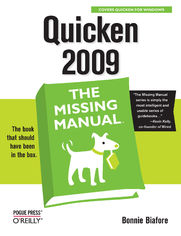
ISBN: 978-05-965-5181-0
stron: 576, Format: ebook
Data wydania: 2008-09-17
Ksi─Ögarnia: Helion
Cena ksi─ů┼╝ki: 72,24 z┼é (poprzednio: 84,99 z┼é)
Oszczędzasz: 15% (-12,75 zł)
Quicken is a convenient way to keep track of personal finances, but many people are unaware of Quicken's power and end up using only the basic features. Sometimes Quicken raises more questions than it answers: Return of capital from stock? Net worth? What are they and why do you need to know about them? Luckily, Quicken 2009: The Missing Manual picks up where Quicken's help resources leave off.
You'll find step-by-step instructions for using Quicken on your Windows PC, including useful features such as budgeting, recording investment transactions, and archiving Quicken data files. You also learn why and when to use specific features, and which ones would be most useful in a given situation. This book helps you:
- Set up Quicken to take care of your specific needs
- Follow your money from the moment you earn it
- Make deposits, pay for expenses, and track the things you own and how much you owe
- Take care of financial tasks online, and quickly reconcile your accounts
- Create and use budgets and track your investments
- Generate reports to prepare your tax returns and evaluate your financial fitness
And a lot more. Quicken 2009: The Missing Manual accommodates readers at every technical level, whether you're a first-time or advanced Quicken user. For a topic as important as your personal finances, why trust anything else?
Osoby które kupowały "Quicken 2009: The Missing Manual", wybierały także:
- Jak zhakowa 125,00 zł, (10,00 zł -92%)
- Windows Media Center. Domowe centrum rozrywki 66,67 zł, (8,00 zł -88%)
- Ruby on Rails. ─ćwiczenia 18,75 z┼é, (3,00 z┼é -84%)
- Efekt piaskownicy. Jak szefować żeby roboty nie zabrały ci roboty 59,50 zł, (11,90 zł -80%)
- Przyw├│dztwo w ┼Ťwiecie VUCA. Jak by─ç skutecznym liderem w niepewnym ┼Ťrodowisku 58,64 z┼é, (12,90 z┼é -78%)
Spis tre┼Ťci
Quicken 2009: The Missing Manual eBook -- spis tre┼Ťci
- Quicken 2009: The Missing Manual
- SPECIAL OFFER: Upgrade this ebook with OReilly
- The Missing Credits
- About the Author
- About the Creative Team
- Acknowledgments
- The Missing Manual Series
- Introduction
- Managing Personal Finance with Quicken
- What Quicken Does
- What Quicken Doesnt Do
- Quicken and Accounting
- Accounts vs. categories
- Following the money
- Equity
- Choosing the Right Quicken Edition
- What's New in Quicken 2009
- About This Book
- About the Outline
- The Very Basics
- About These Arrows
- About MissingManuals.com
- Safari Books Online
- Managing Personal Finance with Quicken
- I. Getting Started
- 1. Setting Up Quicken
- Launching Quicken
- Setting Up Your Data File
- If You're New to Quicken
- If You're a Quicken Veteran
- Using the Setup Center
- Telling Quicken About Yourself
- Telling Quicken which categories you want
- Telling Quicken what features you want to use
- Setting Up Accounts
- Setting Up Bills, Deposits, and Paychecks
- Telling Quicken About Yourself
- Converting Existing Data Files
- Opening a Quicken File
- 2. Taking Quicken for a Test Drive
- Getting Around In Quicken
- Quicken's Menu Bar and Tool Bar
- Account Bar
- Navigating with Tabs
- The Quicken Sidebar
- Recording Payments and Deposits
- Recording a Payment
- Recording a Deposit
- Recording a Transfer Between Accounts
- Entering Scheduled Transactions
- Downloading Transactions
- Reviewing Your Finances
- Seeing How Much You Earn and Spend
- EasyAnswer reports
- Monthly cash flow
- Seeing How Much You Earn and Spend
- Getting Around In Quicken
- 3. Setting Up Accounts
- How Accounts and Categories Work Together
- Choosing Which Account Type to Use
- Banking Accounts
- Investing Accounts
- Net Worth Accounts
- Creating Banking Accounts
- Creating a Banking Account: Step by Step
- Setting Up an Account for Manual Downloads or Offline Access
- Editing Account Information
- Closing Accounts
- 4. Categories and Tags: Tracking Transactions
- Understanding Categories and Tags
- Organizing Vertically with Categories
- Organizing Flexibly with Tags
- Adding New Categories
- Turning On Quicken's Built-in Categories
- Creating a New Category
- Editing Categories
- Removing Categories
- Organizing Categories
- Setting Up Tags
- Creating a Tag
- Editing a Tag
- Hiding and Deleting Tags
- Understanding Categories and Tags
- 1. Setting Up Quicken
- II. Getting Down to Business
- 5. Recording Banking Transactions
- Transaction Basics
- Getting to the Register
- Entering Transactions
- Navigating Between Transactions
- Recording Checks
- Recording Handwritten Checks in the Register
- Recording Checks You Want Quicken to Print
- Choosing the checking account
- Filling in check fields
- Choosing categories
- Mailing addresses
- Reviewing the checks to print
- Printing Checks
- Setting up Quicken to print checks
- Printing to preprinted checks
- Storing Addresses
- Adding Addresses from the Write Checks Window
- Adding Addresses in the Address Book
- Editing Addresses
- Deleting Addresses
- Modifying Addresses
- Sorting Addresses
- Recording Deposits
- Recording Credit Card Charges
- Tracking Credit Card Charges
- Entering Credit Card Transactions
- Recording Cash Transactions
- If Your Memory Is Like a Sieve
- Creating a Pocket Money Account
- Cash Tracking for Photographic Memories
- Editing Transactions
- Reminders, Notes, and Attachments
- Attaching Reminders and Notes
- Working with Attached Images
- Attaching images to transactions
- Attaching images to accounts
- Tagging Transactions
- Assigning Tags to Transactions
- Changing Applied Tags
- Reviewing Tag Results
- Transaction Basics
- 6. Quicken and the Web: Online Banking
- What Quicken Can Do Online
- Connecting Quicken to the Internet
- Setting Up an Account for Online Services
- Finding Participating Institutions
- Applying for Online Services
- Activating Online Services
- Deactivating Online Services
- Downloading Transactions
- Downloading Transactions Directly
- Downloading Statements with Web Connect
- Reviewing and Incorporating Downloaded Transactions
- Accepting Transactions
- When Quicken Doesn't Match Transactions Correctly
- Updating All Accounts: One Step Update
- Setting Up One Step Update
- Running One Step Update
- Storing Passwords
- Renaming Payees
- Managing Renaming Rules
- Paying Bills Online
- Setting Up Online Payees
- Creating the Payment Request
- Sending Payments
- Setting Up Repeating Online Payments
- Creating repeating online payments
- Setting up repeating amortized loan payments
- Canceling Payments
- Letting Payees Come and Get Their Payments
- Payee setup
- Quicken setup
- Paying an Occasional Bill Online
- Coordinating Bill Payments with Quicken
- Setting Up Online Transfers
- 7. Transaction Timesavers
- Transferring Money Between Accounts
- Recording a Transfer Between Accounts
- Turning Checks into Transfers
- Voiding Transactions
- Splitting Transactions
- Editing Splits
- Handling Remaining Amounts
- Searching for Transactions
- Finding Similar Transactions with One Click
- Finding All Matching Transactions
- Finding Specific Transactions
- Finding and Replacing Values
- Recategorizing Transactions
- The Transaction Edit Menu
- Scheduling Transactions
- Setting Up a Scheduled Transaction
- Who and how much
- How you pay or receive money
- What it's for
- When
- Editing and Deleting Scheduled Transactions
- Paying and Skipping Scheduled Transactions
- Setting Up a Scheduled Transaction
- Automatically Recording Paycheck Deposits
- Getting Started with Paycheck Setup
- Setting Up Paycheck Details
- Setting up the paycheck account and schedule
- An introduction to adding paycheck items
- Adding earnings
- Adding pre-tax deductions
- Adding taxes
- Adding after-tax deductions
- Adding transfers to other accounts
- Entering Year-to-Date Information
- Paycheck Tracking Made Easy
- Managing Paychecks
- Recording a Paycheck
- Managing Memorized Payees
- Adding Memorized Payees Manually
- Removing Payees from the Memorized Payee List
- Deleting memorized payees
- Limiting the length of Quicken's memory
- Editing Memorized Payees
- Locking Memorized Payees
- Transferring Money Between Accounts
- 8. Reconciling: Making Sure Quicken and Your Bank Agree
- Prep Time: Reviewing Your Account
- First Steps: Telling Quicken What to Compare
- First Steps for Online Accounts
- First Steps for Offline Accounts
- Reconciliation: The Actual Review
- Reconciling Online Accounts
- Reconciling Offline Accounts
- Modifying Transactions During Reconciliation
- Stopping and Restarting a Reconciliation
- When Your Records Don't Agree with Your Bank's
- Reconciling Automatically
- Switching Back to Manual Reconciliation
- 5. Recording Banking Transactions
- III. Tuning Your Financial Engine
- 9. Tracking Property and Debt
- Property and Debt: An Introduction
- Setting up Asset and Liability Accounts
- Types of Asset and Liability Accounts
- Creating an Asset Account
- Creating a vehicle account
- Creating a house account
- Creating a generic asset account
- Setting Up Loan Accounts
- Setting Up a Loan Payment
- Linking an Asset and a Loan
- Making a Loan Payment
- Making a Regular Payment
- Making an Extra Payment
- Working with Other Kinds of Debt
- Setting Up a Home Equity Line of Credit
- Setting Up a Debt Account
- Editing a Loan
- Changing Loan and Payment Details
- Adjusting a Loan's Interest Rate
- Refinancing a Loan
- Changing the Value of an Asset
- Changing Market Value
- Depreciation
- Improvements
- Acquiring and Disposing of Assets
- 10. Taxes and Insurance
- Setting Quicken Up to Help with Taxes
- Turning on Built-in Categories
- A Guide to Quicken's Built-in Categories
- Fine-Tuning Quicken Tax Categories
- Setting Up Account's Tax Features
- Gathering Tax Information
- Planning for Taxes
- Working with Insurance Transactions
- An Overview of Pretax Spending Accounts
- Setting Up an FSA or HSA in Quicken
- Method #1: Using the Paycheck Setup wizard
- Method #2: Manually Setting Up an Account
- Tracking Qualifying Expenses
- Setting Up a Medical Category
- Funding an FSA or HSA
- Recording Qualifying Expenses
- Paying directly from an FSA or HSA
- Requesting reimbursements
- Paying for nonqualifying expenses
- Depositing Reimbursement Checks
- Cleaning Up Your FSA Account
- Setting Quicken Up to Help with Taxes
- 11. Monitoring Spending and Saving
- Creating a Budget in Quicken
- Creating a Budget Automatically
- Copying the Current Budget
- Creating a Budget Manually
- Filling In Budget Values
- Average Budget Values
- Detailed Budget Values
- Resetting detailed values
- Making a Budget Current
- Saving or Restoring a Budget
- Choosing Budget Categories
- Choosing Income and Expense Categories
- Choosing Accounts for Transfers to Savings
- Reviewing Spending and Saving
- How Much Did You Spend?
- How Are You Doing Overall?
- How Are You Doing Compared to Your Budget?
- How's Your Cash Flow?
- Watching your account balance
- Viewing monthly cash flow
- Forecasting cash flow
- Looking for Ways to Cut Costs
- Savings Plans: Iron-Handed Spending Control
- Setting Up a Savings Plan
- Reviewing Spending with a Savings Plan
- Managing Spending with a Savings Plan
- Saving for Short-Term Goals
- Creating a Savings Goal
- Earmarking Money for a Savings Goal
- Withdrawing Money from a Savings Goal
- Creating a Budget in Quicken
- 12. Investments
- Quicken Investment Tracking: Details or Overview?
- Choosing the Right Type of Account
- Creating an Investment Account
- Creating a 401(k) or 403(b) Account
- Creating a Brokerage Account
- Creating an IRA Account
- Creating a 529 Account
- Setting Up and Tracking Securities
- Adding Securities
- Working with Securities
- Editing a Security
- Editing the asset class
- Editing tax-related details
- Categorizing Investments
- Categorizing with security types
- Categorizing by investing goal
- Deleting security types and goals
- Recording Investment Transactions
- Buying a Security
- Buying a Bond
- Selling a Security
- Recording and Reinvesting Income
- Recording cash dividends
- Recording a Stock Split
- Handling Mergers, Acquisitions, and Spinoffs
- Recording corporate spinoffs
- Recording corporate acquisitions
- Transferring Cash and Shares Between Accounts
- Tracking Employee Stock Options
- Recording a stock option grant
- Exercising an employee stock option
- Stock Purchase Plans
- Buying ESPP shares
- Selling ESPP shares
- Recording Other Investment Transactions
- Downloading Investment Transactions
- The Download Process
- Dealing with Placeholders
- Filling in missing transactions
- Using average cost to complete your records
- Resolving Duplicate Transactions
- Downloading Price Quotes
- Adjusting an Investment Account Balance
- Updating an Account's Cash Balance
- Updating an Account's Share Balance
- Tracking 401(k) Holdings
- Evaluating Your Portfolio
- Looking at Investment Values
- Reviewing Your Portfolio
- Changing your point of view
- Group investments
- Change the date
- Looking Over an Account
- Reviewing Investing Activities
- Reviewing Investment Transactions
- Reviewing Performance
- Reviewing Tax Information
- Estimating capital gains
- Reviewing Asset Allocation
- Quicken's advanced portfolio tools
- 13. Planning with Quicken Tools
- Telling Quicken About Yourself
- Planning for Retirement
- Quick Retirement Calculations
- Retirement Planner
- Saving for College
- Calculating College Costs
- College Planner
- Planning to Pay for a House
- Loan Calculator
- Refinance Calculator
- Home Purchase Planner
- Planning to Reduce Debt
- Planning Other Major Expenditures
- Calculating Monthly Savings
- Using the Special Purchase Planner
- 14. Creating Reports and Graphs
- An Introduction to Quicken's Reports
- From Quick to Comprehensive
- Minireports: Snapshots of income and spending
- QuickReports for list items
- EasyAnswer reports: Getting answers fast
- Regular and QuickZoom reports
- Categories of Reports
- Keeping tabs on banking activity
- Tracking spending
- Making comparisons
- Keeping track of investments
- Preparing tax paperwork
- Seeing what you own and owe
- From Quick to Comprehensive
- Running Reports
- Generating Reports and Graphs
- Printing Reports and Graphs
- Printing a Report
- Creating Print-Ready PDF Files
- Controlling How Reports Behave
- Settings for Reports and Graphs
- Settings for Reports Only
- Customizing Reports
- Date Ranges
- Subtotals
- Adding and Removing Columns
- Customizing Other Report Content
- Sorting Reports
- Saving and Reusing Reports
- Managing Customized Reports
- An Introduction to Quicken's Reports
- 9. Tracking Property and Debt
- IV. Quicken Power Tools
- 15. Backing Up and Protecting Your Quicken Data
- Backing Up and Restoring Data Files
- Manual Backups
- Backup Reminders
- Automatic Backups
- Restoring Quicken Backups
- Password Protection
- Adding a Password to a File
- Changing a File Password
- Adding a Password to Transactions
- Archiving and Compacting a File
- Quicken File Maintenance
- Copying a File
- Creating a New Data File
- Renaming a File
- Validating: Checking and Correcting Your Data File
- Backing Up and Restoring Data Files
- 16. Customizing Quicken
- Setting Preferences
- What Quicken Does on Startup
- Lights, Sound, Keyboard Action!
- Account Bar and Side Bar display
- Keyboard mappings
- Turning on sounds and animation
- Time and Money
- Backup Settings
- Web Connect
- Alerts
- Investment Transactions
- Setting Register Behavior
- Adjusting QuickFill
- Getting Notifications
- Write Check Settings
- How Quicken Downloads Transactions
- Report and Graph Settings
- Customizing What You See
- Displaying the Financial Features You Want
- Customizing the Account Bar
- Creating Your Own Views
- Creating a custom view
- Customizing a view
- Customizing the Tool Bar
- Adding custom reports to the Tool Bar
- Customizing the Register
- Filtering Transactions
- Setting Up Alerts
- Setting Preferences
- 17. Exporting and Importing
- Exporting Quicken Data
- Exporting Data to QIF Files
- Exporting Report Data: Method 1
- Exporting Report Data: Method 2
- Copying and Pasting Quicken Data
- Importing Data into Quicken
- Importing QIF Files
- Exporting Quicken Data
- 15. Backing Up and Protecting Your Quicken Data
- V. Appendixes
- A. Keyboard Shortcuts
- Task Shortcuts
- Working with Transactions
- Dates
- Moving Around in Quicken Windows
- B. Quicken Help
- Help for the Task at Hand
- Working with Quicken Help
- Quicken Product and Customer Support
- The Quicken Forums
- C. Installing Quicken
- Installing Quicken
- Upgrading Quicken
- Registering Quicken
- A. Keyboard Shortcuts
- Index
- About the Author
- Colophon
- SPECIAL OFFER: Upgrade this ebook with OReilly





