QuickBooks 2009: The Missing Manual - Helion
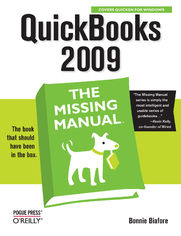
ISBN: 978-05-965-5410-1
stron: 736, Format: ebook
Data wydania: 2008-10-31
Ksi─Ögarnia: Helion
Cena ksi─ů┼╝ki: 94,99 z┼é
QuickBooks 2009 has impressive features, like financial and tax reporting, invoicing, payroll, time and mileage tracking, and online banking. So how do you avoid spending more time learning the software than using it? This Missing Manual takes you beyond QuickBooks' help resources: you not only learn how the program works, but why and when to use specific features. You also get basic accounting advice so that everything makes sense.
QuickBooks can handle many of the financial tasks small companies face. QuickBooks 2009: The Missing Manual helps you handle QuickBooks with easy step-by-step instructions. With this book, you will:
- Get more out of QuickBooks whether you're a beginner or an old pro.
- Learn how QuickBooks can help you boost sales, control spending, and save on taxes.
- Set up and manage your files to fit your company's specific needs.
- Use QuickBooks reports to evaluate every aspect of your enterprise.
- Follow the money all the way from customer invoices to year-end tasks.
- Discover new timesaving features like like better multi-user performance, a homepage dashboard, revamped online banking.
- Build budgets and plan for the future to make your business more successful.
QuickBooks 2009: The Missing Manual covers only QuickBooks 2009 for Windows.
Osoby które kupowały "QuickBooks 2009: The Missing Manual", wybierały także:
- Oracle Database 12c. Programowanie w języku PL/SQL 149,00 zł, (74,50 zł -50%)
- Bazy danych. Podstawy projektowania i języka SQL 34,89 zł, (26,17 zł -25%)
- Head First PHP & MySQL. Edycja polska 99,00 zł, (74,25 zł -25%)
- MySQL. Mechanizmy wewnętrzne bazy danych 37,00 zł, (27,75 zł -25%)
- Metody i techniki odkrywania wiedzy. Narz─Ödzia CAQDAS w procesie analizy danych jako┼Ťciowych 28,99 z┼é, (22,90 z┼é -21%)
Spis tre┼Ťci
QuickBooks 2009: The Missing Manual eBook -- spis tre┼Ťci
- QuickBooks 2009: The Missing Manual
- SPECIAL OFFER: Upgrade this ebook with OReilly
- A Note Regarding Supplemental Files
- The Missing Credits
- About the Author
- About the Creative Team
- Acknowledgements
- The Missing Manual Series
- Introduction
- Whats New in QuickBooks 2009
- When QuickBooks May Not Be the Answer
- Choosing the Right QuickBooks Product
- The QuickBooks Premier Choices
- Accounting BasicsThe Important Stuff
- About This Book
- About the Outline
- The Very Basics
- About These Arrows
- About MissingManuals.com
- Safari Books Online
- I. Setting Up QuickBooks
- 1. Creating a Company File
- Opening QuickBooks
- About the EasyStep Interview
- Before You Create Your Company File
- Start Date
- Account Balances
- Other Important Information
- Starting the EasyStep Interview
- Company Information
- Creating Your Company File
- Customizing Your Company File
- Setting Up an Intuit Account
- Beginning to Use QuickBooks
- Modifying Company Information
- What's Next?
- Opening an Existing Company File
- Opening a Recently Opened Company File
- Opening Any Company File
- Restoring a Backup File
- Opening a Portable Company File
- Converting from Another Program to QuickBooks
- Converting from Quicken Home & Business
- Converting from a Non-Intuit Program
- 2. Getting Around in QuickBooks
- Getting Around the QuickBooks Home Page
- Vendors
- The Vendor Center
- The Home page Vendors panel
- Customers
- The Customer Center
- The Home page Customers panel
- Employees
- Company Features
- Banking
- The QuickBooks Coach
- Vendors
- The Company Snapshot
- Using Menus and the Icon Bar
- Switching Between Open Windows
- Getting Around the QuickBooks Home Page
- 3. Setting Up a Chart of Accounts
- Acquiring a Chart of Accounts
- Using a QuickBooks Chart of Accounts
- Importing a Chart of Accounts
- Importing a Downloaded Chart of Accounts
- Account Naming and Numbering
- Setting Up Account Numbers
- Standardizing Account Names
- Creating Accounts and Subaccounts
- Creating an Account
- Viewing Account Names and Numbers
- Modifying Accounts
- Hiding and Deleting Accounts
- Hiding Accounts
- Deleting Accounts
- Merging Accounts
- Acquiring a Chart of Accounts
- 4. Setting Up Customers and Jobs
- Before You Create Customers and Jobs
- Categorizing Customers and Jobs
- Understanding customer types
- Creating a customer type
- Categorizing jobs
- Categorizing Customers and Jobs
- Creating Customers in QuickBooks
- Creating a New Customer
- Entering address information
- Specifying additional customer information
- Designating payment information
- Creating a New Customer
- Importing and Exporting Customer Information
- Importing Customer Information
- Exporting Customer Information
- Exporting to Excel
- Customized exports using the Contact List report
- Exporting a text file
- Creating Jobs in QuickBooks
- Creating a New Job
- Modifying Customer and Job Information
- Adding Notes About Customers
- Merging Customer Records
- Hiding and Deleting Customers
- Deleting Customers
- Hiding and Restoring Customers
- Before You Create Customers and Jobs
- 5. Setting Up Invoice Items
- What Items Do
- When You Don't Need Items
- Should You Track Inventory with Items?
- The QuickBooks Item Types
- Items for Services
- Items for Products
- Other Types of Items
- Planning Your Items
- Generic or Specific?
- Naming Items
- Subitems
- Taxing Decisions
- Setting Up Sales Tax
- Sales Tax Codes
- Assigning tax codes to customers
- Assigning tax codes to items
- Creating additional sales tax codes
- Sales Tax Items
- Sales Tax Codes
- Creating Items
- Service Fields
- Inventory Part Fields
- Non-Inventory Part Fields
- Other Charge Fields
- Subtotal
- Group
- Discount
- Payment
- Sales Tax Item
- Modifying Items
- Hiding and Deleting Items
- Hiding Items
- Deleting Items
- 6. Setting Up Other QuickBooks Lists
- The Vendor List
- Entering Address Information
- Additional Info
- Filling in Expense Accounts Automatically
- Categorizing with Classes
- Price Levels
- Creating a Price Level
- Applying a Price Level
- Customer and Vendor Profile Lists
- Sales Rep List
- Customer Type List
- Vendor Type List
- Job Type List
- Terms List
- Setting up terms using elapsed time
- Setting up date-driven terms
- Customer Message
- Payment Method List
- Ship Via List
- Vehicle List
- Fixed Asset Items
- Creating and Editing List Entries
- Creating Entries
- Editing Entries
- Merging List Entries
- Hiding and Deleting List Entries
- Hiding Entries
- Deleting Entries
- Sorting Lists
- Printing Lists
- Blasting Out a Quick List
- Customizing a Printed List
- The Vendor List
- 7. Managing QuickBooks Files
- Switching Between Multi-User and Single-User Mode
- Backing Up Files
- Choosing Standard Settings for Your Backups
- Backing Up to Your Computer Right Away
- Automated QuickBooks Backups
- Setting up automatic backups
- Scheduling backups for a single company file
- Restoring Backups
- Sending Company Files to Others
- Creating a Portable Company File
- Opening a Portable Company File
- Verifying Your QuickBooks Data
- Running the Verify Data Utility
- Reviewing Problems
- Running the Rebuild Data Utility
- Cleaning Up Data
- Running the Clean Up Company File Tool
- Cleaning Up After Deleting Files
- 1. Creating a Company File
- II. Bookkeeping
- 8. Tracking Time and Mileage
- Setting Up Time Tracking
- Turning on Time Tracking
- Setting Up the People Who Track Time
- Setting Up Items and Customers for Time Tracking
- Entering Time in Timesheets
- Filling in Weekly Timesheets
- Entering Time for One Activity
- Setting Up the Standalone Timer
- Exporting Lists for Timer Users
- Distributing Timer
- Importing Workers' Time into QuickBooks
- Using Timer to Track Time
- Installing the Timer
- Setting Up the Timer Program
- Setting Up an Activity
- Entering Time
- Stopwatch timing
- Typing in time
- Creating an Export File of Your Time
- Running Time Reports
- Tracking Mileage
- Adding a Vehicle
- Setting the Mileage Rate
- Recording Mileage Driven
- Generating Mileage Reports
- Setting Up Time Tracking
- 9. Paying for Expenses
- When to Pay Expenses
- Entering Bills
- Automating Recurring Bills
- Memorizing a Bill
- Using a Memorized Bill
- Creating Memorized Groups of Bills
- Purchasing Inventory
- Creating Purchase Orders
- Receiving Inventory and Bills Simultaneously
- Receiving Inventory Before the Bill
- Handling Reimbursable Expenses
- Setting Up Reimbursements As Income
- Recording Reimbursable Expenses
- Paying Your Bills
- Selecting Bills to Pay
- Modifying Payment Amounts
- Applying Discounts and Credits to Payments
- Applying discounts manually
- Applying credits manually
- Setting the Payment Method and Account
- Pay Selected Bills
- Producing Checks
- Writing Checks by Hand
- Setting Up QuickBooks to Print Checks
- Printing Checks
- Writing Checks Without Entering Bills
- Using the Write Checks Window
- Adding Checks to an Account Register
- Paying with Cash
- Paying with Credit Cards
- Recording Vendor Credits
- Paying Sales Tax
- Sales Tax Payment Preferences
- Producing Reports of the Sales Tax You Owe
- Remitting Sales Taxes
- 10. Invoicing
- Choosing the Right Type of Form
- Sales Receipts
- Statements
- Invoices
- Sales Forms and Accounts
- Creating Invoices
- Creating an Invoice
- Filling in Invoice Header Fields
- Choosing the customer or job
- Choosing an invoice template
- The other header fields
- Entering Invoice Line Items
- Inserting and deleting line items
- Applying Subtotals, Discounts, and Percentage Charges
- Adding a Message to the Customer
- Choosing How to Send the Invoice
- Adding a Memo to Yourself
- Invoicing for Billable Time and Costs
- Setting Up Invoicing for Time and Cost
- Adding Billable Time and Costs to Invoices
- Using the Invoice for Time and Expenses Command
- Selecting Billable Time and Costs
- Invoicing for Backordered Products
- Using Pending Invoices for Backorders
- Using Sales Orders for Backorders
- Estimating Jobs
- Creating an Estimate
- Creating Multiple Estimates
- Creating an Invoice from an Estimate
- Creating Progress Invoices
- Progress Invoicing Options
- Fine-Tuning a Progress Invoice
- Handling Refunds and Credits
- Creating Credit Memos
- Creating Refund Checks
- Applying Credits to Invoices
- Editing Invoices
- Voiding and Deleting Invoices
- Choosing the Right Type of Form
- 11. Producing Statements
- Producing Statements
- Creating Statement Charges
- Generating Customer Statements
- Choosing the date range
- Selecting customers
- Setting printing options
- Previewing Statements
- Generating Statements
- Producing Statements
- 12. Transaction Timesavers
- Printing Sales Forms
- Setting Print Options
- Aligning Forms and Paper
- Choosing a Print Method
- Printing One Form
- Printing in Batches
- Printing Mailing and Shipping Labels
- Printing Packing Slips
- Emailing Sales Forms
- Choosing a Send Method
- Emailing One Form
- Emailing in Batches
- Memorized Transactions
- Using a Memorized Transaction
- Editing a Memorized Transaction
- Finding Transactions
- Searching with Google Desktop
- Searching with QuickBooks Centers
- Finding Items
- Using the Find Command
- Finding made simple
- Advanced find methods
- Using search results
- Printing Sales Forms
- 13. Managing Accounts Receivable
- The Aging of Receivables
- Accounts Receivable Aging Reports
- Customer & Job Reports
- Receiving Payments for Invoiced Income
- Applying Credits to Invoices
- Discounting for Early Payment
- Deposits, Down Payments, and Retainers
- Setting Up QuickBooks for Prepayments
- Recording Prepayments
- Applying a Deposit, Down Payment, or Retainer to an Invoice
- Refunding Prepayments
- Applying Finance Charges
- Finance Charge Preferences
- Assessing Finance Charges on Overdue Balances
- Cash Sales
- Creating Sales Receipts
- Editing Sales Receipts
- Voiding and Deleting Sales Receipts
- Memorizing a Batch Sales Transaction
- Reconciling Excess and Short Cash
- Making Deposits
- Choosing Payments to Deposit
- Recording Deposits
- Depositing Money from Merchant Card Accounts
- The Aging of Receivables
- 14. Doing Payroll
- Adding Payroll Transactions from an Outside Service
- Choosing a Payroll Service
- Applying for a Payroll Service
- Setting Up Payroll
- Setting Up Compensation and Benefits
- Setting Up Employees
- Setting employee defaults
- Creating employee records
- Setting Up Payroll Taxes
- Entering Historical Payroll
- Running Payroll
- Printing Paychecks and Pay Stubs
- Paying Payroll Taxes
- Preparing Payroll Tax Forms
- 15. Bank Accounts, Credit Cards, and Petty Cash
- Entering Transactions in an Account Register
- Opening a Register Window
- Creating a Transaction in an Account Register
- Handling Bounced Checks
- Setting Up QuickBooks to Handle Bounced Checks
- Bounced check reimbursement item
- Service charges for bounced checks
- Recording Bank Charges
- Re-invoicing for Bounced Checks
- Setting Up QuickBooks to Handle Bounced Checks
- Transferring Funds
- Reconciling Accounts
- Preparing for the First Reconciliation
- Preparing for Every Reconciliation
- Starting a Reconciliation
- Reconciling Transactions
- Reconciliation Reports
- Modifying Transactions During Reconciliation
- Stopping and Restarting a Reconciliation
- Correcting Discrepancies
- The Discrepancy Report
- Other ways to find discrepancies
- Undoing the Last Reconciliation
- When Your Bank Makes a Mistake
- Managing Loans
- Setting Up a Loan
- Adding a Loan to Loan Manager
- Basic setup
- Payment information
- Interest rate information
- Modifying Loan Terms
- Setting Up Payments
- What-If Scenarios
- Tracking Petty Cash
- Recording ATM Withdrawals and Deposits to Petty Cash
- Recording Purchases Made with Petty Cash
- Entering Transactions in an Account Register
- 16. Making Journal Entries
- Balancing Debit and Credit Amounts
- Some Reasons to Use Journal Entries
- Creating General Journal Entries
- Filling in General Journal Entry Fields
- Checking General Journal Entries
- Reclassifications and Corrections
- Recording Depreciation with Journal Entries
- Recording Owners' Contributions
- 17. Generating Financial Statements
- The Profit & Loss Report
- Understanding the Profit & Loss Report
- Generating a Profit & Loss Report
- Other Profit & Loss Reports
- The Balance Sheet
- Understanding the Balance Sheet
- Generating a Balance Sheet Report
- The Statement of Cash Flows
- Understanding the Statement of Cash Flows
- Generating a Statement of Cash Flows
- The Profit & Loss Report
- 18. Performing End-of-Year Tasks
- Viewing the Trial Balance
- Generating Year-End Financial Reports
- The Year-End Profit & Loss Report
- The Year-End Balance Sheet
- Generating Tax Reports
- Sharing the Company File with Your Accountant
- Creating an Accountant's Review Copy
- Sending a Copy Directly to Your Accountant
- Merging Accountant Changes into Your Company File
- Canceling an Accountant's Review Copy
- Setting Up an External Accountant User
- 1099s
- Generating 1099 Reports
- Printing 1099-MISC Forms
- Closing the Books for the Year
- 8. Tracking Time and Mileage
- III. Managing Your Business
- 19. Managing Inventory
- The QuickBooks Inventory Process
- Setting Up Inventory Items
- Purchasing and Selling Inventory
- Running Inventory Reports
- Inventory Valuation: How Much Is Inventory Worth?
- Inventory Valuation Summary report
- Inventory Valuation Detail report
- Inventory Stock Status
- Viewing One Inventory Item
- Inventory Valuation: How Much Is Inventory Worth?
- Performing a Physical Inventory
- Adjusting Inventory in QuickBooks
- Adjusting Quantities
- Adjusting Quantities and Values
- The QuickBooks Inventory Process
- 20. Budgeting and Planning
- Types of Budgets
- Ways to Build Budgets
- Creating Budgets in QuickBooks
- Filling in Budget Values
- Copy Across Columns
- Adjust Row Amounts
- Creating Additional Customer:Job or Class Budgets
- Copying Budgets and Creating What-if Budgets
- Running Budget Reports
- The Budget Overview Report
- Report layouts
- Budget vs. Actual Report
- Profit & Loss Budget Performance Report
- Budget vs. Actual Graph
- The Budget Overview Report
- 21. Tracking Your Business with Reports
- Finding the Right Reports
- A Quick Guide to QuickBooks Reports
- Company & Financial Reports: The Big Picture
- Profit & Loss reports
- Reviewing income by customer
- Reviewing expenses by vendor
- Balance sheet
- Realized gains and losses
- Watching your cash flow
- Customers & Receivables Reports
- Accounts Receivable Aging reports: What's due when
- Collections: Going after your money
- Reviewing customer balances
- Customer lists
- What You've Sold
- Jobs, Time & Mileage
- Job and item profitability reports
- Comparing estimates to actuals
- Time reports
- Mileage reports
- Vendors & Payables Reports
- A/P Aging and Vendor Balance reports
- 1099 forms
- Sales tax reports
- Purchases
- Inventory
- Employees and Payroll
- Banking
- Accountant and Taxes
- Budgets and Forecasts
- List Reports
- Custom Reports
- Company & Financial Reports: The Big Picture
- Running Reports
- Printing and Saving Reports
- Saving Reports to Files
- Customizing Reports
- Date Ranges
- Subtotals
- Customizing the Columns in Reports
- Adding and removing columns in summary reports
- Adding or removing columns in detail reports
- Resizing and moving columns
- Sorting Reports
- Filtering Reports
- Report Headers and Footers
- Fonts and Numbers
- Memorizing Reports
- Swapping Reports Between Company Files
- Exporting a Report
- Importing Report Templates
- 19. Managing Inventory
- IV. QuickBooks Power
- 22. Online Banking Services
- Setting Up Your Internet Connection
- Setting Up Your Accounts for Online Services
- Applying for Online Services
- Activating Online Services for Your QuickBooks Account
- Exchanging Data with Your Bank
- Downloading Statements with WebConnect
- Exchanging Data via a Direct Connection
- Working with Online Items
- Creating Online Items for Direct Connections
- Sending a Message to Your Bank
- Transferring Funds Between Accounts
- Matching Downloaded Transactions
- Matching Transactions QuickBooks Couldn't Match
- Unmatched checks
- Unmatched deposits
- Bank charges
- Matching Transactions QuickBooks Couldn't Match
- Paying Bills Online
- 23. Configuring Preferences to Fit Your Company
- An Introduction to Preferences
- Accounting
- Bills
- Checking
- Choosing the Bank Accounts You Use
- Setting the Way Company Checks Work
- Choosing Company-Wide Payroll Accounts
- Desktop View
- Window Preferences
- Preferences for Saving the Desktop
- Choosing a Color Scheme
- Setting Up the QuickBooks Home Page
- Finance Charge
- General
- Tuning QuickBooks to Your Liking
- Company-Wide General Preferences
- Integrated Applications
- Items & Inventory
- Jobs & Estimates
- Multiple Currencies
- Payroll & Employees
- Reminders
- Reminders on the My Preferences Tab
- Reminders for Everyone
- Reports and Graphs
- Preferences for the Reports You Generate
- Preferences That Apply to Every Company Report
- Sales & Customers
- Sales Tax
- Send Forms
- Spelling
- Tax: 1099
- Time & Expenses
- 24. Integrating QuickBooks with Other Programs
- Mail Merge to a Word Document
- Creating Letters and Envelopes in QuickBooks
- Synchronizing Contacts
- Using QuickBooks Contact Sync for Outlook
- Finding Third-Party Integrated Applications
- The QuickBooks Solutions Marketplace
- Other Ways to Find Third-Party Programs
- Setting Up an Integrated Application
- Exporting QuickBooks Data
- Exporting Lists and Addresses
- Exporting lists to a text file
- Exporting addresses
- Exporting Reports
- Exporting Lists and Addresses
- Importing Data from Other Programs
- Importing an Excel Spreadsheet
- Importing a Delimited File
- QuickBooks Add-on Services
- Merchant Services
- Intuit Payroll Services
- QuickBooks Billing Solutions
- Mail Merge to a Word Document
- 25. Customizing QuickBooks
- Customizing the Desktop
- Customizing the Home Page
- Customizing the Icon Bar
- Adding and Removing Icons
- Adding Windows to the Icon Bar
- Changing Icon Appearance
- Changing the Order of Icons
- Customizing Forms
- Editing an Existing Form
- Basic Customization
- Adding a logo
- Applying a color scheme
- Changing fonts
- Including basic company and transaction information
- Additional Customization
- Laying out Forms
- Selecting Form Objects
- Moving and Resizing Objects
- Moving objects
- Resizing objects
- Adding, Removing, and Copying Objects
- Formatting Forms
- Other Handy Layout Tools
- Managing Templates
- Creating a New Template
- Making a Template Inactive
- Exchanging Templates Between Company Files
- 26. Keeping Your QuickBooks Data Secure
- Setting Up the Administrator
- Assigning the Administrator User Name and Password
- Resetting the Administrator Password
- Complying with Credit Card Security Regulations
- Creating QuickBooks Users
- Adding New Users
- Resetting a User Password
- Restricting Access to Features and Data
- What the Access Areas Represent
- Setting Access Rights
- Audit Trails
- Setting Up the Administrator
- 22. Online Banking Services
- V. Appendixes
- A. Installing QuickBooks
- Before You Install
- Installing QuickBooks
- Running QuickBooks for the First Time
- Registering QuickBooks
- Setting Up QuickBooks on a Network
- Where to Store Your Company Files
- Storing Company Files on a Network
- Before You Install
- B. Help, Support, and Other Resources
- QuickBooks Help
- Live Community
- Other Kinds of Help
- The QuickBooks Community
- Other Help Resources
- QuickBooks Training
- C. Keyboard Shortcuts
- Task Shortcuts
- Transaction Shortcuts
- Date Shortcuts
- Window Shortcuts
- Miscellaneous Shortcuts
- A. Installing QuickBooks
- Index
- About the Author
- Colophon
- SPECIAL OFFER: Upgrade this ebook with OReilly





