Photoshop Elements 6 for Mac: The Missing Manual. The Missing Manual - Helion
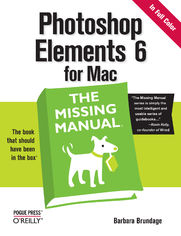
ISBN: 978-05-965-5451-4
stron: 560, Format: ebook
Data wydania: 2008-03-27
Ksi─Ögarnia: Helion
Cena ksi─ů┼╝ki: 126,65 z┼é (poprzednio: 147,27 z┼é)
Oszczędzasz: 14% (-20,62 zł)
After more than two years, Adobe has finally released a new version of Photoshop Elements for the Mac. Version 6 packs a lot more editing firepower than iPhoto, and this Missing Manual puts every feature into a clear, easy-to-understand context -- something that no other book on Elements does!
Photoshop Elements 6 is perfect for scrapbooking, making fancy photo collages, and creating Web galleries. It has lots of new features such as Guided Edit for performing basic editing tasks, an improved Photomerge feature, a handy Quick Selection Tool, and much more. But knowing what to do and when is tricky. Photoshop Elements 6 for Mac: The Missing Manual explains not only how the tools and commands work, but when to use them. With it, you will:
- Learn to import, organize, and fix photos quickly and easily.
- Repair and restore old and damaged photos, and retouch any image.
- Jazz up your pictures with dozens of filters, frames, and special effects.
- Learn which tools the pros use -- you'll finally understand how layers work!
- Create collages and photo layout pages for greeting cards and other projects.
- Get downloadable practice images and try new tricks right away.
This full-color guide starts with the simplest functions and progresses to increasingly complex features of Elements. If you're ready for the more sophisticated tools, you can easily jump around to learn specific techniques. As always, author Barbara Brundage lets you know which Elements features work well, which don't, and why -- all with a bit of wit and humor.
Don't hesitate: Now that Adobe's outstanding photo editor has been updated for the Mac, dive in with Photoshop Elements 6 for Mac: The Missing Manual right away.
Osoby które kupowały "Photoshop Elements 6 for Mac: The Missing Manual. The Missing Manual", wybierały także:
- Cisco CCNA 200-301. Kurs video. Podstawy sieci komputerowych i konfiguracji. Cz─Ö┼Ť─ç 1 747,50 z┼é, (29,90 z┼é -96%)
- Cisco CCNP Enterprise 350-401 ENCOR. Kurs video. Sieci przedsi 427,14 zł, (29,90 zł -93%)
- Jak zhakowa 125,00 zł, (10,00 zł -92%)
- Windows Media Center. Domowe centrum rozrywki 66,67 zł, (8,00 zł -88%)
- Deep Web bez tajemnic. Kurs video. Pozyskiwanie ukrytych danych 186,88 zł, (29,90 zł -84%)
Spis tre┼Ťci
Photoshop Elements 6 for Mac: The Missing Manual. The Missing Manual eBook -- spis tre┼Ťci
- Photoshop Elements 6 for Mac: The Missing Manual
- SPECIAL OFFER: Upgrade this ebook with OReilly
- A Note Regarding Supplemental Files
- The Missing Credits
- About the Author
- About the Creative Team
- Acknowledgements
- The Missing Manual Series
- Introduction
- Why Photoshop Elements?
- What You Can Do with Elements 6
- Whats New in Elements 6
- Mac vs. PC
- Elements vs. Photoshop
- The Key to Learning Elements
- About This Book
- About the Outline
- Introduction to Elements
- Elemental Elements
- Retouching
- Artistic Elements
- Sharing your images
- Additional Elements
- For Newcomers to Elements
- The Very Basics
- About These Arrows
- About MissingManuals.com
- SafariBooks Online
- About the Outline
- I. Introduction to Elements
- 1. Finding Your Way Around Elements
- The Welcome Screen
- Adobe BridgeDecisions, Decisions
- The Photo Downloader
- Editing Your Photos
- Your Elements Tools
- Panels, Bins, and Palettes
- The Project bin
- The Palette bin
- Special palettes
- Getting Help
- Guided Edit
- Escape Routes
- Undo
- Undo History palette
- The one rule of Elements
- Getting Started in a Hurry
- 2. Importing, Managing, and Saving Your Photos
- Importing from Cameras
- Opening Photos in Elements
- Bridge Basics
- The Bridge window
- Setting file associations
- Customizing your Bridge workspace
- Opening Stored Images
- Sending Images from Other Programs
- Working with PDF Files
- Bridge Basics
- Scanning Photos
- Capturing Video Frames
- Creating a New File
- Picking a File Size
- Choosing Resolution
- Choosing a Color Mode
- Choosing Your File's Background Contents
- The Many Uses for Bridge
- Moving and Organizing your Photos
- Rating and labeling photos
- Keywords
- Searching and filtering
- Saving Your Work
- The File Formats Elements Understands
- The not-so-common file formats
- About JPEGs
- Changing the File Format
- The File Formats Elements Understands
- Burning CDs and DVDs
- 3. Rotating and Resizing Your Photos
- Straightening Scanned Photos
- Straightening Two or More Photos at a Time
- Straightening Individual Photos
- Rotating Your Images
- Rotating and Flipping Options
- Straightening the Contents of Your Image
- Straighten Tool
- Free Rotate
- Cropping Pictures
- Using the Crop Tool
- Cropping Your Image to an Exact Size
- Cropping with the Marquee Tool
- Zooming and Repositioning Your View
- Image Views
- The Zoom Tool
- The Hand Tool
- Changing the Size of Your Image
- Resizing Images for Email and the Web
- Resizing for Printing
- Resampling
- Adding Canvas
- Straightening Scanned Photos
- 1. Finding Your Way Around Elements
- II. Elemental Elements
- 4. The Quick Fix
- The Quick Fix Window
- The Quick Fix Toolbox
- The Quick Fix Control Panel
- Different Views: After vs. Before and After
- Editing Your Photos
- Fixing Red Eye
- Smart Fix
- Adjusting Lighting and Contrast
- Levels
- Contrast
- Shadows and Highlights
- Color
- Auto Color
- Using the Color sliders
- Sharpening
- Quick Fix Suggested Workflow
- Adjusting Skin Tones
- The Quick Fix Window
- 5. Making Selections
- Selecting Everything
- Selecting Rectangular and Elliptical Areas
- Selecting Irregularly Sized Areas
- Controlling the Selection Tools
- Selecting with a Brush
- Selecting with a Brush
- Refine Edge
- The Selection Brush
- The Magic Wand
- The Lasso Tools
- The basic Lasso tool
- The Magnetic Lasso
- The Polygonal Lasso
- Selecting with a Brush
- Removing Objects from an Image's Background
- Changing and Moving Selections
- Inverting a Selection
- Making a Selection Larger or Smaller
- Moving Selections
- The Move tool
- Saving Selections
- Making changes to a saved selection
- 6. Layers: The Heart of Elements
- Understanding Layers
- The Layers Palette
- The Background
- Creating Layers
- Adding a Layer
- Deleting Layers
- Duplicating a Layer
- Copying and Cutting from Layers
- Managing Layers
- Making Layers Invisible
- Adjusting Transparency
- Locking Layers
- Blend Mode
- Rearranging Layers
- Arranging layers with the Move tool
- Aligning and Distributing Layers
- Grouping and Linking Layers
- Linking layers
- Grouping layers
- Merging and Flattening Layers
- Merging layers
- Flattening an image
- Fill and Adjustment Layers
- Adding Fill and Adjustment Layers
- Layer Masks
- Moving Layers Between Images
- Understanding Layers
- 4. The Quick Fix
- III. Retouching
- 7. Basic Image Retouching
- Fixing Exposure Problems
- Deciding Which Exposure Fix to Use
- Fixing Major Exposure Problems
- The Shadows/Highlights Command
- Controlling the Colors You See
- Calibrating Your Monitor
- Getting started with calibrating
- Choosing a Color Space
- Calibrating Your Monitor
- Using Levels
- Understanding the Histogram
- Adjusting Levels: The Eyedropper Method
- Adjusting Levels: The Slider Controls
- Removing Unwanted Color
- Using the Color Cast Tool
- Using Color Variations
- Choosing the Color You Want
- The Color Picker
- The Eyedropper Tool
- The Color Swatches Palette
- Saving colors in the Swatches palette
- Sharpening Your Images
- Unsharp Mask
- Adjust Sharpness
- The High-Pass Filter
- The Sharpen Tool
- Fixing Exposure Problems
- 8. Elements for Digital Photographers
- The RAW Converter
- Using the RAW Converter
- Adjusting the view
- Rotating straightening, and cropping
- Adjusting White Balance
- Adjusting Tone
- Saving your settings
- Adjusting Vibrance and Saturation
- Adjusting Sharpness and Reducing Noise
- Choosing bit depth: 8 or 16 bits?
- Converting to DNG
- Using the RAW Converter
- Photo Filter
- Processing Multiple Files
- Choosing Your Files
- Renaming Your Files
- Changing Image Size and File Type
- Applying Quick Fix Commands
- Attaching Labels
- Watermarks
- Adding captions
- The RAW Converter
- 9. Retouching: Fine-Tuning Your Images
- Fixing Blemishes
- The Spot Healing Brush: Fixing Small Areas
- The Healing Brush: Fixing Larger Areas
- The Clone Stamp
- Applying Patterns
- The Healing Brush
- The Pattern Stamp
- Color Curves: Enhancing Tone and Contrast
- Making Your Colors More Vibrant
- Using the Hue/Saturation Dialog Box
- Adjusting Saturation with the Sponge Tool
- Changing the Color of an Object
- Using an Adjustment Layer
- Replacing Specific Colors
- Using a Brush to Replace Colors
- Special Effects
- Fixing Blemishes
- 10. Removing and Adding Color
- Method One: Making Color Photos Black and White
- Method Two: Removing Color from a Photo
- Creating Spot Color
- Erasing Colors from a Duplicate Layer
- Removing Color from Selections
- Using an Adjustment Layer and the Saturation Slider
- Editing a layer mask
- Colorizing a Black-and-White Photo
- Tinting an Entire Photo
- Using a Layer style
- Additional tint effects from the Content palette
- Using Colorize
- Tinting an Entire Photo
- 11. Photomerge: Creating Panoramas, Group Shots, and More
- Creating Panoramas
- Making a Panorama
- Interactive Layout
- Making a Panorama
- Merging Different Faces
- Arranging a Group Shot
- Correcting Lens Distortion
- Transforming Images
- Skew, Distort, Perspective
- Free Transform
- Creating Panoramas
- 7. Basic Image Retouching
- IV. Artistic Elements
- 12. Drawing with Brushes, Shapes, and Other Tools
- Picking and Using a Basic Brush
- Modifying Your Brush
- Saving Modified Brush Settings
- The Specialty Brushes
- Making a Custom Brush
- The Impressionist Brush
- The Pencil Tool
- The Paint Bucket
- Dodging and Burning
- Dodging
- Burning
- Blending and Smudging
- Blend Modes
- The Smudge Tool
- The Eraser Tool
- Using the Eraser
- The Magic Eraser
- The Background Eraser
- Drawing with Shapes
- Rectangle and Rounded Rectangle
- Ellipse
- Polygon
- Line Tool
- The Custom Shape Tool
- The Shape Selection Tool
- The Cookie Cutter
- Picking and Using a Basic Brush
- 13. Filters, Effects, Layer Styles, and Gradients
- Using Filters
- Applying Filters
- Filter menu
- Effects palette
- Filter Gallery
- Filter Categories
- Useful Filter Solutions
- Removing noise: Getting rid of graininess
- Adding noise: Smoothing out repair jobs
- Gaussian Blur: Drawing attention to a foreground object
- Radial Blur: Producing a sense of motion
- Color correcting with the Average Blur filter
- Applying Filters
- Adding Effects
- Adding Layer Styles
- Applying Gradients
- The Gradient Tool
- Using the Gradient tool
- Gradient Fill Layer
- Editing a Gradient
- Using the Gradient Editor
- Transparency in gradients
- Creating noise gradients
- Saving Gradients
- The Gradient Tool
- Gradient Maps
- Using Filters
- 14. Type in Elements
- Adding Type to an Image
- Type Options
- Creating Text
- Editing Type
- Smoothing type: anti-aliasing
- Warping Type
- The Warp Text Dialog Box
- Adding Special Effects
- Text Effects
- Type Gradients
- Applying the Liquify Filter to Type
- Type Masks: Setting an Image in Type
- Using the Type Mask Tools
- Creating Outlined Type
- Adding Type to an Image
- 12. Drawing with Brushes, Shapes, and Other Tools
- V. Sharing Your Images
- 15. Creating Projects
- Photo Collages
- Creating Multipage Documents
- Working with the Content and Favorites Palettes
- The Content Palette
- The Favorites Palette
- Photo Books
- Greeting Cards
- CD/DVD Jacket
- CD/DVD Label
- Online Creations
- PDF Slideshows
- Photo Collages
- 16. Printing Your Photos
- Getting Ready to Print
- Ordering Prints
- Ordering Prints Online
- Printing at Home
- Print Window
- Color management
- Print Window
- The OS X Print Dialog Box
- Printing Multiple Images
- Contact Sheet II
- Picture Packages
- Customizing your picture package
- 17. Elements and the Web
- Image Formats and the Web
- Saving Images for the Web or Email
- Using Save For Web
- Save For Web file format options
- Previewing Images and Adjusting Color
- Using Save For Web
- Creating Animated GIFs
- Emailing Your Photos
- Creating a Web Photo Gallery
- 15. Creating Projects
- VI. Additional Elements
- 18. Beyond the Basics
- Graphics Tablets
- Free Stuff from the Internet
- When You Really Need Photoshop
- Beyond This Book
- 18. Beyond the Basics
- VII. Appendixes
- A. Elements, Menu by Menu
- Photoshop Elements Menu
- About Photoshop Elements
- About Plug-In
- Patent and Legal Notices
- Preferences
- Services
- Hide Photoshop Elements
- Hide Others
- Show All
- Quit Photoshop Elements
- File Menu
- New
- Open
- Browse with Bridge
- Open Recently Edited File
- Duplicate
- Close
- Close All
- Save
- Save As
- Save For Web
- Adobe Photo Downloader
- Attach to Email
- Create Web Gallery
- File Info
- Place
- Process Multiple Files
- Import
- Export
- Automation Tools
- Page Setup
- Contact Sheet II
- Picture Package
- Edit Menu
- Undo
- Redo
- Revert
- Cut
- Copy
- Copy Merged
- Paste
- Paste Into Selection
- Delete
- Fill, Fill Layer, Fill Selection
- Stroke (Outline) Selection
- Define Brush, Define Brush from Selection
- Define Pattern, Define Pattern from Selection
- Clear
- Add Blank Page
- Add Page Using Current Layout
- Delete Current Page
- Color Settings
- Preset Manager
- Image Menu
- Rotate
- Transform
- Crop
- Divide Scanned Photos
- Resize
- Mode
- Convert Color Profile
- Magic Extractor
- Enhance Menu
- Auto Smart Fix
- Auto Levels
- Auto Contrast
- Auto Color Correction
- Auto Sharpen
- Auto Red Eye Fix
- Adjust Smart Fix
- Adjust Lighting
- Adjust Color
- Convert to Black and White
- Unsharp Mask
- Adjust Sharpness
- Layer Menu
- New
- Duplicate Layer
- Delete Layer
- Rename Layer
- Layer Style
- New Fill Layer
- New Adjustment Layer
- Change Layer Content
- Layer Content Options
- Type
- Simplify Layer
- Group with Previous
- Ungroup
- Arrange
- Merge Layers
- Merge Visible
- Flatten Image
- Select Menu
- All
- Deselect
- Reselect
- Inverse
- All Layers
- Deselect Layers
- Similar Layers
- Feather
- Refine Edge
- Modify
- Grow
- Similar
- Load Selection
- Save Selection
- Delete Selection
- Filter Menu
- Last Filter
- Filter Gallery
- Correct Camera Distortion
- Adjustments
- Artistic
- Blur
- Brush Strokes
- Distort
- Noise
- Pixelate
- Render
- Sketch
- Stylize
- Texture
- Video
- Other
- Digimarc
- View Menu
- New Window for
- Zoom In
- Zoom Out
- Fit on Screen
- Actual Pixels
- Print Size
- Selection
- Rulers
- Grid
- Guide Presets
- Annotations
- Snap to
- Window Menu
- Images
- Tools
- Tool Options
- Color Swatches
- Content
- Effects
- Favorites
- Histogram
- Info
- Layers
- Navigator
- Undo History
- Palette Bin
- Reset Palette Locations
- Welcome
- Project Bin
- Image Windows
- Help Menu
- Search Box (Leopard only)
- Photoshop Elements Help
- Glossary of Terms
- System Info
- Registration
- Updates
- Online Support
- Photoshop Elements Online
- Online Learning Resources
- Photoshop Elements Menu
- B. Installation and Troubleshooting
- Installing Elements
- Registration
- Scratch Disks
- Troubleshooting
- C. Bridge CS3, Menu by Menu
- Bridge CS3 Menu
- About Bridge
- Camera Raw Preferences
- Preferences
- Services
- Hide Bridge CS3
- Hide Others
- Show All
- Quit Bridge CS3
- File Menu
- New Window
- New Folder
- Open
- Open With
- Open Recent
- Close Window
- Move to Trash
- Eject
- Return to Adobe Photoshop Elements/Photoshop
- Reveal in Finder
- Reveal in Bridge
- Get Photos from Camera
- Burn CD
- Attach to Email
- Move To
- Copy To
- Place
- Add to Favorites/Remove from Favorites
- File Info
- Edit Menu
- Undo
- Cut
- Copy
- Paste
- Duplicate
- Select All
- Deselect All
- Select Inverse
- Find
- Rotate 180┬░
- Rotate 90┬░ Clockwise
- Rotate 90┬░ Counterclockwise
- Generate High Quality Thumbnail
- Generate Quick Thumbnail
- View Menu
- Compact Mode
- Slideshow
- Slideshow Options
- As Thumbnails
- As Details
- Show Thumbnail Only
- Show Reject Files
- Show Hidden Files
- Show Folders
- Sort
- Refresh
- Stacks Menu
- Group as Stack
- Ungroup from Stack
- Open Stack
- Close Stack
- Promote to Top of Stack
- Expand All Stacks
- Collapse All Stacks
- Frame Rate
- Label Menu
- Ratings
- Label
- Tools Menu
- Batch Rename
- Create Metadata Template
- Edit Metadata Template
- Append Metadata
- Replace Metadata
- Cache
- Photoshop Elements
- Photoshop Services
- Window Menu
- New Synchronized Window
- Workspace
- Folders Panel
- Favorites Panel
- Metadata Panel
- Keywords Panel
- Filter Panel
- Preview Panel
- Inspector Panel
- Minimize
- Bring All to Front
- Current Folder Location
- Help Menu
- Search Box (Leopard only)
- Bridge Help
- Updates
- Bridge CS3 Menu
- A. Elements, Menu by Menu
- Index
- About the Author
- Colophon
- SPECIAL OFFER: Upgrade this ebook with OReilly





