Photoshop Elements 3: The Missing Manual. The Missing Manual - Helion
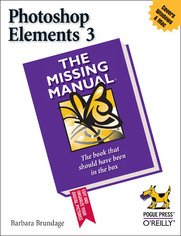
ISBN: 978-05-965-5221-3
stron: 528, Format: ebook
Data wydania: 2009-02-09
Ksi─Ögarnia: Helion
Cena ksi─ů┼╝ki: 129,00 z┼é
The recent boom in digital camera sales has created a tremendous demand for simple yet powerful photo-editing software. This is because experienced users, as well as amateurs, are quickly outgrowing the program that was originally bundled with their cameras.
Fortunately, Photoshop Elements 3, the latest photo-editing software from Adobe, is filling this void. It allows users to achieve high-quality results without the overwhelming complexity of professional-level software. And it's also affordable. As a result, it is the best-selling photo-editing software on the market today. Yet, while Photoshop Elements 3.0 seems to have everything going in its favor, it is missing one very important element: a manual that explains all of its incredible capabilities.
To help consumers truly understand this software, there's now Photoshop Elements 3: The Missing Manual. This comprehensive guide from Barbarba Brundage offers page after page of valuable insight into this popular program, making it the only book readers will need on the topic.
Photoshop Elements 3: The Missing Manual does a whole lot more than just point out how to straighten photos, crop, and adjust the color and focus. It's a collection of wonderful tips and tricks, from how to make basic selections to advanced color correction strategies, and from classic darkroom techniques to stylized digital effects. Each feature is carefully explained in easy-to-understand language, so that everyone from professional shooters to hobbyists can benefit. Among other lessons, readers will learn how to:
- Instantly fix flaws using Elements' Quick Fix mode
- Gain control with sliders, zoom tools, and before and after views
- Easily organize photos by calendar or keyword label
- Make dynamic slide shows with transitions, captions, music, and narration
- Create themed photo email
Osoby które kupowały "Photoshop Elements 3: The Missing Manual. The Missing Manual", wybierały także:
- Photoshop Elements 10. Perfekcyjna edycja zdjęć ze Scottem Kelbym 69,00 zł, (51,75 zł -25%)
- 3D Web Development with Three.js and Next.js 99,41 zł, (85,49 zł -14%)
- Mastering Game Design with Unity 2021 88,94 zł, (76,49 zł -14%)
- Problems Solving in Data Structures and Algorithms Using C++ 88,94 zł, (76,49 zł -14%)
- Photoshop Elements 11: The Missing Manual 157,15 zł, (135,15 zł -14%)
Spis tre┼Ťci
Photoshop Elements 3: The Missing Manual. The Missing Manual eBook -- spis tre┼Ťci
- Photoshop Elements 3: The Missing Manual
- A Note Regarding Supplemental Files
- Copyright
- The Missing Credits
- About the Author
- About the Creative Team
- Acknowledgements
- The Missing Manual Series
- Introduction
- Why Photoshop Elements?
- What You Can Do with Elements 3
- Whats New in Elements 3
- The Big Difference
- Windows
- Macintosh
- The Big Difference
- Elements Versus Photoshop
- The Key to Learning Elements
- About This Book
- About the Outline
- Introduction to Elements
- Elemental Elements
- Retouching
- Artistic Elements
- Sharing Your Images
- Additional Elements
- The Very Basics
- Windows and Mac Commands
- About These Arrows
- About MissingManuals.com
- About the Outline
- Safari Enabled
- I. Introductory Elements
- 1. Finding Your Way Around Elements
- 1.1. The Welcome Screen
- 1.1.1. Windows Version
- 1.1.2. Mac Version
- 1.2. Organizing Your Photos
- 1.2.3. Windows Organizer
- 1.2.3.1. Photo Downloader
- 1.2.4. Macintosh
- 1.2.3. Windows Organizer
- 1.3. Editing Your Photos
- 1.3.5. Your Elements Tools
- 1.3.6. Bins and Palettes
- 1.3.6.2. Taming the Palette bin
- 1.3.7. Getting Help and the How To Palette
- 1.3.7.3. The How To palette
- 1.3.8. Escape Routes
- 1.3.8.4. Undo
- 1.3.8.5. Undo History palette
- 1.3.8.6. The one rule of Elements
- 1.4. Getting Started in a Hurry
- 1.1. The Welcome Screen
- 2. Importing and Managing Your Photos
- 2.1. Importing from Cameras
- 2.1.1. The Photo Downloader (Windows Only)
- 2.1.2. Photo Importing Options for the Mac
- 2.1.2.1. iPhoto and Elements
- 2.1.2.2. Image Capture
- 2.1.2.3. Photoshop Elements
- 2.2. Opening Stored Images
- 2.3. Scanning Photos
- 2.4. Capturing Video Frames
- 2.5. Creating a New File
- 2.5.3. Picking a Document Size
- 2.5.4. Choosing Resolution
- 2.5.5. Choosing Color Mode
- 2.5.6. Choosing Your Files Contents
- 2.6. The Organizer
- 2.6.7. The Photo Browser
- 2.6.8. Creating Categories and Tags
- 2.6.8.4. Working with tags and categories
- 2.6.9. Creating Collections
- 2.6.10. Searching for Photos
- 2.6.10.5. Browsing through photos
- 2.6.10.6. Using tags and categories to find photos
- 2.7. The File Browser (Mac and Windows)
- 2.7.11. Opening and Modifying Files
- 2.7.12. Searching with the File Browser
- 2.7.13. Assigning Keywords (Mac Only)
- 2.7.13.7. Flagging files
- 2.1. Importing from Cameras
- 3. Rotating, Resizing, and Saving
- 3.1. Straightening Scanned Photos
- 3.2. Rotating Your Images
- 3.2.1. Rotating and Flipping Options
- 3.2.2. Free Rotate
- 3.3. Cropping Pictures
- 3.3.3. Using the Crop Tool
- 3.3.4. Cropping Your Image to an Exact Size
- 3.3.5. Cropping with the Marquee Tool
- 3.4. Changing Your View of Your Image
- 3.4.6. Image Views
- 3.4.7. The Zoom Tool
- 3.4.8. The Hand Tool
- 3.5. Changing the Size of Your Image
- 3.5.9. Resizing Images for Email and the Web
- 3.5.10. Resizing for Printing
- 3.5.10.1. Resampling
- 3.5.11. Adding Canvas
- 3.6. Saving Your Work
- 3.6.12. The File Formats Elements Understands
- 3.6.12.2. The not-so-common file formats
- 3.6.12.3. About JPEGs
- 3.6.13. Changing the File Format
- 3.6.12. The File Formats Elements Understands
- 3.7. Backing Up Your Files
- 3.7.14. Saving to CDs and DVDs
- 3.7.15. Organizer Backups
- 4. The Quick Fix
- 4.1. The Quick Fix Window
- 4.1.1. The Quick Fix Toolbox
- 4.1.2. The Quick Fix Control Panel
- 4.1.3. Different Views: After vs. Before and After
- 4.2. Editing Your Photos
- 4.2.4. Fixing Red Eye
- 4.2.5. Smart Fix
- 4.2.6. Adjusting Lighting and Contrast
- 4.2.6.1. Levels
- 4.2.6.2. Contrast
- 4.2.6.3. Shadows and Highlights
- 4.2.7. Color
- 4.2.7.4. Auto Color
- 4.2.7.5. Using the Color sliders
- 4.2.8. Sharpening
- 4.2.9. Quick Fix Suggested Workflow
- 4.1. The Quick Fix Window
- 1. Finding Your Way Around Elements
- II. Elemental Elements
- 5. Making Selections
- 5.1. Making Quick Selections
- 5.2. Selecting Rectangular and Elliptical Areas
- 5.3. Selecting Irregularly Sized Areas
- 5.3.1. Controlling the Selection Tools
- 5.3.2. The Magic Wand
- 5.3.3. The Lasso Tool
- 5.3.3.1. The basic Lasso tool
- 5.3.3.2. The Magnetic Lasso
- 5.3.3.3. The Polygonal Lasso
- 5.3.4. The Selection Brush
- 5.4. Changing and Moving Selections
- 5.4.5. Inverting a Selection
- 5.4.6. Making a Selection Larger or Smaller
- 5.4.7. Moving Selections
- 5.4.7.4. The Move tool
- 5.4.8. Saving Selections
- 5.4.8.5. Making changes to a saved selection
- 6. Layers: The Heart of Elements
- 6.1. Understanding Layers
- 6.1.1. The Layers Palette
- 6.1.2. The Background
- 6.2. Creating Layers
- 6.2.3. Adding a Layer
- 6.2.4. Deleting Layers
- 6.2.5. Duplicating a Layer
- 6.2.6. Copying and Cutting from Layers
- 6.3. Managing Layers
- 6.3.7. Making Layers Invisible
- 6.3.8. Adjusting Transparency
- 6.3.9. Locking Layers
- 6.3.10. Blend Mode
- 6.3.11. Rearranging Layers
- 6.3.12. Grouping and Linking Layers
- 6.3.12.1. Linking layers
- 6.3.12.2. Grouping layers
- 6.3.13. Merging and Flattening Layers
- 6.3.13.3. Merging layers
- 6.3.13.4. Flattening an image
- 6.3.14. Fill and Adjustment Layers
- 6.4. Adding Fill and Adjustment Layers
- 6.4.15. Layer Masks
- 6.5. Moving Layers Between Images
- 6.1. Understanding Layers
- 5. Making Selections
- III. Retouching
- 7. Basic Image Retouching
- 7.1. Fixing Exposure Problems
- 7.1.1. Deciding Which Exposure Fix to Use
- 7.1.2. Fixing Major Exposure Problems
- 7.1.3. The Shadows/Highlights Command
- 7.2. Controlling the Colors You See
- 7.2.4. Calibrating Your Monitor
- 7.2.4.1. Getting started with calibrating
- 7.2.5. Choosing a Color Space
- 7.2.4. Calibrating Your Monitor
- 7.3. Using Levels
- 7.3.6. Understanding the Histogram
- 7.3.7. Adjusting Levels: The Eyedropper Method
- 7.3.8. Adjusting Levels: The Slider Controls
- 7.4. Removing Unwanted Color
- 7.4.9.
- 7.4.9.2. Using the Color Cast tool
- 7.4.9.3. Using Color Variations
- 7.4.9.
- 7.5. Choosing the Color You Want
- 7.5.10. The Color Picker
- 7.5.11. The Eyedropper Tool
- 7.5.12. The Color Swatches Palette
- 7.5.12.4. Saving colors in the Swatches palette
- 7.6. Sharpening Your Images
- 7.6.13. The Sharpen Filters
- 7.6.13.5. The Unsharp Mask
- 7.6.14. The High-Pass Filter
- 7.6.15. The Sharpen Tool
- 7.6.13. The Sharpen Filters
- 7.1. Fixing Exposure Problems
- 8. Elements for Digital Photographers
- 8.1. The RAW Converter
- 8.1.1. Using the RAW Converter
- 8.1.1.1. Adjusting the view
- 8.1.1.2. The RAW Converters Settings menu
- 8.1.2. White Balance
- 8.1.3. Adjusting Exposure, Shadows, Brightness, and Contrast
- 8.1.4. Adjusting Saturation, Sharpness, and Noise
- 8.1.4.3. Choosing bit depth: 8 or 16 bits?
- 8.1.1. Using the RAW Converter
- 8.2. Photo Filter
- 8.3. Processing Multiple Files
- 8.3.5. Choose Your Files
- 8.3.6. File Renaming
- 8.3.7. Changing Image Size and File Type
- 8.3.8. Applying Quick Fix Commands
- 8.3.9. Attaching Labels
- 8.3.9.4. Watermarks
- 8.3.9.5. Adding captions
- 8.1. The RAW Converter
- 9. Retouching 102: Fine-Tuning Your Images
- 9.1. Fixing Blemishes
- 9.1.1. The Spot Healing Brush: Fixing Small Areas
- 9.1.2. The Healing Brush: Fixing Larger Areas
- 9.1.3. The Clone Stamp
- 9.2. Applying Patterns
- 9.2.4. The Healing Brush
- 9.2.5. The Pattern Stamp
- 9.3. Making Your Colors More Vibrant
- 9.3.6. Using the Hue/Saturation Dialog Box
- 9.3.7. Adjusting Saturation with the Sponge Tool
- 9.4. Changing the Color of an Object
- 9.4.8. Using an Adjustment Layer
- 9.4.9. Replacing Specific Colors
- 9.4.10. Using a Brush to Replace Colors
- 9.5. Making Color Photos Black and White
- 9.6. Creating Spot Color
- 9.6.11. Erasing Colors from a Duplicate Layer
- 9.6.12. Using Selections and the Remove Color Command
- 9.6.13. Using a Layer Mask and the Saturation Slider
- 9.6.13.1. Editing a layer mask
- 9.7. Colorizing a Black and White Photo
- 9.7.14. Tinting an Entire Photo
- 9.7.14.2. Using a Layer style
- 9.7.14.3. Using Colorize
- 9.7.14. Tinting an Entire Photo
- 9.8. Special Effects
- 9.1. Fixing Blemishes
- 10. Creating Panoramas and Transforming Images
- 10.1. Creating Panoramas
- 10.1.1. Selecting Files and Merging Them
- 10.1.2. Adjusting Your Photos
- 10.1.3. Fine-Tuning Your Panorama
- 10.1.4. Finishing Up: Creating Your Panorama
- 10.2. Transforming Images
- 10.2.5. Skew, Distort, Perspective
- 10.2.6. Free Transform
- 10.2.7. Barreling and Pinching
- 10.1. Creating Panoramas
- 7. Basic Image Retouching
- IV. Artistic Elements
- 11. Drawing with Brushes, Shapes, and Other Tools
- 11.1. Picking and Using a Basic Brush
- 11.1.1. Modifying Your Brush
- 11.1.2. Saving Modified Brush Settings
- 11.2. The Specialty Brushes
- 11.2.3. Making a Custom Brush
- 11.3. The Impressionist Brush
- 11.4. The Pencil Tool
- 11.5. The Paint Bucket
- 11.6. Dodging and Burning
- 11.6.4. Dodging
- 11.6.5. Burning
- 11.7. Blending and Smudging
- 11.7.6. Blend Modes
- 11.7.7. The Smudge Tool
- 11.8. The Eraser Tool
- 11.8.8. Using the Eraser
- 11.8.9. The Magic Eraser
- 11.8.10. The Background Eraser
- 11.9. Drawing with Shapes
- 11.9.11. Rectangle and Rounded Rectangle
- 11.9.12. Ellipse
- 11.9.13. Polygon
- 11.9.14. Line Tool
- 11.9.15. The Custom Shape Tool
- 11.9.16. The Shape Selection Tool
- 11.10. The Cookie Cutter
- 11.1. Picking and Using a Basic Brush
- 12. Filters, Effects, Layer Styles, and Gradients
- 12.1. Using Filters
- 12.1.1. Applying Filters
- 12.1.1.1. Filter menu
- 12.1.1.2. Styles and Effects palette
- 12.1.1.3. Filter Gallery
- 12.1.2. Filter Categories
- 12.1.3. Useful Filter Solutions
- 12.1.3.4. Removing noise: getting rid of graininess
- 12.1.3.5. Adding noise: smoothing out repair jobs
- 12.1.3.6. Gaussian Blur: drawing attention to a foreground object
- 12.1.3.7. Radial Blur: producing a sense of motion
- 12.1.1. Applying Filters
- 12.2. Adding Effects
- 12.2.4. Layer Styles
- 12.3. Applying Gradients
- 12.3.5. The Gradient Tool
- 12.3.5.8. Using the Gradient tool
- 12.3.6. Gradient Fill Layer
- 12.3.7. Editing a Gradient
- 12.3.7.9. Using the Gradient Editor
- 12.3.7.10. Transparency in gradients
- 12.3.7.11. Creating noise gradients
- 12.3.8. Saving Gradients
- 12.3.5. The Gradient Tool
- 12.4. Gradient Maps
- 12.1. Using Filters
- 13. Type in Elements
- 13.1. Adding Type to an Image
- 13.1.1. Type Options
- 13.1.2. Creating Text
- 13.1.3. Editing Type
- 13.1.3.1. Smoothing type: antialiasing
- 13.2. Warping Type
- 13.2.4.
- 13.2.4.2. The Warp Text dialog box
- 13.2.4.
- 13.3. Adding Special Effects
- 13.3.5. Text Effects
- 13.3.6. Type Gradients
- 13.3.7. Applying the Liquify Filter to Type
- 13.4. Type Masks: Setting an Image in Type
- 13.4.8. Using the Type Mask Tools
- 13.4.9. Creating Outlined Type
- 13.1. Adding Type to an Image
- 11. Drawing with Brushes, Shapes, and Other Tools
- V. Sharing Your Images
- 14. Printing Your Photos
- 14.1. Getting Ready to Print
- 14.2. Using a Photo Processing Service
- 14.2.1. Ordering Prints from Within Elements (Windows Only)
- 14.3. Printing from the Editor
- 14.3.2. Page Setup
- 14.3.3. Print Preview
- 14.3.3.1. More printing optionscolor management
- 14.4. Printing from the Organizer (Windows)
- 14.5. Printing Multiple Images (Windows)
- 14.5.4. Contact Sheets
- 14.5.5. Picture Package
- 14.5.6. Labels
- 14.6. Printing Multiple Images (Mac Only)
- 14.6.7. Contact Sheet II
- 14.6.8. Picture Package
- 14.6.8.2. Customizing the picture package
- 14.7. Creating Projects (Windows Only)
- 15. Elements and the Web
- 15.1. Image Formats and the Web
- 15.2. Saving Images for the Web or Email
- 15.2.1. Using Save for Web
- 15.2.1.1. Save for Web file format options
- 15.2.2. Previewing Images and Adjusting Color
- 15.2.1. Using Save for Web
- 15.3. Creating Animated GIFs
- 15.4. Emailing Your Photos
- 15.4.3. Emailing Images (for Macs)
- 15.4.4. Emailing Images (for Windows)
- 15.4.4.2. HTML mail options
- 15.4.4.3. PDF slideshows
- 15.5. Sending Photos to Other Gear (Windows)
- 16. Web Photo Galleries and Slideshows
- 16.1. Web Photo Galleries
- 16.1.1. Creating a Web Photo Gallery (in Windows)
- 16.1.2. Creating a Web Photo Gallery (on the Mac)
- 16.2. Slideshows
- 16.2.3. Creating Windows Slideshows
- 16.2.3.1. Simple PDF slideshow
- 16.2.3.2. Custom slideshow
- 16.2.3.3. Audio for slideshows
- 16.2.3. Creating Windows Slideshows
- 16.3. PDF Slideshows for the Mac
- 16.1. Web Photo Galleries
- 14. Printing Your Photos
- VI. Additional Elements
- 17. Beyond the Basics
- 17.1. Graphics Tablets
- 17.2. Free Stuff from the Internet
- 17.3. Making Elements More Like Photoshop
- 17.3.1. When You Really Need Photoshop
- 17.4. Beyond This Book
- 17. Beyond the Basics
- 7. Appendixes
- A. The Organizer, Menu by Menu
- A.1. File Menu
- A.1.1. Get Photos
- A.1.2. New
- A.1.3. Browse Folders in Editor
- A.1.4. Open Recently Edited File in Editor
- A.1.5. Open Creation
- A.1.6. Catalog
- A.1.7. Burn
- A.1.8. Backup
- A.1.9. Restore
- A.1.10. Duplicate
- A.1.11. Reconnect
- A.1.12. Watch Folders
- A.1.13. Rename
- A.1.14. Write Tag Info to Files
- A.1.15. Move
- A.1.16. Export
- A.1.17. Attach to E-Mail
- A.1.18. Page Setup
- A.1.19. Print
- A.1.20. Order Prints
- A.1.21. Exit
- A.2. Edit
- A.2.22. Undo
- A.2.23. Redo
- A.2.24. Copy
- A.2.25. Select All
- A.2.26. Deselect All
- A.2.27. Delete from Catalog
- A.2.28. Rotate 90┬░ Left
- A.2.29. Rotate 90┬░ Right
- A.2.30. Auto Smart Fix
- A.2.31. Edit 3GPP Movie
- A.2.32. Auto Fix Window
- A.2.33. Go to Quick Fix
- A.2.34. Go to Standard Edit
- A.2.35. Adjust Date and Time
- A.2.36. Add Caption
- A.2.37. Update Thumbnail
- A.2.38. Set as Desktop Wallpaper
- A.2.39. Stack
- A.2.40. Version Set
- A.2.41. Color Settings
- A.2.42. Contact Book
- A.2.43. Preferences
- A.3. Find
- A.3.44. Set Date Range
- A.3.45. Clear Date Range
- A.3.46. By Caption or Note
- A.3.47. By Filename
- A.3.48. By History
- A.3.49. By Media Type
- A.3.50. Items with Unknown Date and Time
- A.3.51. By Color Similarity with Selected Photo(s)
- A.3.52. Untagged Items
- A.3.53. Items Not in Any Collection
- A.4. View
- A.4.54. Photo Review
- A.4.55. Photo Compare
- A.4.56. Refresh
- A.4.57. Go To
- A.4.58. Arrangement
- A.4.59. Media Types
- A.4.60. Details
- A.4.61. Timeline
- A.4.62. Collapse All Tags
- A.4.63. Expand All Tags
- A.4.64. Collapse All Collections
- A.4.65. Expand All Collections
- A.4.66. Expand All Stacks
- A.5. Window
- A.5.67. Photo Browser
- A.5.68. Date View
- A.5.69. Organize Bin
- A.5.70. Tags
- A.5.71. Collections
- A.5.72. Properties
- A.5.73. Dock Properties in Organize Bin
- A.5.74. Welcome
- A.6. Help
- A.6.75. Help
- A.6.76. About Photoshop Elements
- A.6.77. Glossary of Terms
- A.6.78. Tutorials
- A.6.79. System Info
- A.7. Online Support
- A.7.80. Registration
- A.7.81. Photoshop Elements Online
- A.1. File Menu
- B. The Editor, Menu by Menu
- B.1. Photoshop Elements (Mac Only)
- B.1.1. About Photoshop Elements
- B.1.2. About Plug-In
- B.1.3. Color Settings
- B.1.4. Preferences
- B.1.5. Services
- B.1.6. Hide Photoshop Elements
- B.1.7. Hide Others
- B.1.8. Show All
- B.1.9. Quit Photoshop Elements
- B.2. File Menu (Windows and Mac)
- B.2.10. New
- B.2.11. Open
- B.2.12. Open As (Windows Only)
- B.2.13. Browse Folders
- B.2.14. Open Recently Edited File
- B.2.15. Duplicate
- B.2.16. Close
- B.2.17. Close All
- B.2.18. Save
- B.2.19. Save As
- B.2.20. Save for Web
- B.2.21. Attach to E-Mail
- B.2.22. Create Web Photo Gallery (Mac Only)
- B.2.23. File Info
- B.2.24. Place
- B.2.25. Organize Open Files (Windows Only)
- B.2.26. Process Multiple Files
- B.2.27. Import
- B.2.28. Export
- B.2.29. Automation Tools
- B.2.30. Page Setup
- B.2.31. Print
- B.2.32. Contact Sheet II (Mac Only)
- B.2.33. Picture Package (Mac Only)
- B.2.34. Print Multiple Photos (Windows Only)
- B.2.35. Order Prints (Windows Only)
- B.2.36. Exit (Windows Only)
- B.3. Edit Menu
- B.3.37. Undo
- B.3.38. Redo
- B.3.39. Revert to Saved
- B.3.40. Cut
- B.3.41. Copy
- B.3.42. Copy Merged
- B.3.43. Paste
- B.3.44. Paste Into Selection
- B.3.45. Delete
- B.3.46. Fill, Fill Layer, Fill Selection
- B.3.47. Stroke (Outline) Selection
- B.3.48. Define Brush, Define Brush from Selection
- B.3.49. Define Pattern, Define Pattern from Selection
- B.3.50. Clear
- B.3.51. Color Settings (Windows Only)
- B.3.52. File Association (Windows Only)
- B.3.53. Preset Manager
- B.3.54. Preferences (Windows Only)
- B.4. Image
- B.4.55. Rotate
- B.4.56. Transform
- B.4.57. Crop
- B.4.58. Divide Scanned Photos
- B.4.59. Resize
- B.4.60. Mode
- B.5. Enhance
- B.5.61. Auto Smart Fix
- B.5.62. Auto Levels
- B.5.63. Auto Contrast
- B.5.64. Auto Color Correction
- B.5.65. Adjust Smart Fix
- B.5.66. Adjust Lighting
- B.5.67. Adjust Color
- B.6. Layer
- B.6.68. New
- B.6.69. Duplicate Layer
- B.6.70. Delete Layer
- B.6.71. Rename Layer
- B.6.72. Layer Style
- B.6.73. New Fill Layer
- B.6.74. New Adjustment Layer
- B.6.75. Change Layer Content
- B.6.76. Layer Content Options
- B.6.77. Type
- B.6.78. Simplify
- B.6.79. Group with Previous
- B.6.80. Ungroup
- B.6.81. Arrange
- B.6.82. Merge Layers
- B.6.83. Merge Visible
- B.6.84. Flatten Image
- B.7. Select
- B.7.85. All
- B.7.86. Deselect
- B.7.87. Reselect
- B.7.88. Inverse
- B.7.89. Feather
- B.7.90. Modify
- B.7.91. Grow
- B.7.92. Similar
- B.7.93. Load Selection
- B.7.94. Save Selection
- B.7.95. Delete Selection
- B.7.96. Filter
- B.7.97. Reapply Last Filter
- B.7.98. Filter Gallery
- B.7.99. Adjustments
- B.7.100. Artistic
- B.7.101. Blur
- B.7.102. Brush Stroke
- B.7.103. Distort
- B.7.104. Noise
- B.7.105. Pixelate
- B.7.106. Render
- B.7.107. Sharpen
- B.7.108. Sketch
- B.7.109. Stylize
- B.7.110. Texture
- B.7.111. Video
- B.7.112. Other
- B.7.113. Digimarc
- B.8. View
- B.8.114. New Window for
- B.8.115. Zoom In
- B.8.116. Zoom Out
- B.8.117. Fit on Screen
- B.8.118. Actual Pixels
- B.8.119. Print Size
- B.8.120. Selection
- B.8.121. Rulers
- B.8.122. Grid
- B.8.123. Annotations
- B.8.124. Snap to Grid
- B.9. Window
- B.9.125. Images
- B.9.126. Tools
- B.9.127. Tool Options (Mac Only)
- B.9.128. Color Swatches
- B.9.129. Histogram
- B.9.130. How To
- B.9.131. Info
- B.9.132. Layers
- B.9.133. Navigator
- B.9.134. Styles and Effects
- B.9.135. Undo History
- B.9.136. Palette Bin
- B.9.137. Reset Palette Locations
- B.9.138. File Browser
- B.9.139. Welcome
- B.9.140. Photo Bin
- B.9.141. Image Windows
- B.10. Help
- B.10.142. Help
- B.10.143. About Photoshop Elements (Windows Only)
- B.10.144. About Plug-In (Windows Only)
- B.10.145. Glossary of Terms
- B.10.146. Tutorials
- B.10.147. System Info
- B.10.148. Online Support
- B.10.149. Registration
- B.10.150. Photoshop Elements Online
- B.1. Photoshop Elements (Mac Only)
- C. Installation and Troubleshooting
- C.1. Installing Elements
- C.1.1. Installing on Windows XP
- C.1.2. Installing on Mac OS X
- C.1.3. Registration
- C.1.4. Scratch Disks
- C.2. Troubleshooting
- C.1. Installing Elements
- A. The Organizer, Menu by Menu
- Index
- About the Author
- Colophon
- Copyright





