PC Hardware in a Nutshell. 3rd Edition - Helion
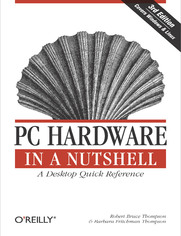
ISBN: 978-05-965-5234-3
stron: 878, Format: ebook
Data wydania: 2003-07-24
Ksi─Ögarnia: Helion
Cena ksi─ů┼╝ki: 126,65 z┼é (poprzednio: 147,27 z┼é)
Oszczędzasz: 14% (-20,62 zł)
PC Hardware in a Nutshell is the practical guide to buying, building, upgrading, and repairing Intel-based PCs. A longtime favorite among PC users, the third edition of the book now contains useful information for people running either Windows or Linux operating systems. Written for novices and seasoned professionals alike, the book is packed with useful and unbiased information, including how-to advice for specific components, ample reference material, and a comprehensive case study on building a PC.In addition to coverage of the fundamentals and general tips about working on PCs, the book includes chapters focusing on motherboards, processors, memory, floppies, hard drives, optical drives, tape devices, video devices, input devices, audio components, communications, power supplies, and maintenance. Special emphasis is given to upgrading and troubleshooting existing equipment so you can get the most from your existing investments.This new edition is expanded to include:
- Detailed information about the latest motherboards and chipsets from AMD, Intel, SiS, and VIA
- Extensive coverage of the Pentium 4 and the latest AMD processors, including the Athlon XP/MP
- Full details about new hard drive standards, including the latest SCSI standards, ATA/133, Serial ATA, and the new 48-bit "Big Drive" ATA interface
- Extended coverage of DVD drives, including DVD-RAM, DVD-R/RW, and DVD+R/RW
- Details about Flat Panel Displays, including how to choose one (and why you might not want to)
- New chapters on serial communications, parallel communications, and USB communications (including USB 2.0)
- Enhanced troubleshooting coverage
Osoby które kupowały "PC Hardware in a Nutshell. 3rd Edition", wybierały także:
- Jak zhakowa 125,00 zł, (10,00 zł -92%)
- Windows Media Center. Domowe centrum rozrywki 66,67 zł, (8,00 zł -88%)
- Ruby on Rails. ─ćwiczenia 18,75 z┼é, (3,00 z┼é -84%)
- Efekt piaskownicy. Jak szefować żeby roboty nie zabrały ci roboty 59,50 zł, (11,90 zł -80%)
- Przyw├│dztwo w ┼Ťwiecie VUCA. Jak by─ç skutecznym liderem w niepewnym ┼Ťrodowisku 58,64 z┼é, (12,90 z┼é -78%)
Spis tre┼Ťci
PC Hardware in a Nutshell. 3rd Edition eBook -- spis tre┼Ťci
- PC Hardware in a Nutshell, 3rd Edition
- Dedication
- SPECIAL OFFER: Upgrade this ebook with OReilly
- Foreword
- Preface
- Audience
- Organization
- Conventions
- Wed Like to Hear from You
- Acknowledgments
- 1. Fundamentals
- 1.1. PCs Defined
- 1.1.1. PC 99 System Design Guide
- 1.1.2. PC 2001 System Design Guide
- 1.2. PC Components and Technologies
- 1.2.1. Hardware Components
- 1.2.2. Software Components
- 1.2.3. Firmware Components and the PC BIOS
- 1.2.4. Technologies
- 1.2.5. The Strange Case of the AMR/CNR/ACR Slot
- 1.3. System Resources
- 1.3.1. Interrupt Request Line (IRQ)
- 1.3.1.1. ISA interrupts versus PCI interrupts
- 1.3.1.2. PCI Bus IRQ Steering
- 1.3.2. Direct Memory Access (DMA)
- 1.3.3. I/O Ports
- 1.3.4. Memory Ranges
- 1.3.5. Viewing and Reserving System Resources
- 1.3.5.1. Viewing resources with Windows 2000 or Windows XP
- 1.3.5.2. Viewing resources with Windows 9X
- 1.3.5.3. Reserving resources with Windows 9X
- 1.3.5.4. Viewing resources with Linux
- 1.3.1. Interrupt Request Line (IRQ)
- 1.4. Building or Buying a PC
- 1.5. Upgrading a PC
- 1.6. Smart Buying Practices
- 1.7. Things to Do with Old PCs
- 1.1. PCs Defined
- 2. Working on PCs
- 2.1. Rules to Upgrade By
- 2.2. Tools
- 2.2.1. Hand Tools
- 2.2.2. Software Tools
- 2.2.2.1. Essential utilities
- 2.2.2.2. Supplemental utilities
- 2.3. General Procedures
- 2.3.1. Before You Open the Case
- 2.3.2. Electrostatic Discharge (ESD) Precautions
- 2.3.3. Removing and Replacing the Cover
- 2.3.4. Managing Internal Cables and Connectors
- 2.3.4.1. Ribbon cable fundamentals
- 2.3.4.2. Locating pin 1
- 2.3.4.3. Power supply cables
- 2.3.5. Setting Jumpers and DIP switches
- 2.3.6. Installing and Removing Expansion Cards
- 2.3.6.1. Installing expansion cards
- 2.3.6.2. Removing expansion cards
- 2.3.7. Installing Drives
- 3. Motherboards
- 3.1. Motherboard Characteristics
- 3.1.1. Form Factor
- 3.1.2. Chipsets
- 3.1.2.1. CPU family support
- 3.1.2.2. CPU speed support
- 3.1.2.3. Memory bus speed and width
- 3.1.2.4. Multiple CPU support
- 3.1.2.5. I/O bus support
- 3.1.2.6. Embedded feature support
- 3.1.2.7. Identifying chipsets
- 3.1.2.8. Fifth-generation chipsets
- 3.1.2.9. Sixth-generation Intel and Intel-compatible chipset characteristics
- 3.1.2.10. AMD Athlon chipset characteristics
- 3.1.2.11. Seventh-generation Intel and Intel-compatible chipset characteristics
- 3.1.3. BIOS
- 3.1.4. Processor Support
- 3.1.5. Bus Support
- 3.2. Choosing a Motherboard
- 3.3. Installing a Motherboard
- 3.3.1. Removing the Old Motherboard
- 3.3.2. Installing the New Motherboard
- 3.3.3. Configuring CMOS
- 3.4. Upgrading the System BIOS
- 3.5. Our Picks
- 3.1. Motherboard Characteristics
- 4. Processors
- 4.1. Processor Design
- 4.1.1. Processor Components
- 4.1.2. Processor Speed
- 4.1.3. Processor Architecture
- 4.2. Intel Processors
- 4.2.1. Pentium, Pentium/MMX
- 4.2.2. Pentium Pro
- 4.2.2.1. Pentium Pro processor architecture
- 4.2.3. Pentium II Family
- 4.2.3.1. Pentium II
- 4.2.3.2. Celeron
- 4.2.3.3. Pentium III
- 4.2.4. Pentium 4
- 4.2.4.1. Pentium 4 processor features
- 4.2.4.2. Pentium 4 processor variants
- 4.2.5. Celeron (Seventh-Generation)
- 4.3. AMD Processors
- 4.3.1. The AMD Athlon Family
- 4.3.1.1. Other AMD processors
- 4.3.1. The AMD Athlon Family
- 4.4. Choosing a Processor
- 4.5. Forthcoming AMD and Intel Processors
- 4.5.1. AMD Opteron and Athlon 64
- 4.5.2. Opteron
- 4.5.3. Athlon 64
- 4.5.4. Intel Pentium 5?
- 4.5.5. Our Thoughts
- 4.6. Installing a Processor
- 4.6.1. Installing a Socketed Processor
- 4.6.1.1. Installing Socket 5 and Socket 7 processors
- 4.6.1.2. Installing modern socketed processors
- 4.6.2. Installing a Slotted Processor
- 4.6.3. Completing the Installation
- 4.6.1. Installing a Socketed Processor
- 4.7. Our Picks
- 4.1. Processor Design
- 5. Memory
- 5.1. Understanding Memory
- 5.2. Memory Access Methods
- 5.3. CAS Latency
- 5.4. Memory Packaging
- 5.4.1. Banks versus Rows
- 5.4.2. Chip Density
- 5.4.3. Parity and ECC Memory
- 5.5. How Much Memory Is Enough?
- 5.6. Memory Selection Guidelines
- 5.6.1. Upgrading Older Systems
- 5.6.2. Upgrading Newer Systems
- 5.6.3. SIMM Guidelines
- 5.6.4. Upgrading Memory in Pentium Pro and Pentium-Class Systems
- 5.6.5. Upgrading Memory in Pentium II/III/4, Celeron, and Athlon Systems
- 5.7. Installing Memory
- 5.7.1. Installing and Removing a SIMM
- 5.7.2. Installing and Removing a DIMM or RIMM
- 5.7.3. Testing and Configuring Newly Installed Memory
- 5.8. Troubleshooting Memory Installation and Operation
- 5.8.1. ... When You Have Not Added Memory
- 5.8.2. ... When You Are Adding Memory
- 5.9. Our Picks
- 6. Floppy Disk Drives
- 6.1. Diskette Types and Formats
- 6.2. Drive Types
- 6.3. FDD Interface and Cabling
- 6.4. Installing an FDD
- 6.5. Working with FDDs
- 6.6. Working with Obsolete Diskette Formats
- 6.7. Salvaging Diskette Data
- 6.8. Our Picks
- 7. High-Capacity Floppy Disk Drives
- 7.1. High-Capacity FDD Types
- 7.1.1. Iomega Zip Drive
- 7.1.1.1. The Zip100 Drive
- 7.1.1.2. The Zip250 Drive
- 7.1.1.3. The Zip750 Drive
- 7.1.2. SuperDisk Drive
- 7.1.1. Iomega Zip Drive
- 7.2. Choosing a High-Capacity FDD
- 7.2.1. Choosing a Zip Drive
- 7.2.2. Choosing a SuperDisk Drive
- 7.3. Using an ATAPI Zip or SuperDisk Drive as the Boot Device
- 7.4. Drive Letter Assignment Problems
- 7.5. Our Picks
- 7.1. High-Capacity FDD Types
- 8. Removable Hard Disk Drives
- 8.1. Uses for Removable and External Hard Disk Drives
- 8.2. Cartridge-Based Removable Hard Disk Drives
- 8.2.1. Dealing with Orphaned Cartridge-Based Drives
- 8.3. Frame/Carrier-Based Removable Hard Disk Drives
- 8.4. Our Picks
- 9. Tape Drives
- 9.1. Tape Technologies
- 9.2. Choosing a Tape Drive
- 9.3. Installing and Configuring a Tape Drive
- 9.3.1. Installing and Configuring an ATAPI Tape Drive
- 9.3.2. Installing and Configuring a SCSI Tape Drive
- 9.3.3. Configuring Windows 9X/2000/XP to Support a Tape Drive
- 9.3.4. Configuring Linux to Support a Tape Drive
- 9.4. Care and Feeding of a Tape Drive
- 9.5. Troubleshooting Tape Drive Problems
- 9.6. The Dirty Little Secret of Long Filenames
- 9.7. Developing a Backup Strategy
- 9.7.1. File Attributes and the Archive Bit
- 9.7.2. Understanding Backup Types
- 9.7.3. Choosing a Tape Rotation Method
- 9.8. Our Picks
- 10. CD-ROM Drives
- 10.1. Compact Disc Fundamentals
- 10.2. CD-ROM Drive Performance
- 10.2.1. Data Transfer Rates
- 10.2.2. CLV Versus CAV Versus P-CAV Versus Z-CLV
- 10.2.3. TrueX Drives
- 10.2.4. Average Access
- 10.3. Choosing a CD-ROM Drive
- 10.4. Installing and Configuring a CD-ROM Drive
- 10.4.1. Installing and Configuring an ATAPI CD-ROM Drive
- 10.4.2. Enabling Bus Mastering (DMA) Support
- 10.4.2.1. Enabling bus mastering (DMA) support with Linux
- 10.4.2.2. Enabling bus mastering (DMA) support with Windows
- 10.4.3. Installing and Configuring a SCSI CD-ROM Drive
- 10.4.4. General SCSI CD-ROM Troubleshooting
- 10.4.5. Windows 9X/2000/XP SCSI Driver Installation and Troubleshooting
- 10.4.6. Changing CD-ROM Drive Letter Assignments
- 10.5. Cleaning a CD-ROM Drive
- 10.6. Our Picks
- 11. CD Writers
- 11.1. CD Writers and Media
- 11.1.1. CD-Recordable (CD-R) Drives and Media
- 11.1.2. CD-(M)RW Drives and Media
- 11.1.3. CD-(M)RW Technical Details
- 11.2. Writable CD Formats
- 11.2.1. Physical Formats
- 11.2.2. Logical Formats
- 11.2.2.1. ISO-9660
- 11.2.2.2. ISO-9660 Variants
- 11.2.2.3. Universal Disc Format (UDF)
- 11.3. CD Recording Methods
- 11.4. Buffer Underrun Protection
- 11.5. Choosing a CD Writer
- 11.6. CD Writer Software
- 11.7. Installing and Configuring a CD Writer
- 11.8. Updating CD Writer Firmware
- 11.8.1. Determining the Firmware Revision of Your CD Writer
- 11.8.1.1. Determining the firmware revision of your CD writer with Windows 9X
- 11.8.1.2. Determining the firmware revision of your CD writer with Windows 2000
- 11.8.1.3. Determining the firmware revision of your CD writer with Windows XP
- 11.8.2. Installing a Firmware Update
- 11.8.3. Updating Drives with Foreign Firmware
- 11.8.1. Determining the Firmware Revision of Your CD Writer
- 11.9. Media Issues
- 11.9.1. Writable CD Capacities
- 11.9.2. Archival Stability of CD-R(W) Media
- 11.9.3. Labeling CD-R(W) Media
- 11.10. Burning CDs
- 11.10.1. General CD Burning Guidelines
- 11.10.2. Burning On-the-Fly versus Burning Image Files
- 11.10.3. Choosing the Optimum Burn Speed for Your Drive and Media
- 11.10.4. Overburning
- 11.11. Special Problems and Applications
- 11.11.1. Copy-Protected CDs
- 11.11.2. Making Copies of Copies
- 11.11.3. Creating and Using a Bootable CD-R Disc
- 11.11.4. Creating an AutoRun CD-R Disc
- 11.11.5. Packet Writing with Linux
- 11.12. Writable CD Troubleshooting
- 11.12.1. General Troubleshooting
- 11.12.2. Specific Problems and Issues
- 11.13. Additional CD-R(W) Source Material
- 11.14. Our Picks
- 11.1. CD Writers and Media
- 12. DVD Drives
- 12.1. DVD-ROM
- 12.1.1. DVD-ROM Types and Capacities
- 12.1.2. DVD-ROM Speed
- 12.1.3. Choosing a DVD-ROM Drive
- 12.2. DVD Writable and Rewritable
- 12.2.1. DVD-R
- 12.2.2. DVD-RW
- 12.2.3. DVD-RAM
- 12.2.4. DVD+RW
- 12.2.5. DVD+R
- 12.2.6. Writable DVD Formats Compared
- 12.2.7. Read/Write Compatibility
- 12.2.8. Choosing a Writable DVD Drive
- 12.3. Installing and Configuring a DVD Drive
- 12.3.1. Configuring a DVD Drive Under Windows
- 12.3.2. Configuring a DVD Drive Under Linux
- 12.3.2.1. Viewing drive parameters
- 12.3.2.2. Enabling the ide-scsi driver
- 12.3.2.3. Formatting a disc
- 12.4. Troubleshooting DVD Problems
- 12.5. Our Picks
- 12.1. DVD-ROM
- 13. Hard Disk Interfaces
- 13.1. IDE
- 13.1.1. IDE/ATA Standards and Implementations
- 13.1.2. IDE/ATA Data Transfer Modes
- 13.1.2.1. Programmed Input/Output (PIO) Modes
- 13.1.2.2. Direct Memory Access (DMA) Modes
- 13.1.3. ATA Multichannel Support
- 13.1.4. The ATA Interface
- 13.1.5. Configuring ATA Devices
- 13.1.5.1. Assigning masters and slaves
- 13.1.5.2. Using Cable Select
- 13.1.5.3. Master/Slave guidelines
- 13.1.6. ATA Cables
- 13.1.7. Compatibility Between Old and New IDE Devices
- 13.1.8. IDE Capacity Limits
- 13.1.8.1. The Maxtor Big Drive Initiative
- 13.1.8.2. Working around ATA capacity limits
- 13.1.9. ATA RAID
- 13.2. Serial ATA
- 13.2.1. SATA Features
- 13.2.2. SATA Connectors and Cables
- 13.2.3. Configuring SATA devices
- 13.3. SCSI
- 13.3.1. SCSI Standards
- 13.3.2. SCSI Implementations
- 13.3.3. SCSI Cables and Connectors
- 13.3.3.1. Narrow single-ended SCSI cables, connectors, and signals
- 13.3.3.2. Wide single-ended SCSI cables, connectors, and signals
- 13.3.3.3. LVD SCSI cables, connectors, and signals
- 13.3.4. SCSI IDs and Termination
- 13.3.5. SCSI Interoperability
- 13.4. ATA Versus SCSI
- 13.5. Our Picks
- 13.1. IDE
- 14. Hard Disk Drives
- 14.1. How Hard Disks Work
- 14.2. Choosing a Hard Disk
- 14.3. Installing a PATA (Standard ATA) Hard Disk
- 14.3.1. Physical Installation
- 14.3.2. CMOS Setup
- 14.3.3. Enabling PATA DMA Mode Transfers
- 14.3.3.1. Determining if a drive supports DMA
- 14.3.3.2. Enabling DMA mode transfers with Windows 9X
- 14.3.3.3. Enabling DMA mode transfers with Windows 2000 or Windows XP
- 14.3.3.4. Enabling DMA mode transfers with Linux
- 14.4. Installing an SATA Hard Disk
- 14.4.1. Physical Installation
- 14.4.2. CMOS and OS Setup
- 14.4.3. Optimizing SATA Transfer Rate
- 14.5. Installing a SCSI Hard Disk
- 14.6. Preparing a Hard Disk for Use
- 14.6.1. Low-Level Formatting
- 14.6.2. Partitioning
- 14.6.2.1. Understanding partitioning
- 14.6.2.2. How drive letters are assigned
- 14.6.2.3. Partitioning a hard disk
- 14.6.3. Logical Formatting
- 14.6.3.1. FAT16
- 14.6.3.2. FAT32
- 14.6.3.3. NTFS
- 14.6.3.4. Formatting with Windows 9X
- 14.6.3.5. Formatting with Windows 2000/XP
- 14.6.3.6. Converting a FAT16 volume to FAT32
- 14.7. Our Picks
- 15. Video Adapters
- 15.1. Video Adapter Characteristics
- 15.1.1. 2D Versus 3D
- 15.1.2. Components
- 15.1.3. Interface
- 15.1.3.1. AGP interfaces and signaling voltages
- 15.1.3.2. AGP Pro
- 15.1.4. Display Settings
- 15.1.5. Throughput
- 15.2. Choosing a Video Adapter
- 15.3. Installing a Video Adapter
- 15.4. Configuring Video Under Windows 98/Me/2000/XP
- 15.4.1. Installing or Changing Video Drivers
- 15.4.2. Changing the Screen Area Setting
- 15.4.3. Enabling and Using QuickRes
- 15.4.4. Changing Performance Setting
- 15.4.5. Setting Font Size
- 15.4.6. Using Color Management
- 15.5. Configuring Video under Linux
- 15.6. Troubleshooting Video Adapter Problems
- 15.7. Our Picks
- 15.1. Video Adapter Characteristics
- 16. Displays
- 16.1. CRT Monitors
- 16.1.1. Monitor Characteristics
- 16.1.2. Choosing a CRT Monitor
- 16.2. Flat-Panel Displays
- 16.2.1. Flat-Panel Display Characteristics
- 16.2.2. Flat-Panel Interfaces
- 16.2.3. FPD Versus CRT
- 16.2.4. Choosing a Flat-Panel Display
- 16.3. Installing and Configuring a Display
- 16.3.1. Configuring a Display Under Linux
- 16.3.2. Configuring a Display Under Windows 9X/2000/XP
- 16.4. Troubleshooting Display Problems
- 16.4.1. Troubleshooting CRT Monitors
- 16.4.2. Troubleshooting Flat-Panel Displays
- 16.5. Our Picks
- 16.1. CRT Monitors
- 17. Sound Adapters
- 17.1. PC Audio Types
- 17.1.1. Waveform Audio
- 17.1.2. MIDI Audio
- 17.2. MIDI Synthesis Methods
- 17.3. Downloadable Sounds
- 17.4. Sound Card Components
- 17.5. Sound Card Characteristics
- 17.6. Choosing a Sound Card
- 17.7. Installing a Sound Card
- 17.8. Configuring a Sound Card Under Windows 95/98/2000/XP
- 17.9. Configuring a Sound Card Under Linux
- 17.10. Troubleshooting Sound Card Problems
- 17.11. Our Picks
- 17.1. PC Audio Types
- 18. Speakers and Headphones
- 18.1. Speaker and Headphone Characteristics
- 18.2. Choosing Speakers and Headphones
- 18.3. Our Picks
- 19. Keyboards
- 19.1. Keyboard Switch Types
- 19.2. Keyboard Styles
- 19.3. Keyboard Interfaces
- 19.3.1. AT Keyboard Interface
- 19.3.2. PS/2 Keyboard Interface
- 19.3.3. USB Keyboard Interface
- 19.4. Choosing a Keyboard
- 19.5. Configuring a Keyboard
- 19.6. Cleaning a Keyboard
- 19.7. Troubleshooting and Repairing Keyboards
- 19.8. Our Picks
- 20. Mice and Trackballs
- 20.1. Mice Versus Trackballs
- 20.2. Mouse Characteristics
- 20.3. Choosing a Mouse
- 20.4. Configuring a Mouse or Trackball
- 20.5. Cleaning a Mouse
- 20.6. Troubleshooting a Mouse
- 20.7. Our Picks
- 21. Game Controllers
- 21.1. Game Controller Characteristics
- 21.2. Gameport Interface
- 21.3. Choosing a Game Controller
- 21.4. Installing a Game Controller
- 21.5. Troubleshooting Game Controllers
- 21.6. Our Picks
- 22. Serial Communications
- 22.1. Serial Communications Overview
- 22.1.1. Asynchronous Serial Framing
- 22.1.2. Parity
- 22.1.3. Asynchronous Frame Types
- 22.1.4. Serial Data Transmission
- 22.1.5. Flow Control
- 22.2. Serial Ports
- 22.2.1. Serial Port Standards
- 22.2.1.1. DB25 pin definitions
- 22.2.1.2. DB9 pin definitions
- 22.2.2. Universal Asynchronous Receiver-Transmitter (UART)
- 22.2.2.1. Determining UART type
- 22.2.2.2. Choosing UART type
- 22.2.3. Resources Required by Serial Ports
- 22.2.4. Enhanced Serial Ports
- 22.2.5. Multiport Serial Adapters
- 22.2.1. Serial Port Standards
- 22.3. Serial Cables
- 22.3.1. Common Serial Cable Types
- 22.3.2. Cable Guidelines
- 22.3.3. Making Cables
- 22.3.4. Determining Pinouts on an Unknown Cable
- 22.3.5. Loopback Plugs
- 22.4. Installing and Configuring Serial Port Hardware
- 22.4.1. Configuring COM Port Settings
- 22.4.1.1. Configuring COM port settings in Windows 9X
- 22.4.1.2. Configuring COM port settings in Windows NT 4
- 22.4.1.3. Configuring COM port settings in Windows 2000/XP
- 22.4.1. Configuring COM Port Settings
- 22.5. Troubleshooting Serial Port Problems
- 22.6. Our Picks
- 22.1. Serial Communications Overview
- 23. Parallel Communications
- 23.1. Mapping Parallel Ports to LPTs
- 23.1.1. Parallel Port Types
- 23.1.2. Configuring Parallel Port Hardware
- 23.1.2.1. Configuring parallel ports under Windows NT
- 23.1.2.2. Configuring parallel ports under Windows 2000/XP
- 23.1.2.3. Configuring parallel ports under Windows 9X
- 23.1.2.4. Configuring parallel ports under Linux
- 23.1.3. Parallel Connectors and Cables
- 23.1.3.1. Parallel connectors
- 23.1.3.2. PC-to-peripheral parallel cables
- 23.1.3.3. PC-to-PC parallel cables
- 23.2. Our Picks
- 23.1. Mapping Parallel Ports to LPTs
- 24. USB Communications
- 24.1. USB Characteristics
- 24.1.1. USB Versions
- 24.1.2. USB Speeds
- 24.1.3. USB Topology
- 24.1.4. USB Cables and Connectors
- 24.1.5. USB Data Transfer Modes
- 24.2. USB Host Controller Interfaces
- 24.2.1. USB HCI Types
- 24.2.2. USB HCI Issues
- 24.3. Configuring USB
- 24.3.1. Identifying the USB HCI Under Windows 9X
- 24.3.2. Viewing USB HCI Properties Under Windows 9X
- 24.3.3. Viewing USB Root Hub Properties Under Windows 9X
- 24.3.4. Verifying USB Interrupt Sharing Under Windows 9X
- 24.3.5. Identifying the USB HCI Under Windows 2000/XP
- 24.3.6. Viewing USB HCI Properties Under Windows 2000/XP
- 24.3.7. Viewing USB Root Hub Properties Under Windows 2000/XP
- 24.3.8. Verifying USB Interrupt Sharing Under Windows 2000/XP
- 24.3.8.1. Configuring USB under Linux
- 24.4. Troubleshooting USB
- 24.4.1. Proactive USB Troubleshooting
- 24.4.2. Reactive USB Troubleshooting
- 24.5. Our Picks
- 24.1. USB Characteristics
- 25. Cases
- 25.1. Case Characteristics
- 25.2. Choosing a Case
- 25.3. Our Picks
- 26. Power Supplies
- 26.1. Power Supply Characteristics
- 26.2. Volts, Amps, Watts, and Regulation
- 26.2.1. ATX/ATX12V Power Supply Specifications
- 26.2.2. NLX Power Supply Specifications
- 26.2.3. SFX/SFX12V Power Supply Specifications
- 26.2.4. TFX12V Power Supply Specifications
- 26.3. Power Connectors
- 26.3.1. AT Main Power Connector
- 26.3.2. ATX Main Power Connector
- 26.3.3. ATX/ATX12V Auxiliary Power Connector
- 26.3.4. ATX Optional Power Supply Connector
- 26.3.5. ATX12V Power Supply Connector
- 26.3.6. NLX Power Connectors
- 26.3.7. SFX/SFX12V Power Connectors
- 26.3.8. TFX12V Power Connectors
- 26.3.9. Power-Supply-to-Device Connectors
- 26.3.10. Main Power Switch Power Connectors
- 26.3.11. Real-World Power Supplies Compared
- 26.4. Choosing a Power Supply
- 26.5. Installing a Power Supply
- 26.6. Troubleshooting Power Supplies
- 26.7. Our Picks
- 27. Backup Power Supplies
- 27.1. What BPSs Protect Against
- 27.2. BPS Types
- 27.3. BPS Characteristics
- 27.4. Choosing a BPS
- 27.5. Our Picks
- 28. Building a PC
- 28.1. Purchasing Components
- 28.2. Building the System
- 28.2.1. Step 1: Prepare the Case
- 28.2.2. Step 2: Configure the Motherboard
- 28.2.3. Step 3: Install the Processor
- 28.2.4. Step 4: Install the Memory
- 28.2.5. Step 5: Prepare Drives for Installation
- 28.2.6. Step 6: Install the Floppy Disk Drive
- 28.2.7. Step 7: Install Other Drives
- 28.2.8. Step 8: Install the Motherboard
- 28.2.9. Step 9: Connect Cables to the Motherboard
- 28.2.10. Step 10: Install Expansion Cards
- 28.2.11. Step 11: Perform the "Smoke Test"
- 28.2.12. Step 12: Install Software
- 28.2.13. Step 13: Finishing Touches
- Index
- Colophon
- SPECIAL OFFER: Upgrade this ebook with OReilly
- Copyright





