Integrating Excel and Access - Helion
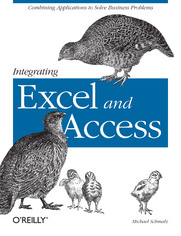
ISBN: 978-05-965-5331-9
stron: 236, Format: ebook
Data wydania: 2005-11-01
Ksi─Ögarnia: Helion
Cena ksi─ů┼╝ki: 118,15 z┼é (poprzednio: 137,38 z┼é)
Oszczędzasz: 14% (-19,23 zł)
In a corporate setting, the Microsoft Office Suite is an invaluable set of applications. One of Offices' biggest advantages is that its applications can work together to share information, produce reports, and so on. The problem is, there isn't much documentation on their cross-usage. Until now.
Introducing Integrating Excel and Access, the unique reference that shows you how to combine the strengths of Microsoft Excel with those of Microsoft Access. In particular, the book explains how the powerful analysis tools of Excel can work in concert with the structured storage and more powerful querying of Access. The results that these two applications can produce together are virtually impossible to achieve with one program separately.
But the book isn't just limited to Excel and Access. There's also a chapter on SQL Server, as well as one dedicated to integrating with other Microsoft Office applications. In no time, you'll discover how to:
- Utilize the built in features of Access and Excel to access data
- Use VBA within Access or Excel to access data
- Build connection strings using ADO and DAO
- Automate Excel reports including formatting, functions, and page setup
- Write complex functions and queries with VBA
- Write simple and advanced queries with the Access GUI
- Produce pivot tables and charts with your data
With Integrating Excel and Access, you can crunch and visualize data like never before. It's the ideal guide for anyone who uses Microsoft Office to handle data.
Osoby które kupowały "Integrating Excel and Access", wybierały także:
- Access Data Analysis Cookbook 157,37 zł, (29,90 zł -81%)
- Access Cookbook. Solutions to Common User Interface & Programming Problems. 2nd Edition 124,58 zł, (29,90 zł -76%)
- Access 2013 PL. Biblia 147,78 zł, (39,90 zł -73%)
- Access 2010 PL. Biblia 147,78 zł, (39,90 zł -73%)
- Access 2007 PL. Nieoficjalny podręcznik 88,93 zł, (24,90 zł -72%)
Spis tre┼Ťci
Integrating Excel and Access eBook -- spis tre┼Ťci
- Integrating Excel and Access
- SPECIAL OFFER: Upgrade this ebook with OReilly
- A Note Regarding Supplemental Files
- Preface
- Who Should Read This Book
- Whats in This Book
- Conventions in This Book
- References in VBA
- We'd Like Your Feedback!
- Safari Enabled
- Acknowledgments
- 1. Introduction to Access/Excel Integration
- 1.1. Communications Between Excel and Access
- 1.2. Automation Objects
- 1.3. ADO and DAO
- 1.4. Tackling Projects
- 1.5. Designing Applications
- 1.6. Next Steps
- 2. Using the Excel User Interface
- 2.1. Using External Data
- 2.2. Using Database Queries
- 2.3. Returning a PivotTable to Excel
- 2.4. Using Microsoft Query to Gather Data
- 2.5. Keeping the Query Updated with VBA
- 2.6. Next Steps
- 3. Data Access from Excel VBA
- 3.1. Writing a Reusable Module for Data Access
- 3.2. Choosing Between ADO and DAO
- 3.3. CopyFromRecordset Versus Looping
- 3.4. Formatting Techniques
- 3.5. Formatting Techniques Example
- 3.5.1. Getting to the Data
- 3.6. Summary
- 4. Integration from the Access Interface
- 4.1. Importing Excel Data
- 4.1.1. Using Excel to Ease Importing
- 4.2. Linking Excel Data
- 4.2.1. Combining Linking and Importing
- 4.3. Using Export and Analyzing It with Microsoft Office Excel
- 4.4. Using Raw Exported Access Data in Excel
- 4.5. Exporting an Access Report to Excel
- 4.6. Next Steps
- 4.1. Importing Excel Data
- 5. Using Access VBA to Automate Excel
- 5.1. High-Level Excel Objects
- 5.1.1. The Application Object
- 5.1.2. The Workbook Object
- 5.1.3. The Worksheet Object
- 5.2. Other Excel Objects
- 5.2.1. The Range Property and Object
- 5.2.2. The Cells Property
- 5.2.3. Using Offset
- 5.3. Writing and Using Queries in VBA
- 5.3.1. Referring to Queries
- 5.3.2. Querying Data with Form Input
- 5.3.3. Creating Crosstab Queries
- 5.3.4. Generating a Created Crosstab Query
- 5.4. Referencing Sheets, Ranges, and Cells
- 5.4.1. Working with Sheets
- 5.4.2. Working with Ranges
- 5.4.3. Working with Cells
- 5.5. Writing Excel Worksheet Functions from Access VBA
- 5.6. Chapter Summary and Next Steps
- 5.1. High-Level Excel Objects
- 6. Using Excel Charts and Pivot Tables with Access Data
- 6.1. Automating Pivot Tables
- 6.2. Building a Regular Chart
- 6.3. Using an Array Formula
- 6.4. Graphing Variables in a Model
- 7. Leveraging SQL Server Data with Microsoft Office
- 7.1. Pass-Through Queries Versus Linked Tables
- 7.2. Creating a Connection Using VBA
- 7.3. Building the Connection in Access
- 7.4. Pulling Data in with Excel Alone
- 7.5. Using DTS to Automate Excel
- 7.6. Crosstab Queries on SQL Server
- 7.7. SQL Server Summary
- 8. Advanced Excel Reporting Techniques
- 8.1. Writing Flexible Formulas
- 8.2. Changing Data in an Existing Report
- 8.3. Creating a Report from Scratch
- 8.4. Using an Access Table for Reporting
- 8.5. Putting It Together
- 9. Using Access and Excel Data in Other Applications
- 9.1. Automating Microsoft Word
- 9.2. Getting Information from Microsoft Word
- 9.3. Automating PowerPoint
- 9.4. Using Data in MapPoint
- 9.5. Summary
- 10. Creating Form Functionality in Excel
- 10.1. Working with the UserForm
- 10.2. Accepting Parameters
- 10.3. Other Useful Items
- 10.4. Next Steps
- 11. Building Graphical User Interfaces
- 11.1. Setting Up a Form
- 11.2. Using Events
- 11.2.1. OnCurrent
- 11.2.2. BeforeUpdate/AfterUpdate
- 11.2.3. OnChange
- 11.2.4. OnDirty
- 11.2.5. OnEnter/OnExit
- 11.2.6. OnClick/OnDoubleClick
- 11.2.7. OnOpen
- 11.2.8. OnTimer
- 11.3. Using Data
- 11.4. Adding Buttons
- 11.5. Tab Order
- 11.6. Next Steps
- 12. Tackling an Integration Project
- 12.1. The Project Description
- 12.2. Main Menu
- 12.3. Customer Information
- 12.4. Billing and Payment Information
- 12.5. Contact History
- 12.6. Services and Charges
- 12.7. Expense Entry
- 12.8. Invoices
- 12.9. Letters
- 12.10. Income Statements
- 12.11. Project Summary
- A. Excel Object Model
- A.1. Application Object
- A.1.1. Application Object Properties
- A.1.1.1. ActiveCell
- A.1.1.2. ActiveChart
- A.1.1.3. ActivePrinter
- A.1.1.4. ActiveSheet
- A.1.1.5. ActiveWorkbook
- A.1.1.6. AddIns
- A.1.1.7. CalculateBeforeSave
- A.1.1.8. CalculateState
- A.1.1.9. Caption
- A.1.1.10. DisplayAlerts
- A.1.1.11. DisplayFullScreen
- A.1.1.12. EnableEvents
- A.1.1.13. FileSearch
- A.1.1.14. FileDialog
- A.1.1.15. Selection
- A.1.1.16. Sheets
- A.1.1.17. ShowWindowsInTaskbar
- A.1.1.18. UserName
- A.1.1.19. Visible
- A.1.1.20. Workbooks
- A.1.1.21. WorksheetFunction
- A.1.1.22. Worksheets
- A.1.2. Application Object Methods
- A.1.2.1. Calculate, CalculateFull, CalculateFullRebuild
- A.1.2.2. ConvertFormula
- A.1.2.3. InchesToPoints
- A.1.2.4. Quit
- A.1.1. Application Object Properties
- A.2. Workbook and Worksheet Objects
- A.2.1. Workbook and Worksheet Properties
- A.2.1.1. Range Objects
- A.2.1.2. Sheet Objects
- A.2.1.3. QueryTables Property
- A.2.1.4. Name Property
- A.2.1.5. Names Property
- A.2.2. Workbook and Worksheet Methods
- A.2.2.1. PrintOut Method
- A.2.2.2. Copy, Delete, Paste, and PasteSpecial Methods
- A.2.2.3. Protect Method
- A.2.1. Workbook and Worksheet Properties
- A.3. Excel Object Model Summary
- A.1. Application Object
- B. VBA Basics
- B.1. Dim and Set Statements
- B.2. Loops
- B.2.1. For...Next Loop
- B.2.2. For Each...Next Loop
- B.2.3. While Loop
- B.3. With Statement
- B.4. Goto Statement
- B.5. Select Case Statement
- B.6. If Statements
- B.7. VBA Summary
- About the Author
- Colophon
- SPECIAL OFFER: Upgrade this ebook with OReilly





