Home Networking: The Missing Manual - Helion
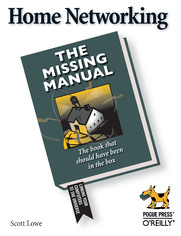
ISBN: 978-05-965-5058-5
stron: 268, Format: ebook
Data wydania: 2005-07-01
Ksi─Ögarnia: Helion
Cena ksi─ů┼╝ki: 72,24 z┼é (poprzednio: 84,99 z┼é)
Oszczędzasz: 15% (-12,75 zł)
Millions of computers around the world today are connected by the Internet, so why is it still so hard to hook up a few PCs in you own home? Whether you want to share an Internet connection, install WiFi, or maybe just cut down on the number of printers you own, home networks are supposed to help make your life easier. Instead, most aspiring home networkers get lost in a confusing maze of terms and technologies: 802.11g, Fast Ethernet, Cat 5 cable (or was it Cat 5e?), Powerline, and on and confusingly on.That's where Home Networking: The Missing Manual comes in. Using clear language, straightforward explanations, and a dash of humor, this book shows you how to do everything you need to set up a home network. Coverage includes:WiFi, Ethernet, or Powerline? There are several kinds of digital pipes that you can use to create your network, and none of them have friendly names. This book tells you what they are, explains the pros and cons of each, and helps you figure out what you need to buy, and how to install it.Windows and Mac info included. Half the battle in home networking takes place after you've bought your gear and plugged it in. That's because the routers, network adapters, and cables that you need get you only part way towards networking nirvana. Whether you've got PCs or Macs or both, you'll need help tweaking your computers' settings if you want to get all your machines talking to each other. This book covers most known operating system flavors, including Windows XP, 2000, Me, and 98, and Mac OS X and OS 9.Fun things to do with your network. The real fun starts once your network is up and running. This book shows you how to do much more than simply share an Internet connection and a printer. You'll learn how to stream music from your PCs to your stereo, how to display pictures on your TV, how to hook up game consoles to your network, and more!Most important, this book helps you understand the difference between what you need to know to create and use your home network and what's best left to those looking for a career as a system administrator. In Home Networking: The Missing Manual you'll find everything you need to get your network running-and nothing more.
Osoby które kupowały "Home Networking: The Missing Manual", wybierały także:
- MikroTik. Kurs video. Przygotowanie do egzaminu MTCNA 99,00 zł, (19,80 zł -80%)
- Zosta 89,00 zł, (44,50 zł -50%)
- Praktyczne projekty sieciowe 79,00 zł, (39,50 zł -50%)
- Sieci komputerowe. Uj 179,00 zł, (89,50 zł -50%)
- Sieci komputerowe. Kurs. Wydanie II 44,90 zł, (22,45 zł -50%)
Spis tre┼Ťci
Home Networking: The Missing Manual eBook -- spis tre┼Ťci
- Home Networking: The Missing Manual
- SPECIAL OFFER: Upgrade this ebook with OReilly
- Copyright
- The Missing Credits
- About the Author
- About the Creative Team
- Acknowledgements
- The Missing Manual Series
- Introduction
- What Can You Do with a Home Network?
- About This Book
- Part One
- Part Two
- About These Arrows
- About MissingManuals.com
- Safari Enabled
- I. Setting Up Your Network
- 1. Planning Your Home Network
- 1.1. Home Networking Hardware
- 1.2. Home Networking Software
- 1.3. Wired Networks
- 1.4. Wireless Networks
- 1.5. Choosing Between Wired and Wireless
- 2. Creating a Wired Network the Ethernet Way
- 2.1. Ethernet Hardware
- 2.1.1. The Router
- 2.1.1.1. Standalone switches
- 2.1.1.2. Ethernet router and switch shopping list
- 2.1.2. Network Adapters
- 2.1.3. Installing a Network Adapter Card
- 2.1.3.1. Network adapter shopping list
- 2.1.4. Ethernet Cables
- 2.1.4.1. Ethernet cable shopping list
- 2.1.1. The Router
- 2.2. A Basic Network Setup
- 2.3. Manually Configuring Your Router
- 2.3.1. Information Static IP People Need
- 2.3.1.1. The IP address
- 2.3.1.2. Subnet mask
- 2.3.1.3. Default gateway
- 2.3.1.4. Domain Name Services servers
- 2.3.2. Information PPPoE People Need
- 2.3.3. Configuring Your Router from the Web
- 2.3.3.1. Step 1: Perform the basic network setup on Ethernet cable shopping list
- 2.3.3.2. Step 2: Open a Web browser
- 2.3.3.3. Step 3: Connect to the Netgear RP614 (or whatever router you bought)
- 2.3.3.4. Step 4: Go to the configuration window
- 2.3.3.5. Step 5a: Enter all your IP address information.
- 2.3.3.6. Step 5b: Type in PPPoE information
- 2.3.1. Information Static IP People Need
- 2.4. Going Hybrid?
- 2.1. Ethernet Hardware
- 3. Setting Up a Wireless Network
- 3.1. A WiFi Networks Main Ingredients
- 3.2. Time to Learn Your A-B-Gs
- 3.2.1.1. Radio frequency
- 3.2.1.2. Speed
- 3.2.1.3. Range
- 3.2.2. Making the Choice
- 3.2.2.1. G stands for great!
- 3.3. Picking Out Your Wireless Hardware
- 3.3.1. Wireless Routers
- 3.3.2. A Quick Bite of the Apple
- 3.3.3. The Wireless Router Shopping List
- 3.3.4. The Wireless Network Adapter Card
- 3.3.4.1. Wireless network adapter shopping lists
- 3.4. Setting Up a Basic Wireless Network
- 3.4.1. Wireless Networking before Windows XP
- 3.4.2. Going Wireless on a Macintosh
- 3.5. Manually Configuring Your Router
- 3.5.1. Information Static IP People Need
- 3.5.1.1. The IP address
- 3.5.1.2. Subnet mask
- 3.5.1.3. Default gateway
- 3.5.1.4. Domain Name Services servers
- 3.5.2. Information PPPoE People Need
- 3.5.3. Configuring Your Router with a Browser
- 3.5.3.1. Step 1: Perform the basic wireless network setup
- 3.5.3.2. Step 2: Open a Web browser
- 3.5.3.3. Step 3: Connect to the Linksys WRT54G (or whatever router you've got)
- 3.5.3.4. Step 4: Get to the configuration window
- 3.5.3.5. Step 5a: Provide IP addressing information
- 3.5.3.6. Step 5b: Provide PPPoE login information
- 3.5.1. Information Static IP People Need
- 3.6. Securing Your Wireless Network
- 3.6.1. The Language of Security
- 3.6.1.1. Service Set Identifier (SSID)
- 3.6.1.2. Authentication
- 3.6.1.3. Wired Equivalent Privacy (WEP)
- 3.6.2. Securing Your Router
- 3.6.3. Adjusting Your PC's Security Settings
- 3.6.3.1. Windows XP
- 3.6.3.2. Windows 95, 98, 98SE, ME, 2000
- 3.6.3.3. Mac OS X
- 3.6.3.4. Mac OS 9
- 3.6.4. Security on Apple Base Stations
- 3.6.4.1. The Base Station password
- 3.6.1. The Language of Security
- 3.7. Going Hybrid?
- 4. Setting Up a Powerline Network
- 4.1. Deciding If Powerline Is Right for You
- 4.2. Picking Out Powerline Hardware
- 4.2.1. Powerline Network Adapters
- 4.2.1.1. Powerline network adapter shopping list
- 4.2.2. A Router with a Built-in Ethernet Switch
- 4.2.3. Cables
- 4.2.3.1. Cable shopping list
- 4.2.1. Powerline Network Adapters
- 4.3. Setting Up a Basic Powerline Network
- 4.4. Securing Your Powerline Network
- 4.5. Going Hybrid?
- 1. Planning Your Home Network
- II. Using Your Network
- 5. Using the Network with Windows Computers
- 5.1. Naming PCs on the Network
- 5.1.1. Setting Up the PC's Name
- 5.1.1.1. Windows XP and Windows 2000
- 5.1.1.2. Older versions of Windows
- 5.1.2. Setting Up the Workgroup Name
- 5.1.2.1. Windows XP and Windows 2000
- 5.1.2.2. Older versions of Windows
- 5.1.1. Setting Up the PC's Name
- 5.2. Creating and Managing User Accounts
- 5.2.1. Deciding How Many Accounts to Create
- 5.2.2. Managing Accounts in Windows XP
- 5.2.2.1. Adding an account
- 5.2.2.2. Editing an account
- 5.2.2.3. Deleting an account
- 5.2.2.4. The Guest account
- 5.2.3. Managing Accounts in Windows 2000
- 5.2.3.1. Adding an account
- 5.2.3.2. Editing an account
- 5.2.3.3. Deleting an account
- 5.2.3.4. The Guest account
- 5.2.4. Managing Accounts in Windows 95, 98, and ME
- 5.2.4.1. Adding an account
- 5.2.4.2. Editing an account
- 5.2.4.3. Delete an account
- 5.3. Sharing Your PC's Files and Folders
- 5.3.1. Windows XP Simple File Sharing
- 5.3.1.1. Sharing your own folders
- 5.3.1.2. Notes on Simple file sharing
- 5.3.2. Standard File SharingWindows XP Pro and Windows 2000
- 5.3.2.1. Step 1: Turn on sharing
- 5.3.2.2. Step 2: Select who can access your files and decide what they can do
- 5.3.3. Clever Standard File Sharing Tricks
- 5.3.4. File Sharing in Windows 95, 98, and ME
- 5.3.5. Un-Sharing Folders
- 5.3.1. Windows XP Simple File Sharing
- 5.4. Sharing Your PC's Printer
- 5.4.1. Printer Sharing in Windows XP and Windows 2000
- 5.4.2. Printer Sharing in Windows 95, 98, and ME
- 5.5. Accessing Files on Other PCs
- 5.5.1. Method 1: My Network Places
- 5.5.1.1. Use "View workgroup computers" to simplify your view of network resources
- 5.5.1.2. Older PCs: Network Neighborhood
- 5.5.2. Method 2: Windows Explorer
- 5.5.3. Method 3: Universal Naming Convention (UNC)
- 5.5.4. Tips for Working with Network Files
- 5.5.4.1. At the desktop
- 5.5.4.2. Using Start Search
- 5.5.4.3. Inside applications
- 5.5.5. Creating Shortcuts to Network Places
- 5.5.1. Method 1: My Network Places
- 5.6. Using Printers on Other PCs
- 5.6.1. Method 1: Using the Add New Printer Wizard
- 5.6.2. Method 2: Universal Naming Convention (UNC)
- 5.1. Naming PCs on the Network
- 6. Using the Network with Macintosh Computers
- 6.1. Naming Macs on the Network
- 6.1.1. Setting Up the Mac's Name
- 6.1.1.1. Naming your OS X Mac
- 6.1.1.2. Naming your OS 9 Mac
- 6.1.1. Setting Up the Mac's Name
- 6.2. Creating User Accounts and Groups
- 6.2.1. Deciding How Many Accounts to Create
- 6.2.2. Choosing Account Types in Mac OS X
- 6.2.2.1. Administrator accounts
- 6.2.2.2. Standard accounts
- 6.2.3. Managing Accounts in Mac OS X
- 6.2.3.1. Creating accounts
- 6.2.3.2. Editing accounts
- 6.2.3.3. Deleting accounts
- 6.2.4. Managing Groups in Mac OS X
- 6.2.4.1. Creating groups
- 6.2.5. File Sharing Accounts and Groups in Mac OS 9
- 6.2.5.1. Three types of File Sharing accounts
- 6.2.5.2. Creating new File Sharing accounts
- 6.2.5.3. Making changes to the Owner and Guest accounts
- 6.2.5.4. Creating groups
- 6.3. Sharing Your Mac's Files and Folders
- 6.3.1. File Sharing in Mac OS X
- 6.3.2. Advanced Permissions Control in Mac OS X
- 6.3.2.1. Changing access permissions for a file or folder
- 6.3.3. File Sharing in Mac OS 9
- 6.4. Sharing Your Mac's Printer
- 6.4.1. Printer Sharing in Mac OS X
- 6.4.2. Printer Sharing in Mac OS 9
- 6.5. Accessing Other Macs on Your Network
- 6.5.1. Getting Around from an OS X Mac
- 6.5.1.1. Using the Sidebar to connect to another Mac from Mac OS X
- 6.5.1.2. Using the "Connect to Server" option
- 6.5.2. What You Can Do Once You're In
- 6.5.2.1. If you're a guest
- 6.5.2.2. If you're a Standard account holder
- 6.5.2.3. If you're an administrator
- 6.5.3. Getting Around from an OS 9 Mac
- 6.5.3.1. Using the Chooser
- 6.5.3.2. Using the Network Browser
- 6.5.4. Disconnecting Yourself
- 6.5.5. Disconnecting Others
- 6.5.1. Getting Around from an OS X Mac
- 6.1. Naming Macs on the Network
- 7. Mixing Macintosh and Windows Computers
- 7.1. Connecting from Mac OS X to Windows
- 7.2. Connecting from Mac OS 9 to Windows
- 7.2.1. Configuring DAVE for Your Network
- 7.3. Connecting from Windows to a Mac
- 7.4. Printing across the Network
- 7.4.1. Printing from Windows to a Mac Printer
- 7.4.2. Printing from Mac OS X to a Windows Printer
- 7.4.3. Printing from Mac OS 9 to a Windows Printer
- 8. Fun and Games with Your Network
- 8.1. Playing a PC's Music on a Stereo
- 8.1.1. Using an Apple AirPort Express
- 8.1.1.1. Connecting the AirPort Express
- 8.1.1.2. Installing iTunes and the AirPort Express software
- 8.1.1.3. Manually configuring the AirPort Express
- 8.1.2. Other Music-Streaming Options
- 8.1.1. Using an Apple AirPort Express
- 8.2. Displaying Your PC's Photos on Your TV
- 8.2.1. Using a TiVo Series2
- 8.2.1.1. TiVo network hardware requirements
- 8.2.1.2. Installing a TiVo network adapter
- 8.2.1.3. Using the TiVo desktop software
- 8.2.1.4. Playing music and viewing pictures with a TiVo
- 8.2.2. Other Network Photo-Viewing Options
- 8.2.1. Using a TiVo Series2
- 8.3. Adding Storage to Your Network
- 8.3.1. The Linksys Network Storage Link
- 8.3.1.1. Connecting the Network Storage Link to your network
- 8.3.1.2. Configuring your computer to use the Network Storage Link
- 8.3.2. Configuring the Network Storage Link
- 8.3.2.1. Configuring the Network Storage Link with the CD
- 8.3.2.2. Using a Web browser to configure the Network Storage Link
- 8.3.3. Using the Network Storage Link on Your Network
- 8.3.4. Protecting Data on the Network Storage Link
- 8.3.4.1. Restricting access to files and folders
- 8.3.4.2. Backing up data on the Network Storage Link
- 8.3.5. Other Network Storage Options
- 8.3.1. The Linksys Network Storage Link
- 8.4. Playing Video Games on Your Network
- 8.4.1. The Microsoft Xbox
- 8.4.1.1. Connecting your Xbox to a wired network
- 8.4.1.2. Connecting your Xbox to a wireless network
- 8.4.1.3. Activating your Xbox Live subscription
- 8.4.2. The Sony PlayStation 2
- 8.4.2.1. Connecting your PlayStation 2 to a wired network
- 8.4.2.2. Connecting your PlayStation 2 to a wireless network
- 8.4.2.3. Adding an Ethernet adapter (older PlayStation 2s only)
- 8.4.1. The Microsoft Xbox
- 8.1. Playing a PC's Music on a Stereo
- 9. Using Your Network on the Road
- 9.1. Connecting to Your Windows PCs
- 9.2. Using Dialing Direct
- 9.2.1. Setting Up the Home PC
- 9.2.2. Setting Up the Laptop
- 9.2.3. Making the Call
- 9.3. Using GoToMyPC
- 9.3.1. Signing Up and Installing GoToMyPC
- 9.3.2. Controlling Your Host PC from Another Computer
- 9.3.2.1. Transferring files with GoToMyPC
- 9.3.2.2. Printing with GoToMyPC
- 9.4. Connecting to Your Macs
- 9.5. Using the Mac's File Sharing Tool
- 9.6. Remote Access with SSH
- 9.6.1. Getting In
- 9.6.2. Remote Control Program Killing
- 5. Using the Network with Windows Computers
- A. The Macintosh Keychain
- A.1. Stringing Your Passwords on the Keychain
- A.2. Locking and Unlocking the Keychain
- A.3. Managing Keychains
- A.3.1. Getting OS X Keychain Information
- A.3.2. Using Multiple Keychains
- A.3.3. Finding Your Keychain Files
- B. Multiple User Accounts in Mac OS 9
- B.1. Creating a New Multiple User Account
- B.2. Logging In Using a Multiple User Account
- About the Author
- Colophon
- SPECIAL OFFER: Upgrade this ebook with OReilly





