Google: The Missing Manual. The Missing Manual. 2nd Edition - Helion
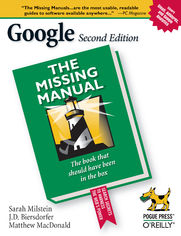
ISBN: 978-14-919-0978-2
stron: 466, Format: ebook
Data wydania: 2006-03-10
Ksi─Ögarnia: Helion
Cena ksi─ů┼╝ki: 72,24 z┼é (poprzednio: 84,99 z┼é)
Oszczędzasz: 15% (-12,75 zł)
Google.com is one of the most popular sites on the Internet and is used around the world by millions of people every day. Sure, you know how to "Google it" when you're searching for something--anything!--on the Web. It's plenty fast and easy to use. But did you know how much more you could achieve with the world's best search engine by clicking beyond the "Google Search" button?
While you can interface with Google in 97 languages and glean results in 35, you can't find any kind of instruction manual from Google. Lucky for you, our fully updated and greatly expanded second edition to the bestselling Google: The Missing Manual covers everything you could possibly want to know about Google, including the newest and coolest--and often most underused (what is Froogle, anyway?)--features. There's even a full chapter devoted to Gmail, Google's free email service that includes a whopping 2.5 GB of space).
This wise and witty guide delivers the complete scoop on Google, from how it works to how you can search far more effectively and efficiently (no more scrolling through 168 pages of seemingly irrelevant results); take best advantage of Google's lesser-known features, such as Google Print, Google Desktop, and Google Suggest; get your website listed on Google; track your visitors with Google Analytics; make money with AdWords and AdSense; and much more.
Whether you're new to Google or already a many-times-a-day user, you're sure to find tutorials, tips, tricks, and tools that take you well beyond simple search to Google gurudom.
Osoby które kupowały "Google: The Missing Manual. The Missing Manual. 2nd Edition", wybierały także:
- Cisco CCNA 200-301. Kurs video. Podstawy sieci komputerowych i konfiguracji. Cz─Ö┼Ť─ç 1 747,50 z┼é, (29,90 z┼é -96%)
- Cisco CCNP Enterprise 350-401 ENCOR. Kurs video. Sieci przedsi 427,14 zł, (29,90 zł -93%)
- Jak zhakowa 125,00 zł, (10,00 zł -92%)
- Windows Media Center. Domowe centrum rozrywki 66,67 zł, (8,00 zł -88%)
- Deep Web bez tajemnic. Kurs video. Pozyskiwanie ukrytych danych 186,88 zł, (29,90 zł -84%)
Spis tre┼Ťci
Google: The Missing Manual. The Missing Manual. 2nd Edition eBook -- spis tre┼Ťci
- Google: The Missing Manual, 2nd Edition
- The Missing Credits
- About the Authors
- About the Creative Team
- Acknowledgements
- The Missing Manual Series
- Introduction
- A Little History
- How the Web Was Won: Googles Technology
- How the Ranking Works
- Comparing Google with Other Searches
- About This Book
- About the Outline
- The Very Basics
- About These Arrows
- Late-Breaking News
- About MissingManuals.com
- Safari Enabled
- I. Searching with Google
- 1. Google 101
- 1.1. The Heart of Google: Basic Text Searches
- 1.2. How to Get More out of Google
- 1.2.1. Getting Specific
- 1.2.2. To Quote a Phrase
- 1.2.3. Searching Within Your Results
- 1.2.4. And vs. Or
- 1.2.5. Just Say No
- 1.2.6. Just Say Yes
- 1.2.7. Getting Lucky
- 1.3. Two Important Google Quirks
- 1.3.1. Wildcards
- 1.3.2. The Ten-Word Limit
- 1.3.2.1. Obscurity rules
- 1.3.2.2. Playing the wildcard
- 1.4. Interpreting Your Results
- 1.4.1. Your Actual Results
- 1.4.1.1. Page title
- 1.4.1.2. Text from the site
- 1.4.1.3. URL
- 1.4.1.4. Size
- 1.4.1.5. Date
- 1.4.1.6. Cached
- 1.4.1.7. Similar pages
- 1.4.1.8. Indented results
- 1.4.1.9. File format
- 1.4.2. The Things You Didnt Ask For
- 1.4.2.1. The summary bar
- 1.4.2.2. Sponsored Links
- 1.4.2.3. Other things that can show up: news links and spelling suggestions
- 1.4.3. The Stuff at the Bottom of the Results Page
- 1.4.1. Your Actual Results
- 1.5. When Not to Use Google
- 1.6. Nine Very Cool Google Tricks
- 1.6.1. Definitions
- 1.6.2. Calculator
- 1.6.3. Phonebook
- 1.6.4. Street Maps
- 1.6.5. Stock Quotes
- 1.6.6. Patents, Tracking IDs, and Other Numeric Goodies
- 1.6.7. Weather
- 1.6.8. Q&A
- 1.6.9. Movies
- 1.7. A Final Tip: Googling Google
- 2. Superior Searching
- 2.1. Have It Your Way: Setting Preferences
- 2.1.1. Interface Language
- 2.1.2. Search Language
- 2.1.3. SafeSearch Filtering
- 2.1.4. Number of Results
- 2.1.5. Results Window
- 2.2. Advanced Search
- 2.2.1. Refining Your Search
- 2.2.1.1. Query words
- 2.2.1.2. Language
- 2.2.1.3. File Format
- 2.2.1.4. Date
- 2.2.1.5. Specifying where on a page to search
- 2.2.1.6. Domain
- 2.2.1.7. SafeSearch
- 2.2.2. Page-Specific Search
- 2.2.2.1. Similar
- 2.2.2.2. Links
- 2.2.3. Topic-Specific Searches
- 2.2.1. Refining Your Search
- 2.3. Advanced Search on Steroids
- 2.4. Searching by Language and Country
- 2.5. Searching by Town
- 2.6. Getting Fancy with Syntax
- 2.6.1. Searching Titles
- 2.6.2. Searching Text
- 2.6.3. Searching Anchors
- 2.6.4. Searching Within Sites and Domains
- 2.6.5. Searching URLs
- 2.6.6. Who Links to Whom?
- 2.6.7. Caching Up
- 2.6.8. Daterange
- 2.6.9. Searching by File Type
- 2.6.10. Searching for Related Content
- 2.6.11. Synonyms
- 2.6.12. Most of the Kit and Caboodle
- 2.7. Mixing Syntax
- 2.7.1. How Not to Mix Syntax
- 2.7.1.1. Canceling yourself out
- 2.7.1.2. Doubling up
- 2.7.1.3. Getting carried away
- 2.7.2. How to Mix Syntax Correctly
- 2.7.1. How Not to Mix Syntax
- 2.8. Anatomy of a Google URL
- 2.8.1. Changing the Number of Results
- 2.8.2. Changing the Interface Language
- 2.8.3. Two More URL Tricks
- 2.1. Have It Your Way: Setting Preferences
- 1. Google 101
- II. Google Tools
- 3. Googling Further: Images, News, Maps, and More
- 3.1. Google Images
- 3.1.1. Searching for Images
- 3.1.1.1. Advanced Image Search
- 3.1.2. Reading Your Images Results
- 3.1.1. Searching for Images
- 3.2. Google News
- 3.2.1. Searching Google News
- 3.2.1.1. Advanced News Search
- 3.2.2. Browsing Google News
- 3.2.3. Customizing Google News
- 3.2.3.1. Adding your own news sections
- 3.2.4. Getting the News Delivered
- 3.2.1. Searching Google News
- 3.3. Google Maps
- 3.3.1. Using Google Maps
- 3.3.1.1. Satellite view
- 3.3.2. Getting Directions
- 3.3.3. Using Local Search and Maps Together
- 3.3.1. Using Google Maps
- 3.4. Google Directory
- 3.4.1. When to Use the Directory
- 3.4.2. Browsing the Directory
- 3.4.3. Searching the Directory
- 3.5. Google Print
- 3.5.1. Searching for Books
- 3.1. Google Images
- 4. Googling with Others: Groups and Answers
- 4.1. Google Groups
- 4.1.1. When to Use Google Groups
- 4.1.2. How Google Groups Are Organized
- 4.1.3. How the Usenet Groups Are Organized
- 4.1.4. Navigating Google Groups
- 4.1.4.1. Browsing
- 4.1.4.2. Searching
- 4.1.4.3. Refining your search
- 4.1.4.4. Advanced Groups search
- 4.1.5. Posting Messages in Google Groups
- 4.1.6. How to Create a Google Group
- 4.2. Google Answers
- 4.2.1. When to Use Google Answers
- 4.2.2. Before You Ask a Question
- 4.2.2.1. Searching Google Answers
- 4.2.2.2. Browsing Google Answers
- 4.2.3. Asking a Question
- 4.2.4. While You Wait
- 4.2.5. Getting an Answer
- 4.2.5.1. Perfection
- 4.2.5.2. You need to clarify things
- 4.2.5.3. The researcher needs to clarify things
- 4.2.5.4. Youre not satisfied
- 4.2.5.5. People answer your question by posting comments
- 4.2.5.6. Nothing happens
- 4.2.6. Changing Your Account Settings
- 4.1. Google Groups
- 5. Shopping with Google
- 5.1. When to Use Froogle
- 5.2. Finding Stuff with Froogle
- 5.2.1. Searching
- 5.2.2. Advanced Froogle Search
- 5.2.3. Shopping Lists
- 5.2.3.1. Froogle Wish Lists
- 6. The Google Toolbar
- 6.1. The Google Toolbar: Search Faster
- 6.1.1. Installing the Google Toolbar
- 6.1.2. Working with the Search Box
- 6.1.3. The Two Toolbar Buttons You Cant Get Rid Of
- 6.1.3.1. Search
- 6.1.3.2. Google menu
- 6.1.4. The Optional Toolbar Buttons
- 6.1.4.1. Search Site
- 6.1.4.2. Im Feeling Lucky
- 6.1.4.3. Search Images, Search Groups, Search Directory, and Search Froogle
- 6.1.4.4. Next and Previous results
- 6.1.4.5. News
- 6.1.4.6. PageRank
- 6.1.4.7. Page Info menu
- 6.1.4.8. Pop-up blocker
- 6.1.4.9. SpellCheck
- 6.1.4.10. AutoLink
- 6.1.4.11. AutoFill
- 6.1.4.12. Voting
- 6.1.4.13. BlogThis!
- 6.1.4.14. Options
- 6.1.4.15. Up
- 6.1.4.16. Highlight
- 6.1.4.17. Word Find
- 6.1.4.18. Search by Country
- 6.1.4.19. WordTranslator
- 6.2. Other Browsers with Google Features
- 6.2.1. Safari
- 6.2.1.1. Two additional Safari features
- 6.2.2. Mozilla, Firefox, and Netscape
- 6.2.2.1. Mozilla vs. Netscape
- 6.2.2.2. Firefox
- 6.2.2.3. The Googlebar
- 6.2.3. Two More Browsers Worth Mentioning
- 6.2.3.1. OmniWeb
- 6.2.3.2. Opera
- 6.2.1. Safari
- 6.1. The Google Toolbar: Search Faster
- 7. More Cool Google Tools
- 7.1. Alternative Search Boxes
- 7.1.1. Browser Buttons
- 7.1.2. Search Sidebars
- 7.1.2.1. Internet Explorer for Windows
- 7.1.2.2. Internet Explorer for Macintosh
- 7.1.2.3. Netscape and Mozilla (Mac, Windows, and Linux)
- 7.1.3. Searching from the Address Bar
- 7.1.3.1. Internet Explorer for Windows
- 7.1.3.2. Netscape and Mozilla (Mac, Windows, and Linux)
- 7.2. Bookmarklets
- 7.3. Google Desktop Search
- 7.3.1. Installing Google Desktop Search
- 7.3.2. Using Google Desktop Search
- 7.3.2.1. Setting the Desktop Search Preferences
- 7.3.2.2. A few words about privacy
- 7.3.3. Disabling Google Desktop Search
- 7.4. Google Deskbar
- 7.4.1. Installing the Deskbar
- 7.4.2. Searching via the Deskbar
- 7.4.3. Customizing the Deskbar
- 7.5. Experimental Google Tools
- 7.5.1. Personalized Search
- 7.5.2. Personalize Your Homepage
- 7.5.3. My Search History
- 7.5.3.1. Using your search history
- 7.5.3.2. Removing specific searches from the history
- 7.5.4. Google Suggest
- 7.5.5. Google Video
- 7.5.5.1. Using Google Video
- 7.5.5.2. Watching via your Web browser
- 7.5.5.3. Watching with the Google Video Player
- 7.5.5.4. Watching Google Video on portable devices
- 7.5.5.5. Uploading your own video
- 7.5.6. Google Web Accelerator
- 7.5.6.1. Running Google Web Accelerator
- 7.5.7. Google Sets
- 7.6. Google Wireless
- 7.6.1. Can Your Device Get Online?
- 7.6.2. Is Your Device Actually Online?
- 7.6.3. Googling on the Fly
- 7.6.3.1. Googling by PDA, Hiptop, or Smartphone
- 7.6.3.2. Googling by mobile phone
- 7.6.3.3. WAP surfing
- 7.6.3.4. WAP Search Options
- 7.6.4. Google Mobile Local Search
- 7.6.5. Froogle on the Road
- 7.7. Google SMS
- 7.7.1. Sending Out an SMS
- 7.7.1.1. Driving directions
- 7.7.1.2. Movie listings
- 7.7.1.3. Weather forecasts
- 7.7.1.4. Local business listings
- 7.7.1.5. Q&Amp;A
- 7.7.1.6. Product prices
- 7.7.1.7. Phone book listings
- 7.7.1.8. Definitions
- 7.7.1. Sending Out an SMS
- 7.1. Alternative Search Boxes
- 3. Googling Further: Images, News, Maps, and More
- III. Google for Webmasters
- 8. Becoming a Search Result
- 8.1. Getting Your Site Ready for Google
- 8.1.1. The Fundamental Steps
- 8.1.1.1. Dont hide indoors
- 8.1.1.2. Appear stable
- 8.1.1.3. Provide a clear path into your site
- 8.1.1.4. Identify yourself clearly and concisely
- 8.1.1.5. Dont fence yourself in with an overabundance of frames
- 8.1.1.6. Find and fix broken links
- 8.1.1.7. Let Google in
- 8.1.1. The Fundamental Steps
- 8.2. Getting Googles Attention
- 8.2.1. Introduce Yourself to Google
- 8.2.2. Link Up I
- 8.2.3. Link Up II
- 8.3. Does Google Know Youre There?
- 8.4. Rising in Google Results
- 8.5. Getting Rid of Google
- 8.5.1. Hiding from the Whole World
- 8.5.2. Hiding from Google
- 8.5.3. Removing Yourself from Google
- 8.6. Adding Google Searches to Your Site
- 8.6.1. Adding a Box for Searching the Web
- 8.6.2. Adding a Box for Searching Your Site
- 8.6.2.1. Customizing the SiteSearch box
- 8.1. Getting Your Site Ready for Google
- 9. Making Money with Google
- 9.1. Google AdSense
- 9.1.1. Signing Up for Google AdSense
- 9.1.2. Logging in to Your AdSense Account
- 9.1.3. Building Your AdSense Ads and Adding Them to Your Pages
- 9.1.4. Adding a Google Search Box to Your Pages
- 9.1.5. Getting Paid
- 9.1.6. Monitoring Your Performance
- 9.1.6.1. Advanced performance report
- 9.1.6.2. Payment History
- 9.1.7. Honing Your Ads
- 9.1.8. Referrals
- 9.1.9. Getting Help
- 9.2. Google AdWords
- 9.2.1. Understanding AdWords Terminology
- 9.2.2. Understanding the Costs
- 9.2.3. Before You Sign Up
- 9.2.3.1. Is it necessary?
- 9.2.3.2. Is it worthwhile?
- 9.2.3.3. The market research
- 9.2.4. A Few Final Words of Warning
- 9.2.5. Signing Up
- 9.2.6. Managing AdWords
- 9.2.6.1. Managing your Ad Groups
- 9.2.6.2. Managing your ads and keywords
- 9.2.7. Reporting
- 9.2.8. Billing
- 9.2.9. Getting Help
- 9.1. Google AdSense
- 10. Google Analytics
- 10.1. How Google Analytics Works
- 10.2. Setting Up Google Analytics
- 10.2.1. Signing Up
- 10.2.2. Setting Up Your Site for Tracking
- 10.3. A Snapshot of Your Web Traffic
- 10.3.1. The Executive Overview
- 10.3.1.1. Visits and Pageviews
- 10.3.1.2. Geo Map Overlay
- 10.3.1.3. Visits by New and Returning
- 10.3.1.4. Visits by Source
- 10.3.2. Changing the Date Range
- 10.3.3. Exporting the Data
- 10.3.4. Printing a Report
- 10.3.1. The Executive Overview
- 10.4. Assessing Your Site
- 10.4.1. Your Most (and Least) Popular Pages
- 10.4.2. More Content Performance Reports
- 10.4.3. Fine-Tuning a Chart
- 10.4.4. Drill-Down Analysis
- 10.5. Goal Tracking
- 10.5.1. Creating a Goal
- 10.5.2. Reporting with Goals
- 10.6. Understanding Your Visitors
- 10.6.1. Where They Live and Who They Are
- 10.6.2. New and Returning Visitors
- 10.6.3. Browser Capabilities
- 8. Becoming a Search Result
- IV. Gmail
- 11. Gmail
- 11.1. Welcome to Gmail
- 11.1.1. Getting a Gmail Account
- 11.1.2. A Peek in the Gmail Window
- 11.2. Composing and Sending Messages
- 11.2.1. Formatting a Message with Rich Text
- 11.2.2. Adding File Attachments to Messages
- 11.2.3. Using Picasa to Send Photos by Gmail
- 11.2.4. Creating a Signature File
- 11.2.5. Receiving and Reading Gmail
- 11.2.6. Checking Your Gmail
- 11.2.7. Reading Your Gmail Messages
- 11.2.7.1. Conversation View
- 11.2.7.2. Replying to messages, forwarding messages, and more options
- 11.2.7.3. Downloading file attachments
- 11.2.8. Spam, Spam, Spam, Spam
- 11.3. Gmail Mailbox Management
- 11.3.1. Archiving Messages
- 11.3.2. Taking Actions with Messages
- 11.3.3. Creating and Applying Message Labels
- 11.3.4. Mail Filters
- 11.3.5. Googling Your Gmail
- 11.3.5.1. Power searching
- 11.3.6. Deleting Messages Forever
- 11.3.7. Printing Messages
- 11.4. The Contacts List
- 11.4.1. Manually Adding Contacts to Gmail
- 11.4.2. Importing Contacts from Other Mail Programs
- 11.4.2.1. Adding contacts from Eudora, Outlook, and Outlook Express
- 11.4.2.2. Adding contacts from Yahoo Mail
- 11.4.2.3. Adding contacts from Hotmail
- 11.4.2.4. Adding contacts from AOL
- 11.4.3. Troubleshooting Importing Errors with Contacts
- 11.4.4. Editing and Deleting Gmail Contacts
- 11.5. Adjusting Your Account Settings
- 11.5.1. Mail Settings
- 11.5.2. Labels
- 11.5.3. Filters
- 11.5.4. Forwarding and POP
- 11.5.5. Account Settings
- 11.6. Other Cool Gmail Tricks
- 11.6.1. Gmail Keyboard Shortcuts
- 11.6.2. Turning Gmail into a Web-Based File Server
- 11.7. Three Other Ways of Reading Gmail
- 11.7.1. Using Gmail with a Different Mail Program
- 11.7.2. Auto-Forwarding Gmail Messages
- 11.7.3. Using Gmail with a News Reader
- 11.1. Welcome to Gmail
- 11. Gmail
- V. Appendix
- A. The Google Wide Web
- A.1. Sites That Use Google
- A.2. Sites That Discuss Google
- A.3. Google on Google
- A. The Google Wide Web
- Index
- About the Authors
- Colophon
- Copyright





