Google SketchUp Cookbook. Practical Recipes and Essential Techniques - Helion
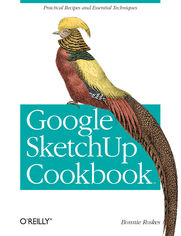
ISBN: 978-05-965-5552-8
stron: 384, Format: ebook
Data wydania: 2009-03-10
Ksi─Ögarnia: Helion
Cena ksi─ů┼╝ki: 135,15 z┼é (poprzednio: 157,15 z┼é)
Oszczędzasz: 14% (-22,00 zł)
As the first book for intermediate and advanced users of Google SketchUp, this Cookbook goes beyond the basics to explore the complex features and tools that design professionals use. You'll get numerous step-by-step tutorials for solving common (and not so common) design problems, with detailed color graphics to guide your way, and discussions that explain additional ways to complete a task. Google SketchUp Cookbook will help you:
- Use SketchUp more efficiently by taking advantage of components and groups
- Learn new techniques for using Follow Me, Intersect, and constraints
- Go beyond simple textures with tools such as texture positioning and Photo Match
- Create animations and walkthroughs, and explore design scenarios by using layers and scenes
- Learn how to use styles to customize your presentations
- Combine SketchUp with the 3D Warehouse and Google Earth
Google SketchUp Cookbook is ideal for architects, engineers, interior designers, product designers, woodworkers, and other professionals and hobbyists who want to work more efficiently and achieve true mastery of this amazing tool.
Osoby które kupowały "Google SketchUp Cookbook. Practical Recipes and Essential Techniques", wybierały także:
- Windows Media Center. Domowe centrum rozrywki 66,67 zł, (8,00 zł -88%)
- 66,19 zł, (13,90 zł -79%)
- Superinteligencja. Scenariusze, strategie, zagro 66,19 zł, (13,90 zł -79%)
- Przyw├│dztwo w ┼Ťwiecie VUCA. Jak by─ç skutecznym liderem w niepewnym ┼Ťrodowisku 58,64 z┼é, (12,90 z┼é -78%)
- Twoja firma w social mediach. Podr 57,92 zł, (13,90 zł -76%)
Spis tre┼Ťci
Google SketchUp Cookbook. Practical Recipes and Essential Techniques eBook -- spis tre┼Ťci
- Google SketchUp Cookbook
- Preface
- 1. Who This Book Is For
- 2. Who This Book Is Not For
- 3. How This Book Is Organized
- 4. How to Get the Models Used in This Book
- 5. Conventions Used in This Book
- 6. How to Use This Book
- 7. OReilly Cookbooks
- 8. How to Contact Us
- 9. Safari Books Online
- 10. Acknowledgments
- 1. Making Multiple Copies
- 1.1. Copying in Linear Arrays
- 1.2. Creating Linear Internal Arrays
- 1.3. Building a Nonorthogonal Linear Array
- 1.4. Copying in Circular Arrays
- 1.5. Creating Circular Internal Arrays
- 2. Following Paths with Follow Me
- 2.1. Extruding a Follow Me Face to Cut Volume Along a Path
- 2.2. Using Follow Me to Add Volume Along a Path
- 2.3. Keeping Original Objects Intact During Follow Me
- 2.4. Using Follow Me When Faces and Paths Are Not Adjacent
- 2.5. Creating Objects in the Round
- 2.6. Creating Spheres
- 2.7. Using a Follow Me Path in 3D
- 3. Intersection Edges: Cutting and Trimming
- 3.1. Trimming an Object
- 3.2. Cutting All Intersected Objects
- 3.3. Using Groups or Components to Create Cutting Objects
- 3.4. Intersecting with Groups and Components, Without Exploding
- 3.5. Intersecting with Both Intact and Exploded Components
- 3.6. Intersecting Only Selected Objects
- 3.7. Intersecting Within a Group or Component
- 3.8. Using Intersect to Trim Components with Themselves
- 4. Advanced Intersect and Follow Me Techniques
- 4.1. Creating Temporary Faces for Follow Me
- 4.2. Rounding Corners
- 4.3. Creating Lathed Shapes
- 4.4. Roofing with a Uniform Slope
- 4.5. Creating Dummy Follow Me Paths
- 4.6. Extending Follow Me Paths
- 4.7. Using Intersect to Create a 3D Follow Me Path
- 5. Roofs: Constraints and Inferences
- 5.1. Creating an Overhanging Roof
- 5.2. Creating Dormers
- 5.3. Working with Roof Intersections
- 5.4. Creating Overhangs with Autofold
- 6. Groups: Protect and Defend
- 6.1.
- 6.1. Ungluing Faces
- 6.2. Unsticking Edges
- 6.3. Protecting from Edits
- 6.4. Cutting and Slicing
- 6.5. Two-Sided Coloring
- 6.6. Locking a Group
- 7. Components: Efficiency in Repetition
- 7.1. Creating a Component
- 7.2. Using the Components Window
- 7.3. Inserting a Component
- 7.4. Editing or Exploding a Component
- 7.5. Renaming a Component
- 7.6. Saving a Component in Its Own File
- 7.7. Accessing Local Components
- 7.8. Painting Components
- 7.9. Repeating Objects with Different Sizes
- 7.10. Aligning and Gluing
- 7.11. Using Components for Symmetric Models
- 7.12. Placing Windows in 3D Walls
- 7.13. Reloading Components
- 7.14. Replacing Components
- 7.15. Working with the Outliner
- 8. Painting, Materials, and Textures
- 8.1. Finding Materials and Images
- 8.2. Getting Images into Your Model
- 8.3. Creating Material Collections
- 8.4. Painting Multiple Faces
- 8.5. Changing Material Size and Color
- 8.6. Copying a Material
- 8.7. Using Translucent Materials
- 8.8. Painting Edges by Material
- 8.9. Positioning Textures: Fixed Pins
- 8.10. Positioning Texture on Round Faces
- 8.11. Creating and Editing a Unique Texture
- 8.12. Using Alpha-Transparent Images
- 9. Modeling with Digital Photos
- 9.1. Positioning Textures with Free Pins
- 9.2. Editing a Photo
- 9.3. Adding Faces to Patch an Image
- 9.4. Using Images to Make Face Camera Components
- 9.5. Using Free Pins and a Single Image to Paint a 3D Object
- 9.6. Using Photo Match to Model a 3D Object
- 9.7. Using Photo Match to Paint an Existing Model
- 10. Modeling with Exact Dimensions
- 10.1. Working with Lines
- 10.2. Working with Rectangles
- 10.3. Working with Circles and Polygons
- 10.4. Working with Arcs
- 10.5. Importing Graphics
- 10.6. Using the Tape Measure for Construction Lines and Points
- 10.7. Measuring and Marking Angles
- 10.8. Finding the Area of Faces
- 10.9. Creating a Grid
- 10.10. Measuring Lengths and Resizing
- 10.11. Resizing Models with Groups and Components
- 10.12. Resizing Parts of Your Model
- 10.13. Resizing a Model in Multiple Directions
- 11. Presentation: Showing off Your Model
- 11.1. Working with Layers
- 11.2. Working with Scenes
- 11.3. Working with Shadows
- 11.4. Sectioning Your Model
- 11.5. Using Layers and Scenes to Control Displayed Objects
- 11.6. Using Layers, Scenes, and Groups for Different Design Scenarios
- 11.7. Studying Shadow Movements
- 11.8. Walking Through Your Model
- 11.9. Creating Animated Sections
- 11.10. Creating Staged Sectioning Animation
- 12. Displaying Your Model
- 12.1. Hiding and Softening Edges
- 12.2. Changing the Style
- 12.3. Creating a New Style
- 12.4. Saving Styles
- 12.5. Saving a Style As a Template
- 12.6. Mixing Styles
- 12.7. Adding a Watermark
- 12.8. Creating a Sketchy Edge Style
- 12.9. Using Styles in a Presentation
- 13. 3D Warehouse and Google Earth
- 13.1. Finding Models in the 3D Warehouse
- 13.2. Refining Your 3D Warehouse Search
- 13.3. Uploading Models to the 3D Warehouse
- 13.4. Creating Collections in the 3D Warehouse
- 13.5. Controlling Model or Collection Privacy
- 13.6. Adding Models or Collections to Your Collections
- 13.7. Taking Credit for Your Model
- 13.8. Manually Georeferencing Your Model
- 13.9. Georeferencing Your Model by Using Google Earth
- 13.10. Getting Your Models into the 3D Buildings Layer
- 13.11. Creating a Placemark in Google Earth
- 13.12. Relocating a Georeferenced Model
- 13.13. Downloading Buildings That Appear in Google Earth
- 14. Dynamic Components
- 14.1. Finding Dynamic Components
- 14.2. Interacting with Dynamic Components
- 14.3. Investigating Dynamic Component Options
- 14.4. Scaling Dynamic Components
- 14.5. Modifying and Replacing Dynamic Components
- 14.6. Sizing by the Reference Point
- Index
- About the Author
- Colophon
- Copyright





