Flash CS4: The Missing Manual. The Missing Manual. 3rd Edition - Helion
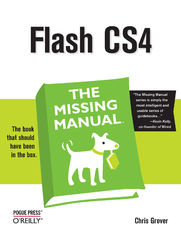
ISBN: 978-05-965-5427-9
stron: 752, Format: ebook
Data wydania: 2008-11-25
Ksi─Ögarnia: Helion
Cena ksi─ů┼╝ki: 129,00 z┼é
Unlock the power of Flash and bring gorgeous animations to life onscreen. It's easy with Flash CS4: The Missing Manual. You'll start creating animations in the first chapter, and will learn to produce effective, well-planned visuals that get your message across. This entertaining new edition includes a complete primer on animation, a guided tour of the program's tools, lots of new illustrations, and more details on working with video. Beginners will learn to use the software in no time, and experienced Flash designers will improve their skills.
Expanded and revised to cover the new version of Flash, every chapter in this book provides step-by-step tutorials to help you:
- Learn to draw objects, animate them, and integrate your own audio and video files
- Add interactivity, use special effects, learn morphing, and much more
- Check your work with the book's online example files and completed animations
- Discover new Flash toolkits and features such as Frameless Animation
- Use every timesaving aspect of Flash CS4, such as Library objects and Symbols
- Learn how to automate your drawings and animations with ActionScript 3.0
With this book, absolutely no programming is necessary to get started with Flash CS4. Flash CS4: The Missing Manual explains in jargon-free English exactly what you need to know to use Flash effectively, while avoiding common pitfalls, right from the start.
Osoby które kupowały "Flash CS4: The Missing Manual. The Missing Manual. 3rd Edition", wybierały także:
- Learning ActionScript 3.0. A Beginner's Guide. 2nd Edition 157,37 zł, (29,90 zł -81%)
- Flash CS5.5: The Missing Manual. 6th Edition 124,58 zł, (29,90 zł -76%)
- Learning ActionScript 3.0. The Non-Programmer's Guide to ActionScript 3.0 124,58 zł, (29,90 zł -76%)
- ActionScript 3.0 Cookbook. Solutions for Flash Platform and Flex Application Developers 124,58 zł, (29,90 zł -76%)
- Perl Graphics Programming. Creating SVG, SWF (Flash), JPEG and PNG files with Perl 115,00 zł, (29,90 zł -74%)
Spis tre┼Ťci
Flash CS4: The Missing Manual. The Missing Manual. 3rd Edition eBook -- spis tre┼Ťci
- Flash CS4: The Missing Manual
- SPECIAL OFFER: Upgrade this ebook with OReilly
- A Note Regarding Supplemental Files
- The Missing Credits
- About the Author
- About the Creative Team
- Acknowledgements
- The Missing Manual Series
- Introduction
- Flash CS4 Professional for Everyone
- Whats New in Flash CS4
- Anatomy of an Animation
- Flash in a Nutshell
- The Very Basics
- Macintosh and Windows
- About This Book
- About the Outline
- About These Arrows
- Flash Examples
- About MissingManuals.com
- Safari Books Online
- I. Creating a Flash Animation
- 1. Getting Around Flash
- Starting Flash
- A Tour of the Flash Desktop
- Menu Bar
- The Stage
- Toolbars
- Panels
- Tools Panel
- Selection and Drawing tools
- View tools
- Color tools
- Options tools
- Accessibility Panel
- Actions Panel/ActionScript Debug Panels
- Align Panel
- Behaviors Panel
- Color Panel/ Swatches Panel
- Common Libraries
- Components Panel/Component Inspector Panel
- History Panel
- Info Panel
- Library Panel
- Movie Explorer Panel
- Output Panel
- Properties Panel
- Properties subpanels
- Scene Panel
- Transform Panel
- Tools Panel
- The Timeline
- Using the Workspace Switcher
- The Flash CS4 Test Drive
- Opening a Flash File
- Exploring the Properties Panel
- Resizing the Stage
- Zooming In and Out
- Playing an Animation
- Saving a File
- 2. Creating Simple Drawings
- Planning Pays Off
- Creating a Storyboard
- Five Questions for a Better Result
- Preparing to Draw
- Customizing Your Stage
- Change the size of the stage
- Setting the background color
- Add helpful measurement guides
- Choosing a Drawing Mode
- When to use merge drawing mode
- When to use object drawing mode
- Selecting Objects on the Stage
- Selection tool
- Subselection tool
- Lasso tool
- Essential Drawing Terms
- Customizing Your Stage
- Creating Original Artwork
- Drawing and Painting with Tools
- Line tool
- Pencil tool
- Pen tool
- Brush tool
- Arranging drawn objects forward and backward
- Shape tools: Oval, Rectangle, and PolyStar
- Aligning Objects with the Align Tools
- Erasing Mistakes with the Erase Tool
- Configuring the Eraser
- Cutting out an irregular shape from another object
- Drawing and Painting with Tools
- Copying and Pasting Drawn Objects
- Adding Color
- Changing the Color of a Stroke (Line)
- Coloring strokes with the Properties panel.
- Coloring strokes with the Ink Bottle tool
- Changing the Color of a Fill
- Coloring fills with the Properties panel
- Coloring fills with the Paint Bucket tool
- Changing the Color of a Stroke (Line)
- Planning Pays Off
- 3. Animating Your Drawings
- Frame-by-Frame Animation
- Frames and Keyframes
- Creating a Frame-by-Frame Animation
- Testing Your Frame-by-Frame Animation
- Editing Your Frame-by-Frame Animation
- Selecting frames and keyframes
- Inserting and deleting keyframes and frames
- Adding Layers to Your Animation
- Creating Layers
- Deleting layers
- Creating Layers
- Animating Automatically (Tweening)
- Choosing a Type of Tween
- Shape Tweening (Morphing)
- Shape Hints
- Using Multiple Layers for Shape Tweens
- Classic Tweening
- Motion guide layers (moving along a nonstraight path)
- Orient to path
- Spotlight Effect Using Mask Layers
- Adding a Motion Path to a Mask
- Motion Tweening
- Creating a Motion Tween Path
- Scaling an Object with a Motion Tween
- Changing Transparency with the Motion Editor
- Rotating an Object with the Motion Editor
- Frame-by-Frame Animation
- 1. Getting Around Flash
- II. Advanced Drawing and Animation
- 4. Organizing Frames and Layers
- Working with Frames
- Copying and Pasting Frames
- Moving Frames (Keyframes)
- Editing Multiple Frames
- Adding Content to Multiple Layers
- Viewing Layers
- Showing and Hiding Layers
- To hide a layer
- To show a layer
- To hide (or show) all layers except the one you're currently editing
- Showing and Hiding Layers
- Working with Layers
- Renaming Layers
- Copy and Paste a Layer
- Reordering (Moving) Layers
- Delete a Layer
- Locking and Unlocking Layers
- Organizing Layers
- Outline View
- Organizing Your Layers with Layer Folders
- Creating layer folders
- Deleting a layer folder
- Working with Frames
- 5. Advanced Drawing and Coloring
- Selecting Graphic Elements
- The Selection Tool
- Selecting a graphic element
- Selecting part of a graphic element
- Moving and reshaping (transforming) with the Selection tool
- The Subselection Tool
- The Lasso Tool
- Freehand selecting with the Lasso
- Pointing and clicking with the Lasso
- Selecting ranges of color in bitmaps with the Magic Wand
- The Selection Tool
- Manipulating Graphic Elements
- Modifying Object Properties
- Moving, Cutting, Pasting, and Copying
- Moving
- Cutting
- Copying
- Pasting
- Transforming Objects (Scaling, Rotating, Skewing, Distorting)
- Scaling objects
- Rotating objects
- Skewing objects
- Distorting objects
- Applying an Envelope transform
- Moving and Rotating Objects in 3-D
- Rotating (transforming) objects three-dimensionally
- Moving (translating) objects in three dimensions
- Adjusting the perspective and vanishing point in 3-D
- Stacking Objects
- Converting Strokes to Fills
- Aligning Objects
- Snapping
- Guide layers
- Adding Text to Your Drawing
- Spray Painting Symbols
- Drawing with the Deco Drawing Tool
- Advanced Color and Fills
- Color Basics
- RGB and HSB
- Creating Custom Colors
- Specifying Colors for ActionScript
- Saving Color Swatches
- Using an Image as a Fill "Color"
- Applying a Gradient
- Importing a Custom Color Palette
- Copying Color with the Eyedropper
- Selecting Graphic Elements
- 6. Reusable Flash: Symbols and Templates
- Symbols and Instances
- Graphic Symbols
- Converting an existing image to a graphic symbol
- Creating a graphic symbol in symbol editing mode
- Using a graphic symbol (creating an instance of a graphic symbol)
- Editing an instance of a graphic symbol
- Editing a graphic symbol
- Deleting a graphic symbol
- Multiframe Graphic Symbols
- Creating a multiframe graphic symbol
- Creating an instance of a multiframe graphic symbol
- Editing an instance of a multiframe graphic symbol
- Editing a multiframe graphic symbol
- Deleting a multiframe graphic symbol
- Movie Clip Symbols
- Creating a movie clip symbol
- Creating an instance of a movie clip symbol
- Editing a movie clip symbol
- Editing an instance of a movie clip symbol
- Button Symbols
- Creating a button symbol
- Using a button symbol (creating an instance of a button symbol)
- Editing an instance of a button symbol
- Editing a button symbol
- Graphic Symbols
- Templates
- Using a Prebuilt Template
- Creating and Using Your Own Custom Template
- Symbols and Instances
- 7. Advanced Tweens with the Motion Editor
- Applying Motion Presets
- Saving a Custom Motion Preset
- Deleting motion presets
- Modifying a Motion Preset
- Saving a Custom Motion Preset
- Changing the Motion Path
- Deleting a motion path
- Deleting a motion path
- Copying and Pasting a Motion Path
- Orienting Tweened Objects to a Motion Path
- Other things you can do in the Rotation panel
- Swapping the Tweened Object
- Deleting a motion path
- Editing a Tween Span
- Viewing and Editing Property Keyframes in the Timeline
- Copying Properties Between Property Keyframes
- A Tour of the Motion Editor
- Workflow for Common Tweens
- Adding and Removing Property Keyframes
- Moving Property Keyframes
- Fine-tuning Property Changes
- Adding and Removing Color Effects
- Using Filters in Tweens
- Customizing Your Motion Editor View
- Getting the best view property graphs
- Easing Tweens
- Applying an Ease Preset
- Creating a Custom Ease Preset
- Applying Motion Presets
- 8. Realistic Animation with IK Bones
- Linking Symbols with Bones
- Changing the Pose Layer
- Creating Branching Armatures
- Controlling the Degree of Rotation
- Moving Bones
- Repositioning Symbol Instances
- Changing the Length of a Bone
- Deleting Bones
- Making Shapes Move with Bones
- Working with Control Points
- Animating an Armature
- Linking Symbols with Bones
- 9. Incorporating Non-Flash Media Files
- Incorporating Graphics
- Importing Illustrator Graphics Files
- Importing Photoshop Graphic Files
- Import options for bitmaps
- Import options for bitmaps
- Import options for text
- Other Photoshop import options
- Import options for bitmaps
- Importing Fireworks Graphics
- Import options for graphics
- Import options for graphics
- Import options for text
- Copying Fireworks Effects and Blends
- Import options for graphics
- Editing Bitmaps
- Turning bitmaps into fills
- Turning bitmaps into fills
- Turning bitmaps into vectors
- Turning bitmaps into symbols
- Importing a Series of Graphics Files
- Turning bitmaps into fills
- Exporting Graphics from Flash
- 10. Incorporating Sound and Video
- Incorporating Sound
- Importing Sound Files
- Adding an Imported Sound to a Frame (or Series of Frames)
- Editing Sound Clips in Flash
- Incorporating Video
- Encoding: Making Flash Video Files
- Batch encoding to save time
- Encoding Part of a Video Clip
- Resizing and Cropping a Video Clip
- Cropping a video while encoding
- Adding Cue Points to Your Video
- Choosing a Video Codec
- Other Techniques for Reducing Video File Sizes
- Video techniques for reducing file sizes
- Encoding techniques for reducing file sizes
- Preparing to Import Video Files
- Encoding: Making Flash Video Files
- Importing Video Files
- Importing a Flash Video File Stored on Your Computer
- Deploying your flash video on the Web
- Importing a Flash Video from the Web
- Customizing the Video Playback Component
- Importing a Flash Video File Stored on Your Computer
- Incorporating Sound
- 4. Organizing Frames and Layers
- III. Adding Interactivity
- 11. Introduction to ActionScript 3
- Getting to Know ActionScript 3
- The Flash/ActionScript Partnership
- ActionScript 3
- ActionScript vs. JavaScript and Other Languages
- ActionScript 3 Spoken Here
- Beginning Your ActionScript Project
- Writing ActionScript Code in the Timeline
- Using the Script Pane Toolbar
- Writing Code in an ActionScript File
- Object-Oriented Thinking
- ActionScript Classes
- Changing an Object's Properties
- Functions and Methods Put the Action in ActionScript
- Events
- Using Data Types, Variables, and Constants
- Numbers
- Number
- int
- uint
- Numbers and Operators
- Precedence and parentheses
- Strings
- Strings and operators
- Boolean
- Booleans and operators
- Arrays
- ActionScript Built-in Data Types
- MovieClip
- TextField
- SimpleButton
- Date
- Variables
- Declaring variables
- Constants
- Declaring constants
- Numbers
- Conditionals and Loops
- Conditionals: if( ) and switch( ) Statements
- if( ) statements test a condition
- if..else if statements choose from many options
- switch( ) statements choose from many options
- Loops: while( ) and for( ) Statements
- while( ) statements repeat tasks when a condition is met
- for( ) statements repeat tasks a specific number of times
- Conditionals: if( ) and switch( ) Statements
- Combining ActionScript's Building Blocks
- Getting to Know ActionScript 3
- 12. Controlling Actions with Events
- How Events Work
- Mouse Events
- Getting Help for Events and Event Listeners
- Creating a Rollover with a Mouse Event
- Adding Statements to an Event Listener
- Applying mouse events to other projects
- Creating a Tabbed Window with Mouse Events
- Setting the Stage for Tabbed Windows
- Planning Before Coding
- Testing your work so far
- Copy and Tweak Coding
- Modifying tabbed windows for projects
- Keyboard Events and Text Events
- Using Event Properties
- Capturing Text Input with TextEvent
- Keeping Time with TimerEvent
- Removing Event Listeners
- In Case of Other Events
- 13. Organizing Objects with the Display List
- The Display List: Everything in Its Place
- When Display Objects are Display Object Containers
- Adding Objects to the Display List
- Adding a Second Object to the Display List
- Using trace( ) to Report on the Display List
- Placing Objects Inside of Display Containers
- Modifying display containers
- Moving Objects from One Container to Another
- Removing Objects from the Display List
- Managing the Stacking Order
- Adding Display Objects by Index Position
- Removing Display Objects by Index Position
- Getting the Name or Index Position of a Display Object
- Swapping the Position of Two Children
- Summary of Properties and Methods
- DisplayObjectContainer Properties
- DisplayObjectContainer Methods
- The Display List: Everything in Its Place
- 14. Controlling Animation
- Slowing Down (or Speeding Up) Animation
- Setting a Document Frame Rate
- Setting a Frame Rate with ActionScript
- Timeline Stop and Go
- Using ActionScript to Start a Timeline
- Organizing an Animation
- Working with Labeled Frames
- Labeling a frame
- Targeting a labeled frame
- Working with Scenes
- Creating a scene
- Renaming a scene
- Reorganizing scenes
- Scripting (targeting) a scene
- Working with Labeled Frames
- Looping a Series of Frames
- Reversing a Series of Frames
- Using Modify Timeline Reverse Frames
- Slowing Down (or Speeding Up) Animation
- 15. Components for Interactivity
- Adding Components
- Making Button Components Work with ActionScript
- Modifying Components in the Properties Panel
- Adding a ColorPicker Component
- Modifying the ColorPicker with ActionScript
- The Built-in Components
- User Interface Components
- Button
- CheckBox
- ColorPicker
- ComboBox
- DataGrid
- Label
- List
- NumericStepper
- ProgressBar
- RadioButton
- ScrollPane
- Slider
- TextArea
- TextInput
- TileList
- UILoader
- UIScrollBar
- User Interface Components
- Finding Additional Components
- Adding Components
- 16. Choosing, Using, and Animating Text
- About Typefaces and Fonts
- What Font Does your Audience Have?
- Choosing and Using Text Containers
- Resizing and Transforming Text Fields
- Working with Vertical Text
- Creating Line Breaks
- Applying Advanced Formatting to Text
- Adding Hyperlinks to Text
- Animating Text without ActionScript
- Experimenting with Animated Text
- Controlling Text with ActionScript
- ActionScript Text: String Theory
- Creating a New String
- Joining Strings
- Using TextField's appendText( ) Method
- Adding Line Breaks to a String
- Finding a String within a String
- Replacing Words or Characters in a String
- Converting Strings to Uppercase or Lowercase
- Creating Text Fields with ActionScript
- Positioning, Sizing and Formatting a Text Field
- Autosizing a Text Field
- Formatting Characters and Paragraphs
- Formatting with HTML and CSS
- HTML and CSS Philosophical Differences
- Using HTML Text in Flash
- Creating a Hyperlink with HTML
- Using CSS to Format Text in Flash
- Formatting Text with an External CSS File
- Choosing the Right Text Formatting System
- About Typefaces and Fonts
- 17. Drawing with ActionScript
- What's the Point?
- Beginning with the Graphics Class
- Drawing Lines
- Drawing Curves
- Drawing Built-in Shapes
- Drawing Irregular Shapes
- Making Drawings Move
- Using ActionScript's TimerEvent to Animate Drawings
- Moving Objects Independently
- Shape, Sprite, and MovieClip for Drawings
- Removing Lines and Shapes
- 11. Introduction to ActionScript 3
- IV. Delivering Your Animation to Its Audience
- 18. Testing and Debugging
- Testing Strategies
- Planning Ahead
- Separate potentially troublesome elements
- Reuse as much as possible
- Be generous with comments
- Stick with consistent names
- Techniques for Better Testing
- Planning Ahead
- Testing on the Stage
- Testing in Flash Player
- Testing Inside a Web Page
- Testing Download Time
- Simulating Downloads
- Pinpointing bottlenecks with a bandwidth profiler report
- Simulating Downloads
- The Art of Debugging
- Using the Syntax Checker
- Using the Compiler Errors Panel
- Using the Output Panel and trace( ) Statement
- Using the Debugger
- Setting and Using Breakpoints
- Testing Strategies
- 19. Publishing and Exporting
- Optimizing Flash Documents
- Ten Optimization Strategies
- Choose tweens over frame-by-frame animations
- Choose the Pencil tool over the Brush tool
- Choose solid over dashed or dotted lines
- Simplify curves
- Use symbols
- Avoid bitmaps (or optimize them)
- Keep sound clips to a minimum; when you do use them, optimize them.
- Group elements
- Avoid the extraneous
- Tell Flash to keep your file size down
- Ten Optimization Strategies
- Publishing Your Animations
- Publishing as a Compiled Flash (.swf) File
- Publishing as a Web Page
- Publishing a Frame as a Static Image File
- Publishing a static GIF
- Publishing a JPEG
- Publishing a PNG
- Publishing as an Animated GIF
- Publishing as a Standalone Projector
- Exporting Flash to Other Formats
- Exporting the Contents of a Single Frame
- Exporting an Entire Animation
- Optimizing Flash Documents
- 18. Testing and Debugging
- V. Appendixes
- A. Installation and Help
- Flash CS4 Minimum System Requirements
- Installing and Activating Flash CS4
- Getting Help from Flash
- Flash Documentation: The Help Page
- ActionScript 3.0 Reference
- Flash Video Workshop Tutorials
- Getting Help from Adobe
- Online Articles, FAQs, and Sample Code
- Forums
- Direct Person-to-Person Help
- Finding Flash Gurus
- B. Flash CS4, Menu by Menu
- File
- New
- Open
- Browse in Bridge
- Open Recent
- Close
- Close All
- Save
- Save and Compact
- Save As
- Save as Template
- Check In
- Save All
- Revert
- Import
- Export
- Publish Settings
- Publish Preview
- Publish
- AIR Settings
- File Info
- Share My Screen
- Page Setup
- Print Margins (Mac only)
- Send (Windows only)
- Exit (Mac: Flash Quit Flash)
- Edit
- Undo
- Redo
- Cut
- Copy
- Paste in Center
- Paste in Place
- Clear
- Duplicate
- Select All
- Deselect All
- Find and Replace
- Find Next
- Timeline
- Remove Frames
- Cut Frames
- Copy Frames
- Paste Frames
- Clear Frames
- Select All Frames
- Copy Motion
- Copy Motion as ActionScript 3.0
- Paste Motion
- Paste Motion Special
- Edit Symbols/Document
- Edit Selected
- Edit in Place
- Edit All
- Preferences (Mac: Flash Preferences)
- Customize Tools Panel (Mac: Flash Customize Tools Panel)
- Font Mapping (Mac: Flash Font Mapping)
- Keyboard Shortcuts (Mac: Flash Keyboard Shortcuts)
- View
- Go To
- Zoom In
- Zoom Out
- Magnification
- Preview Mode
- Outlines
- Fast
- Anti-Alias
- Anti-Alias Text
- Full
- Pasteboard
- Rulers
- Grid
- Guides
- Snapping
- Snap Align
- Snap to Grid
- Snap to Guide
- Snap to Pixels
- Snap to Objects
- Edit Snapping
- Hide Edges
- Show Shape Hints
- Show Tab Order
- Insert
- New Symbol
- Motion Tween
- Shape Tween
- Classic Tween
- Timeline
- Layer
- Layer Folder
- Frame
- Keyframe
- Blank Keyframe
- Scene
- Modify
- Document
- Convert to Symbol
- Break Apart
- Bitmap
- Swap Bitmap
- Trace Bitmap
- Symbol
- Swap Symbol
- Duplicate Symbol
- Shape
- Advanced Smooth
- Advanced Straighten
- Optimize
- Convert Lines to Fills
- Expand Fill
- Soften Fill Edges
- Add Shape Hint
- Remove All Hints
- Combine Objects
- Delete Envelope
- Union
- Intersect
- Punch
- Crop
- Timeline
- Distribute to Layers
- Layer Properties
- Reverse Frames
- Synchronize Symbols
- Convert to Keyframes
- Clear Keyframe
- Convert to Blank Keyframes
- Transform
- Free Transform
- Distort
- Envelope
- Scale
- Rotate and Skew
- Scale and Rotate
- Rotate 90 degrees CW
- Rotate 90 degrees CCW
- Flip Vertical
- Flip Horizontal
- Remove Transform
- Arrange
- Bring to Front
- Bring Forward
- Send Backward
- Send to Back
- Lock
- Unlock All
- Align
- Left
- Horizontal Center
- Right
- Top
- Vertical Center
- Bottom
- Distribute Widths
- Distribute Heights
- Make Same Width
- Make Same Height
- To Stage
- Group
- Ungroup
- Text
- Font
- Size
- Style
- Align
- Letter Spacing
- Scrollable
- Check Spelling
- Spelling Setup
- Commands
- Manage Saved Commands
- Get More Commands
- Run Command
- Copy Motion as XML
- Export Motion XML
- Import Motion XML
- Control
- Play
- Rewind
- Go To End
- Step Forward One Frame
- Step Backward One Frame
- Test Movie
- Test Scene
- Delete ASO Files
- Delete ASO Files and Test Movie
- Loop Playback
- Play All Scenes
- Enable Simple Frame Actions
- Enable Simple Buttons
- Enable Live Preview
- Mute Sounds
- Debug
- Debug Movie
- Continue
- End Debug Session
- Step In
- Step Over
- Step Out
- Remove All Breakpoints
- Begin Remote Debug Session
- Window
- Duplicate Window
- Toolbars
- Controller
- Edit Bar
- Timeline
- Motion Editor
- Tools
- Properties
- Library
- Common Libraries
- Motion Presets
- Actions
- Behaviors
- Compiler Errors
- Debug Panels
- Movie Explorer
- Output
- Align
- Color
- Info
- Swatches
- Transform
- Components
- Component Inspector
- Other Panels
- Accessibility
- History
- Scene
- Screens
- Strings
- Web Services
- Extensions
- Kuler
- Connections
- Workspace
- Hide Panels
- Help
- Search Field (Mac Only)
- Flash Help
- Adobe Product Improvement Program
- Flash Exchange
- Manage Extensions
- Flash Support Center
- Flash Developer Center
- Adobe Training
- Register/Activate/Deactivate
- Registration
- Activate
- Deactivate
- Updates
- About Adobe Flash CS4 Professional(Mac: Flash About Flash)
- File
- A. Installation and Help
- Index
- About the Author
- Colophon
- SPECIAL OFFER: Upgrade this ebook with OReilly





