FileMaker Pro 13: The Missing Manual - Helion
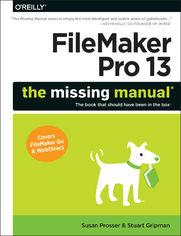
ebook
Autor: Susan Prosser, Stuart GripmanISBN: 978-14-919-0185-4
stron: 942, Format: ebook
Data wydania: 2014-06-27
Ksi─Ögarnia: Helion
Cena ksi─ů┼╝ki: 118,15 z┼é (poprzednio: 137,38 z┼é)
Oszczędzasz: 14% (-19,23 zł)
You don’t need a technical background to build powerful databases with FileMaker Pro 13. This crystal-clear guide covers all new FileMaker Pro 13 features, such as its improved layout tools and enhanced mobile support. Whether you’re running a business, printing a catalog, or planning a wedding, you’ll learn how to customize your database to run on a PC, Mac, Web browser, or iOS device.
The important stuff you need to know:
- Get started. Tour FileMaker Pro’s features and create your first database in minutes.
- Access data anywhere. Use FileMaker Go on your iPad or iPhone—or share data on the Web.
- Dive into relational data. Solve problems quickly by connecting and combining data tables.
- Create professional documents. Publish reports, invoices, catalogs, and other documents with ease.
- Harness processing power. Use calculations and scripts to crunch numbers, search text, and automate tasks.
- Add visual power and clarity. Create colorful charts to illustrate and summarize your data.
- Share your database on a secure server. Add the high-level features of FileMaker Pro Advanced and FileMaker Pro Server.
Osoby które kupowały "FileMaker Pro 13: The Missing Manual", wybierały także:
- Cisco CCNA 200-301. Kurs video. Podstawy sieci komputerowych i konfiguracji. Cz─Ö┼Ť─ç 1 747,50 z┼é, (29,90 z┼é -96%)
- Cisco CCNP Enterprise 350-401 ENCOR. Kurs video. Sieci przedsi 427,14 zł, (29,90 zł -93%)
- Jak zhakowa 125,00 zł, (10,00 zł -92%)
- Windows Media Center. Domowe centrum rozrywki 66,67 zł, (8,00 zł -88%)
- Deep Web bez tajemnic. Kurs video. Pozyskiwanie ukrytych danych 186,88 zł, (29,90 zł -84%)
Spis tre┼Ťci
FileMaker Pro 13: The Missing Manual eBook -- spis tre┼Ťci
- FileMaker Pro 13: The Missing Manual
- The Missing Credits
- About the Authors
- About the Creative Team
- Acknowledgments
- The Missing Manual Series
- Introduction
- Why FileMaker Pro?
- About This Book
- Macintosh and Windows
- About the Outline
- Whats New in FileMaker Pro 13
- The Very Basics
- AboutTheseArrows
- About the Online Resources
- The Missing CD
- Feedback
- Errata
- Registration
- Safari Books Online
- 1. Getting Started with FileMaker
- 1. Working with Your Database
- A Very Quick Database Tour
- Content Area
- Scroll Bars
- Zoom Controls
- Understanding Modes
- Status Toolbar
- Opening and Closing Database Files
- Opening a Database
- Closing a Database
- Adding Data to Your Database
- Creating a Record
- Entering Information
- Moving Between Fields
- Editing a Record
- Reverting a Record
- Duplicating a Record
- Deleting Records
- Fields for Lots of Text
- Adding a New Button to the Toolbar
- Understanding Browse Mode Error Messages
- Typing in Vain
- Navigating Your Database
- Navigating Record by Record
- Navigating with Keyboard Shortcuts
- Finding Records
- Performing a Find
- Fast Match
- Quick Find
- Viewing All Records
- Understanding Find Mode Error Messages
- No Records Match
- No Valid Criteria
- Accidental Data Entry in Find Mode
- Sorting Records
- Understanding Sorting
- Sort Order
- Multiple Sort Fields
- Same Database, Different Views
- Viewing a List
- Viewing a Table
- Creating a New Window
- Hiding Windows
- Closing Hidden Windows
- Automatically Arranging Windows
- Saving Your Database
- Saving a Copy of Your Database
- Saving a Clone of Your Database
- Using FileMakers Help Menu
- A Very Quick Database Tour
- 2. Organizing and Editing Records
- Views
- Form View
- List View
- Table View
- Rearranging Columns in Table View
- Modifying Table View
- Modifying Table View in Layout Mode
- Advanced Find Techniques
- Multiple Requests
- Searching with AND Conditions
- Searching with OR Conditions
- Finding by Omitting
- Refining a Found Set with Omit Commands
- Constraining and Extending the Found Set
- Constraining the Found Set
- Extending the Found Set
- Refining Searches with Find Operators
- Match Whole Word (=), Match Phrase (), and Match Entire Field (= =)
- Find Duplicate Values (!)
- Less than (<), Less than or Equal (), Greater than (>), and Greater than or Equal ()
- Range ()
- Todays Date (//) and Invalid Date or Time (?)
- Any One Character (@) and Any One Digit (#)
- Zero or More Characters, A.K.A. Wildcard (*)
- Relaxed Search (~)
- Modify Last Find
- Using the Find Pop-Up Menu
- Saving Finds
- Editing Saved Finds
- Multiple Requests
- Editing Whats in Your Fields
- Drag-and-Drop Editing
- Using the Replace Command
- Find and Replace
- Changing Text Appearance
- Text Formatting
- Paragraph Formatting
- The Text Ruler
- Formatting Tabs
- Setting Tabs in the Text Ruler
- Setting Tabs in the Tabs Dialog Box
- Checking Spelling
- Spell Checking with Menu Commands
- Spell Checking as You Type
- Managing Spelling Dictionaries
- User Dictionaries
- Preview Mode and Printing
- Views
- 1. Working with Your Database
- 2. Building Your First Database
- 3. Creating a Custom Database
- Creating a New Database
- Creating and Managing Fields in Form View
- Resizing the Layout
- Resizing the Layout
- Creating Fields
- Managing Field Types
- Creating Records in Table View
- Embedding a File in a Container Field
- Inserting a File with a Reference
- Exporting Field Contents
- Resizing the Layout
- Understanding Layouts
- The Layout Bar
- The Layout Status Toolbar and Layout Mode
- Layout Objects
- Customizing a Layout
- Editing Text Objects and Fields
- Moving and Resizing Fields
- Using Object Grids
- Viewing Sample Data
- Editing Text Objects
- Deleting Objects
- Adding Text Objects
- Creating a New Style
- Using the Inspector
- Inserting a Picture on a Layout
- Adding a Gradient
- Formatting Fields
- Formatting a Number Field
- Adding a Field Control Style and a Value List
- Editing a Value List
- Adding a Drop-Down Calendar to a Field
- Editing Text Objects and Fields
- Creating a New Layout
- Making Two Layouts Match
- Applying Styles
- Copying Object and Part Styles
- Making Two Layouts Match
- Arrange and Align Tools
- Aligning and Distributing Objects
- Resizing Objects
- Grouping and Locking Objects
- Arranging Objects
- Rotating Objects
- 4. Adding Power to Your Database
- Creating a Simple Calculation
- Creating Fields with ManageDatabase
- Adding New Fields to a Layout
- Deleting a Field
- Discard Changes
- Creating a Related Table
- Understanding the Elements of a Relationship
- Creating a Key Field with an Auto-Enter Serial Number
- Using Replace Field Contents to Add Serial Numbers
- Creating a New Table
- Viewing the New Tables Layout
- Creating a Relationship Between Two Table Occurrences
- Creating and Using Portals
- Adding a Portal to a Layout
- Resizing and Moving a Portal
- Adding Rows to a Portal
- Context
- Creating Records Through a Portal
- Editing Records Through a Portal
- Deleting Records Through a Portal
- Performing Finds with Related Data
- Using Tab Controls
- Creating a Tab Control
- Editing Tab Controls
- Adding, Removing, and Reordering Tabs
- Default Front Tab
- Tab Justification
- Tab Width
- Formatting a Tab Control
- Deleting a Tab Control
- Adding a Popover Button
- Adding Merge Fields
- Using Symbols to Show Important Info
- Writing a Basic Script
- Creating a Sort Script
- Creating a Button
- Applying a Script Trigger
- Creating a Dynamic Report with the Assistant
- Creating a Trailing Group Report
- Creating Charts in Table View
- Changing the Default Account
- Summing Up
- Creating a Simple Calculation
- 3. Creating a Custom Database
- 3. Thinking Like a Developer
- 5. Creating and Managing a Relational Database
- Understanding Relational Databases
- Modeling Your Database
- Choosing Entities
- Finding Relationships
- One-to-Many Relationships
- One-to-One Relationships
- Many-to-Many Relationships
- The Entity-Relationship Diagram
- Creating an ER Diagram
- Keys
- Primary and Foreign Keys
- Choosing a Good Primary Key Field
- Join Tables
- Creating a Relational Database
- Creating Relationships
- Sorting a Relationship
- Managing the Relationships Graph
- Managing Table Occurrences Using the Tables/Relationships Tools
- Arrange the Graph
- Selection Tools
- Color Your Table Occurrences
- Adding Notes
- Printing the Graph
- Using Relational Database Power
- One Table Occurrence, One Found Set
- Viewing Related Fields on a Layout
- Creating a Value List Based on a Related Field
- Lookups
- Creating Lookups
- Using a Relookup
- Navigating Between Related Records
- Go to Related Record
- Using GTRR to Create a Found Set
- Reviewing Relationship Concepts
- Bidirectionality
- Implicit Relationships in Action
- 6. Field Options
- Understanding Field Types
- Text
- Number
- Date
- Time
- Timestamp
- Container
- Calculation
- Summary
- Auto-Enter Field Options
- Creation Values
- Using Creation Name and Account Name
- Modification Values
- Serial Number
- Value from Last Visited Record
- Data
- Calculated Value
- Looked-Up Value
- Creation Values
- Validation Options
- Making Validation Stricter
- Validation Requirements
- Strict Data Type
- Not Empty
- Unique
- Existing Value
- Member of Value List
- In Range
- Maximum Number of Characters
- Storage Options
- Global Storage
- Repeating Fields
- Indexing
- Automatic Indexing
- Manual Indexing
- Indexing Language
- Seeing the Index
- Container Field Options
- Printing Field Definitions
- Beyond Text: Container Fields
- Pictures
- Copy and Paste
- InsertPicture
- QuickTime
- Sound
- File
- Exporting Data from Container Fields
- Pictures
- Understanding Field Types
- 7. Layout Mechanics
- Layout Types
- Selecting a Device
- Computer and Touch Device Layout Types
- Form
- List
- Table
- Report
- Printer Layout Types
- Labels or Vertical Labels
- Envelope
- Report
- Layout Parts
- Parts in Form View
- Parts in List View
- Parts in Preview Mode
- Part Setup Dialog Box
- When to Use Each Type
- Arranging Parts
- Renaming a Layout
- Setting Layout View
- Found Sets and Layouts
- Layout Setup
- Manage Layouts
- Formatting Fields
- Field Controls
- Advanced Field Controls
- Edit Box
- Drop-Down List
- Pop-Up Menu
- Checkbox Set
- Radio Button Set
- Drop-Down Calendar
- Auto-Complete
- Auto-Complete in Edit Boxes
- Auto-Complete in Drop-Down Lists
- Repetitions
- Display Data From
- Field Behavior
- Tab Order
- Customizing the Tab Order
- Fixing the Tab Order in the People Database
- Preserving the Automatic Order
- Creating Layouts for Printing
- Visualize the Result in Preview Mode
- Print Margins
- Columns
- Layout Types
- 8. Layout Design
- Layout Themes
- Touch Themes
- Styles
- Customizing Styles
- Saving Style Changes to the Theme
- Reusing and Sharing Themes
- Grids, Guides, and Dynamic Guides
- Grids
- Guides
- Dynamic Guides
- Screen Stencils
- Data Formatting
- Number Formatting
- General
- As Entered
- Boolean
- Decimal
- Currency
- Percent
- Date Formatting
- As Entered
- Preset Styles
- Custom
- Short System Date and Long System Date
- Time Formatting
- As Entered
- Other Formats
- Timestamp Formatting
- Graphic Formatting
- Format
- Alignment
- Optimize For
- Number Formatting
- Merge Fields
- Merge Variables
- Tooltips
- Autosizing
- Autosizing in List Layouts
- Sliding Layout Objects
- When to Use Sliding
- Choosing the Objects to Slide
- Setting Sliding Options
- More Sliding & Visibility Options
- Buttons
- Creating Buttons with the Button Tool
- Turning an Existing Layout Object into a Button
- Making a Button Not a Button
- Button Actions
- Popover Buttons
- Slide Controls
- 9. Understanding Calculations
- Understanding Calculations
- Creating a Calculation
- The Structure of a Calculation
- Using Fields in Calculations
- Using Constants in Calculations
- Number Constants
- Text Constants
- Using Operators in Calculations
- Mathematical Operators
- The Concatenation Operator
- Comparison Operators
- Logical Operators
- Parentheses
- Functions
- Text Functions
- Text Formatting Functions
- Number Functions
- Date Functions
- Time Functions
- Timestamp Functions
- Container Functions
- Aggregate Functions
- Summary Functions
- Repeating Functions
- Financial Functions
- Trigonometric Functions
- Logical Functions
- Get Functions
- Design Functions
- Mobile Functions
- Custom Functions
- External Functions
- Expressions
- Using a Related Field in a Calculation
- Understanding the Specify Calculation Dialog Box
- Table Occurrence Context
- Field List
- Operators
- Function List
- Result Type
- Calculation Box
- Changing the Standard Evaluation Behavior
- Auto-Enter Calculations
- Validate Data Entry with a Calculation
- Commenting in Calculations
- Understanding Calculations
- 10. More Calculations and Data Types
- Number Crunching Calculations
- Number Function Types
- Using Number Functions
- Abs()
- Average()
- Count()
- Floor() and Ceiling()
- List()
- Round()
- Setprecision()
- Going Beyond Basic Calculations
- Reviewing the Data and New Business Rules
- Planning the Calculations
- Constructing the Calculation
- Text Calculations
- Text Functions
- Text Function Types
- Character Functions
- Word Functions
- Text Editing Functions
- Text Value Functions
- Text Counting Functions
- Text Formatting Functions
- TextColor() and RGB()
- TextFont()
- TextSize()
- Textstyleadd() and Textstyleremove()
- Text Functions
- Date and Time Calculations
- Math with Dates and Times
- Dates
- Times
- Parsing Dates and Times
- Calculations that Create Dates and Times
- The Secret Powers of Date()
- Math with Dates and Times
- Containers in Calculations
- Calculations with Pictures, Sounds, Movies, and Files
- Calculations with References
- Number Crunching Calculations
- 11. Understanding Scripts
- Understanding Scripts
- Your First Script
- Preparing the Database
- Planning Your Script
- Creating Your Script
- Improving Your Script
- Shortcuts to the Edit Script Window
- The Importance of the Layout
- When to Switch
- Running Scripts
- The Scripts Menu
- Buttons
- Script Triggers
- Timer Scripts
- Running Scripts on the Server
- Waiting for Script Results
- Organizing Your Scripts
- Creating Script Folders
- Creating Menu Separators
- Branching and Looping in Scripts
- Branching with If, Else If, Else, and End If
- Testing Multiple Conditions
- Looping
- Using Go to Record/Request/Page to Exit a Loop
- Using Exit Loop If to Exit a Loop
- Understanding Types of Loops
- Script Triggers
- Creating a Simple Script Trigger
- File Option Triggers
- OnFirstWindowOpen
- OnLastWindowClose
- OnWindowOpen
- OnWindowClose
- Layout Triggers
- OnRecordLoad
- OnRecordCommit
- OnRecordRevert
- OnLayoutKeystroke
- OnLayoutEnter
- OnLayoutExit
- OnLayoutSizeChange
- OnModeEnter
- OnModeExit
- OnViewChange
- OnGestureTap
- Object Triggers
- OnObjectEnter
- OnObjectKeystroke
- OnObjectModify
- OnObjectValidate
- OnObjectSave
- OnObjectExit
- OnPanelSwitch
- 12. Exploring Script Steps
- Go to Layout
- Go to Object
- Naming Objects
- Using Go to Object in a Script
- Scripting for Fields
- Navigating Fields
- Go to Field
- Go to Next Field and go to Previous Field
- Editing Commands
- Selecting Text
- Editing Field Data
- Avoiding Cut, Copy, and Paste
- Set Field
- Set Field by Name
- Insert Calculated Result
- Inserting Other Values
- Putting Data in Container Fields
- Using the Insert File Script Step
- Creating a Field Script
- Building the Script
- Other Steps that Work with Fields
- Replace Field Contents and Relookup Field Contents
- Set Next Serial Value
- Perform Find/Replace
- Navigating Fields
- Working with Records
- Creating, Duplicating, and Deleting Records
- Navigating Through Records
- Go to Record/Request/Page
- Go to Related Record
- Opening, Reverting, and Committing Records
- Open Record/Request
- Commit Records/Requests
- Revert Record/Request
- Copying Records
- Copy Record/Request
- Copy All Records/Requests
- Working with Portals
- Go to Portal Row
- Finding Records
- Pausing for Users Find Requests
- Triggering A Find Script
- Static Find Requests
- Using a Variable to Create Dynamic Find Requests
- Constraining and Extending the Found Set
- Omitting Records
- Modify Last Find
- Pausing for Users Find Requests
- Sorting Records
- Sorting Records with an OnRecordLoad Trigger
- Working with Windows
- Creating Windows
- Specifying Advanced Style Options
- Bringing a Window to the Front
- Closing a Window
- Moving and Resizing Existing Windows
- Adjust Window
- Arrange All Windows
- Move/Resize Window
- Other Window-Related Script Steps
- Creating Windows
- Working with Files
- Opening and Closing Files
- Save a Copy As
- Other File-Related Script Steps
- Printing
- Other Script Steps
- Upload to FileMaker Server
- Set Script Animation
- Refresh Object
- Open URL
- Dial Phone
- Set Web Viewer
- Execute SQL
- Flush Cache to Disk
- Exit Application
- 5. Creating and Managing a Relational Database
- 4. Becoming a Power Developer
- 13. Applying Developer Utilities
- Copying and Pasting Database Structure
- Importing Tables and Fields
- Copying and Pasting Tables
- Copying and Pasting Fields
- Copying Scripts and Script Steps
- Script Debugger
- Controlling Script Execution
- Breakpoints
- Examining Errors
- Pause on Error
- The Call Stack
- Working with the Debugger Window
- The Data Viewer
- The Current Tab
- The Watch Tab
- Disable Script Steps
- The Database Design Report
- Generating the DDR
- Using the DDR
- Finding Broken Elements with the DDR
- Custom Functions
- Defining a Custom Function
- Editing Custom Functions
- Sharing Custom Functions
- Custom Menus
- Editing a Menu
- Creating a New Menu
- Using Existing Commands
- Submenus
- Removing a Menu
- Hiding or Showing a Menu by Calculation
- Installing Custom Menu Sets
- Developer Utilities
- Using the Developer Utilities
- Renaming Files
- Create Runtime Solution Application(s)
- Remove Admin Access from Files Permanently
- Turn on Kiosk Mode for Non-Admin Accounts
- Databases Must have a Filemaker File Extension
- Create Error Log for any Processing Errors
- Loading and Saving Settings
- Using the Developer Utilities
- File Maintenance
- Copying and Pasting Database Structure
- 14. Advanced Relationship Techniques
- Advanced Relationships
- Self-Join Relationships
- Avoiding Ambiguity
- Multiple Criteria Relationships
- Editing a Relationship
- Relationship Operators
- Self-Join Relationships
- Portal Filtering
- Understanding Table Occurrences
- Deciding Which Table Needs a New Occurrence
- Adding a Table Occurrence
- Adding Fields for New Table Occurrences
- Deciding Which Table Needs a New Occurrence
- Table Occurrence Groups
- Planning the New Elements Youll Need
- Understanding Table Occurrence Groups
- Creating a New Table Occurrence Group
- Building the Assign Expenses Layout
- Duplicating and Editing an Existing Layout
- Copying a Portal from Another Layout
- Using GTRR to Switch TOGS
- Understanding Graph Arrangements
- Connecting Database Files
- Adding a Table Occurrence from Another File
- Defining Data Sources Using a Path
- Using Multiple Relationship Techniques
- Creating the Invoice Finder Layout
- Advanced Relationships
- 15. Reporting and Analysis
- Summary Fields and Subsummary Parts
- Summary Fields
- Other Summary Field Types
- Total of
- Average of
- Count of
- Minimum and Maximum
- Standard Deviation of
- Fraction of Total of
- List of
- Summarizing Repetitions
- Advanced Subsummary Parts
- Multiple Subsummary Parts on One Layout
- Leading and Trailing Grand Summaries
- Subsummary Parts and Printing
- Web Viewer Objects
- Putting a Web Viewer on a Layout
- Web Viewer Options
- Allow Interaction with Web Viewer Content
- Display Content in Find Mode
- Display Progress Bar
- Display Status Messages
- Automatically Encode URL
- Conditional Formatting
- Conditional Formatting of Fields
- Conditional Formatting of Text Objects
- Advanced Conditional Formatting
- Removing Conditional Formatting
- Basic Charting (Found Set Charts)
- Column
- Stacked Column
- Positive/Negative Column
- Bar
- Stacked Bar
- Pie
- Line
- Area
- Scatter
- Bubble
- Chart Formatting
- Charting and Reports
- Picking the Right Fields
- Choosing an Appropriate Layout Part
- Using the Correct Sort Order
- Advanced Charting
- Delimited Data
- Related Records
- Summary Fields and Subsummary Parts
- 16. Advanced Calculations
- Understanding Boolean Functions
- Using the Self() Function
- Using Storage Options
- Understanding Stored and Unstored Calculation Fields
- Field Dependencies
- Deciding when to Store
- Indexing Calculations
- Global Calculation Fields
- Understanding Stored and Unstored Calculation Fields
- Logical Functions
- Conditional Functions
- The If() Function
- The Case() Function
- The Choose() Function
- Constructing a Conditional Calculation
- Total Due Calculation #1: Using the If() Function
- Total Due Calculation #2: Using the Case() Function
- Conditional Functions
- The Let() Function and Variables
- Defining Calculation Variables
- Total Due Calculation #3: Using the Let() Function
- The Life of a Variable
- Local Variables
- Global Variables
- Nesting Let() Functions
- Defining Calculation Variables
- Recursion
- Step 1: Solve the First Case
- Step 2: Assume Your Function Already Works, and Use It
- Step 3: Find a Stopping Point
- Plug-Ins
- Installing Plug-ins
- Finding Plug-ins
- Creating Your Own Plug-ins
- Understanding Boolean Functions
- 17. Advanced Scripting
- Commenting Scripts
- Importing Scripts
- Communicating with Database Users
- Showing Custom Dialog Box
- Showing a Simple Message
- Asking a Simple Question
- Providing Input Fields
- Understanding the Commit Data Option
- Building a Custom Layout
- Showing Feedback with a Merge Variable
- Showing Custom Dialog Box
- Creating Modular Scripts
- The Perform Script Script Step
- Halt Script and Exit Script
- Exit Script (Result)
- Organizing Scripts that Use Halt Script or Exit Script
- Script Parameters
- Script Variables
- Handling Errors
- The Set Error Capture Script Step
- The Get(LastError) Function
- The Allow User Abort Script Step
- Advanced Script Triggers
- Install OnTimer Script
- Keystroke Triggers
- Detecting Keystrokes
- Creating a Simple Keystroke Trigger
- Creating a Keystroke Filter
- Putting a Complex Script Together
- Planning the Script
- Considering Exceptions
- Creating Subscripts
- Creating Subscript Placeholders
- Creating Skeleton Subscripts
- Finishing the Subscripts
- The Find Unbilled Activity Subscript
- Copying and Editing Existing Script Steps
- Adding a Script Parameter to a Perform Script Step
- Checking a Subscripts Result
- Finishing the Create Invoice Record Subscript
- Finishing the Process Timeslips Subscript
- Creating a Looping Script
- The Process Expenses Subscript
- Testing Scripts
- 13. Applying Developer Utilities
- 5. Security and Integration
- 18. Adding Security
- How Security Works
- Who Gets Access
- What They Can Do
- Privilege Sets
- Understanding Privilege Sets
- The Built-In Privilege Sets
- Custom Privilege Sets
- Understanding Individual Privileges
- Other Privileges
- Creating a Privilege Set
- Data Access and Design Privileges
- Creating Record-Level Access
- Field-Level Access
- Editing a Privilege Set
- Understanding Privilege Sets
- Managing Accounts
- Adding a New Account
- Testing Your New Account
- External Authentication
- Adding a New Account
- Extended Privileges
- Creating an Extended Privilege
- Checking for an Extended Privilege
- Assigning Extended Privileges
- Managing External File Access
- Scripts and Security
- Detecting Privileges in a Script
- Handling Security Errors
- Running Scripts with Full Access Privileges
- Managing Security with Scripts
- Add Account
- Delete Account
- Reset Account Password
- Change Password
- Enable Account
- Re-Login
- How Security Works
- 19. Sharing Data Using FileMaker Server
- Understanding Database Sharing
- Reviewing Record Locking
- FileMaker Network Sharing
- Setting Up a Host Computer
- Working with a Shared File
- Opening a Shared File
- Understanding the Open Remote File Dialog Box
- Choosing a Host Computer
- Choosing a File
- FileMaker Server
- Preparing to Install FileMaker Server
- Understanding Installation Types
- Installing FileMaker Server
- Configuring Your Server
- Using the Technology Tests Page
- Administering FileMaker Server
- Uploading a Database from FileMaker Pro
- Uploading a Database Manually
- Understanding Backups
- Scheduling a Backup
- Enabling Progressive Backups
- Preparing to Install FileMaker Server
- Server Hardware
- Understanding Database Sharing
- 20. Sharing Data with WebDirect and FileMaker Go
- Understanding WebDirect
- Understanding WebDirect Compatibility
- Enabling WebDirect in a Database
- Setting Up WebDirect on FileMaker Server
- Opening a Database in FileMaker Go
- Logging In After Hibernation
- Connecting with a Web Browser
- Disconnecting from WebDirect
- Designing for WebDirect and FileMaker Go
- Reducing Overhead
- Creating a Good User Experience
- Choosing Layouts for WebDirect and FileMaker Go
- Designing for Go
- Designing for WebDirect
- Understanding WebDirect Menus
- Customizing the WebDirect Home Page
- Sharing Databases on the Internet Without WebDirect
- Custom Web Publishing
- Static Web Publishing
- Understanding WebDirect
- 21. Sharing Data with Other Systems
- Sharing Your Data with Others
- Save/Send Records As
- Saving as Microsoft Excel
- Saving as Portable Document Format (PDF)
- Save/Send Records As
- Snapshot Link
- External SQL Sources
- Setting Up ODBC
- The SQL Database Server
- Installing the ODBC Driver
- Configuring the Data Source in Windows
- Configuring Data Sources on Mac OS X
- Finishing ODBC Data Source Configuration
- Connecting FileMaker to a SQL Data Source
- Adding SQL Tables to a FileMaker Database
- Creating Relationships
- Shadow Tables
- Using SQL Tables
- Setting Up ODBC
- Exporting Data
- Grouped Exports
- Export Formats
- Grouped Exports
- Importing Data
- Recurring Import
- Importing over Existing Data
- Update Existing Records in Found Set
- Update Matching Records in Found Set
- Creating Tables on Import
- Creating a New Database from an Import File
- Import Data Sources
- File
- Folder
- Importing a Folder of Pictures or Movies
- Importing a Folder of Text Files
- XML Data Source
- XML Export
- Bento Data Source
- ODBC Data Sources
- Importing and Exporting in a Script
- Save Records Script Steps
- The Import Records Script Step
- The Export Records Script Step
- Sharing Your Data with Others
- 18. Adding Security
- 6. Appendixes
- A. Getting Help
- Getting Help from FileMaker Pro
- FileMakers Installed Extras
- Starter Solutions
- The Quick Start Screen
- Getting Help from FileMaker, Inc.
- The Resource Center
- Updates and Downloads
- FileMaker Training
- Filemaker Training Series
- Webinars
- Video and Tutorials
- Third Party Training Materials
- Technical Support
- Free Support
- Paid Support
- Developer Programs
- The FileMaker Technical Network
- FileMaker Business Alliance (FBA)
- DevCon
- Getting Help from the Community
- Local User Groups
- Mail Lists and Newsgroups
- Training/Consultants
- B. File Conversion
- Compatibility
- Understanding Conversion
- Sharing Converted Files With WebDirect
- Start with a Test Run
- Converting a Single File
- Troubleshooting Conversion Problems
- Converting Multiple Files
- C. Using the Insert Commands with Container Fields
- Notes
- Notes
- Notes
- Notes
- Notes
- D. FileMaker Error Codes
- A. Getting Help
- Index
- About the Authors
- Copyright





