FileMaker Pro 10: The Missing Manual - Helion
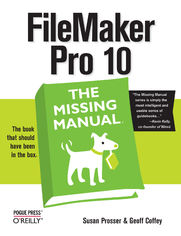
ISBN: 978-05-965-5441-5
stron: 834, Format: ebook
Data wydania: 2009-01-23
Ksi─Ögarnia: Helion
Cena ksi─ů┼╝ki: 126,65 z┼é (poprzednio: 147,27 z┼é)
Oszczędzasz: 14% (-20,62 zł)
The FileMaker Pro 10 desktop database lets you do almost anything with the information you give it -- especially with this book as your guide. Clear, thorough, and accessible, FileMaker Pro 10: The Missing Manual helps you get in, build your database, and get the results you need, whether you're running a business, pursuing a hobby, or planning your retirement. It's the ideal guide for non-technical and experienced folks alike.
Each chapter in this fully updated edition covers the latest timesaving features of FileMaker Pro 10, including saved finds and a redesigned toolbar that reveals information and features more clearly than ever. You'll learn how to import information from the new Bento consumer database (Mac only), write scripts to make your database even easier to use, and send email without leaving FileMaker.
With this book, you will:
- Get your first database running in minutes and perform basic tasks right away
- Catalog people, processes, and things with streamlined data entry and sorting tools
- Use your data to generate reports, correspondence, and other documents with ease
- Create, connect, and manage multiple tables and set up complex relationships that display just the data you need
- Crunch numbers, search text, or pin down dates and times with dozens of built-in formulas
- Outfit your database for the Web, and import and export data to other formats
You'll also get objective advice on which features are really useful, and which aren't. To make the most of this database, you need FileMaker Pro 10: The Missing Manual -- the book that should have been in the box.
Osoby które kupowały "FileMaker Pro 10: The Missing Manual", wybierały także:
- Jak zhakowa 125,00 zł, (10,00 zł -92%)
- Windows Media Center. Domowe centrum rozrywki 66,67 zł, (8,00 zł -88%)
- Ruby on Rails. ─ćwiczenia 18,75 z┼é, (3,00 z┼é -84%)
- Efekt piaskownicy. Jak szefować żeby roboty nie zabrały ci roboty 59,50 zł, (11,90 zł -80%)
- Przyw├│dztwo w ┼Ťwiecie VUCA. Jak by─ç skutecznym liderem w niepewnym ┼Ťrodowisku 58,64 z┼é, (12,90 z┼é -78%)
Spis tre┼Ťci
FileMaker Pro 10: The Missing Manual eBook -- spis tre┼Ťci
- FileMaker Pro 10: The Missing Manual
- A Note Regarding Supplemental Files
- The Missing Credits
- About the Authors
- About the Creative Team
- The Missing Manual Series
- Introduction
- Why FileMaker Pro?
- Whats New in FileMaker Pro 10
- The Very Basics
- About This Book
- About the Outline
- Living Examples
- Macintosh and Windows
- About These Arrows
- About MissingManuals.com
- Safari Books Online
- I. Getting Started with FileMaker
- 1. Working with a Database
- A Very Quick Database Tour
- Content Area
- Scroll Bars
- Zoom Controls
- Understanding Modes
- Status toolbar
- Opening and Closing Database Files
- Opening a Database
- Closing a Database
- Adding Records to Your Database
- Creating a Record
- Entering Data
- Moving between fields
- Fields for Lots of Text
- Reverting a record
- Editing a record
- Duplicating a record
- Deleting Records
- Understanding Browse Mode Error Messages
- No records present
- Typing in a record
- Navigating Your Database
- Navigating Record by Record
- Keyboard Shortcuts
- Finding Records
- Performing a find
- Performing a find
- FastMatch
- Understanding Find Mode Error Messages
- No records match
- No valid criteria
- Accidental data entry in Find mode
- Performing a find
- Sorting Records
- Understanding Sorting
- Beyond the Simple Sort
- Multiple Sort Fields
- Same Database, Different Views
- Viewing a List
- Viewing a Table
- Creating a New Window
- Hiding Windows
- Closing hidden windows
- Automatically Arranging Windows
- Saving Your Database
- Saving a Copy of Your Database
- Saving a Clone of Your Database
- Using FileMakers Help Menu
- A Very Quick Database Tour
- 2. Organizing and Editing Records
- Views
- Form View
- List View
- Table View
- Modifying Table view
- Advanced Find Techniques
- Modify Last Find
- Multiple Requests
- Searching with AND conditions
- Searching with OR conditions
- Finding by Omitting
- Refining a found set with Omit commands
- Constraining and Extending the Found Set
- Constraining the found set
- Extending the found set
- Refining Searches with Find Operators
- The wildcard (*)
- Less Than (<), Less Than or Equal To (), Greater Than (>), and Greater Than or Equal To ()
- Exact Match (=), Literal Text ( ), and Field Content Match (= =)
- Range ()
- Duplicates (!)
- Todays Date (//) and Invalid Date or Time (?)
- One Character (@), One Digit (#), and Zero or More Characters (*)
- Relaxed Search (~)
- Using the Find Pop-up Menu
- Saving finds
- Editing saved finds
- Editing Whats in Your Fields
- Drag-and-drop Editing
- Using the Replace Command
- Find and Replace
- Changing Text Appearance
- Text Formatting
- Paragraph Formatting
- The Text Ruler
- Formatting Tabs
- Setting tabs in the Text Ruler
- Setting tabs in the Tabs dialog box
- Checking Spelling
- Spell Checking with Menu Commands
- Spell Checking as You Type
- Managing Spelling Dictionaries
- User dictionaries
- Printing and Preview Mode
- Beyond Text: Container Fields
- Pictures
- Copy and paste
- Insert Picture
- QuickTime
- Sound
- Recording sound
- File
- Exporting data from container fields
- Pictures
- Views
- 3. Building a New Database
- Tables and Fields
- Tables: The Foundation of Your Database
- Figuring Out What Fields You Need
- Defining Fields
- Changing a Fields Name
- Duplicating a Field
- Deleting a Field
- Reordering the Field List
- Printing Field Definitions
- Field Types
- Text
- Number
- Date
- Time
- Timestamp
- Container
- Calculation and summary
- Advanced Field Options
- Auto-Enter Options
- Creation values
- Modification values
- Serial number
- Value from last visited record
- Calculated value
- Looked-up value
- Validation Options
- Making validation stricter
- Validation Requirements
- Strict data type
- Not empty
- Unique
- Existing value
- Member of value list
- In range
- Maximum number of characters
- Storage Options
- Global storage
- Repeating fields
- Indexing
- Automatic indexing
- Controlling indexing manually
- Indexing language
- Seeing the index
- Auto-Enter Options
- Tables and Fields
- 1. Working with a Database
- II. Layouts
- 4. Understanding Layouts
- What Is a Layout?
- Types of Layouts
- Making a New Layout
- Views
- The Layout Bar
- Renaming a Layout
- Found Sets and Layouts
- What Makes a Layout
- Part Types
- Parts in Form view
- Parts in List view
- Parts in Preview mode
- When to use them
- Layout Objects
- Text objects
- Lines and shapes
- Images
- Fields
- Part Types
- Customizing a Layout
- The Look
- Layout Mode
- The Status Toolbar
- Arranging Parts
- Laying Out Fields and Labels
- Moving objects
- Resizing objects
- Working with text
- Removing objects from a layout
- Working with fields
- Autoresize
- Decorating a Layout
- Coloring a part
- Applying color to text
- Adding lines and shapes
- Adding pictures
- Determining Tab Order
- Customizing the Tab Order
- Fixing the Tab Order in the People Database
- Preserving the Automatic Order
- What Is a Layout?
- 5. Building Basic Layouts
- The Lowdown on Layout Types
- Standard Form
- Columnar List/Report
- Table View
- Labels or Vertical Labels
- Envelope
- Blank Layout
- Creating a Layout from Scratch
- Adding a New Layout
- Matching Two Layouts
- Matching part sizes with the Object Info palette
- Matching part sizes with the T-squares
- Finishing the header
- Set Up the Body
- Making data flow with merge fields
- Matching styles
- Adding fields to a layout
- Using symbols to show important info
- Rotating objects
- Decorate the layout
- Setting Layout View
- Setting Anchors in List Layouts
- Conditional Formatting
- Conditional Formatting of Fields
- Conditional Formatting of Text Objects
- Advanced Conditional Formatting
- Removing Conditional Formatting
- Web Viewer Objects
- Putting a Web Viewer on a Layout
- Web Viewer Options
- Allow interaction with web viewer content
- Display content in Find mode
- Display progress bar
- Display status message
- Adding Tab Controls
- Creating a Tab Control
- Editing Tab Controls
- Adding, removing, and reordering tabs
- Default front tab
- Tab justification
- Appearance
- Tab Width
- Formatting a tab control
- Deleting a Tab Control
- Creating Layouts for Printing
- Visualize the Result in Preview Mode
- Print Margins
- Columns
- Sliding Layout Objects
- When to use sliding
- Choosing the objects to slide
- Setting sliding options
- More Sliding/Printing options
- Setting Layout Order
- Layout Setup
- The Lowdown on Layout Types
- 6. Advanced Layouts and Reports
- Value Lists
- Creating Value Lists
- Values from a field
- Editing Value Lists
- Creating Value Lists
- Advanced Field Controls
- Edit Box
- Drop-Down List
- Pop-Up Menu
- Checkbox Set
- Radio Button Set
- Drop-Down Calendar
- Auto-Complete
- Auto-Complete in Edit Boxes
- Auto-Complete in drop-down lists
- Repetitions
- Display Data From
- Format the Number/Date/Time/Graphic
- Number Formatting
- General format
- Leave data formatted as entered
- Format as Boolean
- Format as decimal
- Date Formatting
- Leave data formatted as entered
- Format as
- Custom
- Time Formatting
- Leave data formatted as entered
- Format as
- Timestamp Formatting
- Graphic Formatting
- Scale
- Alignment
- Number Formatting
- Adding Buttons
- Creating Buttons with the Button Tool
- Turning an Existing Layout Object into a Button
- Making a Button Not a Button
- Button Actions
- Go to Layout
- Go to Record/Request/Page
- Go to Field
- Go to Next Field and Go to Previous Field
- Enter Browse Mode, Enter Find Mode, and Enter Preview Mode
- Editing actions
- Field actions
- Record actions
- Found set actions
- Window actions
- Print actions
- Open Menu Item actions
- Exiting FileMaker
- Summary Fields and Sub-Summary Parts
- Summary Fields
- Using Sub-Summary Parts
- Multiple sub-summary parts on one layout
- Leading and Trailing Grand Summaries
- Sub-Summary Parts and Printing
- Other Summary Field Types
- Total of
- Average of
- Count of
- Minimum and Maximum
- Standard Deviation of
- Fraction of Total
- Summarizing repetitions
- Value Lists
- 4. Understanding Layouts
- III. Multiple Tables and Relationships
- 7. Adding Multiple Tables and Relationships
- Relational Databases Explained
- Modeling Your Database
- Choosing Entities
- Finding Relationships
- One-to-many relationships
- One-to-one relationships
- Many-to-many relationships
- The Entity-Relationship Diagram
- Creating an ER diagram
- Keys
- Choosing a good key field
- Primary and foreign keys
- Join Tables
- Creating a Relational Database
- Creating the Tables
- Creating the Fields
- Adding primary keys
- Adding foreign keys
- Defining the Relationships
- Cleaning Up the Relationship Graph
- Selection tools
- Arrange the graph
- Color your table occurrences
- Adding notes
- Printing the graph
- Deleting relationships
- Finishing the Field Definitions
- Customers table fields
- Jobs table fields
- Expenses table fields
- Timeslips table fields
- Invoices table fields
- Line Items table fields
- Payments table fields
- Relational Databases
- One Table Occurrence, One Found Set
- Viewing Related Fields
- Adding or Editing Data with Relationships
- Editing Related Data
- Portals
- Editing data through a portal
- 8. Advanced Relationship Techniques
- Creating Related Records
- Value Lists Based on Fields
- Creating Related Records Through a Portal
- Preparing the relationship
- Adding a portal to a layout
- Adding records in a portal
- Navigating Between Related Records
- Go to Related Record
- GTRR with a found set
- Table Occurrences
- Understanding Table Occurrences
- Relationships with Table Occurrences
- Adding a new key field to a table
- Adding a table occurrence
- Adding fields for new table occurrences
- Managing Data with Data Tunneling
- Understanding Data Tunneling
- What you need in your data tunneling interface
- Understanding Table Occurrence Groups
- Managing the Relationships Graph
- Understanding Data Tunneling
- Building a Data Tunneling Interface
- Creating a Global Field
- Creating a New Table Occurrence Group
- Building a Global Field Layout
- Using a global pop-up field to change the display in a value list
- Connecting Database Files
- Adding a Table Occurrence from Another File
- Defining Data Sources Using a Path
- Lookups
- Creating Lookups
- Using a Relookup
- Advanced Relationships
- Relationships with More than One Criterion
- Other Relationship Operators
- Creating the Invoice Finder
- Creating Related Records
- 7. Adding Multiple Tables and Relationships
- IV. Calculations
- 9. Understanding Calculations
- Understanding Calculations
- Creating a Calculation
- The Structure of a Calculation
- Using Fields in Calculations
- Using Constants in Calculations
- Number constants
- Text constants
- Using Operators in Calculations
- Mathematical operators
- The concatenation operator
- Comparison operators
- Logical operators
- The ^ operator
- Parentheses
- Functions
- Text functions
- Text formatting functions
- Number functions
- Date functions
- Time functions
- Timestamp functions
- Aggregate functions
- Summary functions
- Repeating functions
- Financial functions
- Trigonometric functions
- Logical functions
- Get functions
- Design functions
- Custom functions
- External functions
- Expressions
- Creating a Calculation Field
- Understanding the Specify Calculation Dialog Box
- Table occurrence context
- Field list
- Operators
- Function list
- Result type
- Calculation box
- Repetitions
- Understanding the Specify Calculation Dialog Box
- Auto-Enter Calculations
- Validate Data Entry with a Calculation
- Replacing Data Using a Calculation
- Comments
- Understanding Calculations
- 10. More Calculations and Data Types
- Number Crunching Calculations
- Number Operators
- Number Function Types
- Using Number Functions
- Abs( )
- Average( )
- Count( )
- Floor( ) and Ceiling( )
- List( )
- Round( )
- SetPrecision( )
- Going Beyond Basic Calculations
- Preparing the Data
- Building the Calculation Fields
- Constructing the Calculation
- Text Calculations
- The Concatenation Operator
- Text Functions
- Text function types
- Character functions
- Word functions
- Text editing functions
- Text value functions
- Text counting functions
- Text Formatting Functions
- TextColor( ) and RGB( )
- TextFont( )
- TextSize( )
- TextStyleAdd( ) and TextStyleRemove( )
- Date and Time Calculations
- Math with Dates and Times
- Dates
- Times
- Parsing Dates and Times
- Calculations that Create Dates and Times
- The secret powers of Date()
- Math with Dates and Times
- Containers in Calculations
- Calculations with Pictures, Sounds, Movies, and Files
- Calculations with References
- Number Crunching Calculations
- 11. Advanced Calculations
- Conditional Formatting Formulas
- Understanding Boolean Functions
- Using the Self( ) Function
- Using Storage Options
- Stored and Unstored Calculation Fields
- Field dependencies
- Deciding when to store
- Indexing calculations
- Global Calculation Fields
- Stored and Unstored Calculation Fields
- Logical Functions
- Conditional Functions
- The If( ) function
- The Case( ) function
- The Choose( ) function
- Constructing a Conditional Calculation
- Total Due calculation #1: Using the If( ) function
- Total Due calculation #2: Using the Case( ) function
- Conditional Functions
- The Let( ) Function and Variables
- Defining Calculation Variables
- Total Due calculation #3: Using the Let( ) function
- The Life of a Variable
- Local variables
- Global variables
- Nesting Let( ) Functions
- Defining Calculation Variables
- Conditional Formatting Formulas
- 12. Extending Calculations
- Custom Functions
- Defining a Custom Function
- Editing Custom Functions
- Recursion
- Step 1: Solve the first case
- Step 2: Assume your function already works, and use it
- Step 3: Find a stopping point
- Plug-Ins
- Installing Plug-ins
- Old and New Plug-ins
- Finding Plug-ins
- Creating Your Own Plug-ins
- Custom Functions
- 9. Understanding Calculations
- V. Scripting
- 13. Understanding Scripts
- Your First Script
- Preparing the Database
- Planning Your Script
- Creating Your Script
- Improving Your Script
- The Importance of the Layout
- When to Switch
- Running Scripts
- The Scripts Menu
- Buttons
- Script Triggers
- Opening and Closing Scripts
- Timer Scripts
- Organizing Your Scripts
- Creating Script Folders
- Creating Menu Separators
- Branching and Looping in Scripts
- Branching with If, Else If, Else, and End If
- Testing Multiple Conditions
- Looping
- Using Go to Record/Request/Page to exit a loop
- Script Triggers
- Layout Triggers
- OnRecordLoad
- OnRecordCommit
- OnRecordRevert
- OnLayoutKeystroke
- OnLayoutLoad
- OnModeEnter and OnModeExit
- Object Triggers
- OnObjectEnter
- OnObjectKeystroke
- OnObjectModify
- OnObjectSave
- OnObjectExit
- A Simple Script Trigger
- Layout Triggers
- Your First Script
- 14. Exploring Script Steps
- Go to Layout
- Scripting for Fields
- Navigating Fields
- Go to Field
- Go to Next Field and Go to Previous Field
- Editing Commands
- Selecting Text
- Editing Field Data
- Avoiding Cut, Copy, and Paste
- Set Field
- Insert Calculated Result
- Inserting other values
- Putting data in container fields
- Set Field by Name
- A Field Script in Action
- Building the script
- Other Steps That Work with Fields
- Perform Find/Replace
- Replace Field Contents and Relookup Field Contents
- Set Next Serial Value
- Navigating Fields
- Working with Records
- Creating, Duplicating, and Deleting Records
- Navigating Among Records
- Go to Record/Request/Page
- Go to Related Record
- Opening, Reverting, and Committing Records
- Open Record/Request
- Commit Record/Request
- Revert Record/Request
- Copying Records
- Copy Record/Request
- Copy All Records/Requests
- Working with Portals
- Go to Portal Row
- Finding Records
- Performing Peoples Find Requests
- Triggering a Find script
- Static Find Requests
- Dynamic Find Requests
- Constraining and Extending the Found Set
- Omitting Records
- Modify Last Find
- Performing Peoples Find Requests
- Sorting Records
- Sorting Records Automatically
- Working with Windows
- Creating Windows
- Bringing a Window to the Front
- Closing a Window
- Moving and Resizing Existing Windows
- Adjust Window
- Arrange All Windows
- Move/Resize Window
- Other Window-Related Script Steps
- Working with Files
- Opening and Closing Files
- Save a Copy As
- Other File-Related Script Steps
- Printing
- Other Script Steps
- Open URL
- Dial Phone
- Set Web Viewer
- Execute SQL
- Flush Cache to Disk
- Exit Application
- 15. Advanced Scripting
- Commenting Scripts
- Communicating with Database Users
- Showing a Simple Message
- Asking a Simple Question
- Asking a More Complex Question
- Organizing Complex Scripts
- The Perform Script Script Step
- Halt Script and Exit Script
- Exit Script (Result)
- Organizing scripts that use Halt or Exit Script
- Script Parameters
- Script Variables
- Handling Errors
- The Set Error Capture Script Step
- The Get ( LastError ) Function
- The Allow User Abort Script Step
- Putting a Complex Script Together
- Planning the Script
- Considering Exceptions
- Creating Subscripts
- Creating subscript placeholders
- Creating skeleton subscripts
- Finishing the Subscripts
- The Find Unbilled Activity subscript
- Copying and editing existing script steps
- Adding a Script Parameter to a Perform Script Step
- The Create Invoice Record subscript
- The Process Timeslips subscript
- The Process Expenses subscript
- Finishing the main script
- Testing Scripts
- Advanced Script Triggers
- Install OnTimer Script
- Keystroke Triggers
- Detecting which keys were pressed
- Creating a simple keystroke trigger
- Setting up a keystroke filter
- 13. Understanding Scripts
- VI. Security and Integration
- 16. Adding Security
- How Security Works
- Who Gets Access
- What They Can Do
- Privilege Sets
- Understanding Privilege Sets
- The built-in privilege sets
- Custom privilege sets
- Understanding Individual Privileges
- Other privileges
- Creating a privilege set
- Data Access and Design Privileges
- Creating record-level access
- Editing a privilege set
- Understanding Privilege Sets
- Managing Accounts
- Adding a New Account
- External Authentication
- Extended Privileges
- Creating an Extended Privilege
- Checking for an Extended Privilege
- Assigning Extended Privileges
- Scripts and Security
- Detecting Privileges in a Script
- Handling Security Errors
- Running Scripts with Full Access Privileges
- Managing Security with Scripts
- Add Account
- Delete Account
- Reset Account Password
- Change Password
- Enable Account
- Re-Login
- How Security Works
- 17. Sharing Data with Other Systems
- Sharing Your Data with Others
- Save/Send Records As
- Saving as Microsoft Excel
- Saving as Portable Document Format (PDF)
- Save/Send Records As
- External SQL Sources
- Setting Up ODBC
- The SQL database server
- Installing the ODBC driver
- Configuring the data source
- Connecting FileMaker to a SQL Data Source
- Adding SQL Tables to a FileMaker Database
- Creating relationships
- Shadow tables
- Using SQL Tables
- Setting Up ODBC
- Exporting Data
- Grouped Exports
- Export formats
- Grouped Exports
- Importing Data
- Importing Over Existing Data
- Update existing records in found set
- Update matching records in found set
- Creating Tables on Import
- Creating a New Database from an Import File
- Converting Older FileMaker Files
- Importing Over Existing Data
- Import Data Sources
- File
- Folder
- Importing a folder of pictures or movies
- Importing a folder of text files
- Digital Camera
- XML Data Source
- XML export
- Bento Data Source
- ODBC Data Sources
- Importing and Exporting in a Script
- Save Records Script Steps
- The Import Records Script Step
- The Export Records Script Step
- Sharing Your Data with Others
- 18. Sharing Your Database
- FileMaker Network Sharing
- Setting Up a Host Computer
- Opening a Shared File
- The Open Remote File Dialog Box
- Choosing a host computer
- Choosing a file
- Sharing over the Internet
- Turning on Web Sharing
- Advanced Web Publishing Options
- Configuring file access
- Connecting from a Web Browser
- Custom Home Page
- Turning on Web Sharing
- FileMaker Server
- File Compatibility
- Installing FileMaker Server
- Single Machine installation
- Two Machine installation
- Configuring your server
- Administering FileMaker Server
- Installing a Database
- Scheduling a backup
- Testing Your Server
- Server Hardware
- FileMaker Network Sharing
- 19. Applying Developer Utilities
- Copying and Pasting Database Structure
- Importing Tables and Fields
- Copying and Pasting Tables
- Copying and Pasting Fields
- Copying Scripts and Script Steps
- Script Debugger
- Controlling Script Execution
- Breakpoints
- Examining Errors
- Pause on Error
- Active Scripts
- Working with the Debugger Window
- The Data Viewer
- The Current Tab
- The Watch Tab
- Disable Script Steps
- The Database Design Report
- Generating the DDR
- Using the DDR
- Finding Broken Elements with the DDR
- Tooltips
- Custom Menus
- Editing a Menu
- Creating a New Menu
- Removing a Menu
- Installing Custom Menu Sets
- Developer Utilities
- Using the Developer Utilities
- Renaming files
- Create Runtime Solution application(s)
- Remove admin access from files permanently
- Enable Kiosk mode for non-admin accounts
- Databases must have a FileMaker file extension
- Create error log for any processing errors
- Loading and saving settings
- Delivering a Runtime Solution
- Using the Developer Utilities
- Copying and Pasting Database Structure
- 16. Adding Security
- VII. Appendixes
- A. Getting Help
- Getting Help from FileMaker Itself
- The Resource Center
- FileMaker Pro Help
- Templates
- XML Examples
- Getting Help from FileMaker, Inc.
- Updaters and Downloads
- Downloadable Resources
- Knowledge Base
- Forums
- Technical Support
- Free support
- Paid support
- Developer Programs
- Getting Help from the Community
- Mail Lists and Newsgroups
- Training/Consultants
- DevCon
- Getting Help from FileMaker Itself
- B. FileMaker Error Codes
- A. Getting Help
- Index
- About the Authors
- Colophon
- Copyright





