Excel 2007 for Starters: The Missing Manual. The Missing Manual - Helion
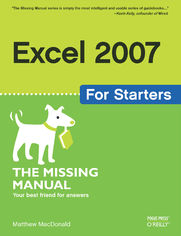
ISBN: 978-14-919-0942-3
stron: 352, Format: ebook
Data wydania: 2007-01-23
Ksi─Ögarnia: Helion
Cena ksi─ů┼╝ki: 55,24 z┼é (poprzednio: 64,99 z┼é)
Oszczędzasz: 15% (-9,75 zł)
Fast-paced and easy to use, this new book teaches you the basics of Excel 2007 so you can start using the program right away. This concise guide shows readers how to work with Excel's most useful features and its completely redesigned interface. With clear explanations, step-by-step instructions, lots of illustrations, and plenty of timesaving advice, Excel 2007 for Starters: The Missing Manual will quickly teach you to:
- Build spreadsheets
- Add and format information
- Print reports
- Create charts and graphics
- Use basic formulas and functions
- and more
The new Excel is radically different from previous versions. Over the years, Excel has grown in power, sophistication and capability, but its once-simple toolbar has been packed with so many features that not even the pros could find them all. For Excel 2007, Microsoft redesigned the user interface completely, adding a tabbed toolbar that makes every feature easy to locate.
Unfortunately, Microsoft's documentation is as scant as ever, so even if you find the features you need, you still may not know what to do with them. But with this book, you can breeze through the new user interface and its timesaving features in no time. Excel 2007 for Starters: The Missing Manual is the perfect primer for small businesses with no techie to turn to, as well as those who want to organize household and office information.
Osoby które kupowały "Excel 2007 for Starters: The Missing Manual. The Missing Manual", wybierały także:
- Excel 2019 VBA. Kurs video. Opanuj zdarzenia oraz formularze i prze 179,00 zł, (53,70 zł -70%)
- Excel 2021 PL. Kurs 59,67 zł, (17,90 zł -70%)
- Excel 2019 VBA. Kurs video. Opanuj podstawy i przećwicz je na 50 praktycznych przykładach 199,00 zł, (59,70 zł -70%)
- Tabele i wykresy przestawne dla ka 199,00 zł, (69,65 zł -65%)
- Excel 2019. Kurs video. Postaw pierwsze kroki! 79,00 zł, (31,60 zł -60%)
Spis tre┼Ťci
Excel 2007 for Starters: The Missing Manual. The Missing Manual eBook -- spis tre┼Ťci
- Excel 2007 for Starters: The Missing Manual
- The Missing Credits
- About the Author
- About the Creative Team
- Acknowledgements
- The Missing Manual Series
- Introduction
- What You Can Do with Excel
- Excels New Face
- The Ribbon
- Using the Ribbon with the Keyboard
- The Office Menu
- The Quick Access Toolbar
- Excels New Features
- About This Book
- About the Outline
- About These Arrows
- Contextual tabs
- Drop-down buttons
- Dialog box launchers
- About Shortcut Keys
- About Clicking
- Examples
- About MissingManuals.com
- Safari Enabled
- I. WORKSHEET BASICS
- 1. Creating and Navigating Worksheets
- 1.1. Creating a Basic Worksheet
- 1.1.1. Starting a New Workbook
- 1.1.2. Adding the Column Titles
- 1.1.3. Adding Data
- 1.2. Editing Data
- 1.3. Navigating in Excel
- 1.3.1. The Tabs of the Ribbon
- 1.3.2. The Formula Bar
- 1.3.3. The Status Bar
- 1.3.4. Excel Options
- 1.4. Saving Files
- 1.4.1. The Excel 2007 File Format
- 1.4.2. Saving Your Spreadsheet in Older Formats
- 1.4.3. Saving Your Spreadsheet As a PDF
- 1.4.4. Disaster Recovery
- 1.5. Opening Files
- 1.5.1. Opening Multiple Spreadsheets at Once
- 1.1. Creating a Basic Worksheet
- 2. Adding Information to Worksheets
- 2.1. Adding Different Types of Data
- 2.1.1. Controlling Your Data Types
- 2.1.1.1. How Excel decides your data is text
- 2.1.1.2. How Excel decides your data is numeric
- 2.1.1.3. How Excel decides your data is a date or time
- 2.1.1. Controlling Your Data Types
- 2.2. Quick Ways to Add Data
- 2.2.1. AutoComplete
- 2.2.2. AutoCorrect
- 2.2.3. AutoFill
- 2.2.3.1. Custom AutoFill lists
- 2.2.4. AutoFit
- 2.2.5. Undo and Redo
- 2.1. Adding Different Types of Data
- 3. Moving Data Around a Worksheet
- 3.1. Selecting Cells
- 3.1.1. Making Continuous Range Selections
- 3.1.2. Making Non-Contiguous Selections
- 3.1.3. Automatically Selecting Your Data
- 3.1.4. Making Selections with the Keyboard
- 3.2. Moving Cells Around
- 3.2.1. A Simple Cut-and-Paste or Copy-and-Paste
- 3.2.2. A Fancy Cut-and-Paste or Copy-and-Paste
- 3.2.3. The Clipboard
- 3.2.4. Special Pasting
- 3.3. Adding and Moving Columns or Rows
- 3.3.1. Inserting Columns
- 3.3.2. Inserting Rows
- 3.3.3. Inserting Copied or Cut Cells
- 3.3.4. Deleting Columns and Rows
- 3.1. Selecting Cells
- 4. Managing Worksheets and Workbooks
- 4.1. Worksheets and Workbooks
- 4.1.1. Adding, Removing, and Hiding Worksheets
- 4.1.2. Naming and Rearranging Worksheets
- 4.2. Find and Replace
- 4.2.1. The Basic Find
- 4.2.2. Find All
- 4.2.3. More Advanced Searches
- 4.2.4. Finding Formatted Cells
- 4.2.5. Finding and Replacing Values
- 4.3. Spell Check
- 4.3.1. Spell Checking Options
- 4.1. Worksheets and Workbooks
- 5. Formatting Cells
- 5.1. Formatting Cell Values
- 5.1.1. Formatting Numbers
- 5.1.1.1. General
- 5.1.1.2. Number
- 5.1.1.3. Currency
- 5.1.1.4. Accounting
- 5.1.1.5. Percentage
- 5.1.1.6. Fraction
- 5.1.1.7. Scientific
- 5.1.1.8. Text
- 5.1.2. Formatting Dates and Times
- 5.1.3. Special Formats for Special Numbers
- 5.1.1. Formatting Numbers
- 5.2. Formatting Cell Appearance
- 5.2.1. Alignment and Orientation
- 5.2.2. Fonts and Color
- 5.2.2.1. Special characters
- 5.2.3. Borders and Fills
- 5.2.4. Drawing Borders by Hand
- 5.3. Smart Ways to Apply Formatting
- 5.3.1. The Format Painter
- 5.3.2. Styles and Themes
- 5.3.2.1. Themes: A package of styles
- 5.1. Formatting Cell Values
- 6. Viewing and Printing Worksheets
- 6.1. Controlling Your View
- 6.1.1. Zooming
- 6.1.2. Viewing Distant Parts of a Spreadsheet at Once
- 6.1.3. Freezing Columns or Rows
- 6.1.4. Hiding Data
- 6.1.5. Saving View Settings
- 6.2. Printing
- 6.2.1. How to Print an Excel File
- 6.2.2. Quick Printing
- 6.2.3. Previewing Your Printout
- 6.2.4. Creating Headers and Footers
- 6.2.5. Customizing Print Settings
- 6.2.5.1. Margins
- 6.2.5.2. Paper size and orientation
- 6.2.5.3. Sheet settings
- 6.3. Controlling Pagination
- 6.3.1. Page Breaks
- 6.3.2. Scaling
- 6.3.3. Page Break Preview: A Birds-Eye View of Your Worksheet
- 6.1. Controlling Your View
- 1. Creating and Navigating Worksheets
- II. WORKSHEET POWER
- 7. Building Basic Formulas
- 7.1. Creating a Basic Formula
- 7.1.1. Excels Order of Operations
- 7.1.2. Cell References
- 7.1.3. How Excel Formats Cells That Contain Cell References
- 7.1.4. Functions
- 7.1.4.1. Using a function in a formula
- 7.1.4.2. Using cell references with a function
- 7.1.4.3. Using cell ranges with a function
- 7.1.5. Formula Errors
- 7.1.6. Logical Operators
- 7.2. Formula Shortcuts
- 7.2.1. Point-and-Click Formula Creation
- 7.2.2. Point-and-Click Formula Editing
- 7.2.3. The Formulas Tab
- 7.2.4. Using the Insert Function Button to Quickly Find and Insert Functions
- 7.3. Copying Formulas
- 7.3.1. Absolute Cell References
- 7.3.2. Partially Fixed References
- 7.1. Creating a Basic Formula
- 8. Tables: List Management Made Easy
- 8.1. The Basics of Tables
- 8.1.1. Creating a Table
- 8.1.2. Formatting a Table
- 8.1.3. Editing a Table
- 8.1.4. Selecting Parts of a Table
- 8.2. Sorting and Filtering a Table
- 8.2.1. Applying a Simple Sort Order
- 8.2.2. Sorting with Multiple Criteria
- 8.2.3. Filtering with the List of Values
- 8.2.4. Creating Smarter Filters
- 8.2.4.1. Filtering dates
- 8.2.4.2. Filtering numbers
- 8.2.4.3. Filtering text
- 8.1. The Basics of Tables
- 9. Creating Basic Charts
- 9.1. Charting 101
- 9.1.1. Embedded and Standalone Charts
- 9.1.2. Creating a Chart with the Ribbon
- 9.1.3. The Chart Tools Ribbon Tabs
- 9.2. Basic Tasks with Charts
- 9.2.1. Moving and Resizing a Chart
- 9.2.2. Creating a Standalone Chart
- 9.2.3. Editing and Adding to Chart Data
- 9.2.4. Changing the Chart Type
- 9.2.5. Printing Charts
- 9.2.5.1. Embedded charts
- 9.2.5.2. Standalone charts
- 9.3. Practical Charting
- 9.3.1. Charts with Multiple Series of Numbers
- 9.3.2. Controlling the Data Excel Plots on the X-Axis
- 9.3.3. Non-Contiguous Chart Ranges
- 9.3.4. Changing the Order of Your Data Series
- 9.3.5. Changing the Way Excel Plots Blank Values
- 9.4. Chart Types
- 9.4.1. Column
- 9.4.2. Bar
- 9.4.3. Line
- 9.4.4. Pie
- 9.4.5. Area
- 9.1. Charting 101
- 7. Building Basic Formulas
- A. Customizing The Quick Access Toolbar
- A.1. The Quick Access Toolbar
- A.1.1. Adding Buttons
- A.1.2. Customizing Specific Workbooks
- A.1. The Quick Access Toolbar
- Index
- About the Author
- Colophon
- Copyright





