Excel 2007: The Missing Manual - Helion
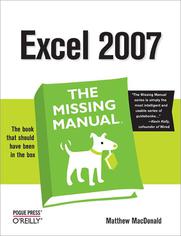
ISBN: 978-05-965-5492-7
stron: 860, Format: ebook
Data wydania: 2006-12-27
Ksi─Ögarnia: Helion
Cena ksi─ů┼╝ki: 109,65 z┼é (poprzednio: 127,50 z┼é)
Oszczędzasz: 14% (-17,85 zł)
Microsoft Excel continues to grow in power, sophistication, and capability, but one thing that has changed very little since the early '90s is its user interface. The once-simple toolbar has been packed with so many features over the years that few users know where to find them all. Microsoft has addressed this problem in Excel 2007 by radically redesigning the user interface with a tabbed toolbar that makes every feature easy to locate and use. Unfortunately, Microsoft's documentation is as scant as ever, so even if users can find advanced features, they probably won't know what to do with them.
Excel 2007: The Missing Manual covers the entire gamut of how to build spreadsheets, add and format information, print reports, create charts and graphics, and use basic formulas and functions. Like its siblings in the Missing Manual series, this book crackles with a fine sense of humor and refreshing objectivity about its subject, guiding readers through the new Excel with clear explanations, step-by-step instructions, lots of illustrations, and friendly, time-saving advice. It's a perfect primer for small businesses with no techie to turn to, as well as those who want to organize household and office information.
Osoby które kupowały "Excel 2007: The Missing Manual", wybierały także:
- Tabele i wykresy przestawne dla ka 199,00 zł, (69,65 zł -65%)
- Sztuczki w Excelu. Kurs video. Triki u 98,98 zł, (39,59 zł -60%)
- Microsoft Excel. Kurs video. Wykresy i wizualizacja danych 198,98 zł, (79,59 zł -60%)
- Excel 2019. Kurs video. Postaw pierwsze kroki! 79,00 zł, (31,60 zł -60%)
- Power Query i Power Pivot. Kurs video. Poznaj narzędzia Excel BI 249,00 zł, (99,60 zł -60%)
Spis tre┼Ťci
Excel 2007: The Missing Manual eBook -- spis tre┼Ťci
- Excel 2007: The Missing Manual
- SPECIAL OFFER: Upgrade this ebook with OReilly
- A Note Regarding Supplemental Files
- The Missing Credits
- About the Author
- About the Creative Team
- Acknowledgements
- The Missing Manual Series
- Introduction
- What You Can Do with Excel
- Excels New Face
- The Ribbon
- Using the Ribbon with the Keyboard
- The Office Menu
- The Quick Access Toolbar
- Excel's New Features
- About This Book
- About the Outline
- About These Arrows
- Contextual tabs
- Drop-down buttons
- Dialog box launchers
- Ordinary menus
- About Shortcut Keys
- About Clicking
- Examples
- About MissingManuals.com
- Safari Enabled
- I. Worksheet Basics
- 1. Creating and Navigating Worksheets
- 1.1. Creating a Basic Worksheet
- 1.1.1. Starting a New Workbook
- 1.1.2. Adding the Column Titles
- 1.1.3. Adding Data
- 1.2. Editing Data
- 1.3. Navigating in Excel
- 1.3.1. The Tabs of the Ribbon
- 1.3.2. The Formula Bar
- 1.3.3. The Status Bar
- 1.3.4. Excel Options
- 1.4. Saving Files
- 1.4.1. The Excel 2007 File Format
- 1.4.2. Saving Your Spreadsheet in Older Formats
- 1.4.2.1. Compatibility mode
- 1.4.2.2. The Compatibility Checker
- 1.4.3. Saving Your Spreadsheet As a PDF
- 1.4.4. Saving Your Spreadsheet with a Password
- 1.4.5. Disaster Recovery
- 1.5. Opening Files
- 1.5.1. Opening Fileswith a Twist
- 1.5.2. Opening Multiple Spreadsheets at Once
- 1.1. Creating a Basic Worksheet
- 2. Adding Information to Worksheets
- 2.1. Adding Different Types of Data
- 2.1.1. Controlling Your Data Types
- 2.1.1.1. How Excel decides your data is text
- 2.1.1.2. How Excel decides your data is numeric
- 2.1.1.3. How Excel decides your data is a date or time
- 2.1.1. Controlling Your Data Types
- 2.2. Quick Ways to Add Data
- 2.2.1. AutoComplete
- 2.2.2. AutoCorrect
- 2.2.3. AutoFill
- 2.2.3.1. Custom AutoFill lists
- 2.2.4. AutoFit
- 2.2.5. Undo and Redo
- 2.1. Adding Different Types of Data
- 3. Moving Data Around a Worksheet
- 3.1. Selecting Cells
- 3.1.1. Making Continuous Range Selections
- 3.1.2. Making Non-Contiguous Selections
- 3.1.3. Automatically Selecting Your Data
- 3.1.4. Making Selections with the Keyboard
- 3.2. Moving Cells Around
- 3.2.1. A Simple Cut-and-Paste or Copy-and-Paste
- 3.2.2. A Fancy Cut-and-Paste or Copy-and-Paste
- 3.2.3. The Clipboard
- 3.2.4. Special Pasting
- 3.3. Adding and Moving Columns or Rows
- 3.3.1. Inserting Columns
- 3.3.2. Inserting Rows
- 3.3.3. Inserting Copied or Cut Cells
- 3.3.4. Deleting Columns and Rows
- 3.1. Selecting Cells
- 4. Managing Worksheets and Workbooks
- 4.1. Worksheets and Workbooks
- 4.1.1. Adding, Removing, and Hiding Worksheets
- 4.1.2. Naming and Rearranging Worksheets
- 4.1.3. Grouping Sheets
- 4.1.3.1. Moving, copying, deleting, or hiding grouped worksheets
- 4.1.3.2. Formatting cells, columns, and rows in grouped worksheets
- 4.1.3.3. Entering data or changing cells in grouped worksheets
- 4.1.3.4. Cutting, copying, and pasting cells in grouped worksheets
- 4.1.3.5. Adjusting printing and display options in grouped worksheets
- 4.1.4. Moving Worksheets from One Workbook to Another
- 4.2. Find and Replace
- 4.2.1. The Basic Find
- 4.2.2. Find All
- 4.2.3. More Advanced Searches
- 4.2.4. Finding Formatted Cells
- 4.2.5. Finding and Replacing Values
- 4.3. Spell Check
- 4.3.1. Spell Checking Options
- 4.1. Worksheets and Workbooks
- 5. Formatting Cells
- 5.1. Formatting Cell Values
- 5.1.1. Formatting Numbers
- 5.1.1.1. General
- 5.1.1.2. Number
- 5.1.1.3. Currency
- 5.1.1.4. Accounting
- 5.1.1.5. Percentage
- 5.1.1.6. Fraction
- 5.1.1.7. Scientific
- 5.1.1.8. Text
- 5.1.2. Formatting Dates and Times
- 5.1.3. Special Formats for Special Numbers
- 5.1.4. Custom Formats
- 5.1.4.1. Creating a custom format
- 5.1.4.2. Custom format string codes
- 5.1.4.3. Date and time format strings
- 5.1.4.4. Number format strings
- 5.1.4.5. Text format strings
- 5.1.1. Formatting Numbers
- 5.2. Formatting Cell Appearance
- 5.2.1. Alignment and Orientation
- 5.2.2. Fonts and Color
- 5.2.2.1. Special characters
- 5.2.3. Borders and Fills
- 5.2.4. Drawing Borders by Hand
- 5.1. Formatting Cell Values
- 6. Smart Formatting Tricks
- 6.1. The Format Painter
- 6.2. Styles and Themes
- 6.2.1. Custom Styles
- 6.2.2. Modifying Styles
- 6.2.3. Transferring Styles Between Workbooks
- 6.2.4. Themes: A Package of Styles
- 6.2.4.1. Fonts
- 6.2.4.2. Colors
- 6.2.4.3. Effects
- 6.2.5. Modifying Themes
- 6.3. Conditional Formatting
- 6.3.1. The Basics of Conditional Formatting
- 6.3.2. Highlighting Specific Values
- 6.3.3. Data Bars
- 6.3.4. Color Scales
- 6.3.5. Icon Sets
- 6.3.6. Fine-Tuning a Formatting Rule
- 6.3.6.1. Fine-tuning data bars
- 6.3.6.2. Fine-tuning color scales
- 6.3.6.3. Fine-tuning icon sets
- 6.3.7. Using Multiple Rules
- 7. Viewing and Printing Worksheets
- 7.1. Controlling Your View
- 7.1.1. Zooming
- 7.1.2. Viewing Distant Parts of a Spreadsheet at Once
- 7.1.3. Freezing Columns or Rows
- 7.1.4. Hiding Data
- 7.1.5. Saving View Settings
- 7.1.6. Viewing Multiple Workbooks at Once
- 7.2. Printing
- 7.2.1. How to Print an Excel File
- 7.2.2. Quick Printing
- 7.2.3. Previewing Your Printout
- 7.2.4. Creating Headers and Footers
- 7.2.5. Customizing Print Settings
- 7.2.5.1. Margins
- 7.2.5.2. Paper size and orientation
- 7.2.5.3. Sheet settings
- 7.3. Controlling Pagination
- 7.3.1. Page Breaks
- 7.3.2. Scaling
- 7.3.3. Page Break Preview: A Bird's-Eye View of Your Worksheet
- 7.1. Controlling Your View
- 1. Creating and Navigating Worksheets
- II. Formulas and Functions
- 8. Building Basic Formulas
- 8.1. Creating a Basic Formula
- 8.1.1. Excel's Order of Operations
- 8.1.2. Cell References
- 8.1.3. How Excel Formats Cells That Contain Cell References
- 8.1.4. Functions
- 8.1.4.1. Using a function in a formula
- 8.1.4.2. Using cell references with a function
- 8.1.4.3. Using cell ranges with a function
- 8.1.5. Formula Errors
- 8.1.6. Logical Operators
- 8.2. Formula Shortcuts
- 8.2.1. Point-and-Click Formula Creation
- 8.2.2. Point-and-Click Formula Editing
- 8.2.3. The Formulas Tab
- 8.2.4. Using the Insert Function Button
- 8.3. Copying Formulas
- 8.3.1. Absolute Cell References
- 8.3.2. Partially Fixed References
- 8.3.3. Referring to Other Worksheets and Workbooks
- 8.3.3.1. Updating formulas that refer to other workbooks
- 8.1. Creating a Basic Formula
- 9. Math and Statistical Functions
- 9.1. Rounding Numbers
- 9.1.1. ROUND( ), ROUNDDOWN( ), ROUNDUP( ): Rounding Numbers
- 9.1.2. MROUND( ), CEILING( ), and FLOOR( ): More Rounding Functions
- 9.1.3. INT( ) and TRUNC( ): Chopping Off Non-Whole Numbers
- 9.1.4. EVEN( ) and ODD( ): Rounding Up to Even or Odd Values
- 9.2. Groups of Numbers
- 9.2.1. SUM( ): Summing Up Numbers
- 9.2.2. COUNT( ), COUNTA( ), and COUNTBLANK( ): Counting Items in a List
- 9.2.3. MAX( ) and MIN( ): Finding Maximum and Minimum Values
- 9.2.4. LARGE( ), SMALL( ), and RANK( ): Ranking Your Numbers
- 9.2.5. AVERAGE( ) and MEDIAN( ): Finding Average or Median Values
- 9.2.6. MODE( ): Finding Numbers That Frequently Occur in a List
- 9.2.7. PERCENTILE( ) and PERCENTRANK( ): Advanced Ranking Functions
- 9.2.8. FREQUENCY( ): Identifying to Which Category a Number Belongs
- 9.3. General Math Functions
- 9.3.1. PRODUCT( ), FACT( ), POWER( ), and SQRT( ): Products, Factorials, Powers, and Square Roots
- 9.3.2. QUOTIENT( ) and MOD( ): Higher Division
- 9.3.3. ABS( ) and SIGN( ): Absolute Value and Determining a Number's Sign
- 9.3.4. RAND( ) and RANDBETWEEN( ): Generating Random Numbers
- 9.3.5. GCD( ) and LCM( ): Greatest and Least Common Denominator
- 9.3.6. COMBIN( ) and PERMUT( ): Figuring Combinations and Permutations
- 9.4. Trigonometry and Advanced Math
- 9.5. Advanced Statistics
- 9.1. Rounding Numbers
- 10. Financial Functions
- 10.1. The World of Finance
- 10.2. Financial Functions
- 10.2.1. FV( ): Future Value
- 10.2.2. PV( ): Present Value
- 10.2.3. PMT( ), PPMT( ), and IPMT( ): Calculating the Number of Payments You Need to Make
- 10.2.4. NPER( ): Figuring Out How Much Time You'll Need to Pay Off a Loan or Meet an Investment Target
- 10.2.5. RATE( ): Figuring the Interest Rate You Need to Achieve Future Value
- 10.2.6. NPV( ) and IRR( ): Net Present Value and Internal Rate of Return
- 10.3. Depreciation
- 10.4. Other Financial Functions
- 11. Manipulating Dates, Times, and Text
- 11.1. Manipulating Text
- 11.1.1. CONCATENATE( ): Joining Strings of Text Together
- 11.1.2. LEFT( ), MID( ), and RIGHT( ): Copying Portions of a Text String
- 11.1.3. LEN( ), FIND( ), and SEARCH( ): Counting Characters in a String
- 11.1.4. UPPER( ), LOWER( ), and PROPER( ): Changing Capitalization
- 11.1.5. TRIM( ) and CLEAN( ): Removing Unwanted Spaces and Non-Printing Characters
- 11.1.6. SUBSTITUTE( ): Replacing One Sequence of Characters with Another
- 11.1.7. TEXT( ), VALUE( ), FIXED( ), and DOLLAR( ): Converting Text to Numbers and Vice Versa
- 11.1.8. Other Text Functions
- 11.2. Manipulating Dates and Times
- 11.3. Math with Dates and Times
- 11.3.1. Using Dates and Times with Ordinary Functions
- 11.4. Date and Time Functions
- 11.4.1. TODAY( ) and NOW( ): Inserting the Current Date and Time
- 11.4.2. DATE( ) and TIME( ): Dates and Times in Calculations
- 11.4.3. DAY( ), MONTH( ), and YEAR( ): More Date Calculations
- 11.4.4. HOUR( ), MINUTE( ), SECOND( ): More Time Calculations
- 11.4.5. WEEKDAY( ): Determining the Day of the Week
- 11.4.6. DATEDIF( ): Calculating the Difference Between Dates
- 11.4.7. DATEVALUE( ) and TIMEVALUE( ): Converting Dates and Times into Serial Numbers
- 11.4.8. DAYS360( ): Finding Out the Number of Days Between Two Dates
- 11.4.9. EDATE( ): Calculating Future Dates
- 11.4.10. YEARFRAC( ): Calculating the Percentage of a Year Between Two Dates
- 11.4.11. EOMONTH( ): Finding the Last Day of Any Month
- 11.4.12. NETWORKDAYS( ): Counting the Number of Business Days
- 11.4.13. WORKDAY( ): Figuring Out When Days Will Fall in the Future
- 11.4.14. WEEKNUM( ): Figuring Out in Which Week a Date Falls
- 11.1. Manipulating Text
- 12. Lookup, Reference, and Information Functions
- 12.1. The Basic Lookup
- 12.1.1. VLOOKUP( ): Vertical Lookups
- 12.1.2. HLOOKUP( ): Horizontal Lookups
- 12.2. Advanced Lookups
- 12.2.1. MATCH( ): Finding the Position of Items in a Range
- 12.2.2. INDEX( ): Retrieving the Value from a Cell
- 12.2.3. Performing a "Left Lookup"
- 12.2.4. Performing a Double Lookup
- 12.2.5. The Lookup Wizard
- 12.2.6. OFFSET( ): Moving Cell References to a New Location
- 12.2.7. Other Reference and Lookup Functions
- 12.2.8. INDIRECT( ) and ADDRESS( ): Working with Cell References Stored As Text
- 12.2.9. TRANSPOSE( ): Changing Rows into Columns and Vice Versa
- 12.3. Information Functions
- 12.3.1. The "IS" Functions: Checking the Value Inside a Cell
- 12.3.2. TYPE( ) and ERROR.TYPE( ): Finding a Value's Data Type or Error Type
- 12.3.3. INFO( ) and CELL( ): Gathering Info About Your Computer and Your Worksheet's Cells
- 12.4. Tutorial: Quickly Generating Invoices from a Product Catalog
- 12.1. The Basic Lookup
- 13. Advanced Formula Writing and Troubleshooting
- 13.1. Conditions in Formulas
- 13.1.1. IF(): Building Conditional Formulas
- 13.1.2. COUNTIF(): Counting Only the Cells You Specify
- 13.1.3. SUMIF(): Adding Only the Cells You Specify
- 13.1.4. COUNTIFS() and SUMIFS(): Counting and Summing Using Multiple Criteria
- 13.2. Descriptive Names for Cell References
- 13.2.1. Creating and Using a Named Range
- 13.2.2. Creating Slightly Smarter Named Ranges
- 13.2.3. Naming Formulas and Constants
- 13.2.4. Managing Named Ranges
- 13.2.5. Automatically Creating Named Ranges
- 13.2.6. Applying Names to Existing Formulas
- 13.3. Variable Data Tables
- 13.3.1. Creating a One-Variable Data Table
- 13.3.2. Creating a Two-Variable Data Table
- 13.4. Controlling Recalculation
- 13.5. Solving Formula Errors
- 13.5.1. Step-by-Step Evaluation
- 13.5.2. Tracing Precedents and Dependents
- 13.5.3. Error Checking
- 13.1. Conditions in Formulas
- 8. Building Basic Formulas
- III. Organizing Worksheets
- 14. Tables: List Management Made Easy
- 14.1. The Basics of Tables
- 14.1.1. Creating a Table
- 14.1.2. Formatting a Table
- 14.1.3. Editing a Table
- 14.1.4. Selecting Parts of a Table
- 14.2. Sorting and Filtering a Table
- 14.2.1. Applying a Simple Sort Order
- 14.2.2. Sorting with Multiple Criteria
- 14.2.3. Sorting by Color
- 14.2.4. Filtering with the List of Values
- 14.2.5. Creating Smarter Filters
- 14.2.5.1. Filtering dates
- 14.2.5.2. Filtering numbers
- 14.2.5.3. Filtering text
- 14.3. Dealing with Duplicate Rows
- 14.3.1. Highlighting Duplicates
- 14.3.2. Removing Duplicates Automatically
- 14.4. Performing Table Calculations
- 14.4.1. Dynamic Calculations
- 14.4.2. Column Names
- 14.4.3. Table Names
- 14.4.4. The Total Row
- 14.4.5. The SUBTOTAL() Function
- 14.4.6. The Database Functions
- 14.1. The Basics of Tables
- 15. Grouping and Outlining Data
- 15.1. Basic Data Grouping
- 15.1.1. Creating a Group
- 15.1.2. Nesting Groups Within Groups
- 15.1.3. Summarizing Your Data
- 15.1.4. Combining Data from Multiple Tables
- 15.2. Grouping Timesavers
- 15.2.1. Auto Outline
- 15.2.2. Automatic Subtotaling
- 15.1. Basic Data Grouping
- 16. Templates
- 16.1. Understanding Templates
- 16.2. Creating a New Workbook from a Template
- 16.2.1. Downloading Templates (Method 1: The New Workbook Dialog Box)
- 16.2.2. Downloading Templates (Method 2: The Office Online Web Site)
- 16.3. Creating Templates
- 16.3.1. Understanding Custom Templates
- 16.3.2. Building a Custom Template
- 16.3.3. Sharing Templates with Others
- 14. Tables: List Management Made Easy
- IV. Charts and Graphics
- 17. Creating Basic Charts
- 17.1. Charting 101
- 17.1.1. Embedded and Standalone Charts
- 17.1.2. Creating a Chart with the Ribbon
- 17.1.3. The Chart Tools Ribbon Tabs
- 17.2. Basic Tasks with Charts
- 17.2.1. Moving and Resizing a Chart
- 17.2.2. Creating a Standalone Chart
- 17.2.3. Editing and Adding to Chart Data
- 17.2.4. Changing the Chart Type
- 17.2.5. Printing Charts
- 17.2.5.1. Embedded charts
- 17.2.5.2. Standalone charts
- 17.3. Practical Charting
- 17.3.1. Charts with Multiple Series of Numbers
- 17.3.2. Controlling the Data Excel Plots on the X-Axis
- 17.3.3. Data That Uses a Date or Time Scale
- 17.3.4. Non-Contiguous Chart Ranges
- 17.3.5. Changing the Order of Your Data Series
- 17.3.6. Changing the Way Excel Plots Blank Values
- 17.4. Chart Types
- 17.4.1. Column
- 17.4.2. Bar
- 17.4.3. Line
- 17.4.4. Pie
- 17.4.5. Area
- 17.4.6. XY (Scatter)
- 17.4.7. Stock
- 17.4.8. Surface
- 17.4.9. Donut
- 17.4.10. Bubble
- 17.4.11. Radar
- 17.1. Charting 101
- 18. Formatting and Perfecting Charts
- 18.1. Chart Styles and Layouts
- 18.1.1. Chart Styles
- 18.1.2. Chart Layouts
- 18.2. Adding Chart Elements
- 18.2.1. Adding Titles
- 18.2.2. Adding a Legend
- 18.2.3. Adding Data Labels to a Series
- 18.2.4. Adding Individual Data Labels
- 18.2.5. Adding a Data Table
- 18.3. Selecting Chart Elements
- 18.4. Formatting Chart Elements
- 18.4.1. Coloring the Background
- 18.4.2. Fancy Fills
- 18.4.2.1. Gradient fills
- 18.4.2.2. Texture fills
- 18.4.2.3. Picture fills
- 18.4.3. Fancy Borders and Lines
- 18.4.4. Formatting Data Series and Data Points
- 18.4.5. Reusing Your Favorite Charts with Templates
- 18.5. Improving Your Charts
- 18.5.1. Controlling a Chart's Scale
- 18.5.2. Adding a Trendline
- 18.5.3. Adding Error Bars to Scientific Data
- 18.5.4. Formatting 3-D Charts
- 18.5.5. Changing the Shape of a 3-D Column
- 18.6. Advanced Charting
- 18.6.1. Exploding Slices in a Pie
- 18.6.2. Grouping Slices in a Pie
- 18.6.3. Gaps, Widths, and Overlays in a Column Chart
- 18.6.4. Creating Combination Charts
- 18.1. Chart Styles and Layouts
- 19. Inserting Graphics
- 19.1. Adding Pictures to a Worksheet
- 19.1.1. Inserting a Picture
- 19.1.2. Positioning and Resizing a Picture
- 19.1.3. Picture Touch-Up
- 19.1.4. Compressing Pictures
- 19.1.5. Cropping and Shaping a Picture
- 19.1.6. Picture Borders, Effects, and Styles
- 19.2. Excel's Clip Art Library
- 19.3. Drawing Shapes
- 19.3.1. Drawing a Shape
- 19.3.2. Adding Text to a Shape
- 19.3.3. Selecting and Arranging Shapes
- 19.3.4. Connecting Shapes
- 19.3.5. SmartArt
- 19.1. Adding Pictures to a Worksheet
- 17. Creating Basic Charts
- V. Advanced Data Analysis
- 20. Scenarios and Goal Seeking
- 20.1. Using Scenarios
- 20.1.1. Creating a New Scenario
- 20.1.2. Managing Scenarios
- 20.1.3. Creating a Summary Report
- 20.2. Using Goal Seek
- 20.2.1. Goal Seeking with Complex Equations
- 20.3. Solver
- 20.3.1. Understanding Solver
- 20.3.2. Defining a Problem in Solver
- 20.3.3. Advanced Solver Solutions
- 20.3.4. Saving Solver Models
- 20.3.5. Configuring Solver
- 20.1. Using Scenarios
- 21. Pivot Tables
- 21.1. Summary Tables Revisited
- 21.1.1. Life Without Pivot Tables
- 21.1.2. Life with Pivot Tables
- 21.2. Building Pivot Tables
- 21.2.1. Preparing a Pivot Table
- 21.2.2. Pivot Table Regions
- 21.2.3. Laying Out a Pivot Table
- 21.2.4. Formatting a Pivot Table
- 21.2.5. Rearranging a Pivot Table
- 21.3. Multi-Layered Pivot Tables
- 21.3.1. Hiding and Showing Details
- 21.4. Fine-Tuning Pivot Table Calculations
- 21.4.1. Changing the Type of Calculation
- 21.4.2. Adding a Calculated Field
- 21.5. Filtering a Pivot Table
- 21.5.1. Report Filtering
- 21.5.2. Group Filtering
- 21.6. Pivot Charts
- 21.6.1. Creating a Pivot Chart
- 21.6.2. Manipulating a Pivot Chart
- 21.1. Summary Tables Revisited
- 20. Scenarios and Goal Seeking
- VI. Sharing Data with the Rest of the World
- 22. Protecting Your Workbooks
- 22.1. Understanding Excel's Safeguards
- 22.2. Data Validation
- 22.2.1. Settings
- 22.2.2. Input Message
- 22.2.3. Error Alert
- 22.2.4. Data Validation with Formulas and Cell References
- 22.2.5. Data Validation with Lists
- 22.3. Locked and Hidden Cells
- 22.3.1. Protecting a Worksheet
- 22.3.2. Protecting the Entire Workbook
- 22.3.3. Protecting Cell Ranges (with More Passwords)
- 22.3.4. Allowing Specific Windows Users to Edit a Range
- 23. Worksheet Collaboration
- 23.1. Preparing Your Workbook
- 23.1.1. Document Properties
- 23.1.2. Distributing a Document
- 23.2. Adding Comments
- 23.2.1. Inserting a Comment
- 23.2.2. Showing and Hiding Comments
- 23.2.3. Fine-Tuning Comments
- 23.2.4. Reviewing Comments
- 23.2.5. Printing Comments
- 23.3. Tracking Changes
- 23.3.1. Switching On Change Tracking
- 23.3.2. Understanding the Change Log
- 23.3.3. Highlighting Changes
- 23.3.4. Examining the Change Log
- 23.3.5. Accepting and Rejecting Changes
- 23.3.6. Merging Multiple Revisions into One Workbook
- 23.4. Sharing Your Workbook
- 23.4.1. Multiple Users Without Workbook Sharing
- 23.4.2. Turning On Workbook Sharing
- 23.4.3. Workbook Sharing in Action
- 23.1. Preparing Your Workbook
- 24. Querying Databases and XML Files
- 24.1. Excel and Databases
- 24.1.1. Connecting to an Access Database
- 24.1.2. Refreshing Data
- 24.1.3. Data Source Security
- 24.1.4. Connecting to a SQL Server Database
- 24.1.5. Reusing Your Database Connection
- 24.2. Understanding XML
- 24.2.1. What Is XML, Really?
- 24.2.2. Three Rules of XML
- 24.2.2.1. The prolog
- 24.2.2.2. Elements
- 24.2.2.3. Nesting
- 24.2.3. XML Files and Schemas
- 24.3. Excel and XML
- 24.3.1. Mapping a Simple Document
- 24.3.2. Importing and Exporting XML
- 24.3.3. Mapping Lists
- 24.3.4. Gaining the Benefits of XML Mapping
- 24.1. Excel and Databases
- 25. Exchanging Data with Other Programs
- 25.1. Sharing Information in Windows
- 25.2. Embedding and Linking Objects
- 25.2.1. Exporting Charts out of Excel
- 25.2.2. Editing a Linked Object
- 25.2.3. Editing an Embedded Object
- 25.2.4. Importing Objects into Excel
- 25.3. Transferring Data
- 25.3.1. Exporting Tables of Data
- 25.3.2. Importing Tables of Data
- 25.3.3. Importing Text Files
- 26. Connecting Worksheets to the Web
- 26.1. Putting Worksheets on the Web
- 26.1.1. Saving an HTML File
- 26.2. Performing Web Queries
- 26.2.1. The Limitations of Web Queries
- 26.2.2. Creating a Web Query
- 26.2.3. The Research Panea Web Query Alternative
- 26.3. Using Hyperlinks
- 26.3.1. Adding a Hyperlink to a Web Page or Document
- 26.3.2. Adding a Hyperlink to a Worksheet Location
- 26.3.3. The HYPERLINK() Function: Creating a Link on Your Own
- 26.1. Putting Worksheets on the Web
- 22. Protecting Your Workbooks
- VII. Programming Excel
- 27. Automating Tasks with Macros
- 27.1. Macros 101
- 27.1.1. Macro-Free and Macro-Enabled Workbooks
- 27.2. The Macro Recorder
- 27.2.1. Relative and Absolute Recording
- 27.2.2. Where Macros Live
- 27.2.3. Recording a Macro
- 27.2.4. Playing a Macro
- 27.3. Macro Security
- 27.3.1. The Trust Center
- 27.3.2. Setting Up a Trusted Location
- 27.4. Creating Practical Macros
- 27.4.1. Inserting a Header
- 27.4.2. Alternating Row Formatting
- 27.4.3. A Combined Task
- 27.4.4. Placing a Macro on the Quick Access Toolbar
- 27.4.5. Attaching a Macro to a Button Inside a Worksheet
- 27.1. Macros 101
- 28. Programming Spreadsheets with VBA
- 28.1. The Visual Basic Editor
- 28.1.1. The Project Window
- 28.1.2. Modules and Macros
- 28.1.3. Finding and Moving Macros
- 28.1.4. Debugging a Macro
- 28.2. Understanding Macro Code
- 28.2.1. The Anatomy of a Macro
- 28.2.2. Objects 101
- 28.2.3. Using Properties and Methods
- 28.2.4. Hunting for Objects
- 28.3. Exploring the VBA Language
- 28.3.1. Entering Text in the Current Cell
- 28.3.2. Moving to Other Cells
- 28.3.3. Editing Specific Cells
- 28.3.4. Formatting Cells
- 28.3.5. Using Variables
- 28.3.6. Making Decisions
- 28.3.7. Repeating Actions with a Loop
- 28.3.8. Creating Custom Functions
- 28.1. The Visual Basic Editor
- 27. Automating Tasks with Macros
- VIII. Appendix
- A. Customizing the Quick Access Toolbar
- A.1. The Quick Access Toolbar
- A.1.1. Adding Buttons
- A.1.2. Customizing Specific Workbooks
- A.1. The Quick Access Toolbar
- A. Customizing the Quick Access Toolbar
- Index
- About the Author
- Colophon
- SPECIAL OFFER: Upgrade this ebook with OReilly





