Dreamweaver CS5: The Missing Manual - Helion
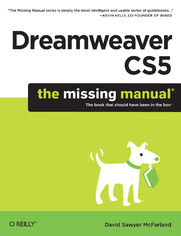
ebook
Autor: David Sawyer McFarlandISBN: 978-14-493-9421-9
stron: 1096, Format: ebook
Data wydania: 2010-06-14
Ksi─Ögarnia: Helion
Cena ksi─ů┼╝ki: 126,65 z┼é (poprzednio: 147,27 z┼é)
Oszczędzasz: 14% (-20,62 zł)
Tagi: Dreamweaver
Adobe's website-development program lets you revamp an existing site, or design, build, and manage a new one without writing a single line of code. But learning Dreamweaver is tricky. This step-by-step guide helps you master this versatile program with jargon-free language, hands-on tutorials, and savvy advice from a Dreamweaver pro.
- Get complete guidance. Go from building your first web page to creating interactive, database-driven sites
- Build skills as you learn. Apply your knowledge using 12 tutorials and downloadable practice files
- Create a thoroughly modern website. Build fast-loading pages based on powerful, easy-to-use CSS tools
- Add instant interactivity. Use pre-packaged JavaScript programs to add forms, drop-down menus, and more
- Tap into databases. Connect your site to a database and build pages that display the information
- Discover hidden tips and tricks. Learn undocumented workarounds and shortcuts
- Have it your way. Customize the way Dreamweaver looks and works to suit your needs
Osoby które kupowały "Dreamweaver CS5: The Missing Manual", wybierały także:
- Rzeczywisto┼Ť─ç wirtualna (VR) dla ka┼╝dego - Aframe i HTML 5. VR w HTML 5 na ka┼╝dym urz─ůdzeniu z Internetem! Wydanie II 24,90 z┼é, (12,45 z┼é -50%)
- Adobe Dreamweaver CC/CC PL. Oficjalny podręcznik 87,41 zł, (48,95 zł -44%)
- WordPress for Kids 88,94 zł, (76,49 zł -14%)
- HTML5 and CSS3 Masterclass 88,94 zł, (76,49 zł -14%)
- React.js Design Patterns 88,94 zł, (76,49 zł -14%)
Spis tre┼Ťci
Dreamweaver CS5: The Missing Manual eBook -- spis tre┼Ťci
- Dreamweaver CS5: The Missing Manual
- SPECIAL OFFER: Upgrade this ebook with OReilly
- A Note Regarding Supplemental Files
- The Missing Credits
- About the Author
- About the Creative Team
- Acknowledgements
- Introduction
- What Dreamweaver Is All About
- Why Dreamweaver?
- Whats New in Dreamweaver CS5
- HTML, XHTML, CSS, and JavaScript 101
- Document Types
- Of Tags and Properties
- XHTML, Too
- Adding Style with Cascading Style Sheets
- Add Interactivity with JavaScript
- The Very Basics
- About This Book
- AboutTheseArrows
- Macintosh and Windows
- About the Outline
- Living Examples
- About MissingManuals.com
- Safari Books Online
- One. Building a Web Page
- 1. Dreamweaver CS5 Guided Tour
- The Dreamweaver CS5 Interface
- The Document Window
- The Insert Panel
- The Files Panel
- The Property Inspector
- The Application Bar
- Organizing Your Workspace
- Floating panels
- Iconic panes
- Workspace Layouts
- Setting Up a Site
- Creating a Web Page
- The Dreamweaver Test Drive
- Phase 1: Getting Dreamweaver in Shape
- Phase 2: Creating a Website
- Phase 3: Creating and Saving a Web Page
- Phase 4: Adding Images and Text
- Phase 5: Preview Your Work
- Phase 6: Finishing the Page
- The Dreamweaver CS5 Interface
- 2. Adding Text to Your Web Pages
- Adding Text in Dreamweaver
- Adding Special Characters
- Line Breaks
- Nonbreaking Spaces
- Multiple Spaces
- Adding a Date to Your Page
- Copying and Pasting Text
- Simple Copy and Paste
- Paste Special
- Pasting Text from Word: The Basic Method
- Pasting Text with Word Formatting
- Pasting Excel Spreadsheet Information
- Importing Word and Excel Documents (Windows)
- Selecting Text
- Spell Checking
- About Dictionaries
- Performing the Check
- Adding Text in Dreamweaver
- 3. Text Formatting
- Paragraph Formatting
- Paragraphs
- Headlines
- Preformatted Text
- Paragraph Alignment
- Indented Paragraphs
- Creating and Formatting Lists
- Bulleted and Numbered Lists
- Creating a new bulleted or numbered list
- Formatting existing text as a list
- Reformatting Bulleted and Numbered Lists
- Adding new items to a list
- Formatting bullets and numbers
- Nested lists
- Definition Lists
- Removing and Deleting List Items
- Removing list formatting
- Deleting list items
- Bulleted and Numbered Lists
- Text Styles
- Paragraph Formatting
- 4. Introducing Cascading Style Sheets
- Cascading Style Sheet Basics
- Why Use CSS?
- Internal vs. External Style Sheets
- Types of Styles
- Creating Styles
- Phase 1: Set Up the CSS Type
- Phase 2: Defining the Style
- Creating a Style with the Property Inspector
- Using Styles
- Applying a Class Style
- Applying a class style to text
- Applying a class style to objects
- Other class styling options
- Removing a Class Style
- Applying IDs to a Tag
- Linking to an External Style Sheet
- Applying a Class Style
- Manipulating Styles
- Editing Styles
- Deleting a Style
- Renaming a Class Style
- Duplicating a Style
- Text Formatting with CSS
- Choosing a Font
- Applying font formatting
- Creating custom font lists
- Changing the Font Size
- Picking a Font Color
- Adding Bold and Italic
- Aligning Text
- CSS Type Properties in the Rule Definition Window
- Block Properties
- List Properties
- Choosing a Font
- Cascading Style Sheets Tutorial
- Setting Up
- Creating an External Style Sheet
- Editing a Style
- Adding Another Style
- Creating a Class Style
- Attaching an External Style Sheet
- Cascading Style Sheet Basics
- 5. Links
- Understanding Links
- Absolute Links
- Document-Relative Links
- Root-Relative Links
- Link Types in Action
- Link from the Home page (index.html) to the Contact Us page (contact.html)
- Link from the Horoscopes page to the Pisces page
- Link from the Scorpio page to the Horoscopes page
- Executive Summary
- Adding a Link
- Browsing for a File
- Using the Point-to-File Tool
- Typing (or Pasting) the URL or Path
- Using the Hyperlink Object
- Adding an Email Link
- Linking Within a Web Page
- Method 1: Creating a Named Anchor
- Method 2: Adding an ID
- Linking to an Anchor or ID
- Viewing and Hiding Anchors
- Modifying a Link
- Changing a Link's Destination
- Removing a Link
- Styling Links
- CSS and Links
- Creating a Navigation Menu
- Adding a Menu
- Adding, Editing, and Removing Links
- Changing the Look of the Navigation Menu
- Formatting regular menu buttons
- Formatting rollover menu buttons
- Formatting submenu buttons
- Changing the width of menus and buttons
- Positioning pop-up menus
- Removing a Spry menu
- Link Tutorial
- Linking to Other Pages and Websites
- Formatting Links
- Adding a Navigation Bar
- Styling the Menu Bar
- Submenus and Rollover Buttons
- Understanding Links
- 6. Images
- Adding Images
- Adding an Image Placeholder
- Inserting an Image from Photoshop
- Method 1: Using the Insert Image Object
- JPEG optimization options
- GIF and PNG8 optimization options
- PNG optimization options
- Method 2: Copying and Pasting from Photoshop
- Method 1: Using the Insert Image Object
- Modifying an Image
- Adding an ID to an Image
- Adding a Text Description to an Image
- Changing an Image's Size
- Some Properties to Avoid
- Controlling Images with CSS
- Wrapping Text Around an Image
- Adding Borders
- Background Images
- Background image
- Background repeat
- Background attachment
- Horizontal and vertical position
- Editing Graphics
- Dreamweaver's Built-In Editing Tools
- Cropping an image
- Resampling an image
- Brightness and contrast
- Sharpening images
- Setting Up an External Editor
- Editing Smart Objects
- Smart Object warnings
- Editing Images Pasted from Photoshop
- Optimizing an Image
- Dreamweaver's Built-In Editing Tools
- Image Maps
- Editing a Hotspot's Properties
- Rollover Images
- Tutorial: Inserting and Formatting Graphics
- Setting Up
- Adding an Image
- Inserting a Photoshop File
- Inserting a Rollover Image
- Using Background Images
- Adding Images
- 7. Tables
- Table Basics
- Inserting a Table
- Selecting Parts of a Table
- Selecting a Table
- Selecting Rows or Columns
- Selecting Cells
- Expanded Table Mode
- Formatting Tables
- Aligning Tables
- Clearing Height and Width Values
- Resizing a Table
- Modifying Cell and Row Properties
- Alignment Properties
- Table Header
- A Property to Forget
- Cell Decoration
- Setting Cell Dimensions
- Tips for Surviving Table-Making
- The contents take priority
- There's no such thing as column widthonly cell width
- Do the math
- Adding and Removing Cells
- Adding One Row or Column
- Adding Multiple Rows or Columns
- Deleting Rows and Columns
- Merging and Splitting Cells
- Tabular Data
- Importing Data into a Table
- Sorting Data in a Table
- Exporting Table Data
- Tables Tutorial
- Adding a Table and Data
- Modifying the Table
- Formatting the Table
- Final Improvements
- 1. Dreamweaver CS5 Guided Tour
- Two. Building a Better Web Page
- 8. Advanced CSS
- Compound Selectors
- Descendent Selectors
- Descendent selectors with Class and ID styles
- Styling Groups of Tags
- Descendent Selectors
- Fast Style Editing With the Properties Pane
- Moving and Managing Styles
- More about CSS
- Inheritance
- The Cascade
- The Other Side of the CSS Styles Panel
- Using the Code Navigator
- Styling for Print
- Previewing Media Styles in Dreamweaver
- Tips for Printer Style Sheets
- Compound Selectors
- 9. Page Layout
- Types of Web Page Layouts
- Float Layout Basics
- The Mighty <div> Tag
- The Insert Div Tag Tool
- A Simple Example
- Understanding the Box Model
- Dreamweaver's CSS Layouts
- The Structure of Dreamweaver's CSS Layouts
- Modifying Dreamweaver's CSS Layouts
- Making General Changes to a CSS Layout
- Modifying Fixed Layouts
- Modifying Liquid Layouts
- Other Styles to Change
- Absolute Positioning
- The CSS Positioning Properties
- Positioning type
- Width and height
- Visibility
- Z-Index
- Overflow
- Placement
- Clip
- The CSS Positioning Properties
- Adding an AP Div to Your Page
- Drawing AP Divs
- The AP Elements Panel
- Modifying AP Element Properties
- Resizing Absolutely Positioned Elements
- Moving AP Elements
- Aligning AP Elements
- Background Image and Color
- Nesting AP Divs
- CSS Layout Tutorial
- Adding Content
- Fine-Tuning the Layout
- Adding Styles and Navigation
- Fiddling with the Footer
- 10. Troubleshooting CSS
- Analyzing CSS with Dreamweaver
- Editing CSS Properties
- Analyzing CSS in JavaScript and Server-Side Pages
- Following links in server-side pages
- Checking Browser Compatibility
- Overcoming Common CSS Problems
- Clearing and Containing Floats
- Avoiding Float "Drops"
- Handling Internet Explorer 6 Bugs
- Double-Margin Bug
- Other IE Problems
- Analyzing CSS with Dreamweaver
- 11. Under the Hood: HTML
- Controlling How Dreamweaver Handles HTML
- Auto-Fixing Your Code
- Web Application Server Pages
- Special Characters and Encoding
- Code View
- Coding Toolbar
- Code Hints
- JavaScript code hints
- PHP code hints
- Code Collapse
- Setting Code Formats
- Indents
- Line breaks
- Character case for tags and attributes
- TD tag
- Advanced formatting options
- Related Files
- Finding nested PHP files
- Live Code
- Quick Tag Editor
- Using the Quick Tag Editor
- Tag Inspector
- Comparing Versions of a Web Page
- Using WinMerge to Compare Files
- Using Text Wrangler to Compare Files
- Reference Panel
- Inserting JavaScript
- Controlling How Dreamweaver Handles HTML
- 8. Advanced CSS
- Three. Bringing Your Pages to Life
- 12. Forms
- Form Basics
- The Code Backstage
- Creating a Form
- Adding Form Elements
- What All Form Elements Have in Common
- Text Fields
- Checkboxes and Checkbox Groups
- Checkbox Groups
- Radio Buttons and Radio Groups
- Radio Group
- Pull-Down Menus and Lists
- File Field
- Hidden Field
- Buttons
- <label> Tag
- <fieldset> Tag
- Validating Forms
- Spry Validation Basics
- Formatting Spry Error Messages and Fields
- Spry Text Field
- Validation types
- Custom validation
- Enforcing a pattern
- Supplying a hint
- Limiting characters and enforcing a range of values
- Spry Text Area
- Spry Checkbox
- Spry Select
- Spry Password
- Spry Confirm
- Spry Radio Group
- Forms Tutorial
- Insert a Form and Add a Form Field
- Adding a Spry Validation Text Field
- Adding a Spry Form Menu
- Adding a Spry Radio Group
- Completing and Testing the Form
- Form Basics
- 13. Spry: Creating Interactive Web Pages
- What is Spry?
- Tabbed Panels
- Adding a Tabbed Panel
- Adding and Editing Panel Content
- Formatting Tabbed Panels
- Accordions
- Adding an Accordion
- Adding and Editing Accordion Content
- Formatting a Spry Accordion
- Collapsible Panels
- Adding a Collapsible Panel
- Adding Content to a Collapsible Panel
- Formatting a Collapsible Panel
- Spry Tooltips
- Adding a Spry Tooltip
- Adding Content to a Tooltip
- Formatting a Tooltip
- Spry Data Sets
- Storing Data in an HTML File
- Storing Data in an XML File
- What is XML?
- Rules of the road
- Inserting a Spry Data Set
- Inserting HTML Data
- Inserting XML Data
- Choosing a Data Layout
- Spry Table
- Master/detail layout
- Stacked Containers
- Stacked Containers with Spotlight Area
- Creating a Spry Region
- The Bindings Panel
- Spry Repeating Region
- Spry Repeat Lists
- Live View
- 14. Dreamweaver Behaviors
- Understanding Behaviors
- Behavior Elements
- More About Events
- Applying Behaviors
- The Behaviors Panel
- Applying Behaviors, Step by Step
- Adding Multiple Behaviors
- Editing Behaviors
- A Quick Example
- Events
- Mouse Events
- Keyboard Events
- Body and Frameset Events
- Selection and Highlighting Events
- Form Events
- The Actions, One by One
- Spry Effects
- Appear/Fade
- Blind
- Grow/Shrink
- Highlight
- Shake
- Slide
- Squish
- Navigation Actions
- Open Browser Window
- Go to URL
- Jump Menu and Jump Menu Go
- Check Plugin
- Image Actions
- Preload Images
- Swap Image
- Swap Image Restore
- Message Actions
- Popup Message
- Set Text of Status Bar
- Set Text of Text Field
- Set Text of Container
- Text of Frame
- Element Actions
- Show-Hide Elements
- Draggable Divs
- Spry Effects
- Advanced Behaviors
- Call JavaScript
- Change Property
- Call JavaScript
- Adding More Behaviors
- Understanding Behaviors
- 15. Add Flash and Other Multimedia
- Flash: An Introduction
- Insert a Flash Movie
- Change Movie Properties
- Rename your movie
- Relace your movie
- Set the Src property
- Change your movie's size
- Set playback options
- Leave margins unspecified
- Select a quality setting
- Adjust your movie's scale
- Align your movie
- Background color
- Wmode
- Automate the Flash Download
- Add Flash videos
- Flash: An Introduction
- 12. Forms
- Four. Building a Website
- 16. Introducing Site Management
- The Structure of a Website
- Setting Up a Site
- Site name
- Local site folder
- Default images folder
- Links relative to
- HTTP address
- Case-sensitive links
- Cache
- Editing or Removing Sites
- Exporting and Importing Sites
- Organizing Site Files
- Modifying the Files Panel View
- Adding New Folders and Files
- Adding files
- Adding folders
- Moving files and folders
- Renaming files and folders
- Deleting files and folders
- Setting Up a Site
- Site Assets
- Viewing the Assets Panel
- Inserting Assets
- Adding color and link assets
- Favorite Assets
- Identifying your Favorites
- Using your Favorites
- Removing Favorites
- Organizing Favorite assets
- The Structure of a Website
- 17. Testing Your Site
- Site Launch Checklist
- Previewing Web Pages in BrowserLab
- BrowserLab Setup
- Testing Pages in BrowserLab
- Capturing JavaScript interactivity
- Find and Fix Broken Links
- Finding Broken Links
- Checking just one page
- Checking specific pages
- Checking an entire website
- Fixing Broken Links
- Listing External Links
- Orphaned Files
- Changing a Link Throughout a Site
- Finding Broken Links
- Cleaning Up HTML (and XHTML)
- Site Reporting
- Download Statistics
- 18. Moving Your Site to the Internet
- Adding a Remote Server
- Setting Up a Remote Server with FTP or SFTP
- More Remote Server Options for FTP
- Setting Up a Remote Server over a Local Network
- Setting Up a Remote Server with WebDAV
- Setting Up a Remote Server with RDS
- Advanced Remote Server Settings
- Transferring Files
- Moving Files to the Web Server
- Other ways to move files to your web server
- Getting Files from Your Web Server
- Cloaking Files
- Moving Files to the Web Server
- Check In and Check Out
- Checking Out Files
- Checking In Files
- Synchronizing Site Files
- Communicating with Design Notes
- Setting Up Design Notes
- Viewing Design Notes
- Organizing the Columns in the Files Panel
- "All Info" Design Notes in Column Views
- Phase 1: Defining the new information types
- Phase 2: Adding the column
- Adding a Remote Server
- 16. Introducing Site Management
- Five. Dreamweaver CS5 Power
- 19. Snippets and Libraries
- Snippets Basics
- Using Snippets
- Creating Snippets
- Organizing Snippets
- Built-In Snippets
- Library Basics
- Creating and Using Library Items
- Adding Library Items to a Page
- Editing Library Items
- Renaming Library Elements
- Deleting Library Elements
- Snippets and Library Tutorial
- Creating a Snippet
- Creating a Library Item
- 20. Templates
- Template Basics
- Creating a Template
- Turning a Web Page into a Template
- Building a Template from Scratch
- Defining Editable Regions
- Adding a Basic Editable Region
- Adding a Repeating Region
- Repeating Tables
- Making a Tag Attribute Editable
- Adding Optional Regions
- Locking Optional Regions
- Repeating Optional Regions
- Optional Editable Regions
- Advanced Optional Regions
- Even fancier tricks
- Controlling regions with expressions
- Editing and Removing Optional Regions
- Nested Templates
- Customizing Nested Templates
- Using Nested Templates
- Building Pages Based on a Template
- Working with Repeating Regions
- Changing Properties of Editable Tag Attributes
- Hiding and Showing Optional Regions
- Applying Templates to Existing Pages
- Updating a Template
- Updating Nested Templates
- Unlinking a Page from a Template
- Exporting a Template-Based Site
- Template Tutorial
- Creating a Template
- Creating a Page Based on a Template
- Creating Another Template-Based Page
- Updating a Template
- 21. Automating Dreamweaver
- Find and Replace
- Find and Replace Basics
- Basic Text and HTML Searches
- Phase 1: Determine the scope of your search
- Phase 2: Specify what to search for
- Phase 3: Provide the replacement text
- Phase 4: Choose the search settings
- Phase 5: Take action
- Advanced Text Searches
- Limiting the search by tag
- Limiting the search by attribute
- Advanced Tag Searches
- A Powerful Example: Adding Alt Text Fast
- Find and Replace
- 22. Customizing Dreamweaver
- Keyboard Shortcuts
- Make Your Own Shortcut Set
- Changing Keyboard Shortcuts
- Create a Shortcut Cheat Sheet
- Dreamweaver Extensions
- Browse the Exchange
- Find a Good Extension
- Other Extension Sources
- Download and Install Extensions
- Extension Manager
- Make Your Own Extensions
- Keyboard Shortcuts
- 19. Snippets and Libraries
- Six. Dynamic Dreamweaver
- 23. Getting Started with Dynamic Web Sites
- Pieces of the Puzzle
- Understanding Server Models
- PHP
- ASP
- ColdFusion
- Picking a Server Model
- Understanding Server Models
- Dynamic Web Sites: The Setup
- Setting Up a Testing Server
- Windows
- Macs
- Localhost and the htdocs Folder
- Setting Up Dreamweaver
- Setting Up a Testing Server
- Creating a Dynamic Page
- Databases: A Quick Introduction
- Tables and Records
- Relational Databases
- Loading a Database
- Connecting to a Database
- Exploring the Databases Panel
- Pieces of the Puzzle
- 24. Adding Dynamic Data to Your Pages
- Retrieving Information
- Understanding Recordsets
- Creating Recordsets
- Filtering Information
- Comparison Operators for Filters
- Comparing text values
- Comparing numbers
- Getting Comparison Values
- Form variables
- URL parameters
- Creating a link with a URL parameter
- Creating the recordset for the results page
- Advanced Recordsets and SQL
- SQL: The very basics
- Using the Data Tree view
- Creating variables for filtering data
- Reusing Recordsets
- Editing Recordsets
- Deleting Recordsets
- Adding Dynamic Information
- The Bindings Panel
- Formatting Dynamic Information
- Deleting Dynamic Information
- Displaying Multiple Records
- Creating a Repeating Table
- Creating a Repeat Region
- Editing and Removing a Repeat Region
- Recordset Navigation
- Recordset Navigation Bar
- Recordset Navigation Status
- Master Detail Page Set
- Passing Information Between Pages
- Viewing Live Data
- HTTP Request Settings
- Navigating Live View
- Tutorial: Displaying Database Info
- Creating a Recordset
- Live View and Creating Repeating Regions
- Editing a Recordset and Linking to a Detail Page
- Building the Detailed Product Page
- Filling in the Details
- Operators Standing By
- Retrieving Information
- 25. Web Pages that Manipulate Database Records
- Adding Data
- Dreamweaver's Record Insertion Form Wizard
- Using the Insert Record Behavior
- Updating Database Records
- The Update Record Form Wizard
- The Update Record Server Behavior
- Dynamic Form Fields
- Dynamic Text Form Fields
- Dynamic Checkboxes and Radio Buttons
- Dynamic radio buttons
- Dynamic checkboxes
- Dynamic Menus and Lists
- Deleting Records
- Tutorial: Inserting and Updating Data
- Adding an Insert Product Page
- Finishing the Insert Form
- Building a Page to Edit Database Records
- Linking to the update page
- Creating the update page
- Creating and Linking to the Delete Page
- Adding a link on the details page
- Creating the delete page
- Adding Data
- 26. Advanced Dynamic Site Features
- Password-Protecting Web Pages
- The Users Table
- Creating a Registration Form
- Creating the Login Page
- The Log Out User Behavior
- Protecting Individual Pages
- Additional Data Sources
- URL Variables
- Form Variables
- Cookies
- Session Variables
- Server Variables
- Advanced Server Behaviors
- Recordset Paging
- Show Region Server Behaviors
- Tutorial: Authentication
- Building a Login Page
- Password-Protecting the Administration Pages
- Displaying a Portion of a Page to Logged-In Users
- Password-Protecting Web Pages
- 27. Server-Side XML and XSLT
- Understanding the Technologies
- Creating Dynamic Pages with XSLT and XML
- Inserting and Formatting XML
- Inserting a Repeat Region
- Building a repeat-region filter
- Inserting a Conditional Region
- Using Multiple Conditional Regions
- Inserting a Repeat Region
- Advanced XSLT Tricks
- Sorting Data in a Repeat Region
- Using XSLT Parameters
- 23. Getting Started with Dynamic Web Sites
- Seven. Appendixes
- A. Getting Help
- Getting Help from Dreamweaver
- Detailed Assistance
- Getting Help from Adobe
- AdobeeWebsite
- Paid Support
- The Forums
- Getting Help from Dreamweaver
- A. Getting Help
- Index
- About the Author
- SPECIAL OFFER: Upgrade this ebook with OReilly





