Access 2003 for Starters: The Missing Manual. Exactly What You Need to Get Started - Helion
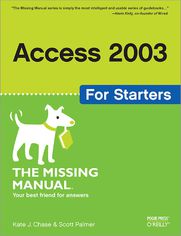
ISBN: 978-14-919-0952-2
stron: 400, Format: ebook
Data wydania: 2005-10-31
Ksi─Ögarnia: Helion
Cena ksi─ů┼╝ki: 55,24 z┼é (poprzednio: 64,99 z┼é)
Oszczędzasz: 15% (-9,75 zł)
Maybe you got Access as part of Microsoft Office and wonder what it can do for you and your household; maybe you're a small business manager and don't have a techie on staff to train the office in Microsoft Access. Regardless, you want to quickly get your feet wet--but not get in over your head--and Access 2003 for Starters: The Missing Manual is the book to make it happen.
Far more than a skimpy introduction but much less daunting than a weighty tech book, Access 2003 for Starters: The Missing Manual demystifies databases and explains how to design and create them with ease. It delivers everything you need--and nothing you don't--to use Access right away. It's your expert guide to the Access features that are most vital and most useful, and it's your trusted advisor on the more in-depth features that are best saved for developers and programmers.
Access is sophisticated and powerful enough for professional developers but easy and practical enough for everyday users like you. This Missing Manual explains all the major features of Access 2003, including designing and creating databases, organizing and filtering information, and generating effective forms and reports.
Bestselling authors, database designers, and programmers Scott Palmer, Ph.D., and Kate Chase are your guides for putting the world's most popular desktop data management program to work. Their clear explanations, step-by-step instructions, plenty of illustrations, and timesaving advice help you get up to speed quickly and painlessly.
Whether you're just starting out or you know you've been avoiding aspects of the program and missing out on much of what it can do, this friendly, witty book will gently immerse you in Microsoft Access. Keep it handy, as you'll undoubtedly refer to it again and again.
Osoby które kupowały "Access 2003 for Starters: The Missing Manual. Exactly What You Need to Get Started", wybierały także:
- Access 2013. Kurs video. Kwerendy baz danych 79,00 zł, (35,55 zł -55%)
- Access 2019 PL. Biblia 149,00 zł, (74,50 zł -50%)
- Access 2016 PL. Kurs 39,20 zł, (21,95 zł -44%)
- Access 2016 PL. ─ćwiczenia praktyczne 29,38 z┼é, (16,45 z┼é -44%)
- Access 2016 PL w biurze i nie tylko 75,63 zł, (42,35 zł -44%)
Spis tre┼Ťci
Access 2003 for Starters: The Missing Manual. Exactly What You Need to Get Started eBook -- spis tre┼Ťci
- Access 2003 for Starters: The Missing Manual
- A Note Regarding Supplemental Files
- The Missing Credits
- About The Authors
- About the Creative Team
- Acknowledgements
- The Missing Manual Series
- Introduction
- Whats a Database?
- Database Management Software
- About Access Databases
- About This Book
- About the Outline
- About These Arrows
- The Very Basics
- Example Databases
- About MissingManuals.com
- Safari Enabled
- Whats a Database?
- I. Building a Database
- 1. Creating Databases
- A Tour of an Access Database
- The Access Window
- Tables
- Forms
- Queries
- Reports
- Putting It All Together
- Creating a New Database
- Starting with a Wizard
- Phase 1: Choosing Your Template
- Phase 2: Choosing Table Fields
- Phase 3: Choosing Styles for Forms and Reports
- Phase 4: Adding a Title and a Picture
- Modifying the Wizards Database
- Opening a Database
- Navigating with the Switchboard
- Adjusting Table Designs
- Adding Records Using a Form
- Printing a Report
- Starting from a Blank Database
- A Tour of an Access Database
- 2. Creating Tables to Hold Data
- Planning Your Tables
- Creating Tables with the Wizard
- Phase 1: Starting the Table Wizard
- Phase 2: Choosing Fields for Your Table
- Phase 3: Naming Your Table and Setting a Primary Key
- Phase 4: Creating Your Table
- Creating Tables in the Design Window
- Adding Fields
- Choosing Data Types
- Text
- Memo
- Number
- Date/Time
- Currency
- Autonumber
- Yes/No
- OLE Object
- Hyperlink
- Lookup Wizard
- Setting Field Properties
- Adding and Editing Table Data
- Adding Records to a Datasheet
- Editing Records in a Datasheet
- Changing How a Table Displays Data
- 3. Creating Forms to Add and Display Data
- Form Basics
- Form Layouts
- Controls
- Properties and the Property Sheet
- Creating Autoforms
- Creating Forms with the Form Wizard
- Phase 1: Choosing a Record Source
- Phase 2: Choosing Fields
- Phase 3: Choosing a Form Layout
- Phase 4: Choosing a Form Style
- Phase 5: Naming and Saving the Form
- Modifying the Form Design
- Editing the Labels
- Adding a Title in the Form Header
- Dragging a Control
- Creating Forms in Design View
- Phase 1: Starting Your Design
- Phase 2: Choosing a Data Source
- Phase 3: Adding Fields to the Form
- Phase 4: Adding Images to the Form
- Phase 5: Adding a Form Style
- Phase 6: Naming and Saving the Form
- Form Basics
- 4. Linking Tables to Combine Data
- Why Relate?
- A Relational Database Tour
- Common Fields
- Subdatasheets and Subforms
- Linking Tables in the Relationships Window
- Adding Tables to the Relationships Window
- Adding Relationships Between Tables
- Modifying or Deleting Relationships
- Printing Relationships
- Using Subdatasheets to View Related Items
- Creating Subforms
- Adding Information in a Subform
- 1. Creating Databases
- II. Organizing information
- 5. Sorting and Filtering
- Sorting Database Records
- Ascending Sorts
- Descending Sorts
- Sorting on Multiple Fields
- Moving fields for multiple choice sorts
- Saving Your Sorting Choice
- Finding Data with Filters
- How to save or discard a filter
- Filtering by Selection: The Quick Way to Filter
- Adding a filter by selection
- Filtering by exclusion
- Filtering by Form
- Adding filter criteria
- Filtering with Wildcards, Operators, and Expressions
- Using wildcards in filters
- Using operators in filters
- Using expressions in filters
- Applying and removing filters
- Using Advanced Filter/Sort
- Adding filter criteria
- Applying and removing Filter/Sort
- Sorting Database Records
- 6. Finding Data with Queries
- Types of Queries
- Select Query
- Crosstab Query
- Parameter Query
- Action Query
- Autolookup Query
- SQL Query
- Setting Query Properties
- Creating Queries with the Query Wizard
- Creating a Simple Query
- Creating a Crosstab Query
- Using a Query to Check for Duplicate Records
- Creating a Find Unmatched Query
- Saving, Deleting, and Printing Queries
- Types of Queries
- 7. Creating Custom Queries
- Creating Queries in the Query Design Window
- Using Criteria in Queries
- Crafting a Custom Query Using the Query Design Window
- Tweaking Your Custom Query
- Getting Sums, Totals, and Averages from Your Database
- Calculating averages
- Using the numbers in two columns to create a third one
- Creating a subtotal, total, or grand total
- Using Expression Builder
- Looking at total sales for a specific date
- Creating Queries in the Query Design Window
- 8. Generating Reports
- Report Basics
- How Reports Differ from Forms
- Types of Access Reports
- Two Ways to Create Reports
- Wizards
- Design window
- Displaying and Printing Reports
- Parts of a Report
- Report Design Sections
- Report header and footer
- Page header and footer
- Group header and footer
- Detail section
- Report Design Sections
- Using the Report Wizard
- Starting the Wizard
- Choosing the Report Type
- Choosing the Data Source
- Choosing the Fields
- Grouping the Report Data
- Sorting the Report Data
- Choosing a Report Layout
- Choosing a Report Style
- Adding a Report Title
- Report Basics
- 5. Sorting and Filtering
- III. Appendixes
- A. Help and Installation
- Installing Access 2003
- Installing Office
- Installing Access Only
- Access Help
- Where to Look for Help
- Screen tips
- Menu bar
- Office Assistant
- Help Task Pane
- Where to Look for Help
- Visiting Microsoft Office Online
- Learning with Tutorials
- Finding Help Articles and Training Tutorials Not Listed
- Locating and Downloading Access Templates
- Asking Questions and Finding Answers
- Installing Access 2003
- B. Access FAQ
- Importing and Exporting
- Importing a Word File into Access
- Importing an Excel Spreadsheet into Access
- Validation
- Finding Find
- Importing and Exporting
- C. Access 2003, Menu by Menu
- File Menu
- New
- Open
- Get External Data
- Close
- Save
- Save As
- Back Up Database
- Export
- File Search
- Page Setup
- Send To
- Database Properties
- [Recent Files]
- Exit
- Edit Menu
- Undo
- Undo Current Field/Record
- Redo
- Cut
- Copy
- Office Clipboard
- Paste
- Paste Special
- Paste as Hyperlink
- Paste Append
- Duplicate
- Create Shortcut
- Delete
- Rename
- Groups
- Add to Group
- Delete Record, Delete Column
- Select Record
- Select All
- Select All Records
- Select Form
- Find, Replace
- Go To
- OLE/DDE Links
- View Menu
- Design View
- SQL View
- Form View
- Datasheet View
- PivotTable View
- PivotChart View
- Table Names
- Totals
- Subform in New Window
- Database Objects
- Large Icons, Small Icons
- List
- Details
- Arrange Icons
- Line Up Icons
- Properties
- Field List
- Code
- Ruler, Grid
- Toolbox
- Page Header/Footer, Form Header/Footer
- Task Pane
- Object Dependencies
- Indexes
- Join Properties
- Toolbars
- Zoom
- Pages
- Refresh
- Insert Menu
- New Record
- Column, Row
- Lookup Column/Lookup Field
- Subdatasheet
- Page Numbers, Date and Time
- Chart
- Object
- ActiveX Control
- Hyperlink
- Hyperlink Column
- Tab Control Page
- Format Menu
- Font
- Datasheet
- Row Height, Column Width
- Hide Columns, Unhide Columns
- Freeze Columns, Unfreeze All Columns
- Subdatasheet
- AutoFormat
- Conditional Formatting
- Align
- Size
- Horizontal Spacing
- Vertical Spacing
- Group
- Ungroup
- Bring To Front, Send to Back
- Records Menu
- Filter
- Sort
- Apply Filter/Sort, Remove Filter/Sort
- Save Record
- Refresh
- Data Entry
- Tools Menu
- Spelling
- Office Links
- Online Collaboration
- Speech
- Relationships
- Analyze
- Database Utilities
- Security
- Replication
- Startup
- Macro
- Add-Ins
- ActiveX Controls
- AutoCorrect Options
- Customize
- Options
- Window Menu
- Tile Horizontally, Tile Vertically
- Cascade
- Hide
- Arrange Icons
- [Window Names]
- Help Menu
- File Menu
- A. Help and Installation
- Index
- About the Authors
- Colophon
- Copyright





